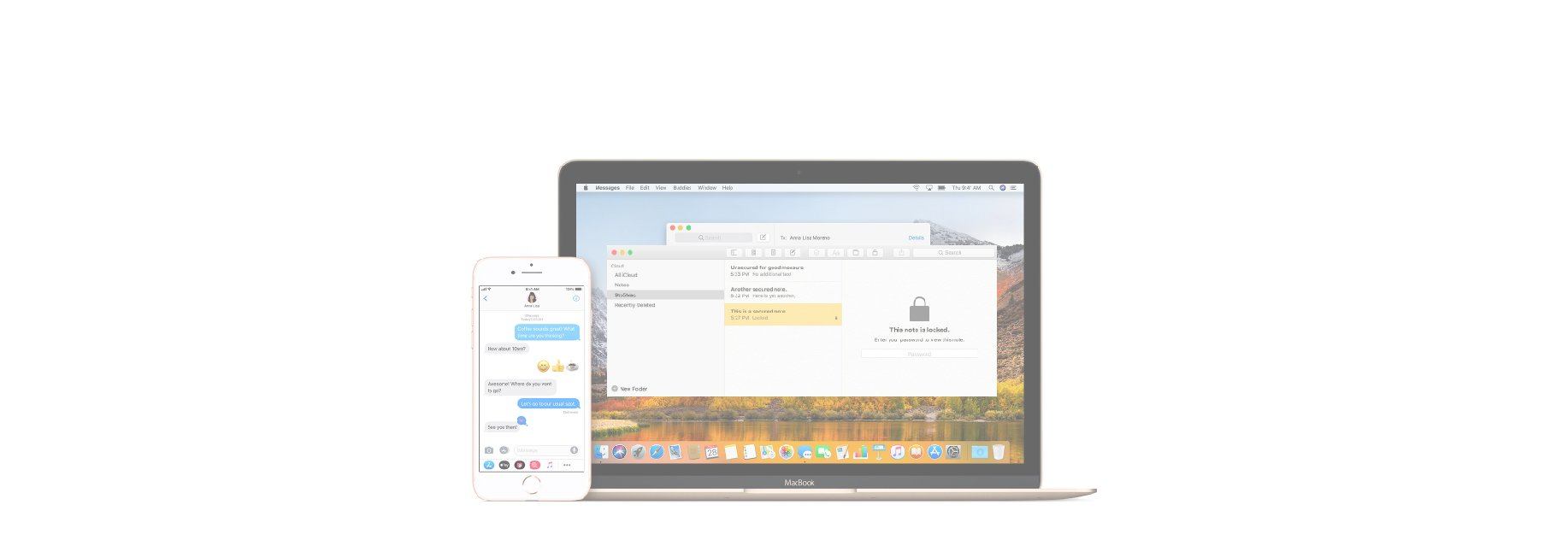The Notes app on your iPhone, iPad, and Mac is a handy little app for jotting down notes of all kinds. So, if you use the app to keep private notes that you want to make sure no one sees, there’s an easy way to keep them secure. You can set up a password for the Notes app on your devices in just a few steps and here’s how.
Creating a Notes password on iPhone or iPad
1) Open your Settings app.
2) Scroll to and tap Notes.
3) Select Password.
Enter the password you want to use, enter it again to verify it, include a hint in case you forget it, and optionally enable Touch ID. Tap Done.

Creating a Notes password on Mac
1) Open the Notes app.
2) Click Notes from your menu bar.
3) Select Preferences.
4) Next to Locked notes, click the Set Password button.
Enter the password you want to use, enter it again to verify it, and include a hint in case you forget it. Click Set Password.

Locking your Notes
Once you set up a password in the Notes app, any note you create and lock will require that password to view.
To lock a note on iPhone or iPad
1) With the note open, tap the Share button.
2) Select Lock Note.
3) Enter the password you created to lock the note.
4) Tap OK.
You will see a confirmation that the lock was added. The note will remain unlocked until you finish with it. Then, tap the lock icon from the top.

To lock a note on Mac
1) With the note open, either click the Lock button from your toolbar or click File > Lock Notefrom the menu bar.
2) Enter the password you created to lock the note.
Like on iOS, you will see a confirmation that the lock was added. The note will remain unlocked until you finish with it. Then, click the lock button in the toolbar.

Opening locked notes
Keep in mind that the password you set will not apply to all notes created. You must go through the steps to lock the note for it to apply.
Notes that are locked will display with a lock icon next to them on both iOS and macOS.

- To open a locked note on iPhone or iPad, select the note, click View Note, and enter the password.
- To open a locked note on Mac, select the note, click Enter Password, and pop the password into the box.