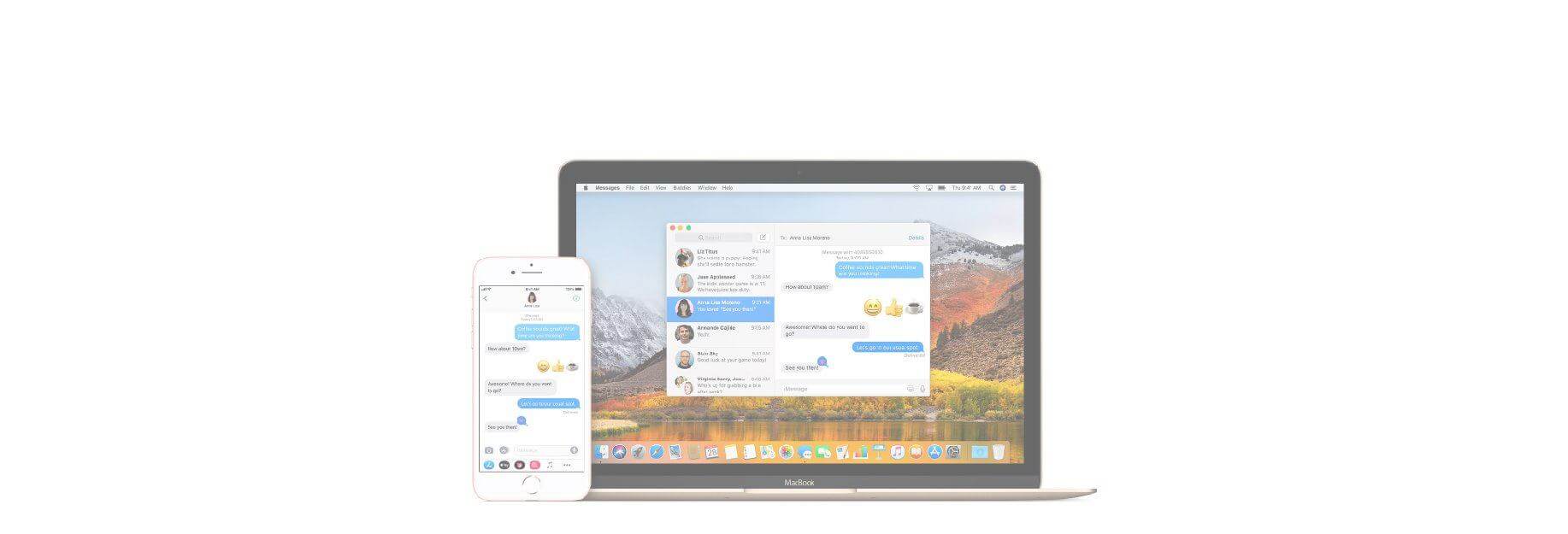Want to customize your Messages experience on macOS? Find out how!

Messages for macOS provides a suitable messaging experience out of the box, but the default settings aren't for everyone. It's good, then, that you can change a number of these settings, big and small, to provide just the right experience for your needs.
Whether it's customizing your notification sound or choosing where messages will keep saved files, you have plenty of options for customization.
How to customize Notifications for the Messages app on Mac
- Click the Apple icon in the upper left corner of the screen.
-
Select System Preferences from the drop-down menu.

- Click on Notifications.
-
Scroll down and select Messages.

- Click the alert style you'd like to see.
-
Click the drop down menu to choose when you want to see a message preview.

- Click the checkbox next to each notification setting you'd like to enable or disable.

How to customize your Message received sound
- Launch Messages on your Mac.
- Click on Messages in the Menu bar.
- Click Preferences.
-
Click the drop down menu next to Message received sound to open the list of tone options.
- Click your new notification sound.

How to save received files
- Launch Messages on your Mac.
- Click on Messages in the Menu bar.
- Click Preferences.
-
Click the drop down menu next to Save received files to.
- Click on the location to which received files should be saved.

How to adjust the text size
- Launch Messages on your Mac.
- Click on Messages in the Menu bar.
- Click Preferences.
-
Click and drag the slider next to Text size, to change the size of the text. Drag left to make Messages' text size smaller and right to make it larger.