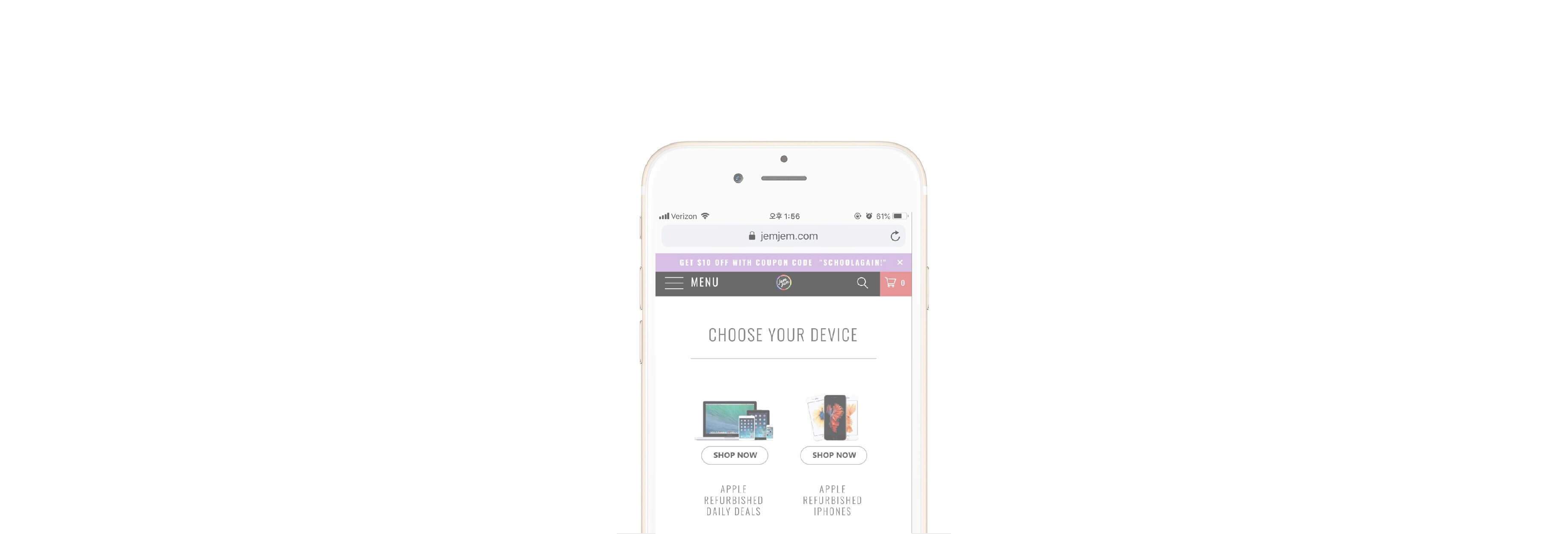Skip the tapping and typing with these great Safari tips.
Since iOS 9, users could easily copy and past items from the Safari search bar. The best part? These abilities are available on iPhone and iPad, both in Safari, as well as the Safari View Controller in third-party apps.
How to quickly copy a Safari URL
Instead of using the iOS share sheet or highlighting the URL, you can use Safari's pop-up menu to copy a URL right from the navigation bar.

- Tap and hold on the Safari navigation bar.
-
Tap Copy from the pop-up menu. Safari will copy the URL to your clipboard.
How to quickly search in Safari on your iPhone or iPad
If you find an interesting or unfamiliar term in some text you're reading, just copy that text and use Safari's navigation bar to quickly search for it.
- Copy the words you want to search for.
- Tap and hold on the Safari navigation bar.
-
Tap Paste and Search from the pop-up menu. Safari will automatically search for the terms.

How to quickly launch URLs in Safari on iPhone and iPad
You can do something similar with URLs that you've copied.
- Copy the URL you want to go to.
- Tap and hold on the Safari navigation bar.
-
Tap Paste and Go from the pop-up menu. Safari will automatically launch the webpage.