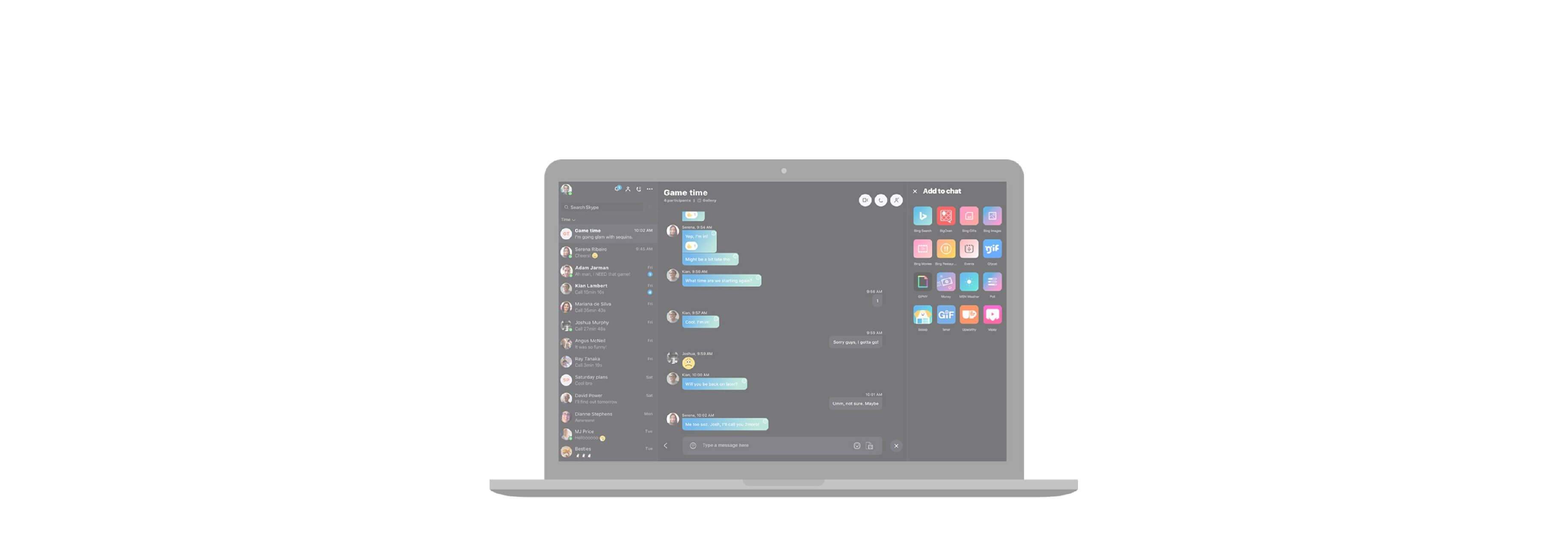If you use Skype for chats or calls on your Mac, you might get bored with the appearance from time to time. But, you do have a few options to change the look and feel of the Skype window. Here’s how to customize the appearance of Skype to fit your taste or even your mood.
Access the Skype settings
You’ll need to open the settings for Skype to start customizing the appearance and can do this three different ways.
1) Open the app on your Mac and click Skype from your menu.
2) Select Preferences. Your Skype window should then display the Settings screen.
OR
1) Open the app on your Mac and click the More (three-dot icon) button on the top.
2) Select Settings.
OR
1) Open the app on your Mac and click on your profile from the top left.
2) Scroll down to and select Settings.

Change the Skype appearance
Once you access the Skype settings, select General. You can then change the color and theme easily. While there aren’t a ton of options, you can still enjoy a different look every so often.

- Choose your Skype Theme. You can pick from Light or Dark to start. Then, click the arrows on the left and right of the preview to move through the options. Within Light and Dark, you’ll see additional choices for classic, colorful, or contrast. Click the checkmark on the bottom right to save your selection.

- Choose your Skype Color. If you pick either the colorful or gradient theme, in either Light or Dark, you can change the color. The color you pick for the colorful theme will change the accent color of your buttons. And, the color you pick for the gradient theme will change the chat bubble color as well as the buttons. Click the checkmark on the bottom right to save your selection.