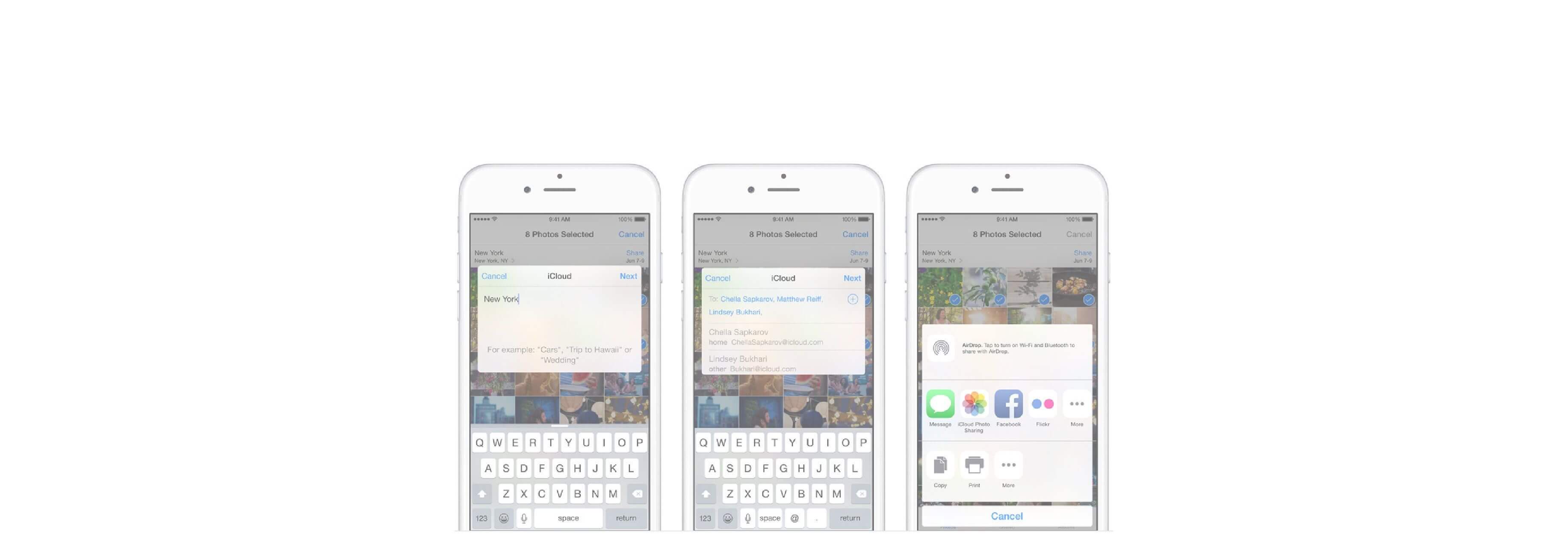How do you share or print the iPhone or iPad photos you love with people
who will love them too? With the share sheet!

Keeping all your pictures and videos in the Photos app is incredibly convenient, but sometimes you just want to share them with others. That's where the Share Sheet comes in!
With it, you can send pictures and videos via AirDrop, iMessage, Mail, iCloud, Twitter, Facebook, and more. You can even use AirPrint to make hard copies of your favorite images.
How to share individual photos or videos using Photos on iPhone and iPad
- Launch the Photos app from your Home screen.
- Tap on the photo or video you'd like to share.
- Tap on the Share button in the bottom left corner. It's a square with an upward-pointing arrow.
-
Tap on the method you'd like to use to share it.

Depending on the method you choose, you might be asked if you want to send the photos at their original size, or scaled down to something smaller that'll use less data bandwidth. You may also be asked to trim the video or enter a description.
Just send the photo or video as you would anything else, depending on your chosen method.
How to share multiple photos
- Launch the Photos app from your Home screen.
- Tap Select in the upper right corner.
-
Tap on the multiple photos and videos you'd like to share.
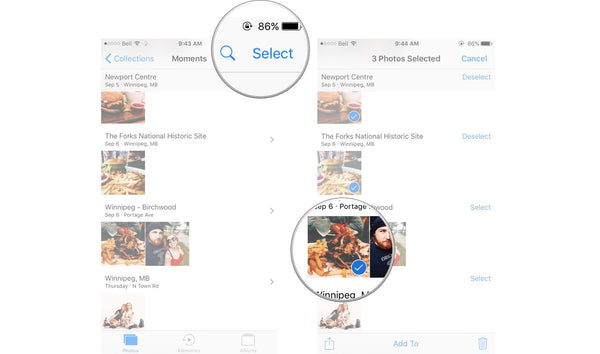
- Tap on the Share button in the bottom left corner. It's a square with an upward-pointing arrow.
-
Tap on the method you'd like to use to share them.

How print photos
- Launch the Photos app on your iPhone or iPad.
- Tap on the photo you'd like to print.
-
Tap on the Share button in the lower left hand corner. It's a box with an upward-pointing arrow.

- Swipe left on the bottom menu to reveal the print option.
- Tap on Print — it's all the way at the end.
-
Tap Select Printer.

- Tap the printer you'd like to use.
- Tap the plus or minus buttons to adjust how many copies you'd like to print.
-
Tap on Print.