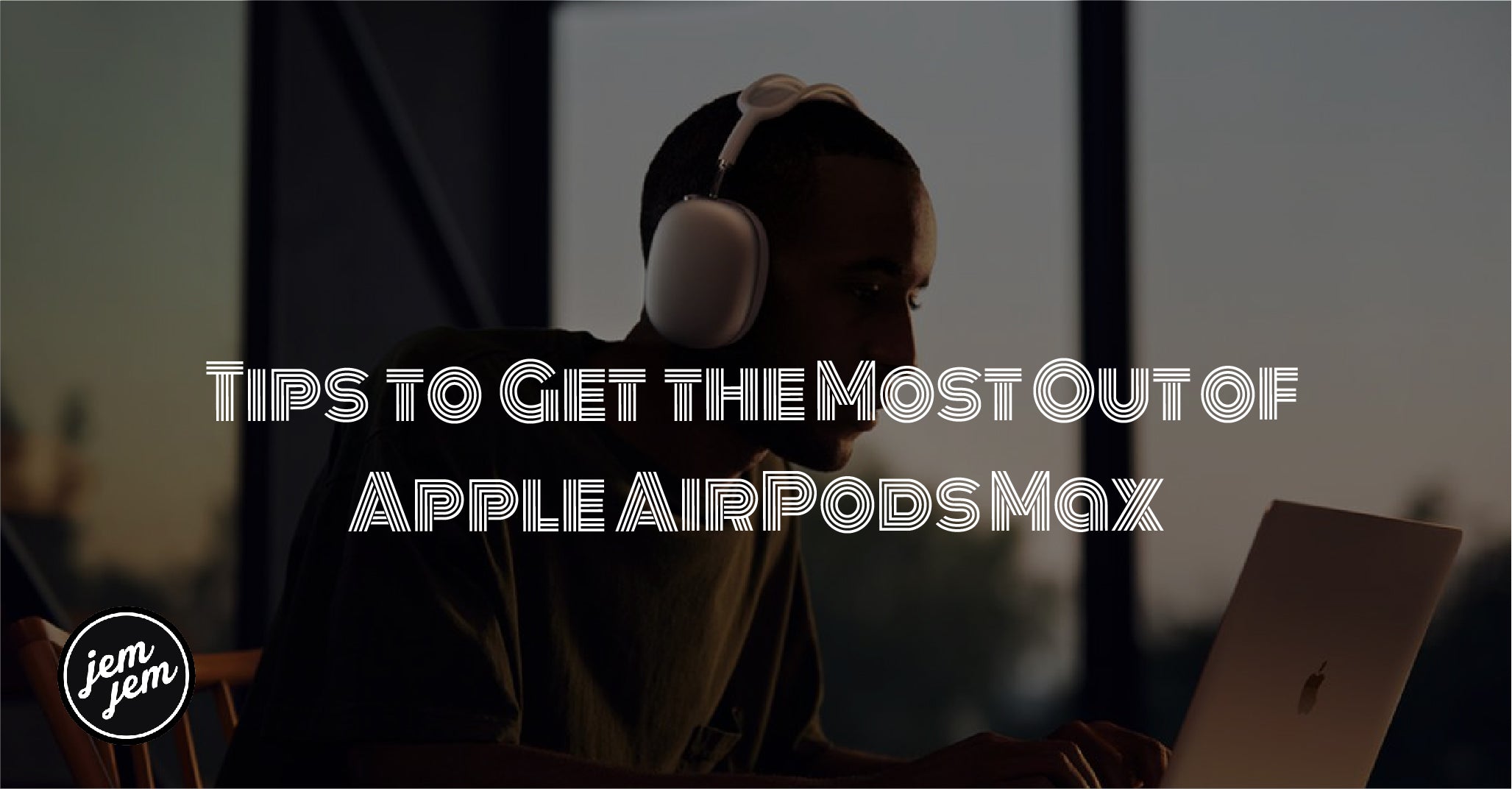Apple's AirPods Max don't just offer high-quality audio. These tips show you how to do even more with the premium headphones.
AirPods Max take Apple's popular line of wireless headphones to a new level. This over-ear model brings a number of great features to a high-end design, including automatic connection to Apple devices and active noise cancellation.
1. Check the Battery Life

According to Apple, the AirPods Max can provide up to 20 hours of listening time with Active Noise Cancellation and Spatial Audio turned on. There are a few ways to see how much battery life is remaining on the headphones.
To get precise battery life information, hold the AirPods Max near an iPhone or iPad and press the noise control button to see an image of the AirPods Max and the exact battery percentage.
That said, the quickest way to check the battery level is by looking at the LED status light on the right earcup. This lights up when you press the noise control button next to the Digital Crown.
When charging with a Lightning cable, the LED status light turns green if there is 95 percent or more charge remaining. If the light turns amber, the battery is less than 95 percent.
When not connected to a Lightning cable, the light turns green if there is 15 percent or more battery. An amber light means the battery is at less than 15 percent.
2. Use the Smart Case

While the look of the included Smart Case has been widely panned, it is a truly useful accessory for AirPods Max owners since there is no physical power button. Thanks to magnets in the Smart Case, the headphones automatically switch into a low-power mode when returned to it.
After 18 hours in the case, the headphones enter an ultra-low-power mode to conserve even more battery life.
3. Control Playback With the Digital Crown

The Digital Crown on the AirPods Max should be very familiar to any Apple Watch user. And it's actually the main way to control audio on the headphones.
You can rotate the Digital Crown to turn the volume up or down. To play or pause content, press the button. To skip forward, press the Digital Crown twice in quick succession. Pressing the button three times will skip back.
You can even use the button for phone calls. Press the Digital Crown once to answer or end a phone call. Pressing twice can reject an incoming call.
If, for some reason, you ever want to change the direction of the Digital Crown, you can do so on your iPhone or iPad:
- Go to Settings > Bluetooth.
- Select the i next to the name of your AirPods Max while connected.
- Scroll down to Digital Crown and select Front to Back or Back to Front.
4. Use Find My
Just like other AirPods accessories, you can use the Find My app to locate a lost pair of headphones. When setting up the AirPods Max for the first time, they automatically register with Find My using your Apple ID.
Using the Find My app, you can see the last known location of AirPods Max headphones when they were connected to an Apple device. You can also play a sound to help find them.

Just to note, Find My will automatically switch off after 18 hours in the Smart Case or 72 hours out of the case and motionless. That's to better maximize battery life.
5. Pair Them With Non-Apple Devices
While the AirPods Max will automatically pair with an iPhone, iPad, Apple Watch, Mac, and Apple TV, there is a bit more work involved in getting connected with any other Bluetooth device.
To start the process, make sure Bluetooth is switched on for whatever device you're trying to pair with. Then press and hold the noise control button until the status LED flashes white. Head to your device to finish the pairing process.
6. Reboot the AirPods Max
If you ever have issues with the AirPods Max, you can reboot them. First, make sure to charge them for a few minutes. Next, press and hold the noise control button and Digital Crown simultaneously until the LED flashes amber.
It's also possible to factory reset the AirPods Max and unpair them from your iCloud account. That can be useful if you ever want to give away or sell the headphones. To do so, press and hold the noise control button and Digital Crown for 15 seconds until the LED flashes amber and then white
7. Turn Off Automatic Head Detection
Automatic Head Detection on the AirPods Max will automatically stop media playback when you remove the headphones from your head or if you lift one earcup up.
When you put the headphones back on, as long as it's within 15 seconds of removing them, media playback begins again.
If you don't like this feature, it's easy to turn it off. Here's how:

- With the AirPods Max connected to your iPhone or iPad, head to Settings > Bluetooth.
- Select the i next to your AirPods Max.
- Scroll down and turn Automatic Head Detection off.
With that turned off, media will continue to play after removing the AirPods Max from your head.
8. Use Siri to Announce Messages
One of the greatest features you might not know about with the AirPods line, and select Beats models, is the ability for Siri to automatically announce incoming messages. You can even use the virtual assistant to send a reply—all without ever picking up your iPhone or iPad.
To turn on this feature, go to Settings > Notifications. Make sure Announce Messages with Siri is turned on

After Siri reads out the recipient and message, it asks if you want to reply. Just speak your message to do so.
You can also interact with the virtual assistant when wearing AirPods Max at any time by saying "Hey Siri."
9. Use an Audio Cable

There might be times that you want to use the AirPods Max with a non-Bluetooth audio device or with an entertainment system on an airplane. To do that, you'll need to purchase a Lightning to 3.5mm audio cable.
Here is Apple's Audio Cable. There are also many third-party options available.
Place the Lighting connector into the charging port and then the headphone jack into a 3.5mm port to play audio. This is also an effective way to further increase audio quality and reduce latency.
Rock Out With Apple's AirPods Max
The AirPods Max provide a luxurious and high-quality way to listen to music or anything else, offering excellent noise cancelation and transparency modes as well.
These headphones aren't for everyone, and there are a number of aspects to consider before making a purchase. But if you do take the plunge, you should be able to make the most of AirPods Max with these tips.
Buy used, save big
jemjem makes it safe and easy to save money buying gently used technology for home and family.