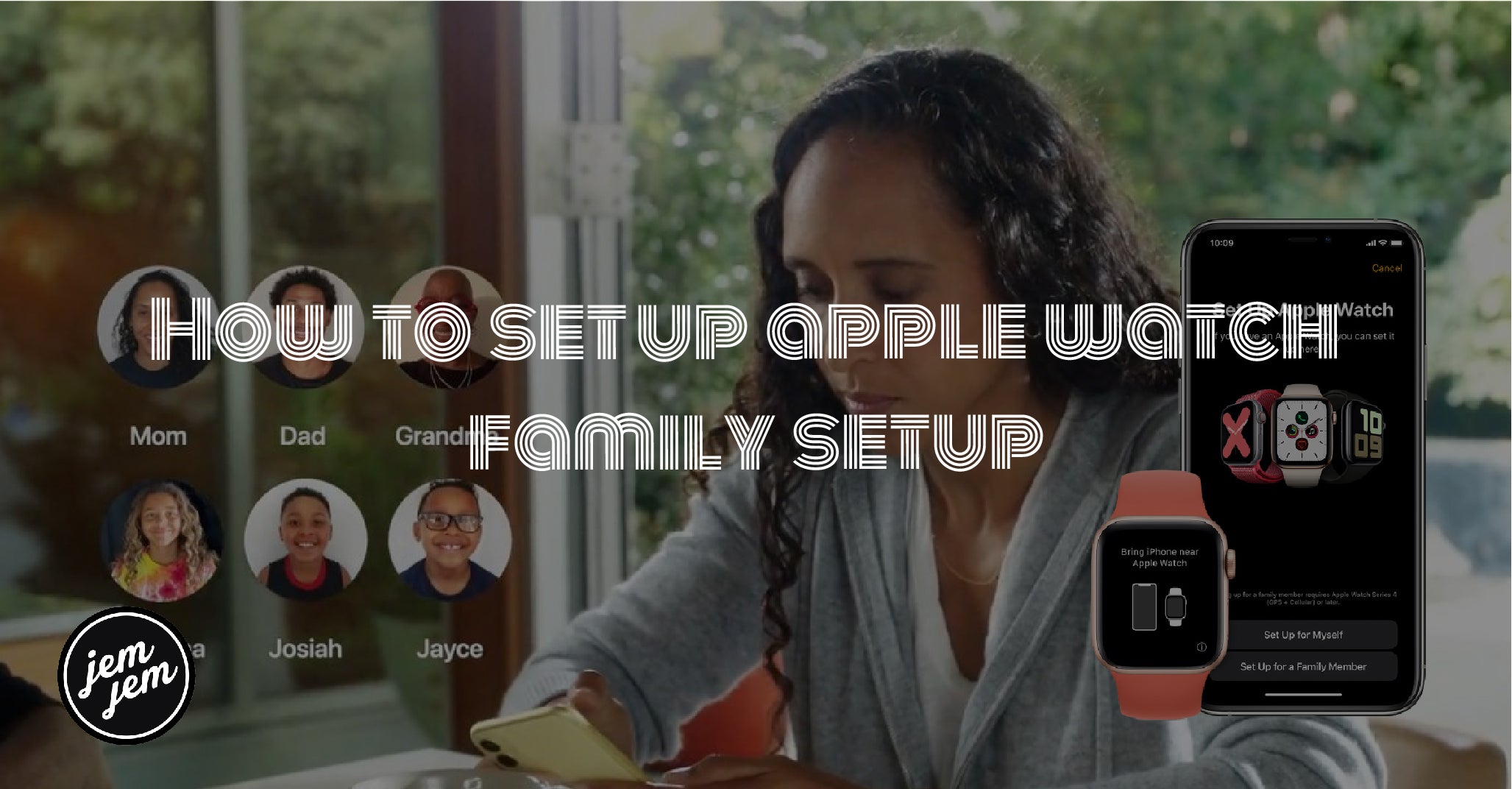Learn how to use Apple Watch Family Setup and let your kid or other family member experience the joys of an Apple Watch
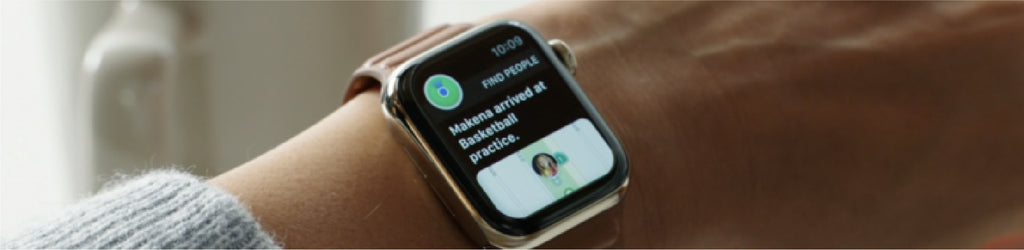
While most of the time, the best Apple Watch requires to be paired to an iPhone to work properly, Apple Watch Family Setup changes all that.
If you want to give an Apple Watch to a young kid or perhaps a grandparent (or anyone really), you may not want them trucking around an iPhone so that they can use it. Apple Watch Family Setup lets you set up an Apple Watch GPS + Cellular for a family member and can even restrict certain functions — like purchasing apps — so you don't have to give them an iPhone to get the benefits of an Apple Watch.
Whether you're interested in using it for its location functions to keep an eye on your kid or you want a family member to have the ability to track their fitness without having to carry around an expensive iPhone, learning how to use Apple Watch Family Setup will give you the tools you need to do just that.
What is Apple Watch Family Setup?
While I won't go over everything you need to know about Apple Watch Family Setup here, I'll give you a quick breakdown of what it is meant to do.
Apple Watch Family Setup is a capability in watchOS 7 and iOS 14 that allows you to set up Apple Watches for family members who don't have their own iPhones. Family Setup focuses on children and older adults and is billed as a way to make sure your family member is safe while still affording them the independence they need without them needing to own an iPhone.
It's important to note that to use Apple Watch Family Setup, you need to have an Apple Watch GPS + Cellular because the Apple Watch has to work without the iPhone connected to it. Also, the Apple Watch needs to be running watchOS 7 or later and be one of the following models:
- Apple Watch Series 4
- Apple Watch Series 5
- Apple Watch SE
- Apple Watch Series 6

Unpair and erase the Apple Watch
Just a friendly reminder that before you get started, if you're not using a brand new Apple Watch, you'll have to unpair and erase the Apple Watch before you can set it up for Apple Watch Family Setup. You can use the same steps to unpair an Apple Watch as you're likely familiar with.
How to set up Apple Watch Family Setup
If you've ever paired an Apple Watch before, the process is similar with a few differences. You'll want to ensure the Apple Watch is turned on and close to your iPhone before you start.
- Hold the Apple Watch close to your iPhone.
- Tap Continue on the Apple Watch pop-up on your iPhone.
- Tap Set Up for a Family Member.
- Tap Continue on the Family Setup screen.
- Tap Continue on the Data & Privacy screen.
- Tap Continue on the How Family Setup Works screen.
- Move your phone over your Apple Watch until your Apple Watch is lined up in the center of the yellow rectangle on the screen of your iPhone.
- Tap Agree on the Terms and Conditions screen.
- Choose a text size.
- Set a passcode.
- Tap the Family Member you're giving the Apple Watch too. If you don't see them on the list, tap Add New Family Member.
- Enter the Apple ID password of the chosen family member.
- Tap Turn on Ask to Buy. This will require you to approve any purchases or downloads onto the Apple Watch.
- Tap Set Up on Cellular.
- Follow the instructions by your carrier to set up the Apple Watch on your cell plan.
- Choose to Share Wi-Fi or not.
- For the next several screens, choose to turn on whichever Apple Watch features you desire. Location services, Activity, Photos, etc.
- Choose to Share Contacts if you want. This will allow you to choose trusted people from your own Contacts app to share on the Apple Watch.
- Set a Screen Time Passcode.
- Turn on Schooltime and set the desired hours.
Now your family member is set up and ready to use their Apple Watch. Whichever features you've set up will determine what they can and can't do on their Apple Watch.
Buy used, save big
jemjem makes it safe and easy to save money buying gently used technology for home and family.