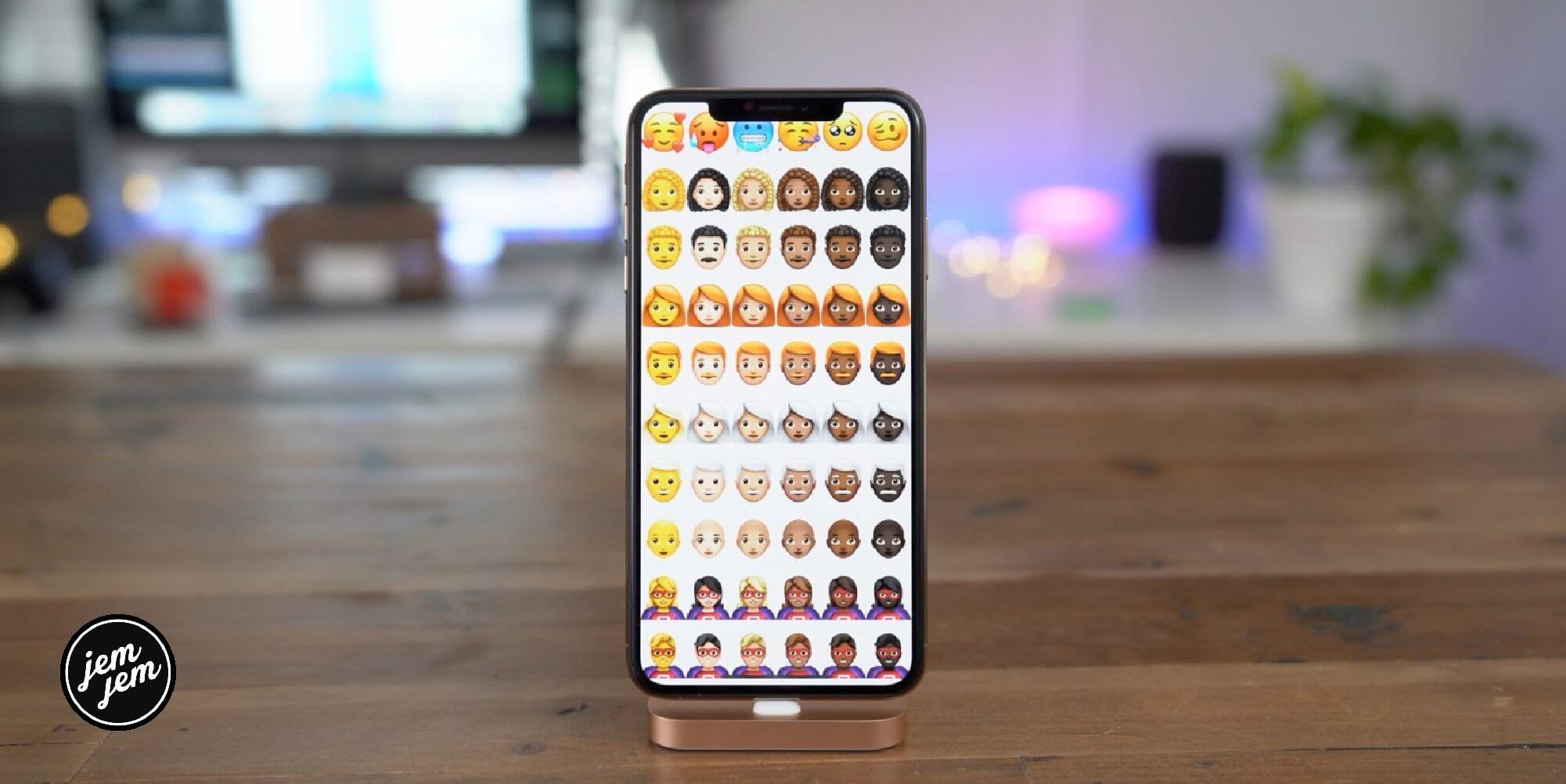There are few more expressive and fun ways to communicate with someone than using emoji. The fun little pictograms are everywhere, and it seems every update to iOS Apple sends out more emoji are always included. There are so many emoji on your iPhone and iPad that finding the right ones can be a little bit of a pain.
The good news is there's a better way to find the emoji you really want to use! Here are the two quickest ways to use emoji on your iPhone and iPad.
How to use QuickType Keyboard emoji suggestions
If you use the QuickType Keyboard, you'll not only get word suggestions but emoji suggestions as well based on what you type. Here's how it works.
Pro tip: If you don't want the emoji to take the place of the word, put a space before you tap the emoji suggestion you want
How quickly scroll through all emojis on iPhone and iPad
If you don't know what word is associated with a certain emoji you can always quickly scroll through the entire library of emojis with a couple of taps.
- Tap the emoji picker from your iPhone or iPad keyboard. It's in the bottom-left.
- Swipe to the left or right to find the emoji you want to use.
-
Tap the emoji to insert it into the field.
Buy used, save big
jemjem makes it safe and easy to save money buying gently used technology for home and family.