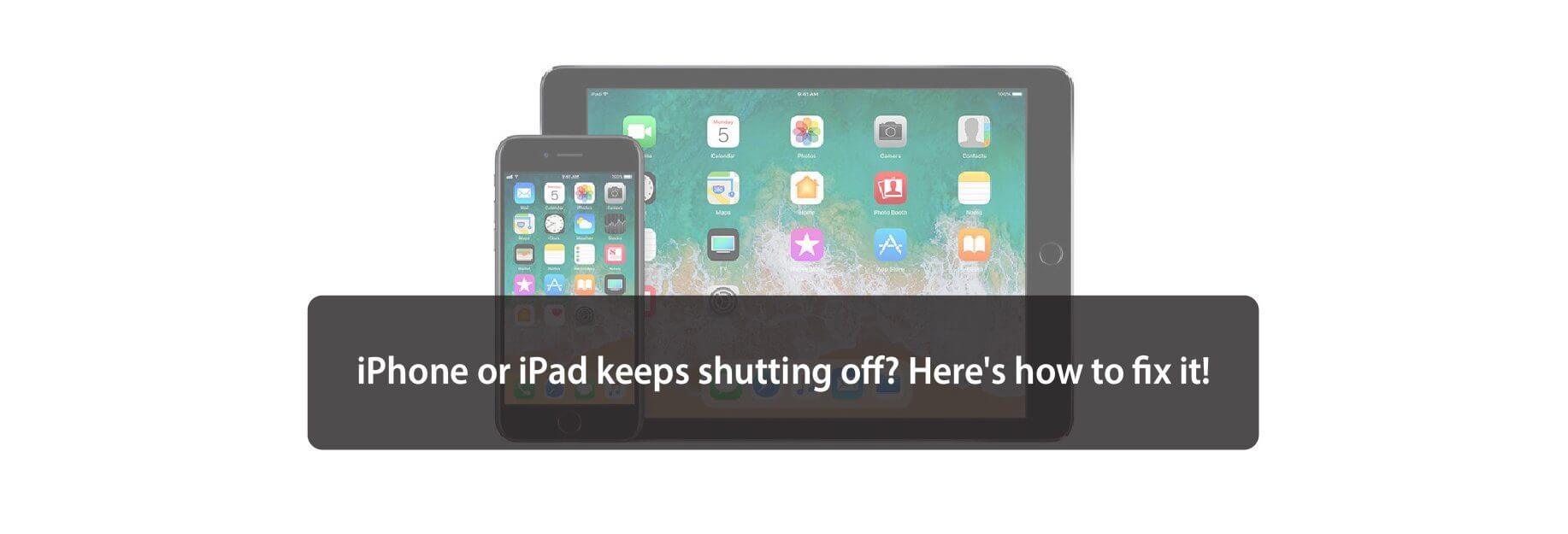If you've got an iPhone or iPad that keeps shutting down inexplicably, these tips might just fix your problem!

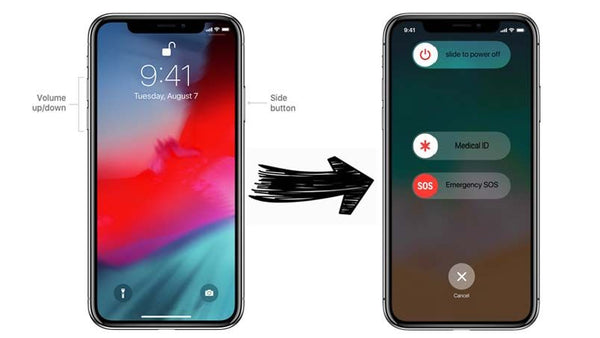
1. Force Restart
If your iPhone or iPad keeps shutting down, won't charge, or keeps crashing, it might be time for a hard reset. Whether it's really shutting down on its own, or it's rapidly depleting the battery due to rogue processes or Wi-Fi or cellular radio activity, a hard reset can help.
How to force restart an iPhone 8 or newer
This is how you force a restart on the iPhone 8 or newer, including all iPhones and iPads with Face ID.
- Quickly press and release the volume up button.
- Quickly press and release the volume down button.
-
Press and hold the side button. Release the side button when you see the Apple logo.
How to force restart an iPhone 7 or earlier
- On an iPhone 7 or iPhone 7 Plus, press and hold down the Sleep/Wake button and the Volume Down button at the same time.
- On an iPhone 6s, iPad with Home button, or older device, press and hold down the Sleep/Wake button and the Home button at the same time.
- Keep holding down the button combo until you see an Apple logo appear on screen (your iPhone screen will go dark before the Apple logo appears). iOS devices with white faceplates will show a white launch screen. iOS devices with black faceplates will show a black launch screen.
- When the launch screen appears, you can let go of the button combo.
Once your iPhone or iPad has rebooted, check to see if it stays on and operational. If it doesn't (or if it won't reboot) go on to the next step.

2. Plug in
If your iPhone or iPad is rapidly discharging, plug it in. Once the charging cable's in place, you should see it begin to charge and you'll be able to read the battery level. If it shows little to no charge, it means something drained your battery. If it shows a partially or fully charged battery, you may have another problem.
In either case, connect your iOS device to its charging cable, plug into an outlet or USB port, and start charging. Let it charge for an hour. If it doesn't seem to be responding, try a different charging cable, a different USB outlet plug, or a different USB port on your computer. Once you're fully charged, keep an eye on your iPhone or iPad and see if it shuts down again. If not, great! If so, keep reading.

3. Restore
After trying the easy fixes, it's time to try the harder ones. In this case, restoring your iPhone or iPad in iTunes. iTunes is a safer bet than iCloud because it actually offloads, re-installs, and reloads your data rather than doing everything in-place and on your device. That can sometimes shake loose bad bits that even a hard reset or iCloud restore can't.

4. Contact Apple
Sometimes a problem really is a problem. Like any electronic device, batteries can fail and circuits can short. If you have AppleCare+, don't walk, run to get it fixed. If you don't, get an estimate and weigh the cost of repair against the cost of upgrading to a new device.
If you don't live close to an Apple Store, you can call 1-800-MY-APPLE in order to set up a mail-in repair. If you don't have AppleCare, you may have to pay for the call, but it's less of a waste than having a dead iPhone or iPad.
Buy used, save big
jemjem makes it safe and easy to save money buying gently used technology for home and family.

|
 |
 |
 |