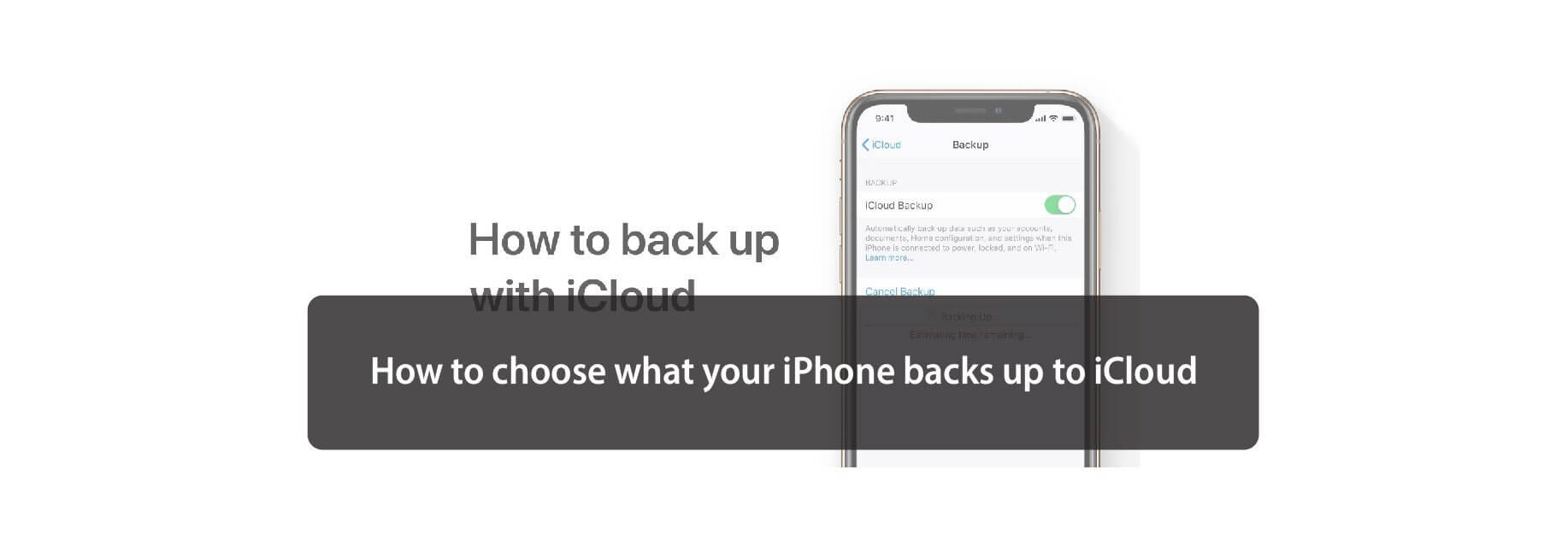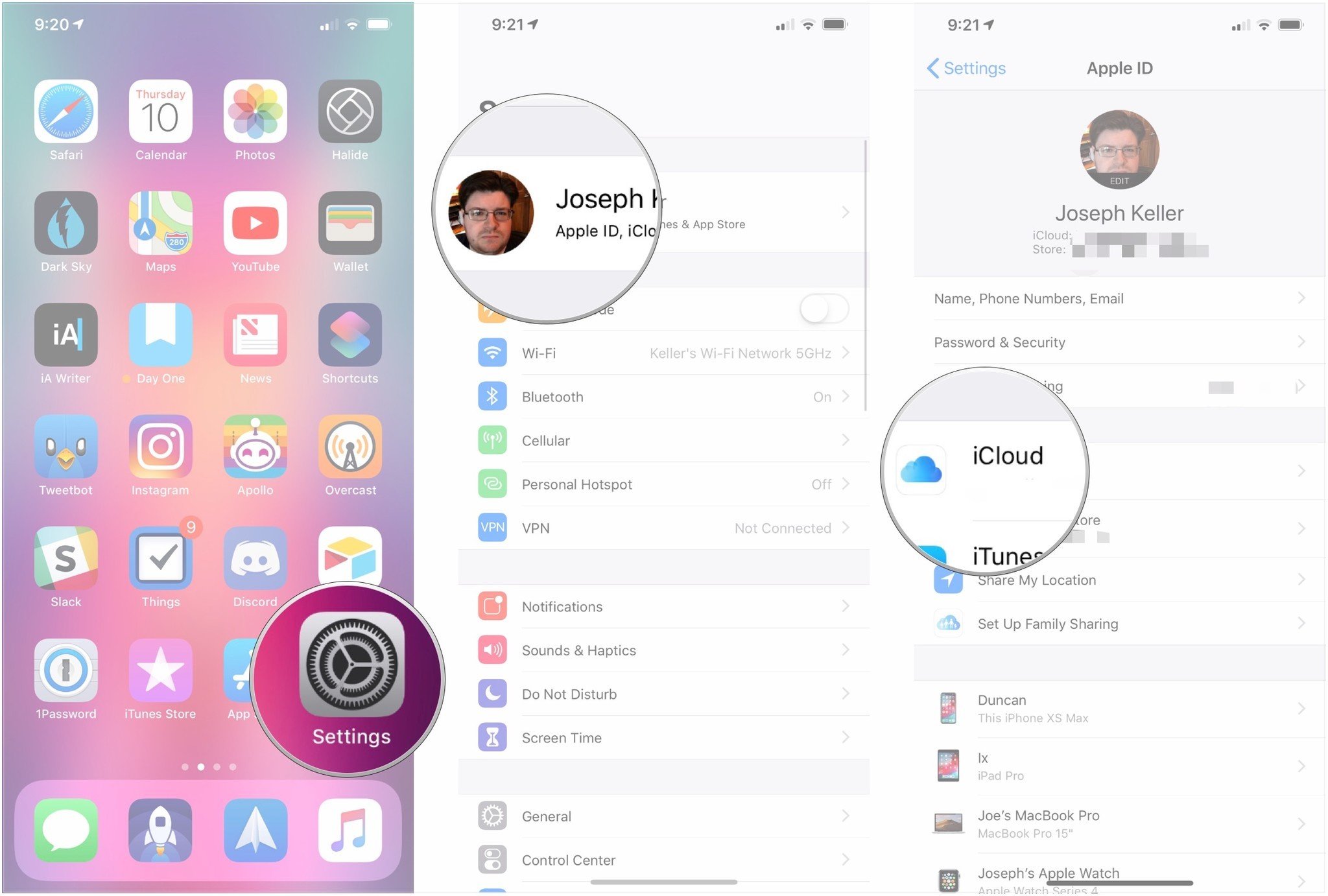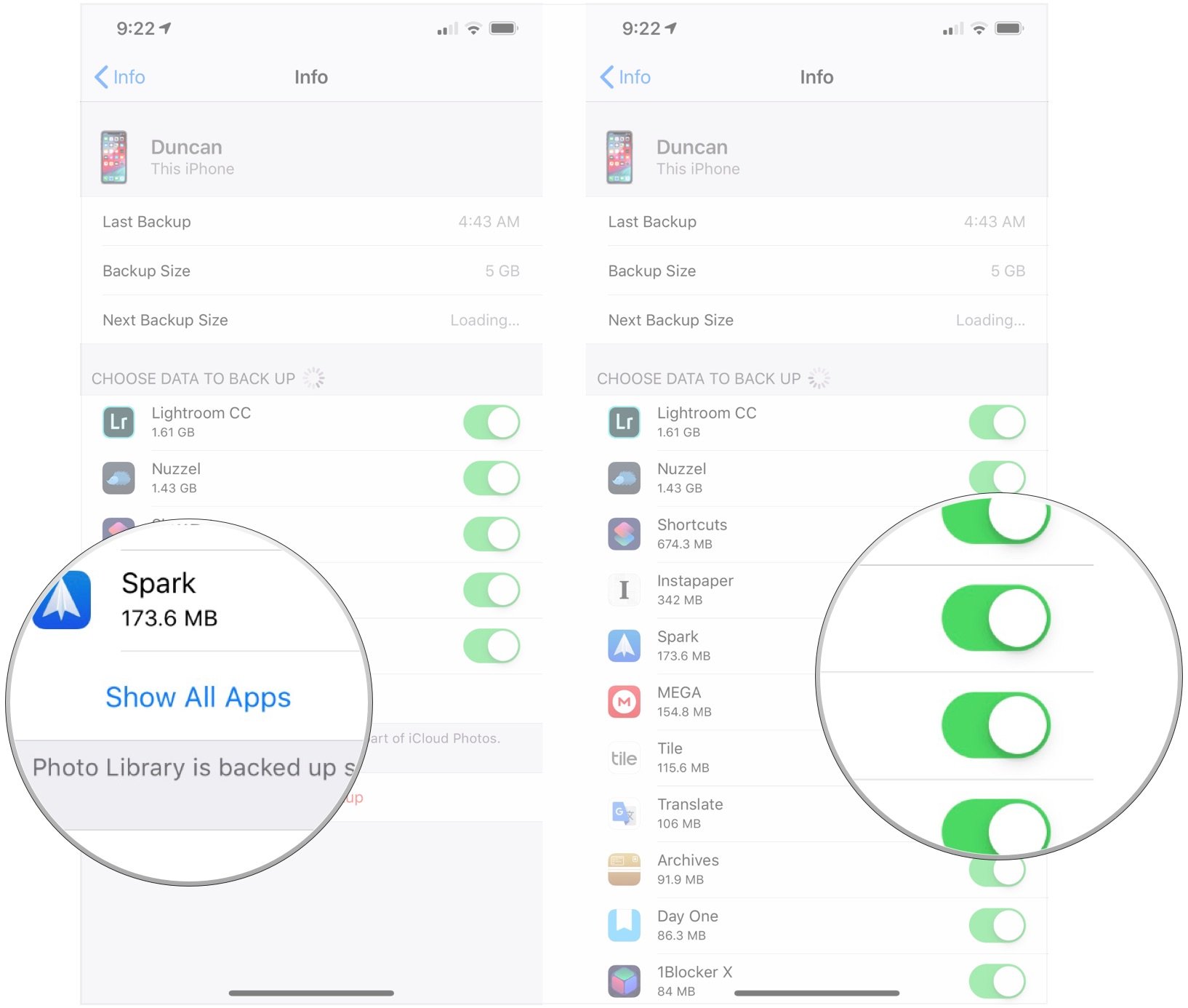Anyone on the free, 5GB iCloud storage plan knows that that's not a lot of space at all. You'll fill it up fast, so you need to be judicious about what you back up. This is especially true if you have, say, both an iPhone and an iPad.
One way you can free up some additional storage to use elsewhere is by manually choosing what app data gets stored, and what won't!
Turning off app data doesn't mean that app won't return to your device during an iCloud restore, it just means the app's data will not return.
Typically the camera roll and document-centric apps are the most storage hungry. If you decide to turn these off, just make sure you're okay with losing the data within them in the event of a restore. We'd suggest saving any documents or photos to your computer frequently to free up storage space.
Or you can of course upgrade your iCloud storage plan if you want to store all your things, all the time – there are a ton of options to choose from! But here's how you can selectively back up your data over iCloud.
How to choose what app data gets backed up to iCloud for iPhone and iPad.
- Open Settings on your iPhone or iPad.
- Tap Apple ID banner.
-
Tap iCloud.
- Tap Manage Storage.
- Tap Backups.
-
Tap your iPhone or iPad under Backups.
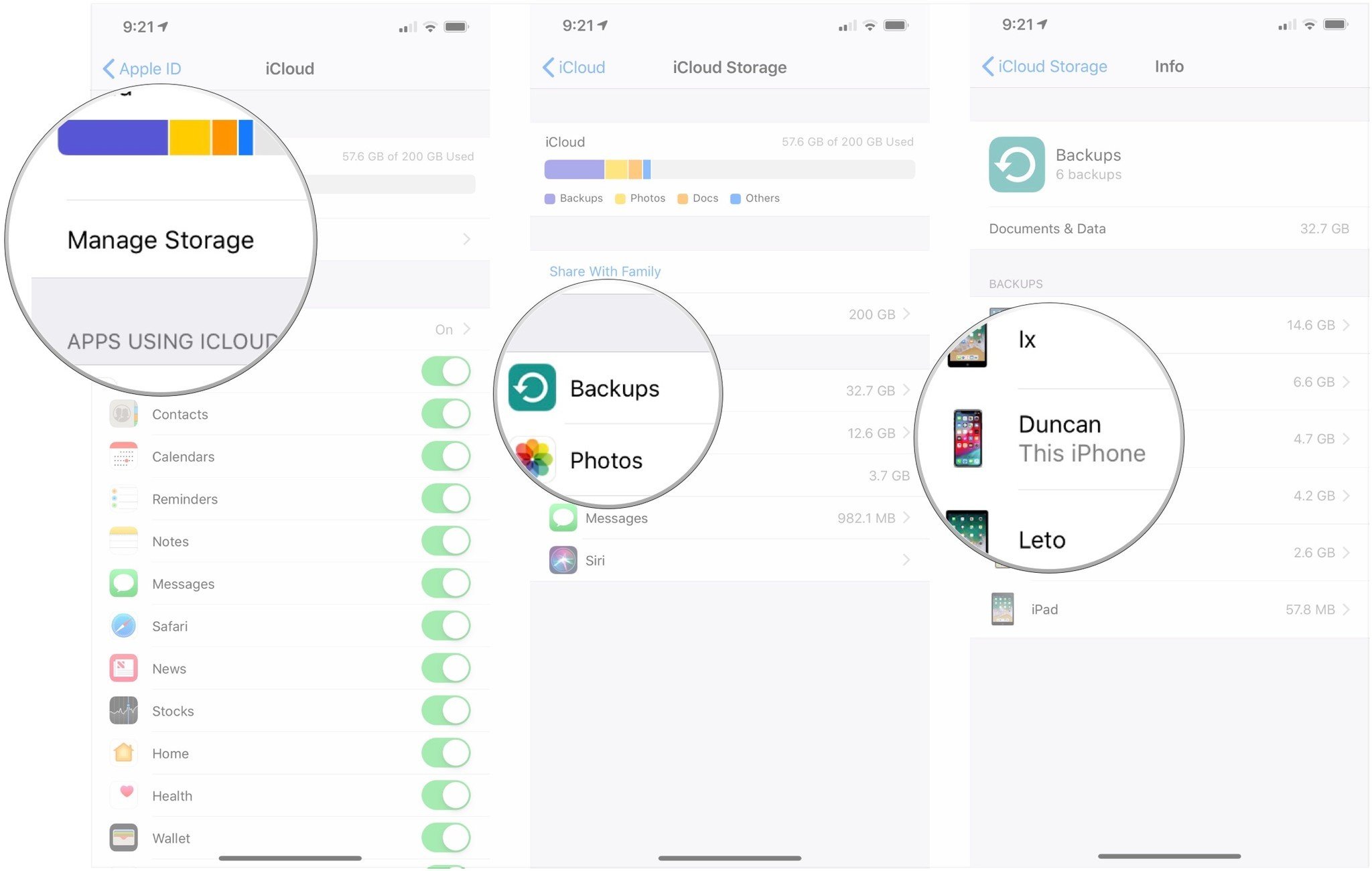
- Tap Show All Apps if the apps you want to manage aren't among the first five displayed.
-
Tap the switches next to any apps that you no longer want to back up to flip them to the white "off" position.
Buy used, save big
jemjem makes it safe and easy to save money buying gently used technology for home and family.

|
 |
 |
 |