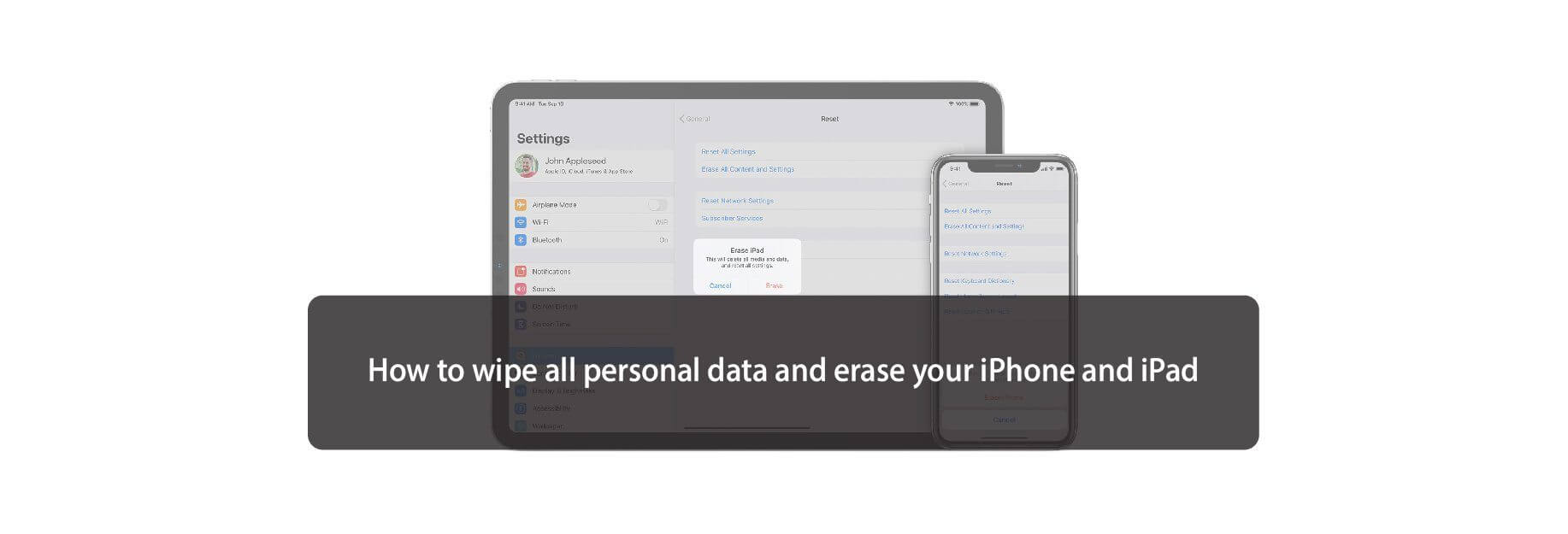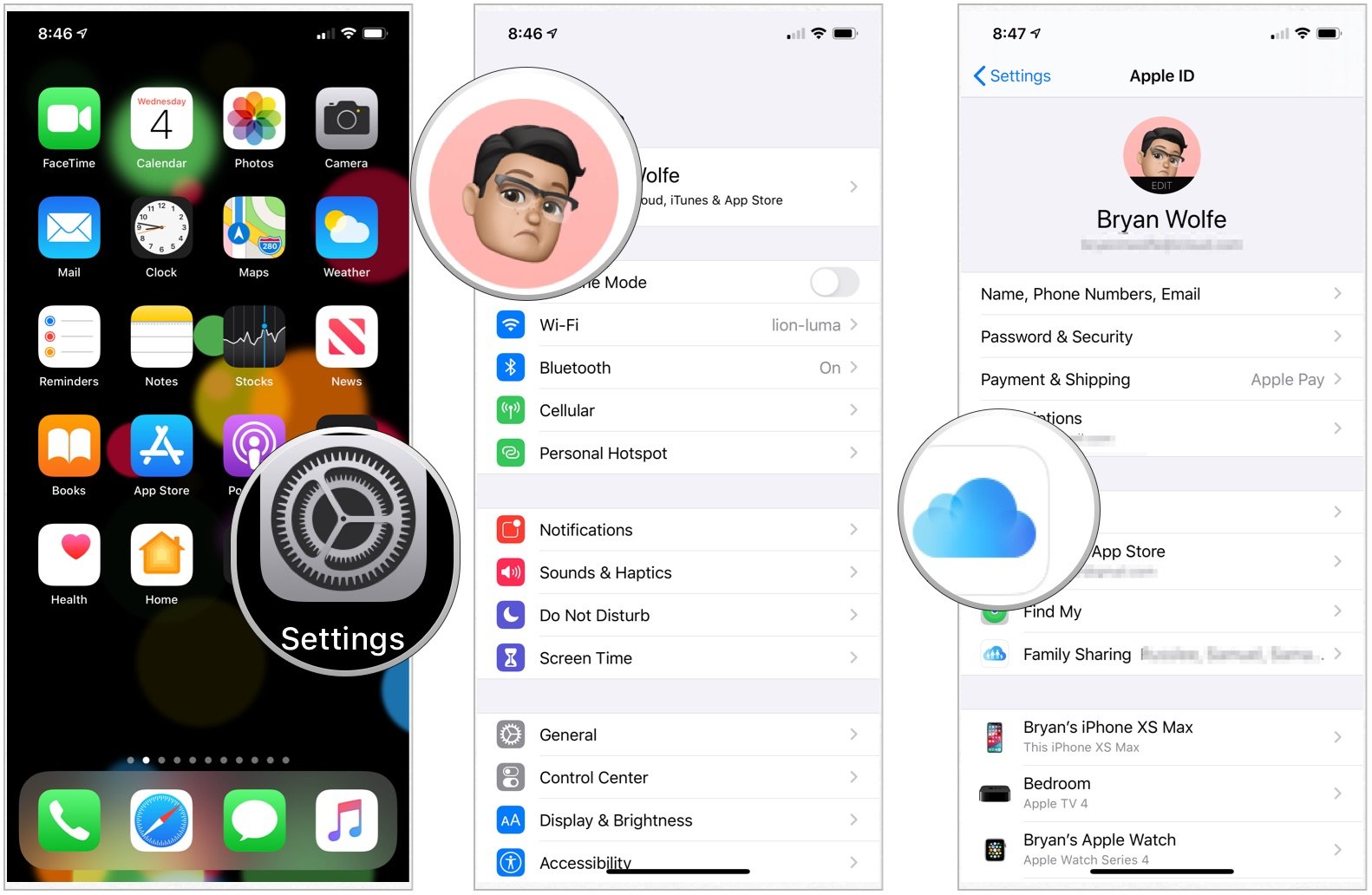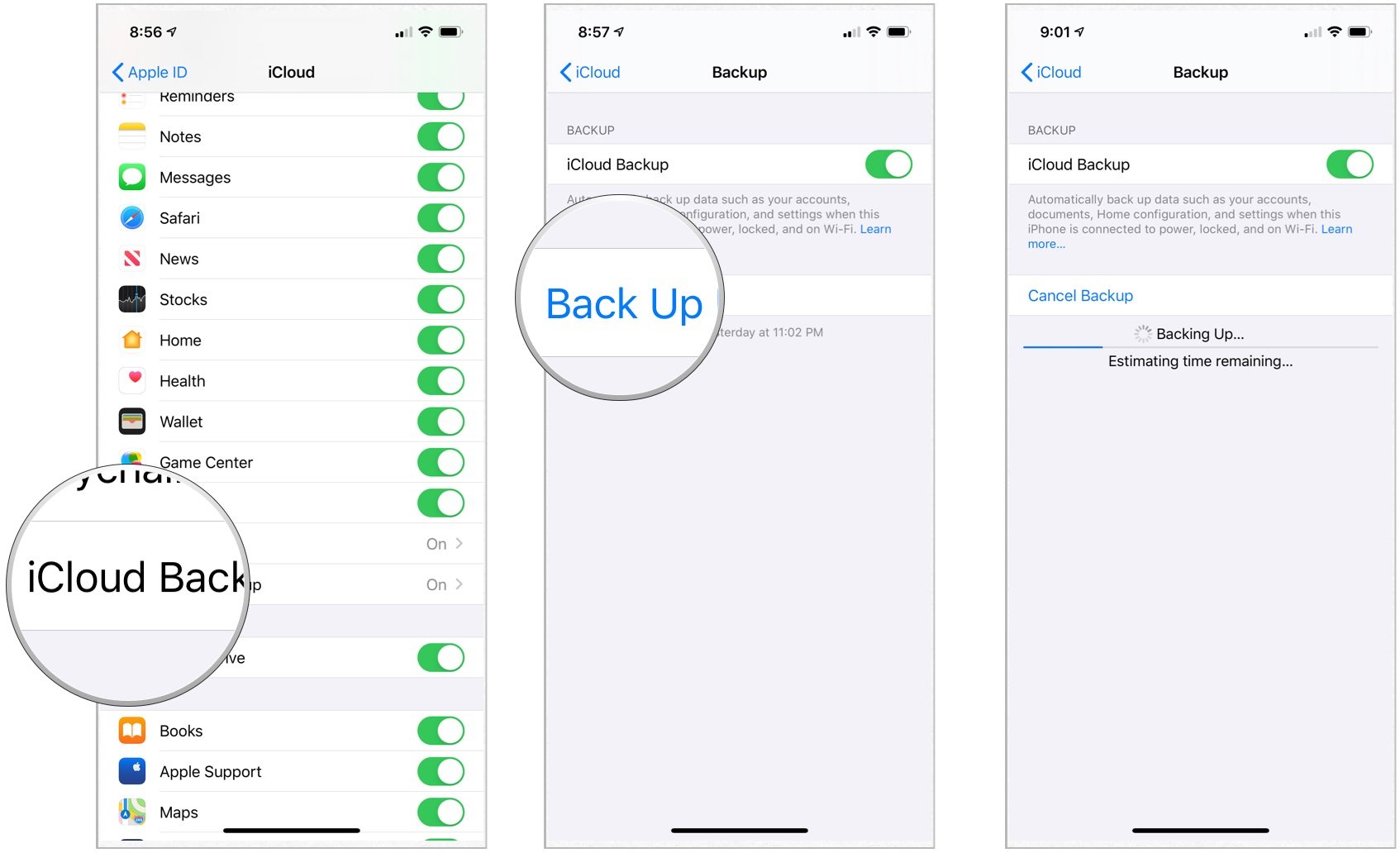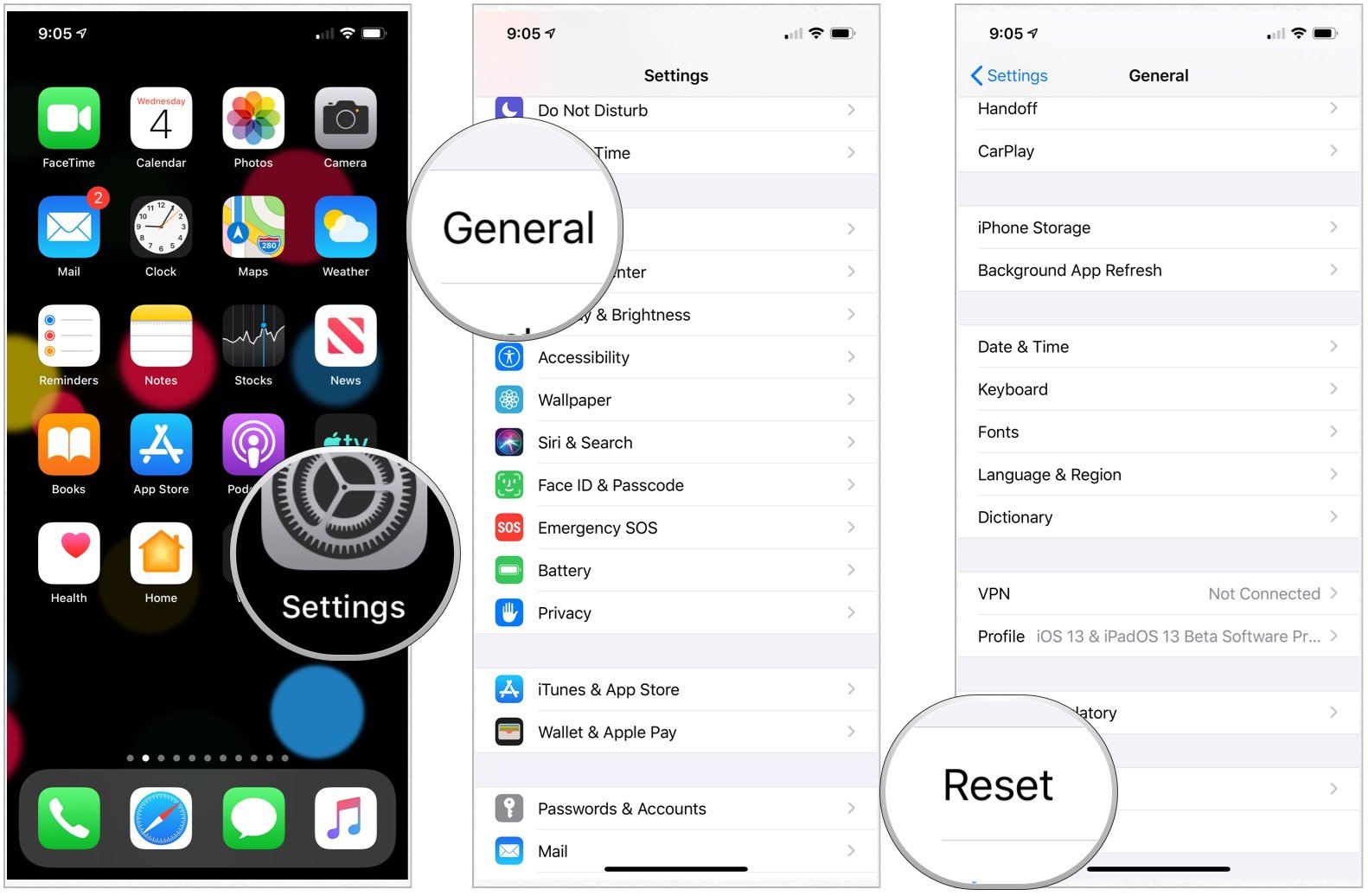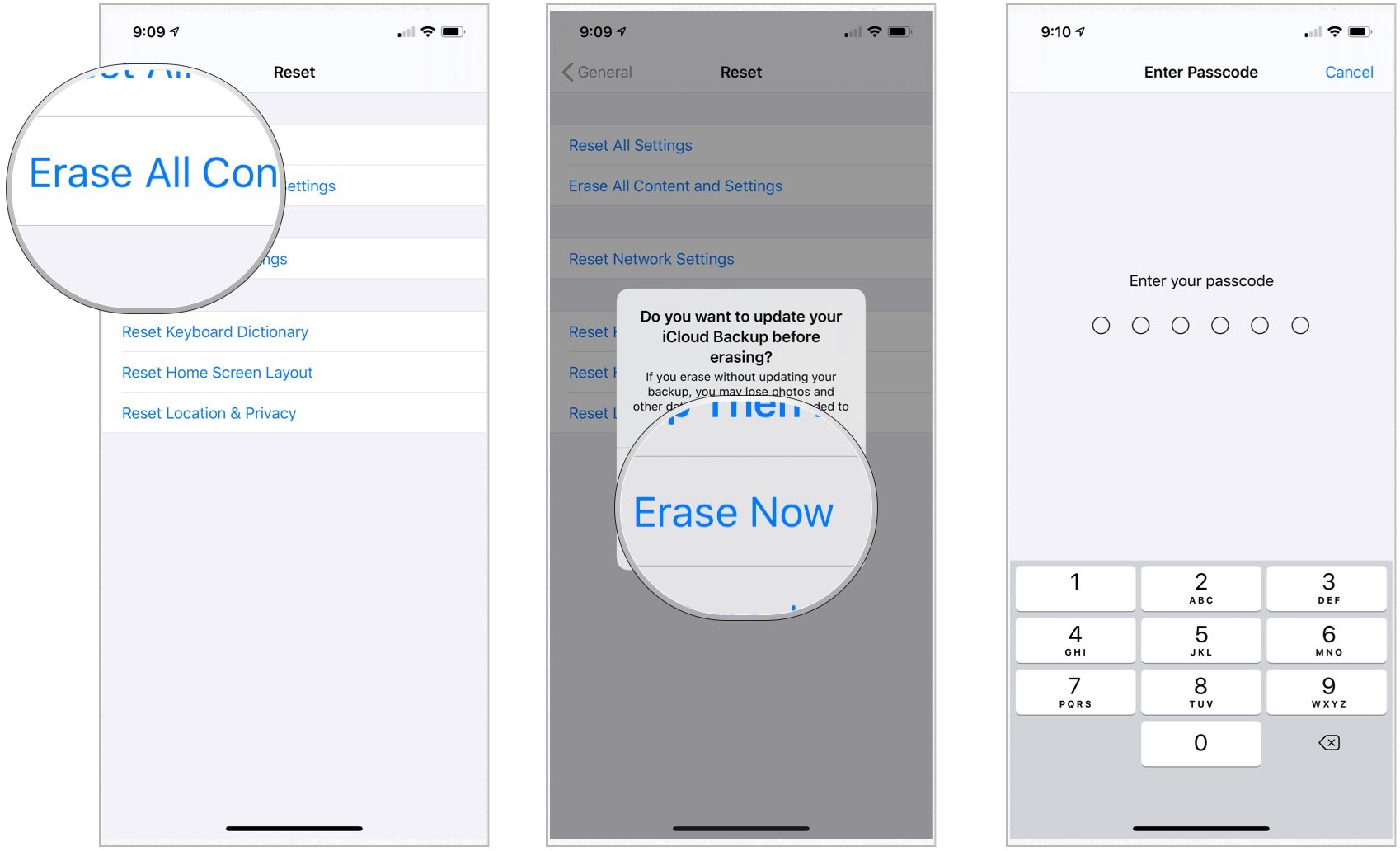When you're upgrading to a new iPhone or iPad, leave no data behind you.
Whether you want to re-install your iPhone, iPod touch, or iPad as new or you want to sell or give it away to someone else entirely, you first need to make sure you've wiped it clean and erased all of your data, including your photos, messages, and files. It only takes a few steps, and a few minutes, and it makes sure you're data is protected.
How to back up your iPhone or iPad before wiping it
Before you do anything else, make sure you have an up-to-date backup of your iPhone. iCloud automatically creates a backup overnight, as long as you're plugged in and on Wi-Fi, but a manual backup will make sure you're absolutely up to date.
- Make sure your iPhone or iPad is connected to Wi-Fi. (If you're low on power, plug-in the device as well.)
- Launch Settings from the Home screen.
- Tap on the Apple ID banner at the top.
-
Tap iCloud.
- Scroll down, tap iCloud Backup.
- Tap the switch to turn it on.
-
Tap Back Up Now .
Wait for your iPhone backup to complete before moving forward.
How to erase all data from your iPhone or iPad
As long as you use a passcode, iOS devices are hardware encrypted. That means making your data inaccessible is as simple as throwing away the encryption key. iOS will still erase everything, however, and return you to the setup process so that you have a clean device to start over with or sell.
- Launch the Settings app from the Home screen of your iPhone or iPad.
- Now tap on General.
-
Scroll to the bottom and tap on Reset.
- Tap on Erase All Content and Settings.
- Tap on Erase Now.
- Enter your Passcode.
-
Enter your Apple ID password to turn off Activate Lock and remove the device from Find my iPhone.
Once the wiping process is complete, you can set up as a new device, restore from a different backup, or give or sell your device to someone else without worries.
Buy used, save big
jemjem makes it safe and easy to save money buying gently used technology for home and family.

|
 |
 |
 |