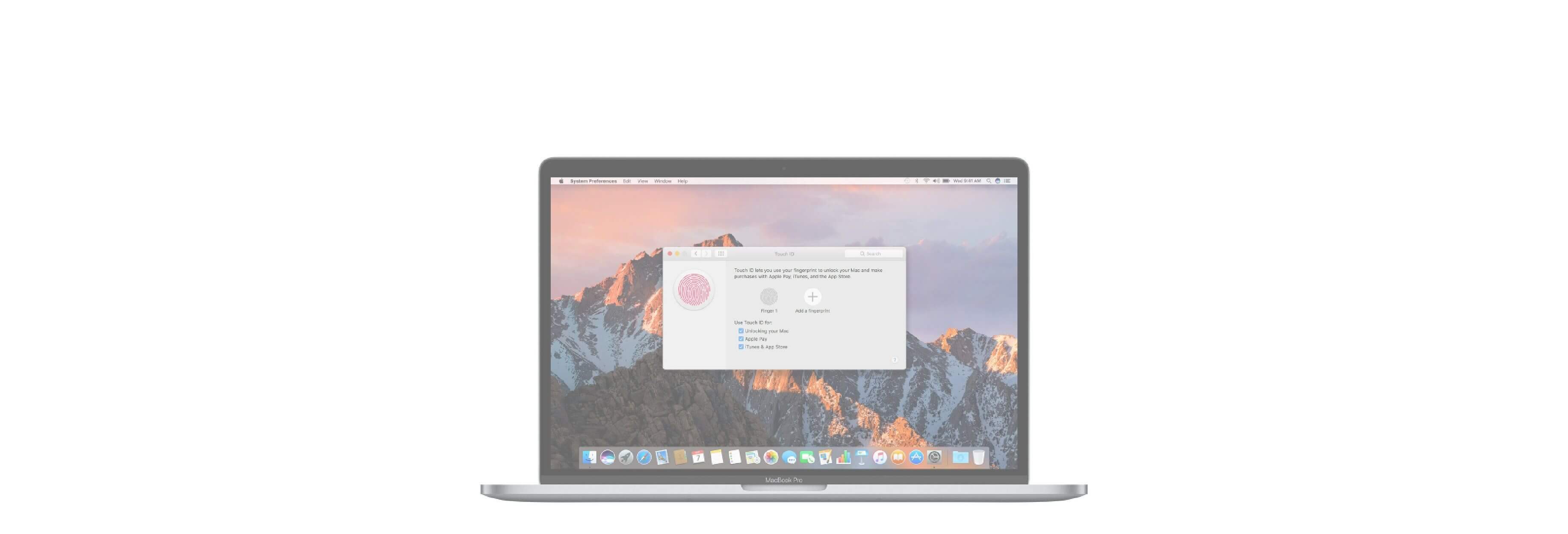Apple's new MacBook Air joins the MacBook Pro to offer support for Touch ID, the company's fingerprint-based authentication system.
If you own, or have owned, an iPhone 5s all the way up to an iPhone 8, you've likely used Touch ID: It's Apple's built-in privacy system for unlocking your device and authorizing Apple Pay. Here's how to set it up and use it on your Mac!
How does Touch ID work?

Touch ID is the name of Apple's fingerprint identity sensor. It's a form of biometric security that's meant to be more convenient than entering a passcode or password, especially on iPhones and iPads we use hundreds of times a day. You can register up to five fingerprints on the MacBook Air or MacBook Pro, with a maximum of three fingerprints per user account.
Once you add your fingerprint to your MacBook Air or MacBook Pro, you'll be able to do the following:
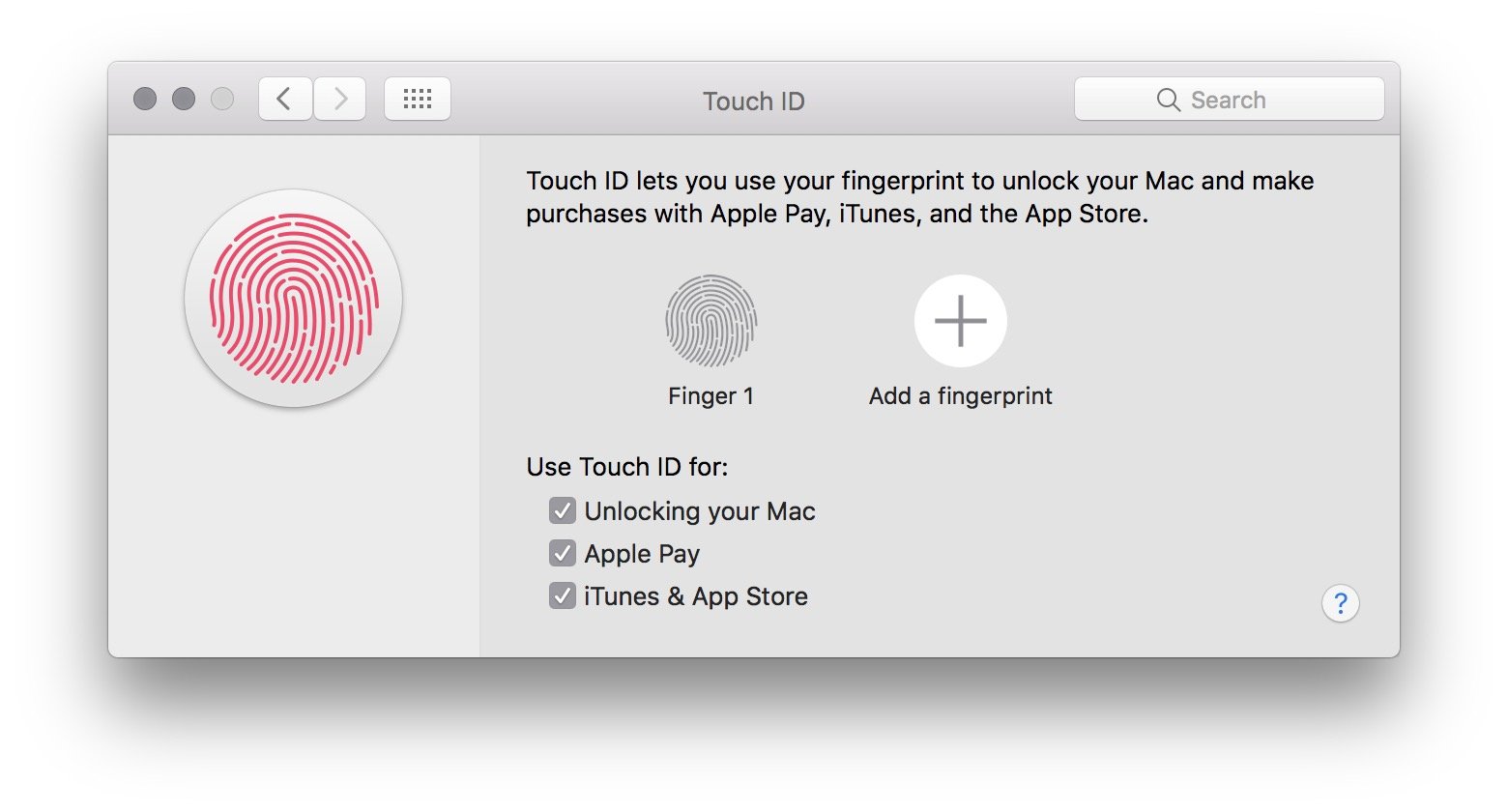
How to set up and manage Touch ID on your Mac
You'll be asked to register a fingerprint for Touch ID as part of the MacBook Air or MacBook Pro setup process. You can register additional fingerprints at any time, though. You can have up to three fingerprints per user account on your Mac, five in total across accounts. Those fingerprints are then encrypted and stored offline in the MacBook Air or MacBook Pro's Secure Enclave.
How to add your fingerprint
- Go to the Apple menu and select System Preferences.
- Select the Touch ID preference pane.
- Click on Add a fingerprint.
- Enter your user password.

How to name a fingerprint
- Go to the Apple menu and select System Preferences.
- Select the Touch ID preference pane.
- Press the Tab key to cycle through each fingerprint option, or click directly on the name of the fingerprint.
- Rename your fingerprint.
- Press the Return key.

How to delete a fingerprint
- Go to the Apple menu and select System Preferences.
- Select the Touch ID preference pane.
- Hover over the fingerprint icon you wish to delete until you see the X in the upper left corner, then click on it.
- Enter your password.
- Press Delete to confirm.

How to change your Touch ID settings
After you've set up your fingerprints, you can choose what you'd like to use those fingerprints to authorize. By default, all three options are checked, but you can manually change this by unchecking the box next to each option.
- Go to the Apple menu and select System Preferences.
- Select the Touch ID preference pane.
- Check or uncheck the options you prefer.
The "Use Touch ID for" options include:
- Unlocking your Mac
- Apple Pay
- iTunes & App Store