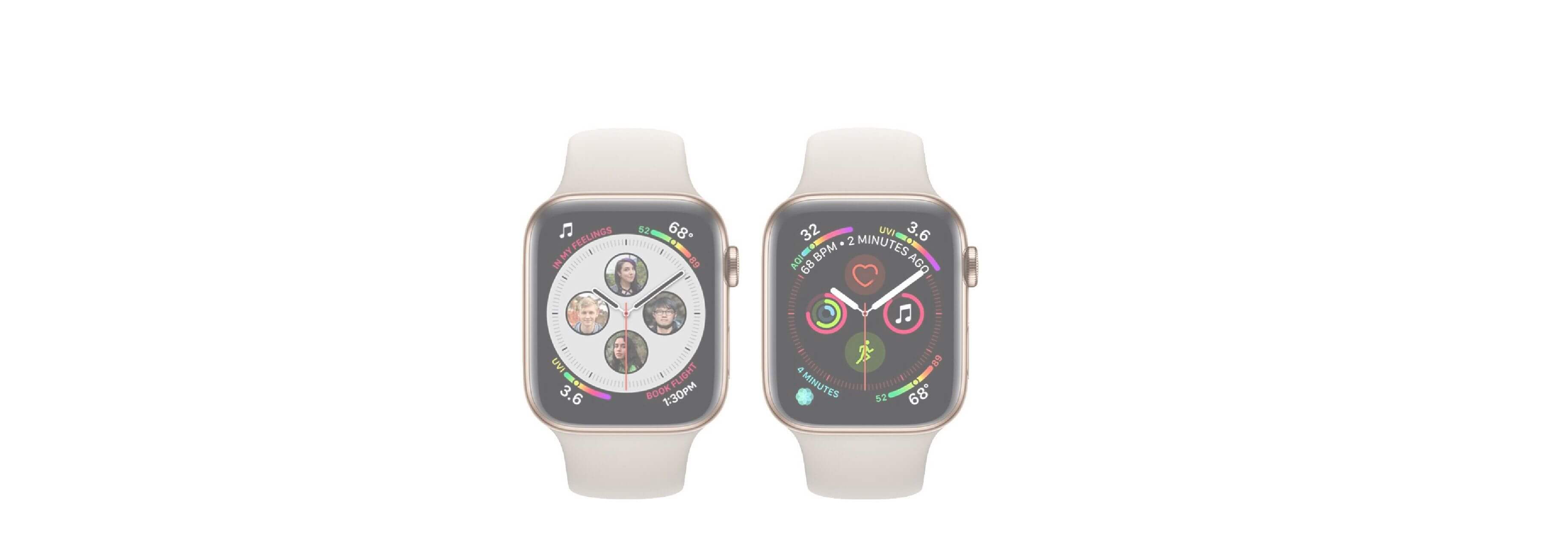How to install the watchOS 5.1 beta certificate
Note: Make sure you're running the developer beta for iOS 12.1 on your iPhone before trying to install watchOS 5.1.
- Log into developer.apple.com on the iPhone paired with your Apple Watch.
- Go to the watchOS 5.1 download page.
- Tap on Download watchOS 5.1 beta Configuration Profile.
- Tap on Apple Watch from the Choose a Device popup.
- Tap on Install begin.
- Enter your Passcode
- Tap on Install to confirm.
- Tap on Restart to reboot your Apple Watch.
Once your Apple Watch has rebooted the installation process goes back to normal.
How to install watchOS 5.1 on your Apple Watch
The certificate is what tells the Watch app on your iPhone that watchOS 5.1 is available. Once the Watch app detects it, the process of installing it is the same as any other watchOS update, detailed below. (If the beta doesn't show up, reboot again.)
- Connect your iPhone to Wi-Fi and launch the Apple Watch app.
- Tap on the My Watch tab.
- Tap on General.
-
Tap on Software Update.
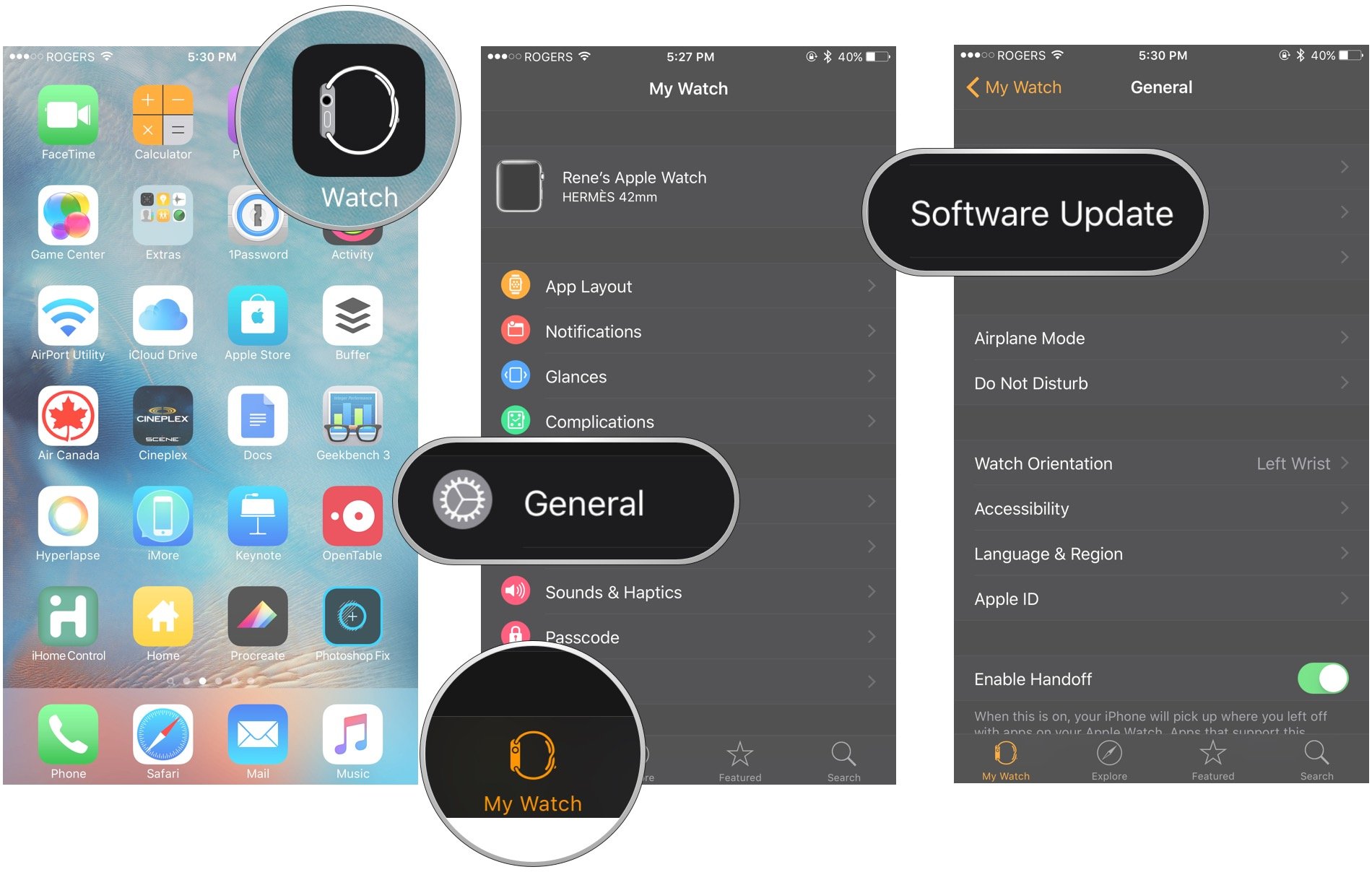
- Tap on Download and Install.
- Enter your iPhone Passcode.
-
Tap Agree to the Terms and Conditions.
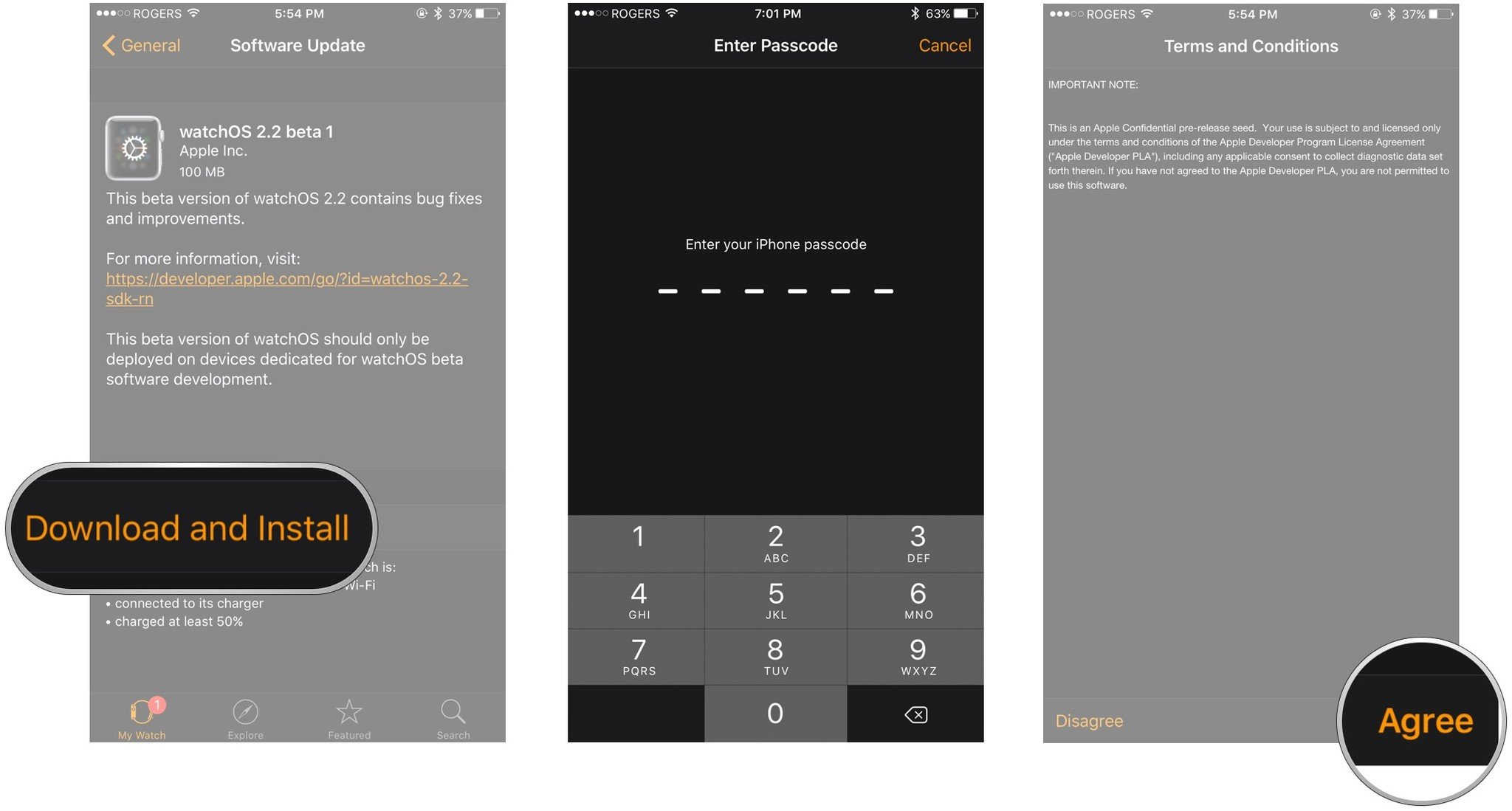
- Make sure your Apple Watch is charged to at least 50% and connect it to the magnetic charger.
- Tap Install on your iPhone and/or your Apple Watch.
The Watch OS update will download and transfer to your Apple Watch and Apple Watch will reboot to apply the update. You can follow the progress on the Apple Watch screen, and once it's done, you'll be all set.
If the watchOS 5.1 update fails at the verification stage, try again. If it fails repeatedly, un-pair and re-pair your Apple Watch and try again. (That un-pairing and re-pairing process takes a while so make sure verification really isn't working for you before you go through it.)