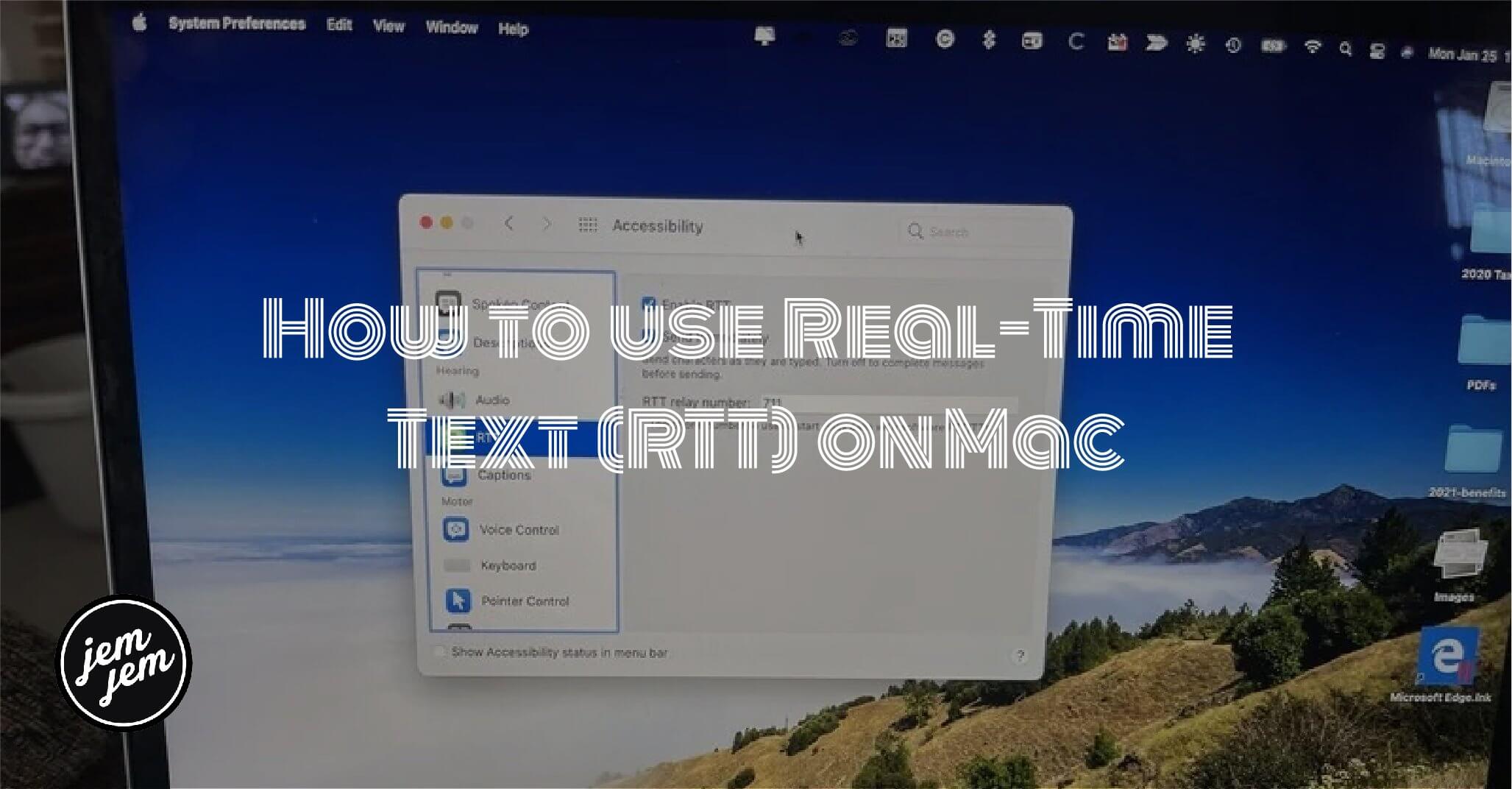Yes, you can make Real-Time Text (RTT) calls on Mac. Let's do this.

In macOS Big Sur, you have been able to use the real-time text (RTT) protocol for conversational text calls. In the United States, you can make and receive RTT calls on Macs introduced in 2012 and later, except for the Mac Pro. With RTT, you can transmit conversational text as it is typed or created. The newest technologies that make this possible include instant messaging, Text over IP, and IP-relay. Here's how to do it.
To use RTT on Mac, you much have macOS Mojave 10.14.2 or later. It would help if you also had an iPhone with a carrier plan from AT&T, T-Mobile, or Verizon. Standard voice call rates apply.
How to set up RTT on Mac
To use RTT on Mac, you must first set up Wi-Fi calling on your iPhone and make sure to add your Mac as one of the other devices to be used for Wi-Fi calling.
From there:
- Choose the Apple icon at the top left of your Mac.
- Select System Preferences from the pull-down menu.
-
Click Accessibility.
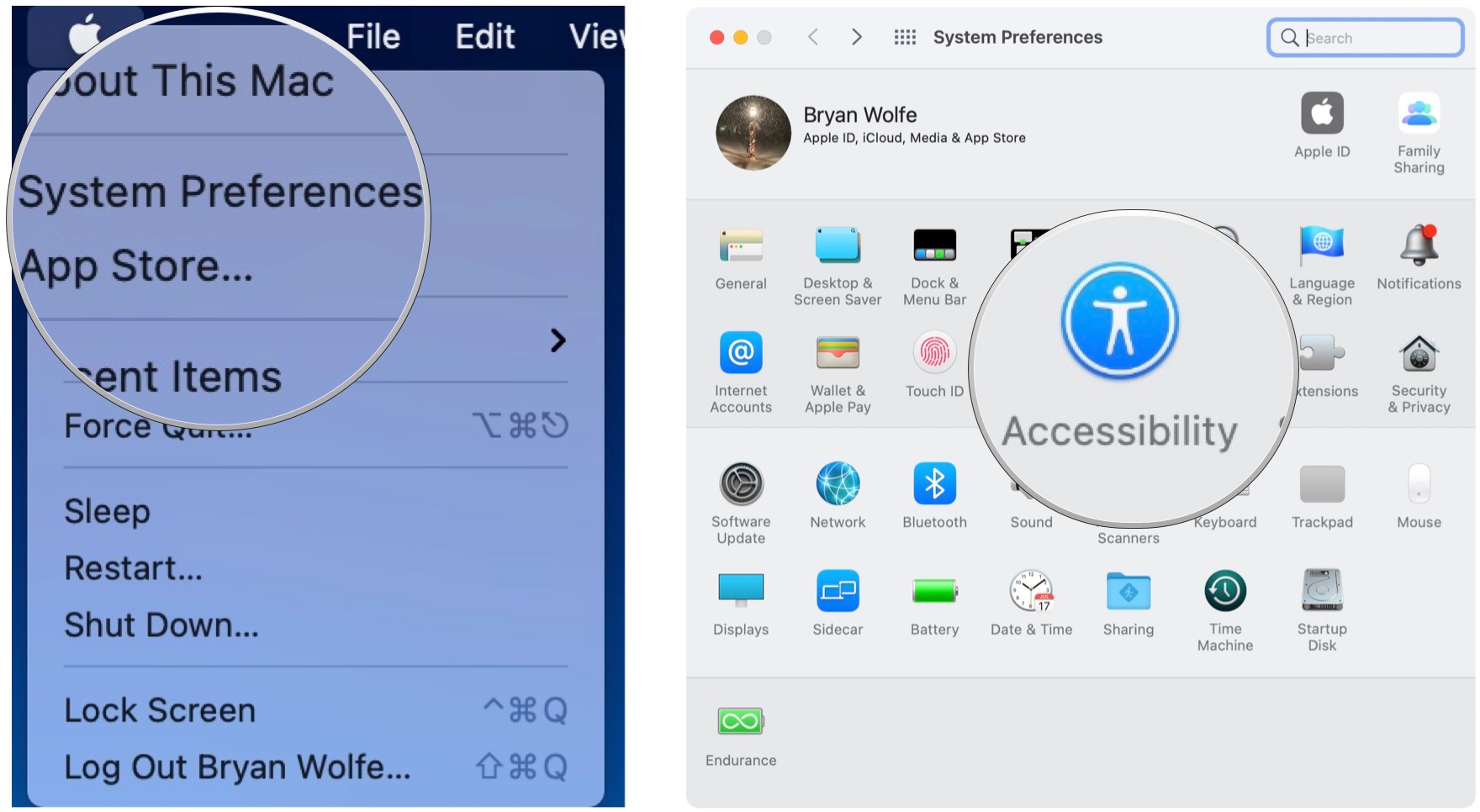
- Select RTT in the sidebar.
-
Toggle On Enable RTT.
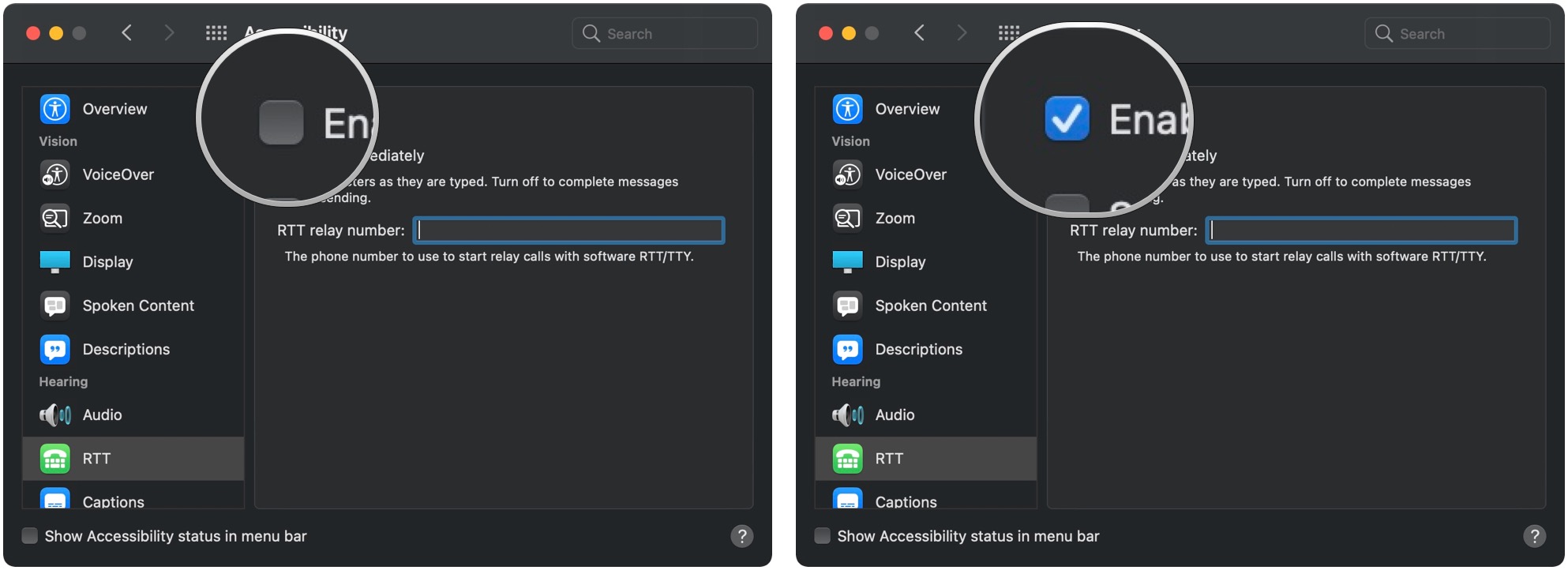
- Toggle On Send Immediately to send characters as you type them.
-
Enter the U.S. RTT relay number, 711.
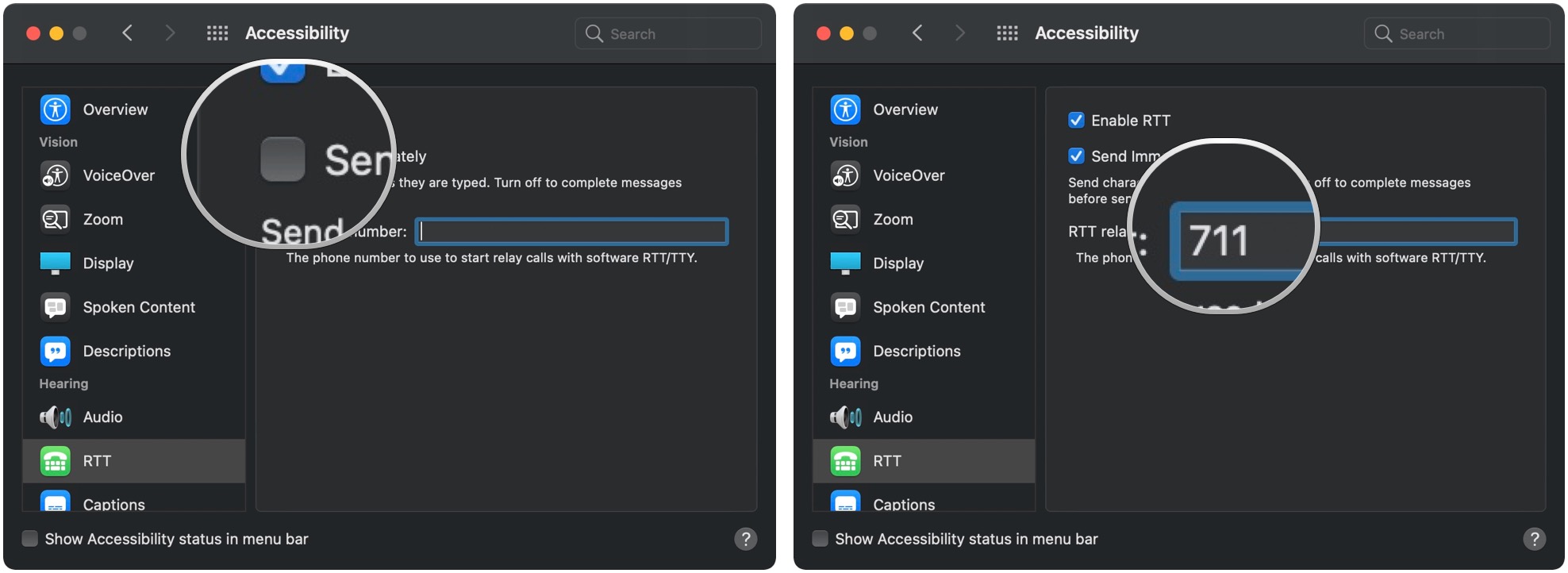
RTT is ready to go on your Mac.
How to make an RTT call on Mac
You use FaceTime to make RTT calls on Mac. You can begin either through the Contacts or FaceTime app.
To use with Contacts:
- Click Finder on the Mac dock.
-
Choose Go on the menu bar.
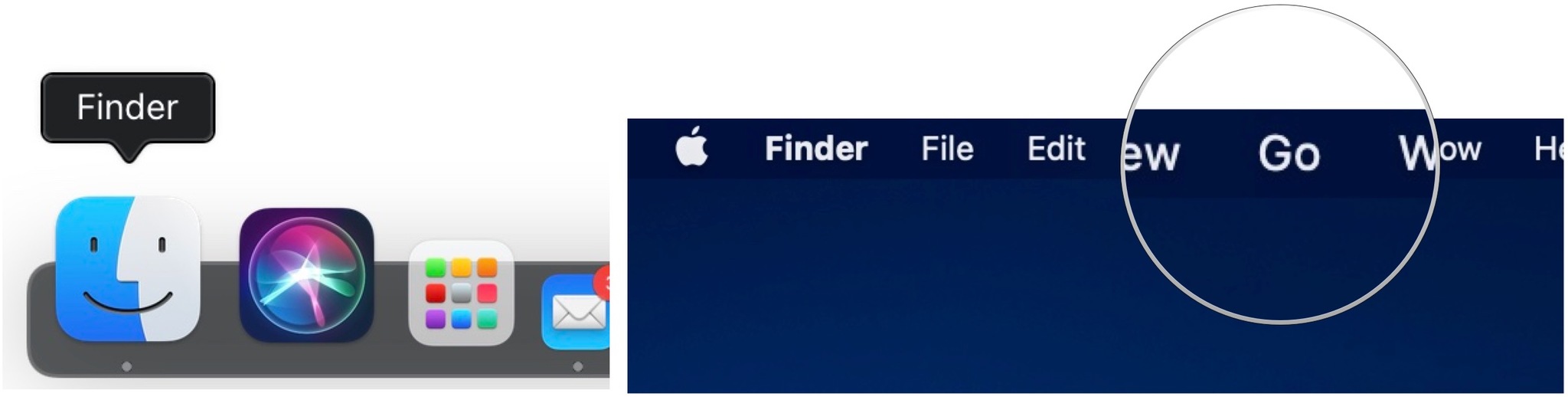
- Select Applications.
-
Choose Contacts.
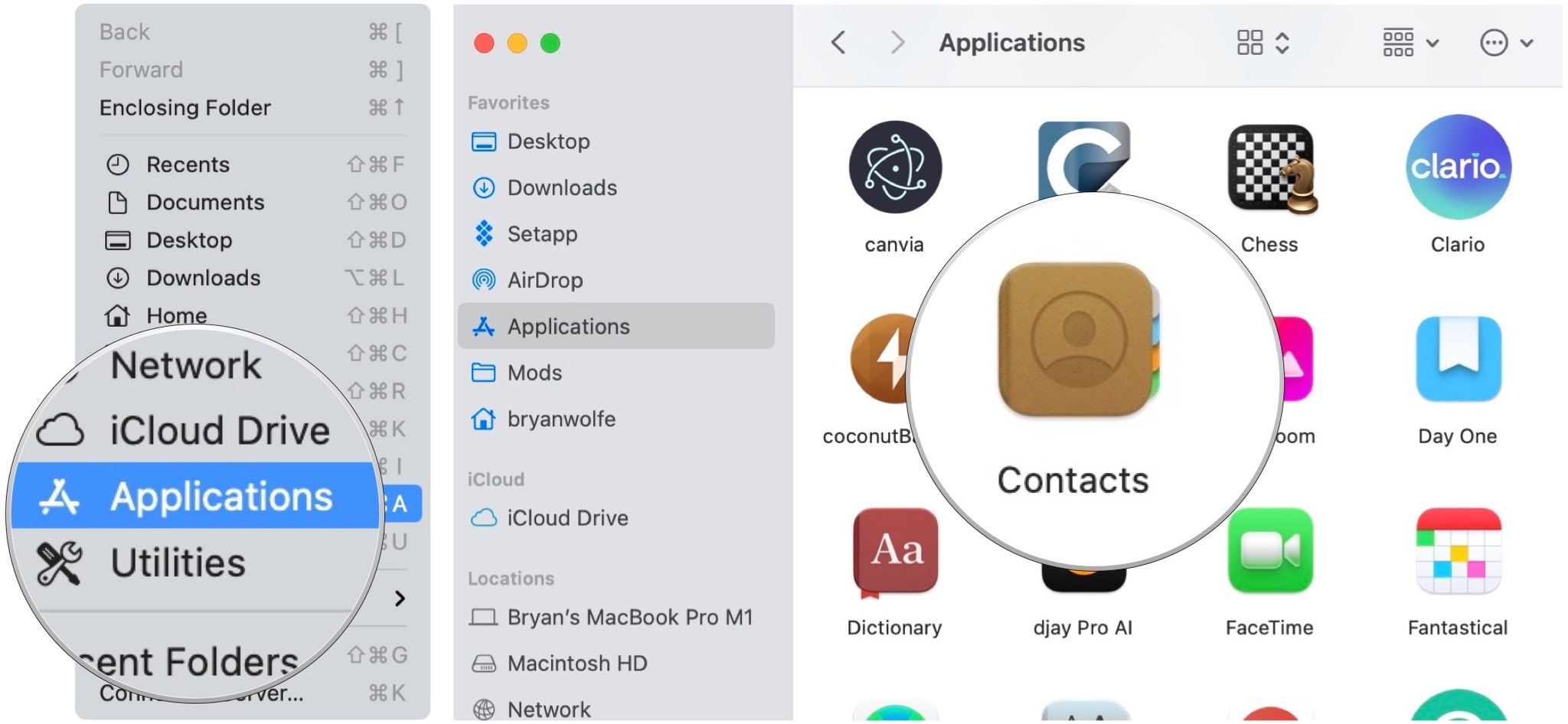
-
Select the RTT button for the person you want to call by moving the pointer over the person's phone number.
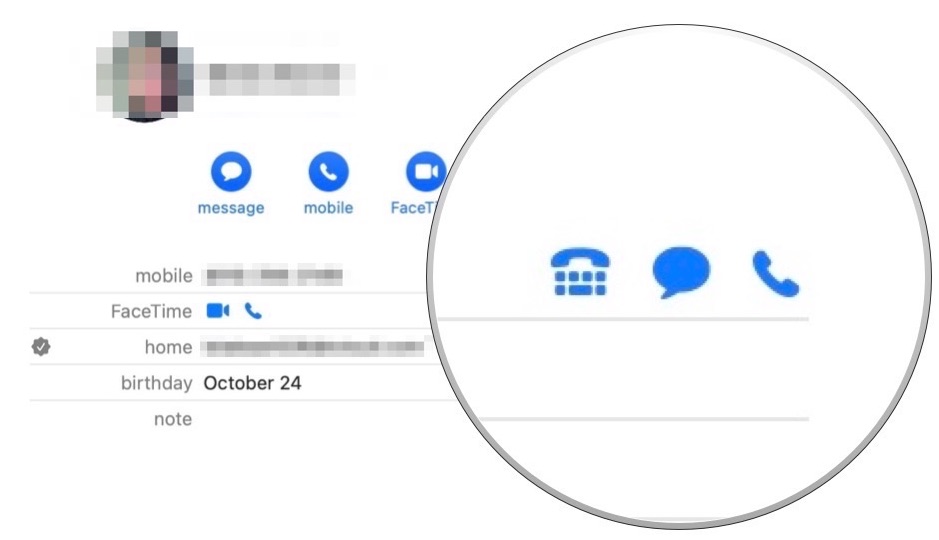
To use with FaceTime directly:
- Click Finder on the Mac dock.
-
Choose Go on the menu bar.
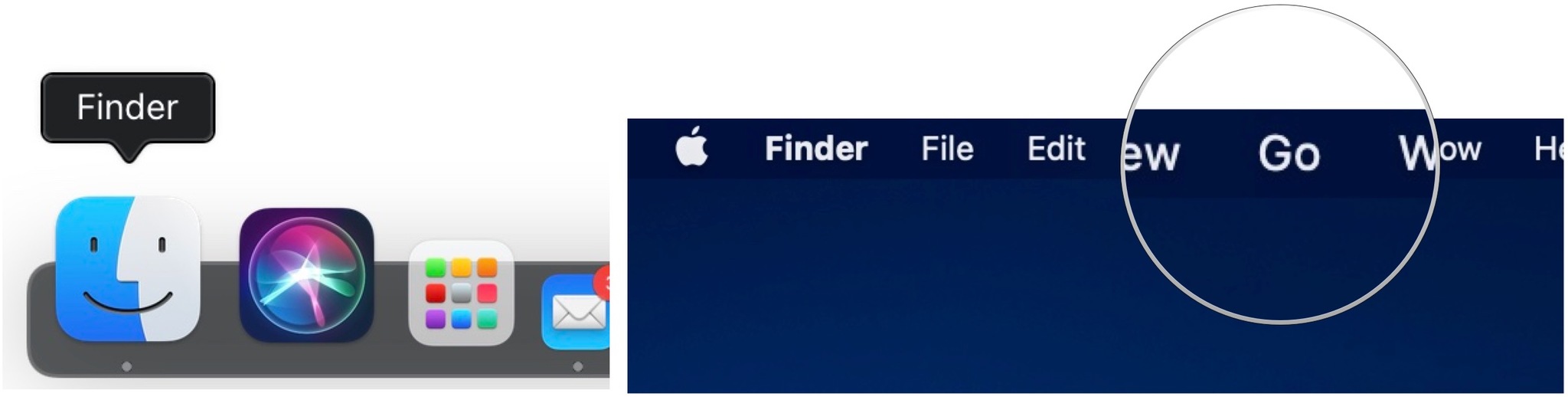
- Select Applications.
-
Choose FaceTime.
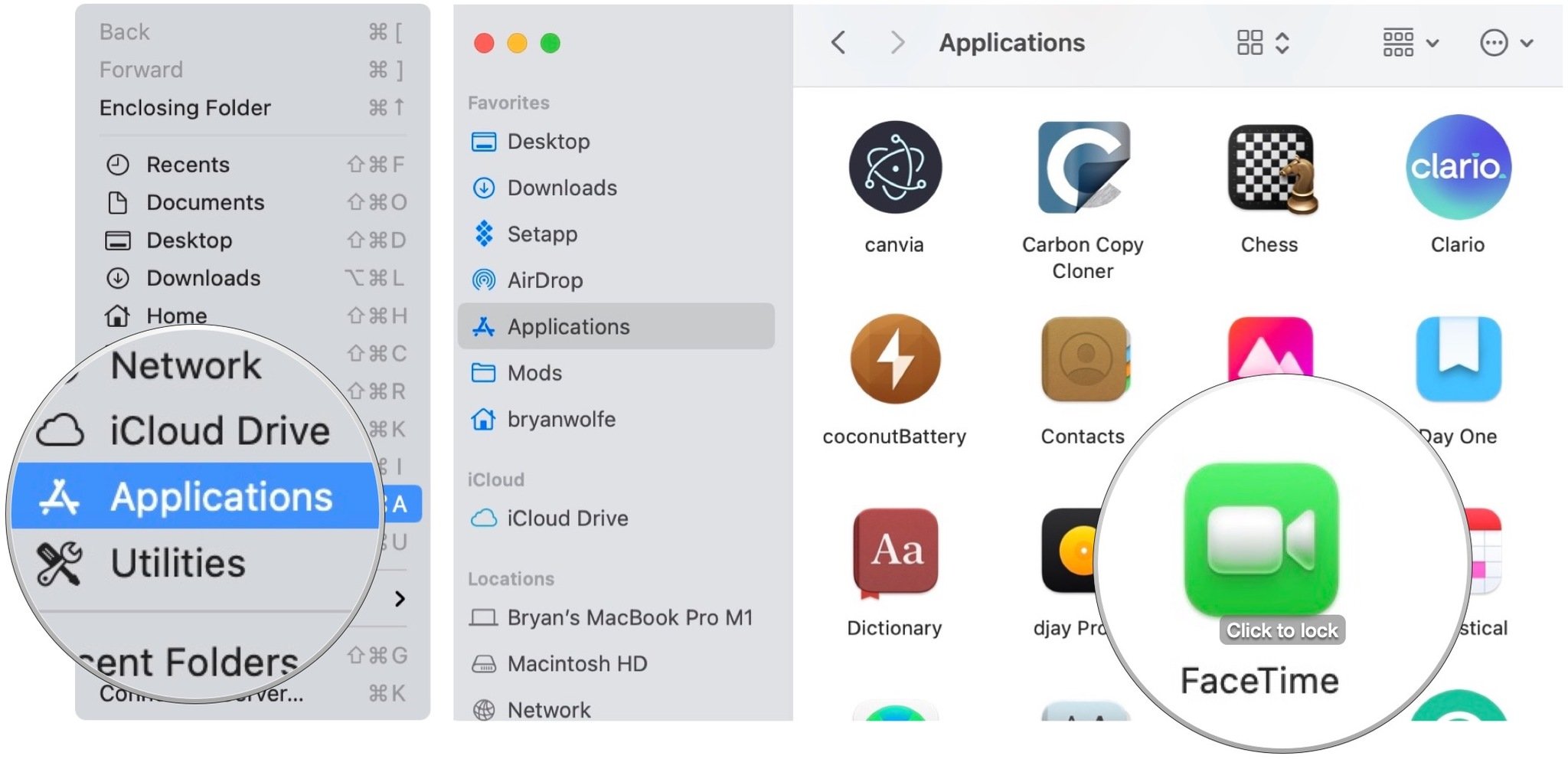
- Click the audio button next to the contact or after entering a phone number.
-
Choose RTT Call or RTT Relay Call from the pop-up menu.
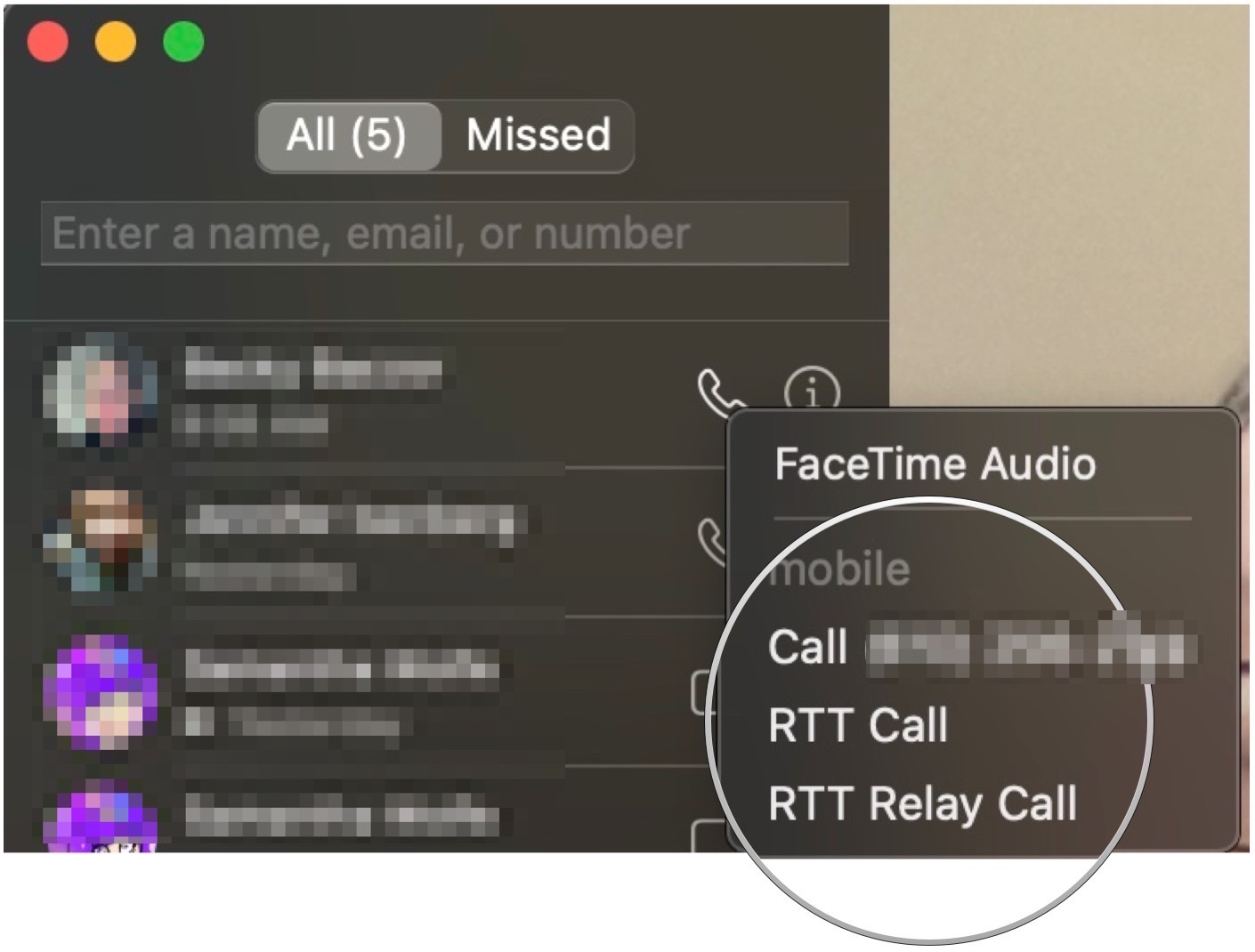
Once a call gets answered:
Once a call gets answered:
- Click RTT to begin exchanging text messages in real-time. While texting, you can also speak through your microphone, if available, or click Mute to mute your microphone.
- Type your message.
- Press Return or click the send arrow to send it. If Send Immediately is turned on in RTT preferences, the other person sees your message as you type it.
-
To hide your conversation, click RTT. While the conversation is hidden, you won't see messages the other person sends you. Click the button again to return to the conversation.
 How to answer and end an RTT call on Mac
How to answer and end an RTT call on Mac
To answer an RTT call on Mac:
- Click Accept to answer it.
- Select RTT to begin exchanging text messages in real-time.
To end an RTT call on Mac, click End.
Buy used, save big
jemjem makes it safe and easy to save money buying gently used technology for home and family.