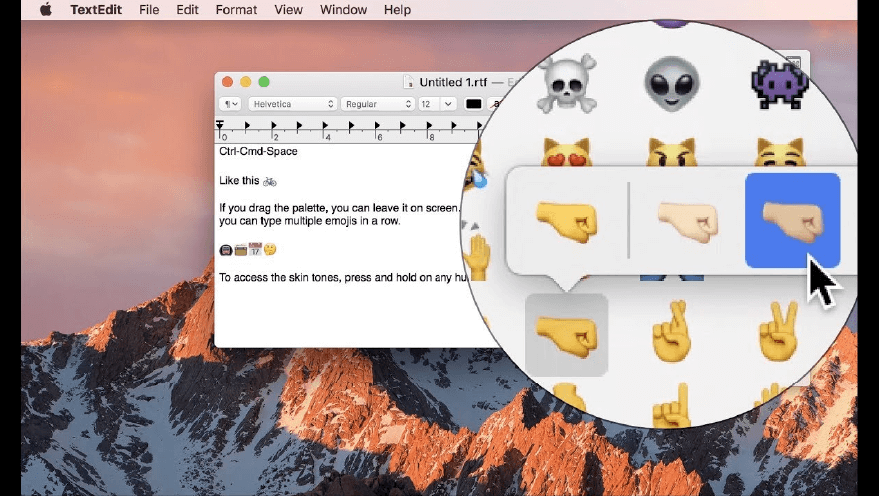Having trouble figuring out how to use emoji on your Mac? Here's the trick!
Using emoji to express emotions, ideas and thoughts are very popular on the iPhone and other mobile devices. A couple of quick taps on the keyboard button and you've got them ready, but did you know you can actually use emoji on your Mac? That's right, you can liter your email, notes, Twitter feed, and anything else you want with emoji on your Mac even though it isn't immediately obvious how to access them. Here' s a quick guide to help you use emoji on your Mac!
How to use emoji on Mac
- Position the cursor in any text field you'd like to insert an emoji, like posting a tweet for example.
- Use the keyboard shortcut Command - Control - Spacebar to access emoji.
-
Click the emoji you'd like to use and it'll be inserted where you left your cursor.
Emoji are divided into several categories: Smileys & People, Animals & Nature, Food & Drink, Activity, Travel & Places, Objects, Symbols, and Flags If you don't want to scroll through all of them, you can use the search field to find emoji you'd like to use. Type in the first few letters of the face, object, or action you'd like to use and it will narrow down your options accordingly.
How to add the emoji picker to the Menu bar
If you always want the emoji picker at your fingertips, you can go into your system preferences and add the emoji picker to the Menu bar at the top of your Mac.
Buy used, save big
jemjem makes it safe and easy to save money buying gently used technology for home and family.