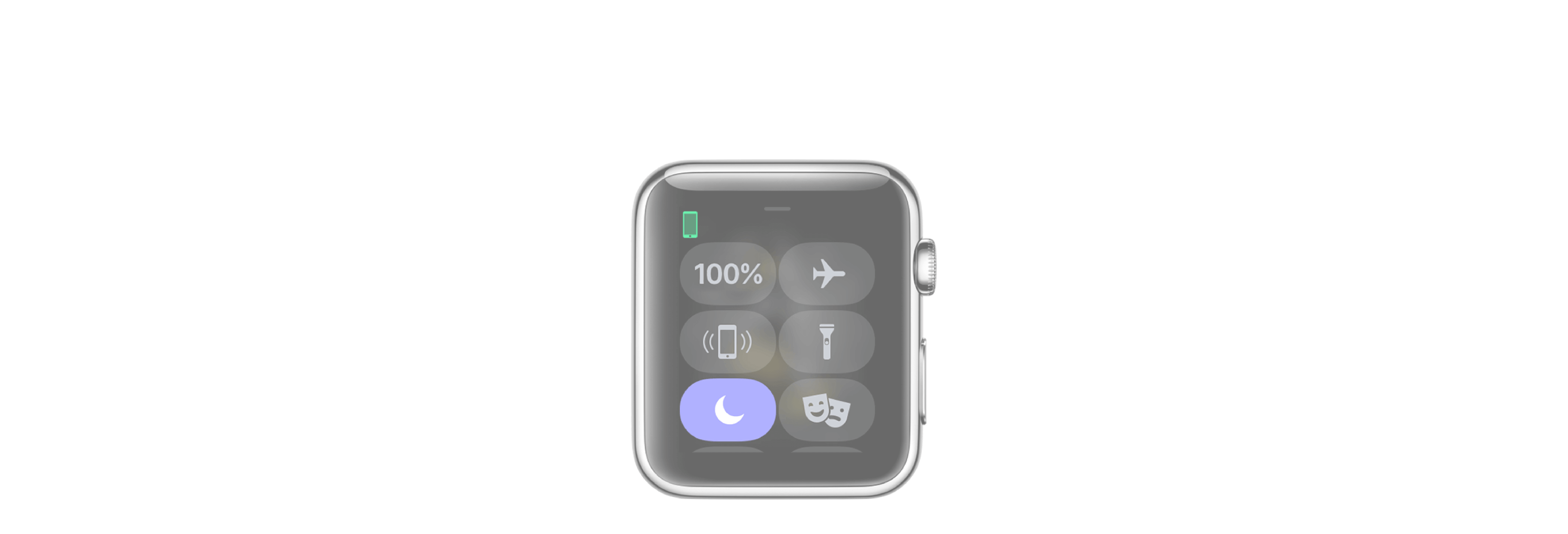The idea of Do Not Disturb, as the name suggests, is to keep your Apple Watch collecting notifications without actually notifying you. That might sound strange, but if you're asleep, in a meeting, at the movies, or otherwise in a place where you don't want noise or haptics to bother you, but don't want a list of everything you might have missed in the meantime, Do Not Disturb is just what you need.
How to set up Do Not Disturb on the Apple Watch App for iPhone
- Launch the Apple Watch app from your iPhone's Home screen.
- Scroll down and tap on General.
- Tap on Do Not Disturb.
-
Toggle Mirror iPhone to On.
- You can also turn on Do Not Disturb automatically when you start a workout by toggling Workout Do Not Disturb to On.
There aren't any custom Do Not Disturb settings for the Apple Watch, at least not yet. So if you want to make changes, you'll need to make them for your iPhone as well.
How to manually enable Do Not Disturb on your Apple Watch
- Press the Digital Crown until you get to your watch face.
- Swipe up to bring up Control Center.
- Tap on the Do Not Disturb button.
- In the list that appears, choose a duration for Do Not Disturb.
To turn off Do Not Disturb, repeat the same steps.