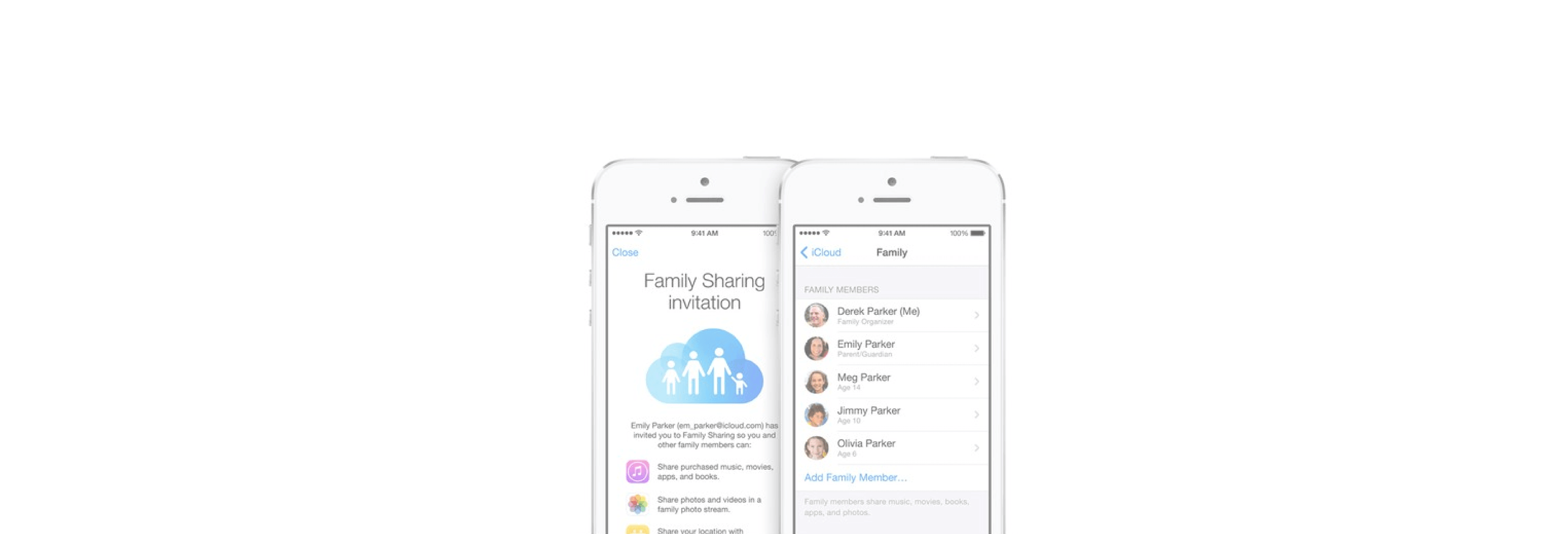Share your apps, games, books, and movies with all members of your family (if you want).
For my money, Family Sharing is one of the best features of iCloud. It allows every member of a family to share their purchases of apps, movies, books, TV shows, and music with other family members. There are other benefits, too: pooled iCloud storage, a shared family calendar and photo album, and an easy way to know the location of all family members — and their devices.
Adding a child account to Family Sharing on a Mac
- From the Apple menu, choose System Preferences.
-
Click iCloud.
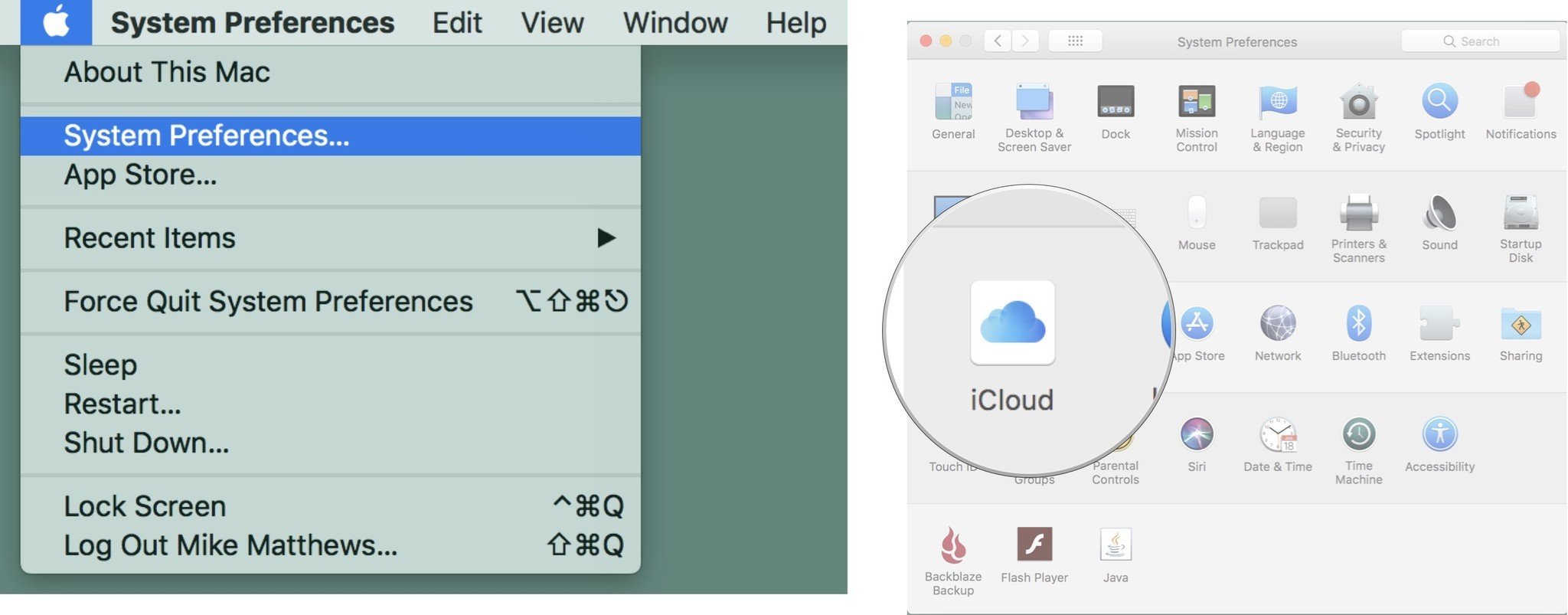
- Click Manage Family.
-
At the bottom of the list of family members click the + button.
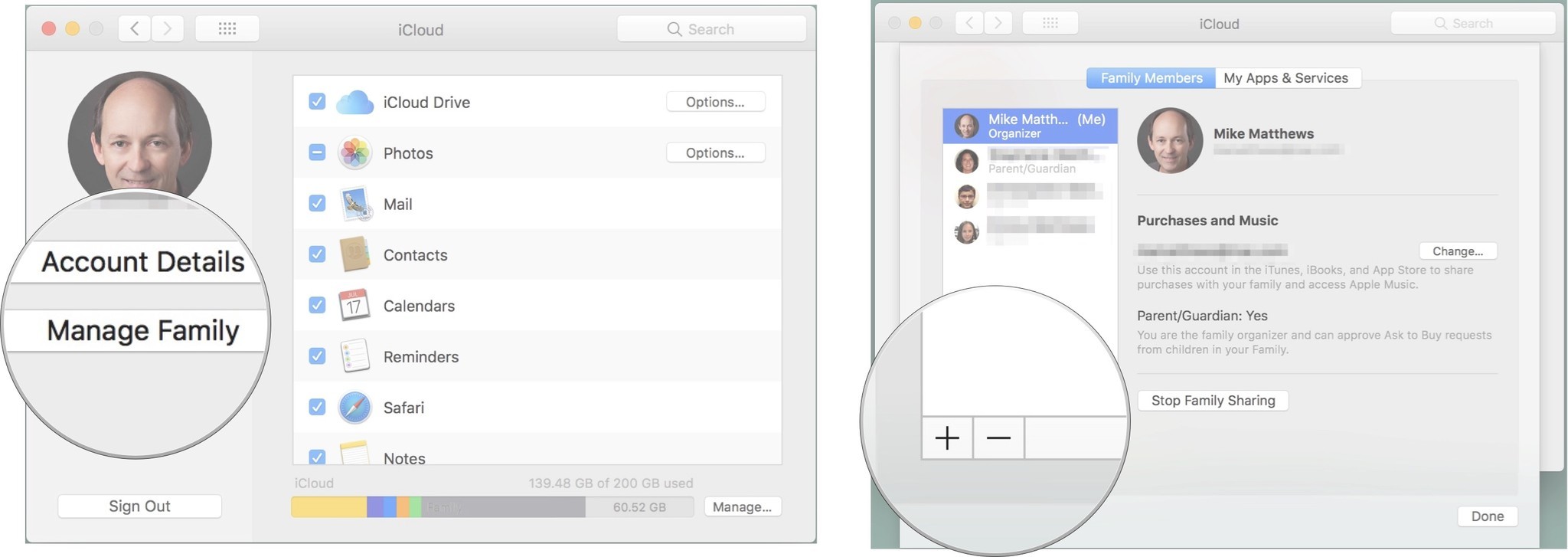
- Select Create an Apple ID....
- Click Continue.
-
Enter the child's information, including creating a new Apple ID, and click Continue. If the Apple ID you want to create is already in use by someone else, you'll be notified so you can make another attempt.
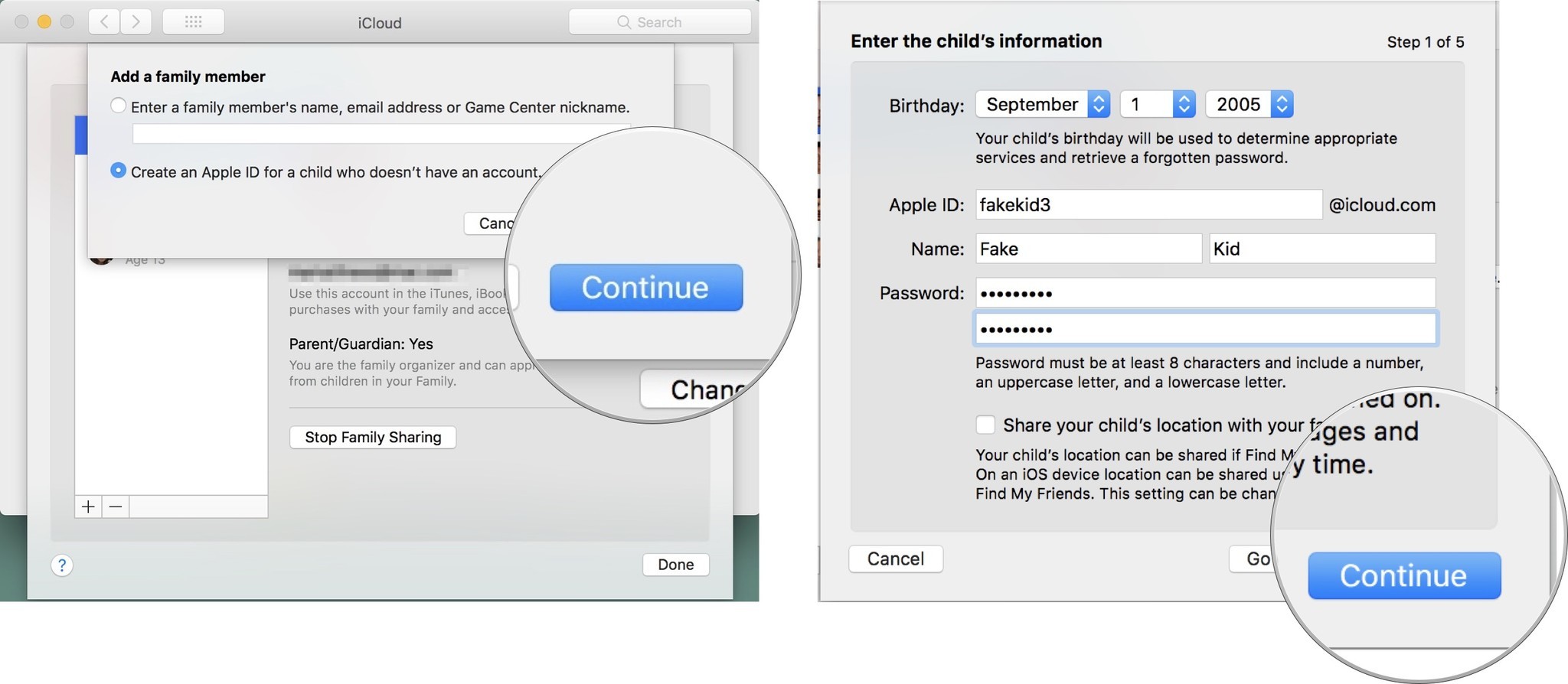
- Click OK.
- Enter the CVV from your credit card.
-
Click Agree.
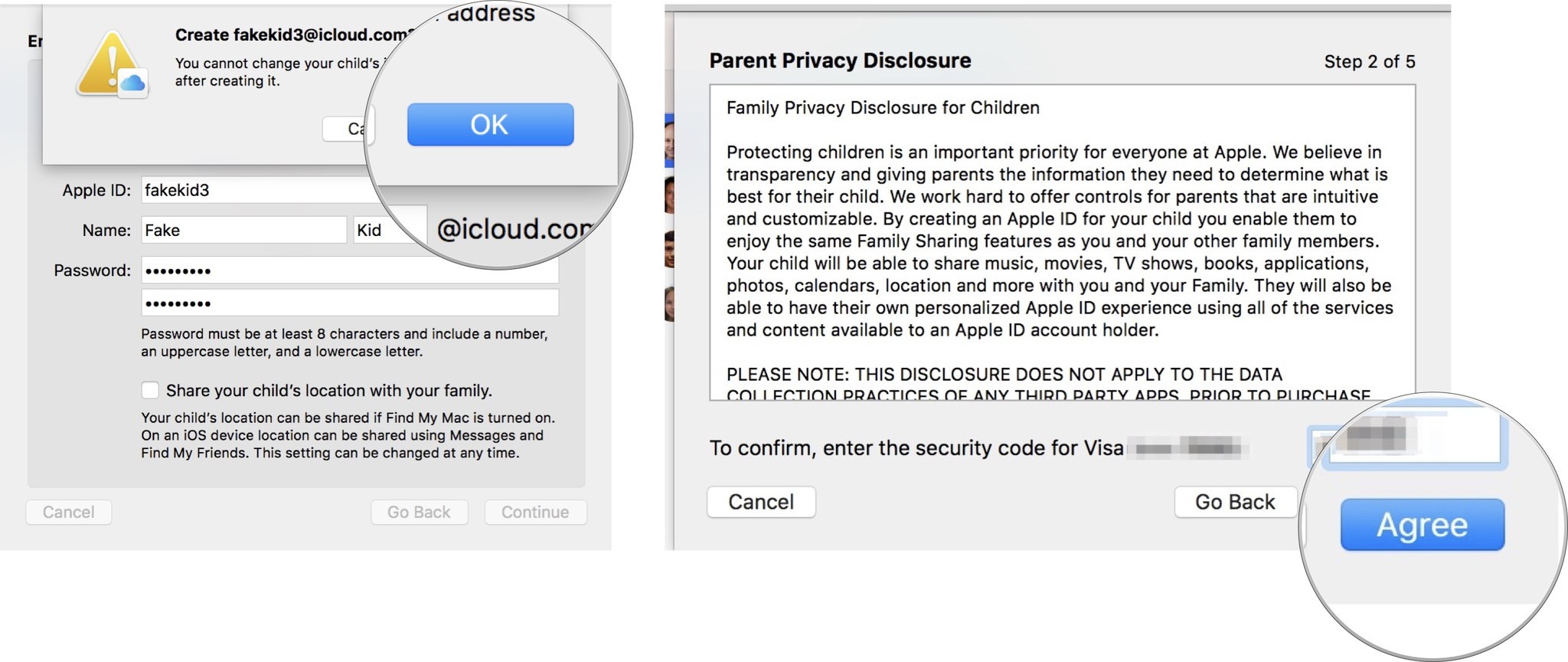
- Enter security questions and answers.
- Click Continue.
- Agree to iCloud and Game Center Terms and Conditions.
-
Click Agree.
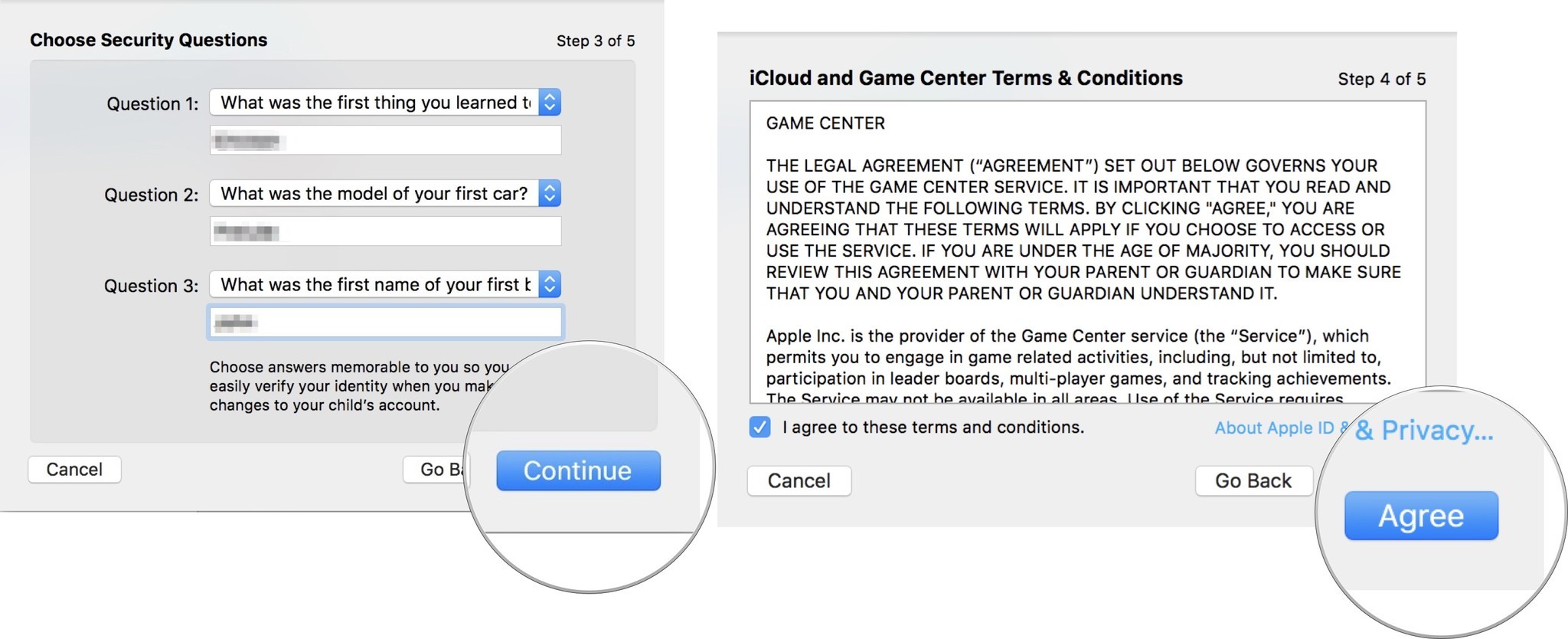
- Agree to iTunes Terms and Conditions.
- Click Agree.
- Enter your password to view account details.
-
Click Continue.
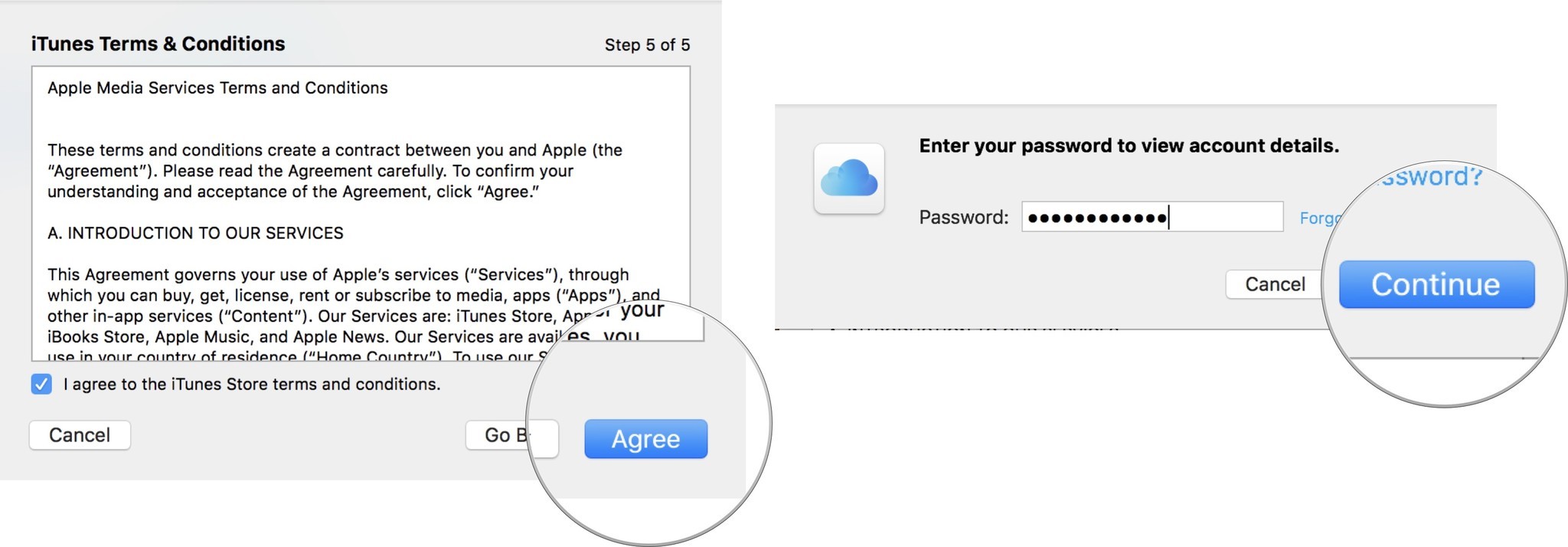
- Click Done.