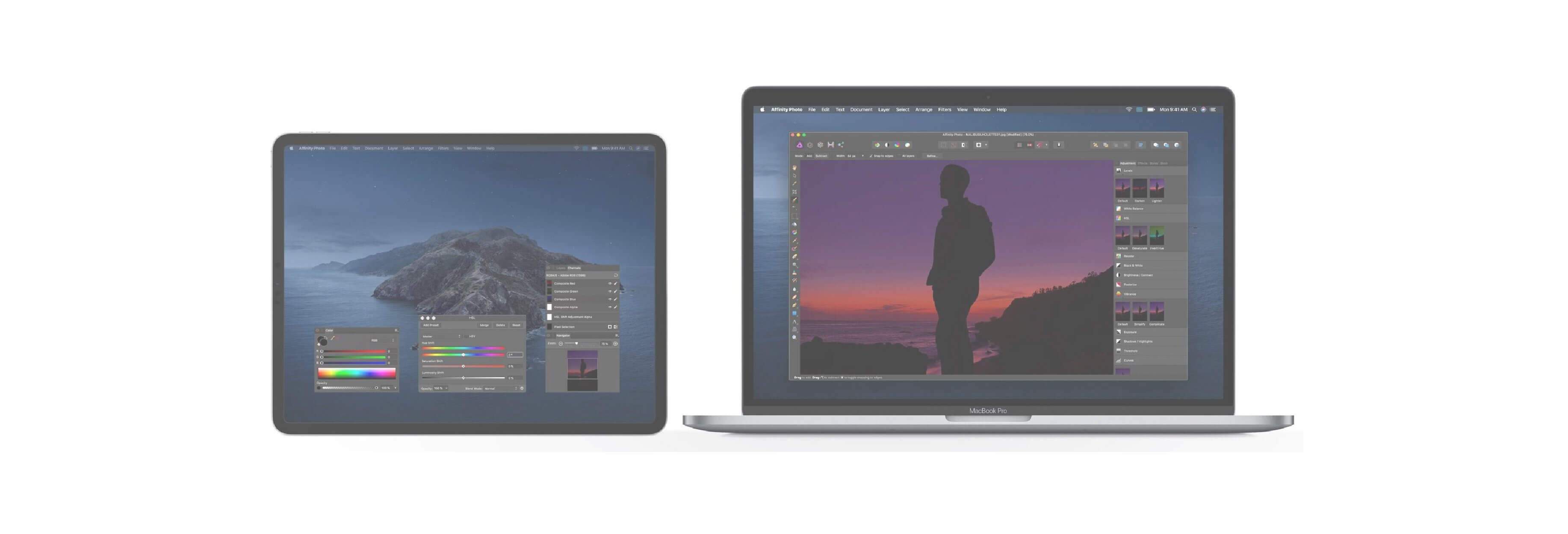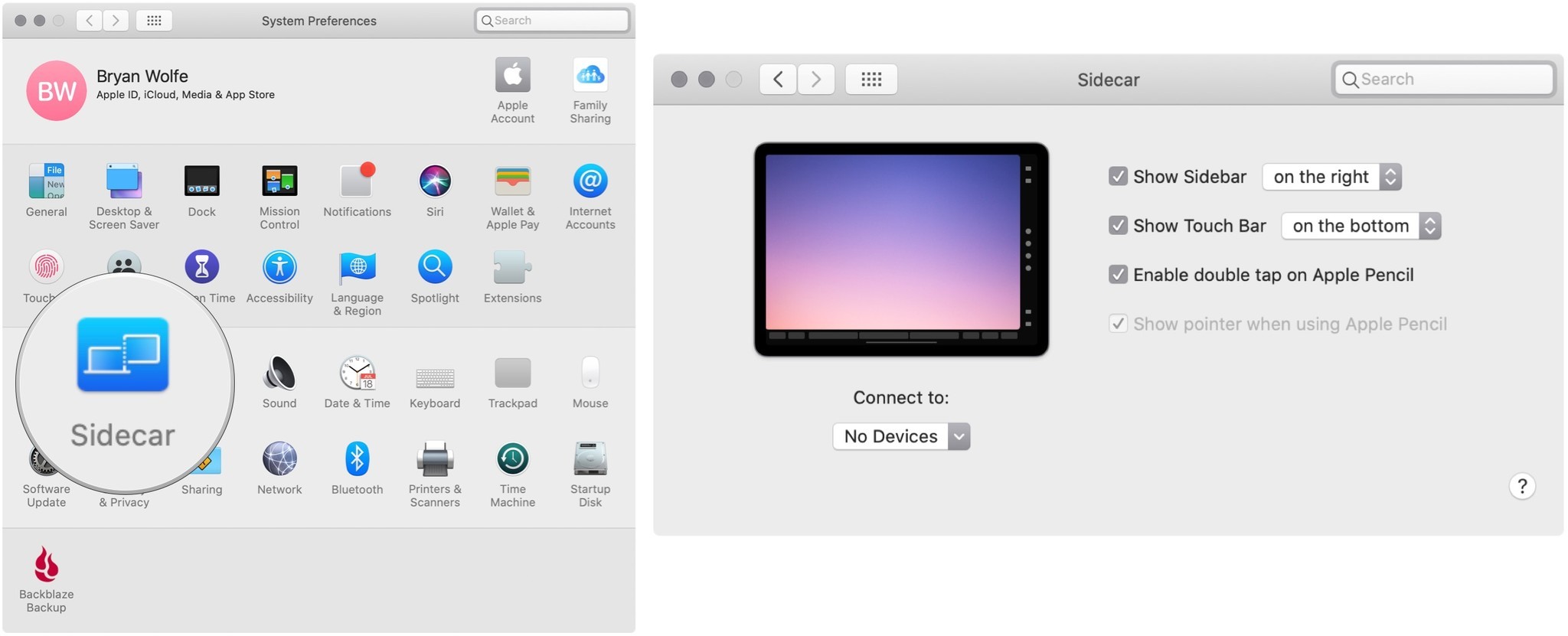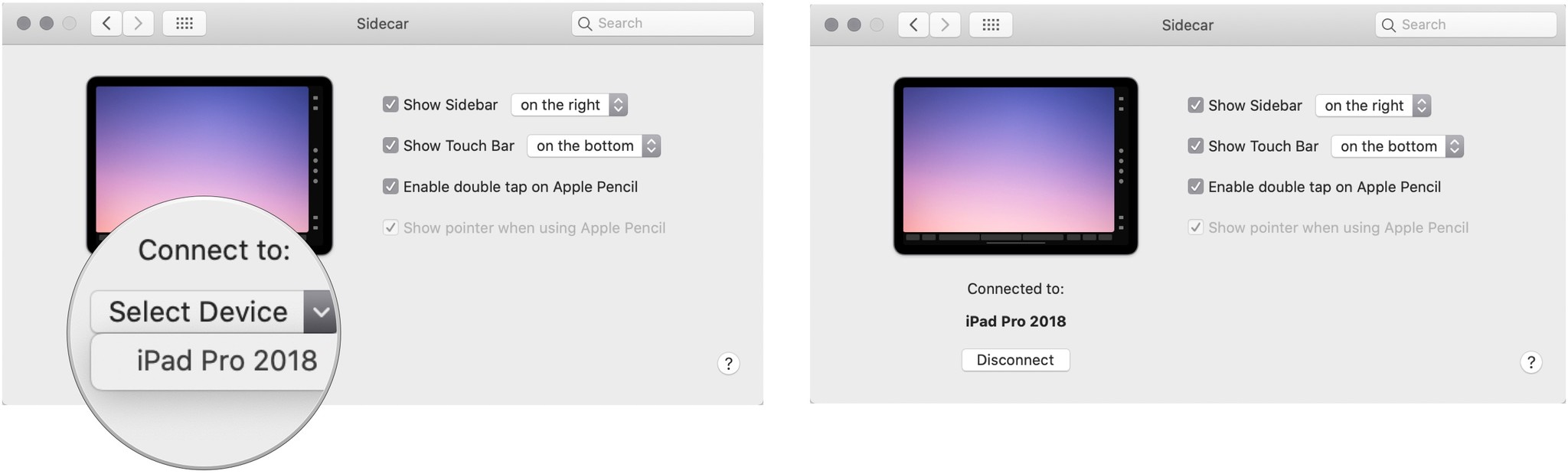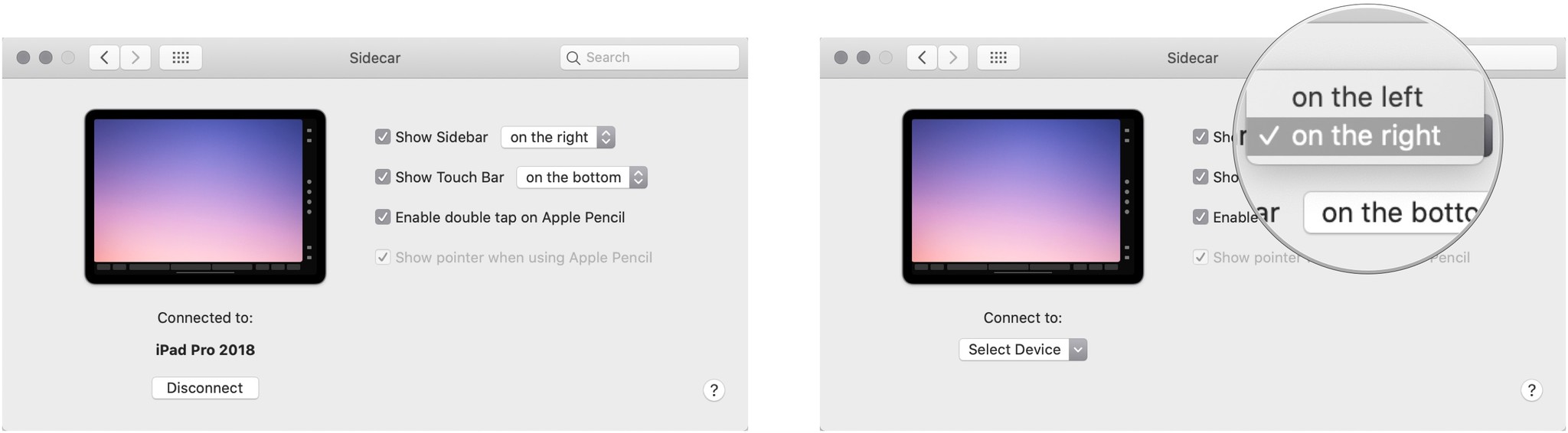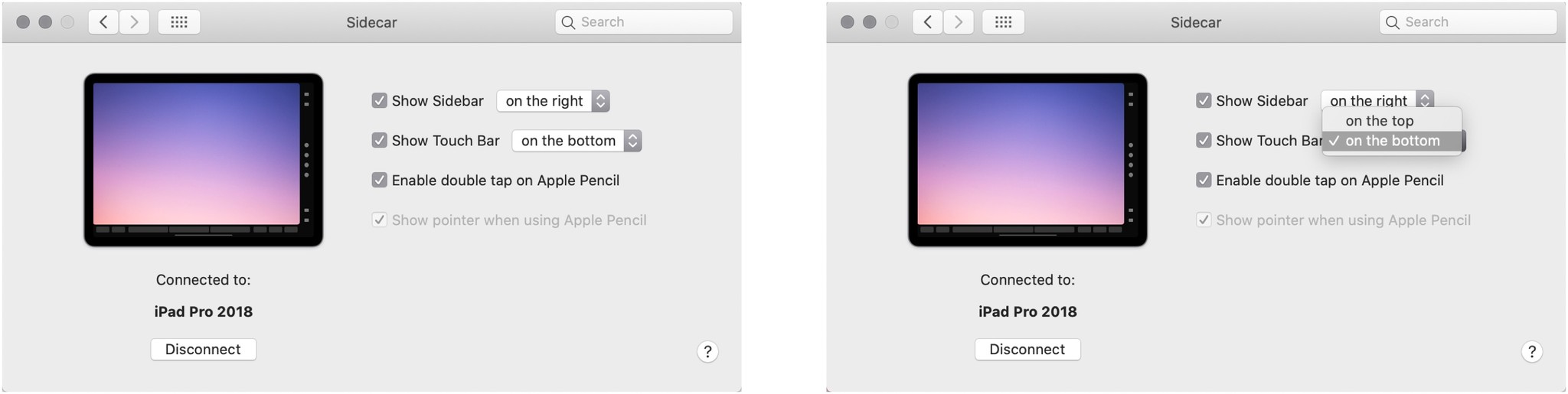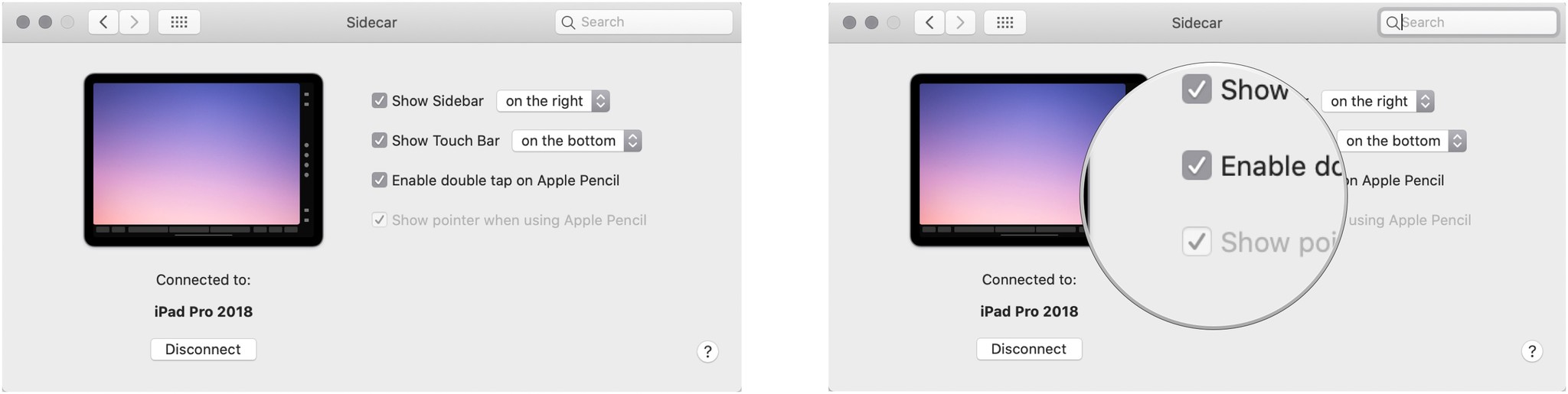Mac and iPad are about to embrace in a big way
One of the most impressive new features coming to macOS Catalina and iPadOS 13 this fall is Sidecar. The new feature allows you to extend your Mac display to your iPad. In doing so, you can then use Apple Pencil with your Mac for the first time. In doing so, you can perform everyday tasks like drawing and sketching or marking up screenshots and PDFs.
With Sidecar, you'll be able to use native and third-party macOS apps on your iPad, including Adobe Illustrator, Affinity Photo, ZBrush, and many more.

Macs that support Sidecar
To use Sidecar, you must have one of the following Macs:
- iMac 27-inch (Late 2105 or newer)
- MacPro (2016 or newer)
- Mac mini (2018)
- Mac Pro (2019)
- MacBook Air (2018)
- MacBook (Early 2016 or newer)
Apple hasn't yet announced an official list; instead this comes from Steve Troughton-Smithwho did some sleuthing. An official list of Macs that support Sidecar should arrive when macOS Catalina is released this fall.
How to set up Sidecar on Mac
You must first activate Sidecar on Mac and iPad to use the new tool:
- On Mac, click on System Preferences in the Dock.
-
Click on Sidecar.
- Click on Devices under Connect to.
-
Select your iPad from the dropdown menu.
If you don't see your iPad in the list of devices to connect to, try plugging your iPad into your Mac. Keep in mind that Sidecar is intended to work with a direct wired connection or wireless through Bluetooth. It doesn't work with Wi-Fi, meaning your range between the two devices is limited when using the Bluetooth solution. Also, your devices must be logged into the same iCloud account to work.

How to set up Sidecar on iPad
At this time, it appears the only requirements for using Sidecar on iPad is that both devices must be using the same iCloud account, and connected directly or through Bluetooth. There are no additional Sidecar settings on iPad.
Customize Sidecar on Mac
There are different ways you can use Sidecar on Mac. These include deciding whether to use the Sidebar on the left or right and whether to show your Mac Touch Bar on the top or bottom of your Mac, when applicable.
To customize:
- On Mac, click on System Preferences in the Dock.
-
Click on Sidecar.
-
Use the check box to turn Show Sidebar on or off.
-
If Show Sidebar is on, use the toggle to select Left or Right.
- Use the check box to turn Show Touch Bar on or off, where applicable.
-
If Show Touch Bar is on, use the toggle to select Top or Bottom.
How to customize Apple Pencil options
There are two settings you can customize for Apple Pencil on Mac: