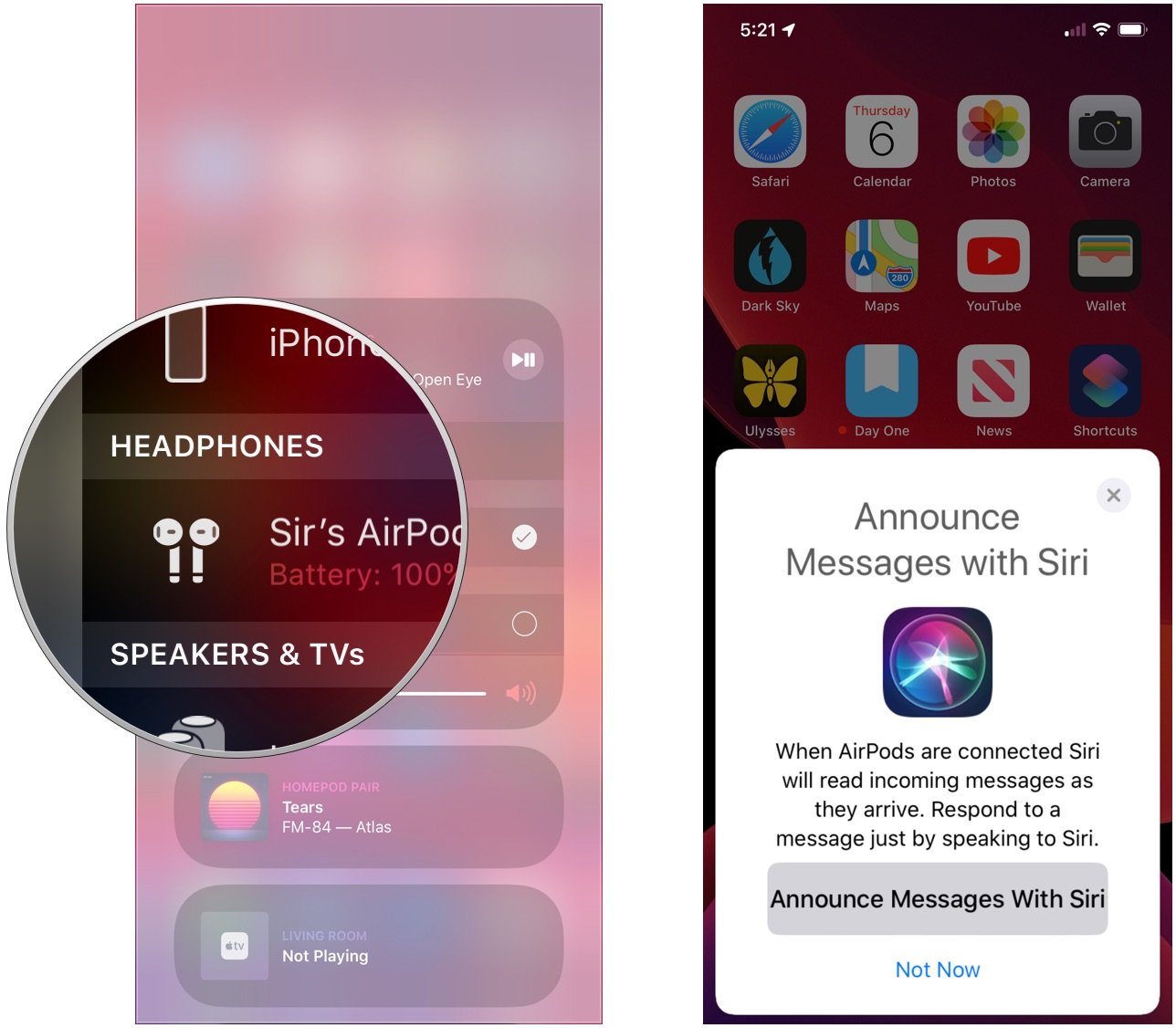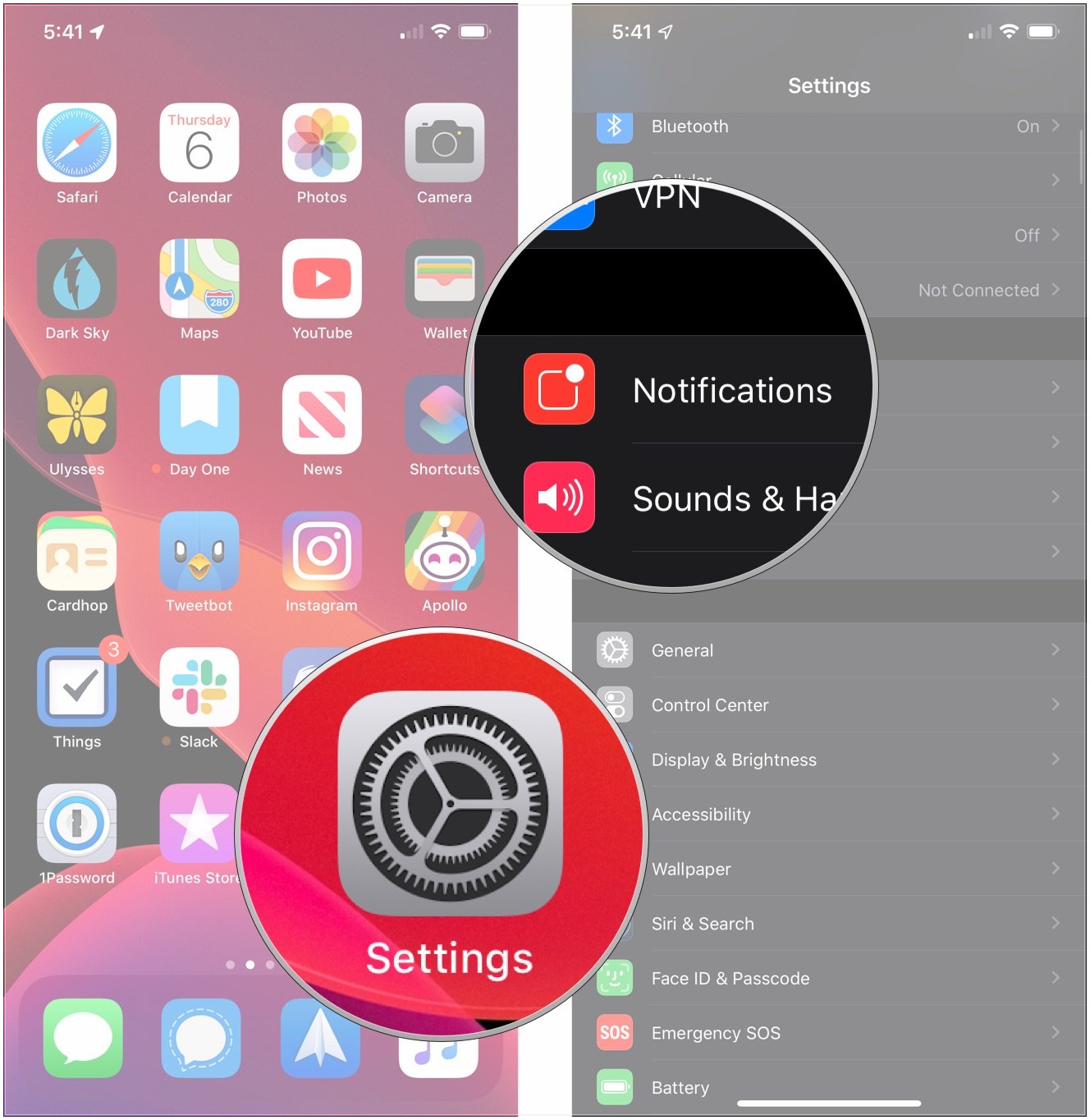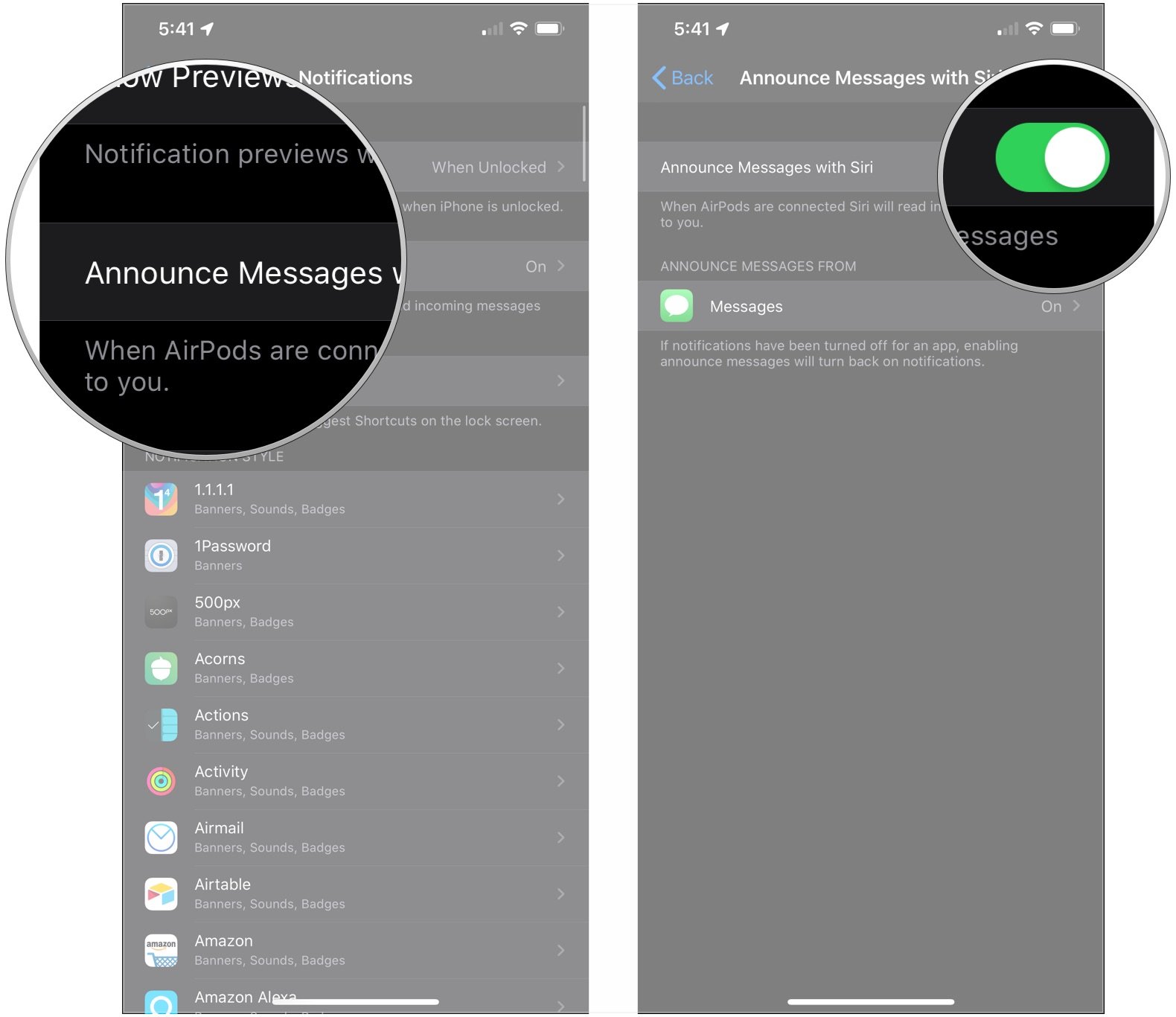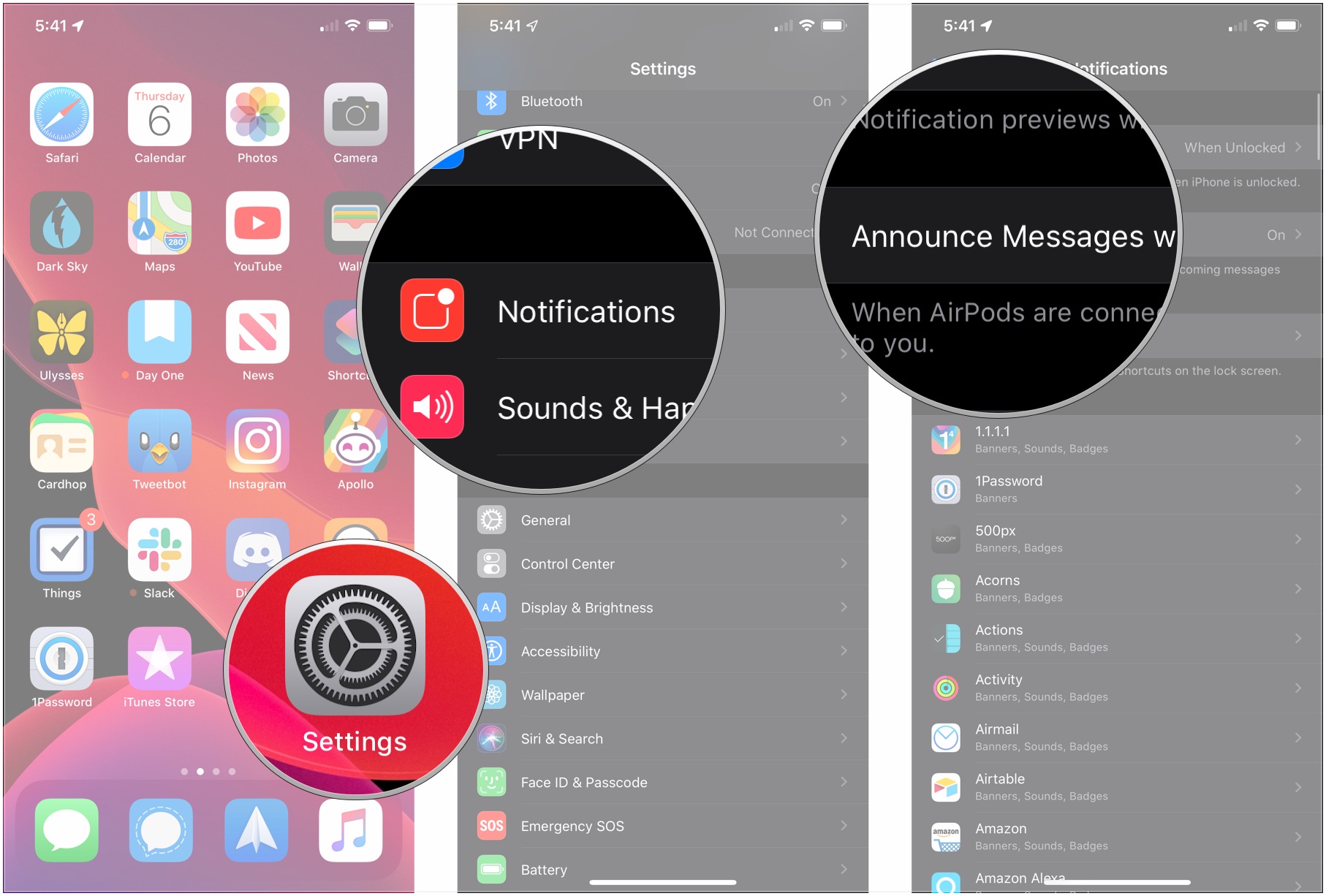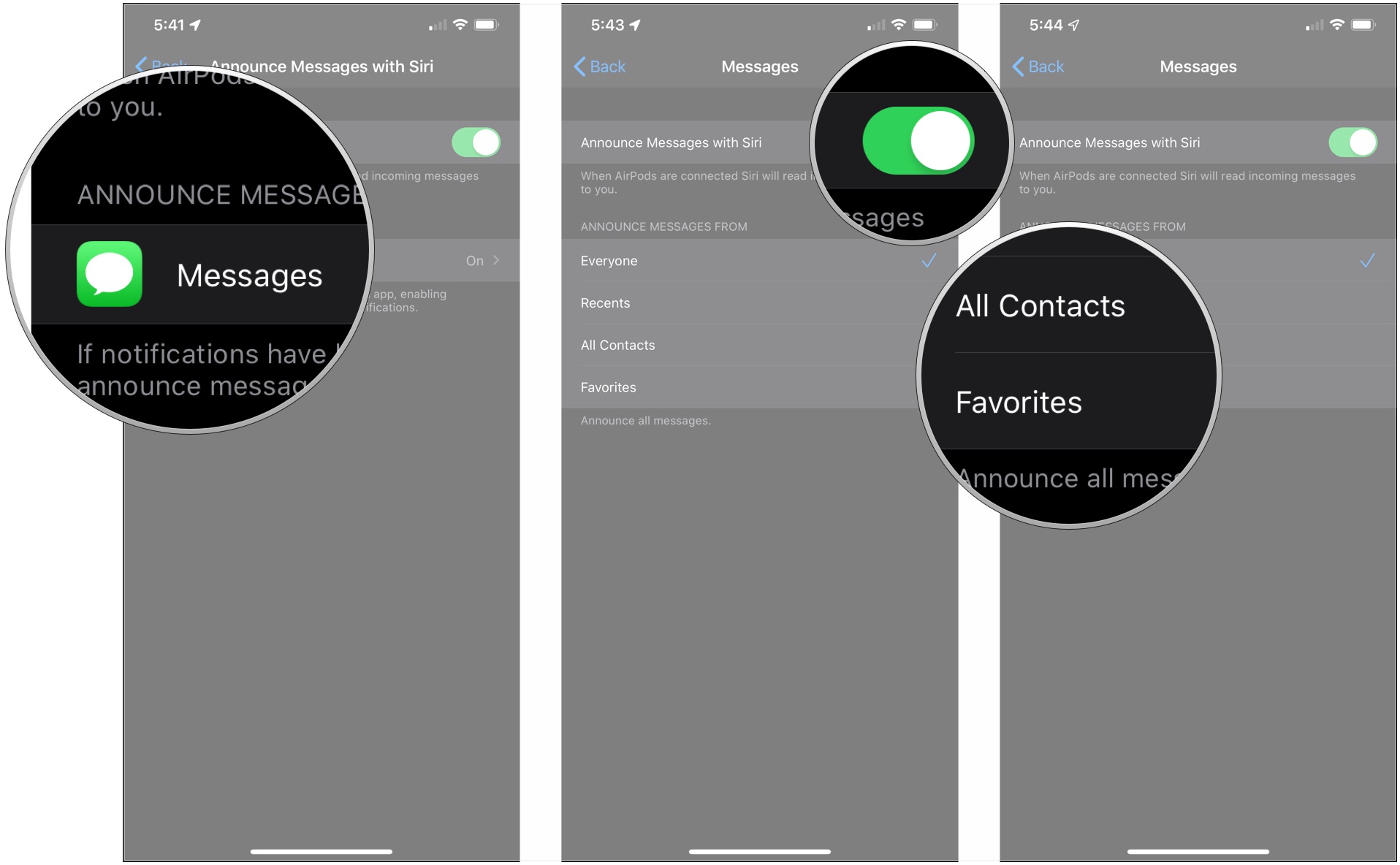Here's how to customize how message announcements work in iOS 13 and iPadOS 13.
With iOS 13 and iPadOS, you can get voice announcements from Siri for messages sent to you while you're wearing your AirPods. Right now, this feature only works for Messages, but Apple has said that it will work with third-party messaging apps as well with iOS 13 launches later this year.
With message announcements, you'll receive an audio notification in your AirPods or Powerbeats Pro when you receive a message. Siri will announce the sender, then read you their message. You'll be asked if you want to reply, after which you say "Tell them [your message]." You won't have to say "Hey Siri" to respond. As of right now, and keep in mind that this feature is still in beta, this feature only works with headphones with Apple's H1 wireless chip. First-generation AirPods don't seem to be supported at this time.
How to turn on message announcements
- Put your AirPods in your ears.
- Connect your AirPods to your iPhone or iPad.
-
Tap Announce Messages with Siri.
This is only necessary the first time you put in your AirPods when running iOS 13 or iPadOS 13 on your device. It does seem to be necessary each time you connect your AirPods to a device running either system.
How to turn off message announcements
- Open Settings on your iPhone or iPad.
-
Tap Notifications.
- Tap Announce Messages with Siri.
-
Tap the switch to turn them off.