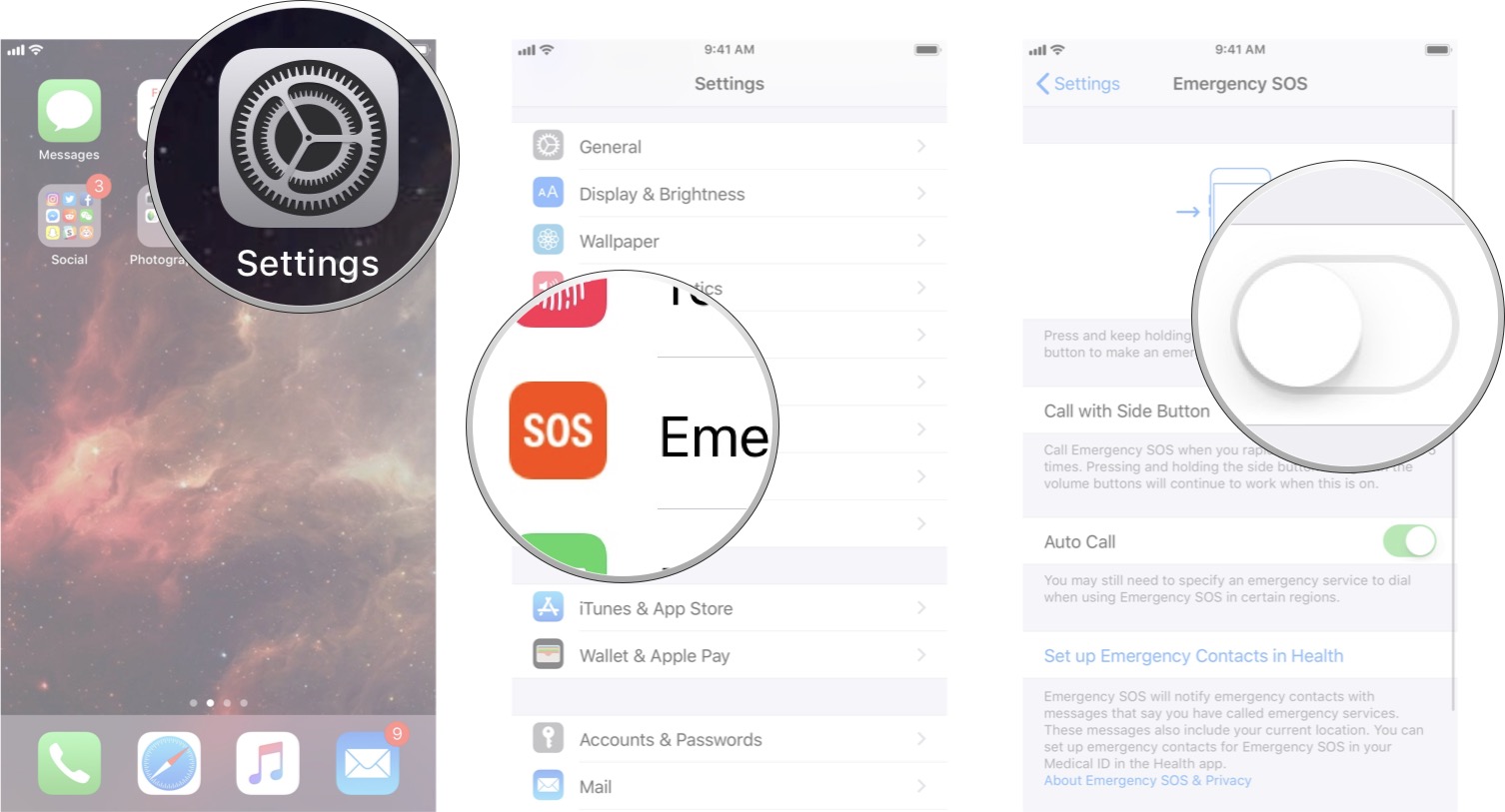How do you quickly call emergency services and notify your emergency contacts on your iPhone? With Apple's SOS feature.

Wherever you are in the world, there is likely access to some sort of emergency service for police, medical, or fire help. Different locations around the world have different call numbers for emergency services. Instead of having to know the local emergency service number, or waiting to be redirected from the number you've just called (like 911), you can be directly connected to the emergency number wherever you are, and have your location shared in the U.S. (in iOS 12) using a shortcut on your iPhone

How to trigger Emergency SOS on your iPhone
Apple makes it very easy to trigger Emergency SOS without having to look at your screen or speak to another person. If you're in a situation where you can't move a whole lot, you can trigger it by pressing some physical buttons on your iPhone.
In iOS 12 and newer, when you trigger a call to emergency services in the U.S., you'll also be sending your current location to the 911 center to improve response time. Your location will only be shared with 911 and not with your emergency contacts.

How to use Emergency SOS on iPhone 8 and newer
By default, Emergency SOS require is set up so you have to press both the side button and one of the volume buttons to activate.
- Press and hold the Side button and either volume button on the sides of your iPhone.
- Continue holding the Side button and volume button as the SOS emergency countdown begins.
-
You can also swipe right on the Emergency SOS switch to activate the call immediately.

How to use Emergency SOS on iPhone 7 and older
Rapidly press the side button five times.
Your phone will automatically start a countdown and then call emergency services.
How to use single-press Emergency SOS on iPhone 8 and newer
If you'd prefer to only have to use one button to use the Emergency SOS feature on iPhone 8, iPhone 8 Plus, iPhone X, iPhone XS, iPhone XS Max, or iPhone XR, you can change the settings to allow it.
- Launch Settings from your Home screen.
- Tap Emergency SOS.
-
Tap the Call with Side Button On/Off switch. When the switch is green the feature has been turned on.
When this feature is enabled, you can activate the Emergency SOS feature by pressing the Side Button five times in quick succession. It's much easier to do inside a pocket. You will still be able to activate Emergency SOS by pressing and holding the Side Button and volume buttons.

How to use Emergency SOS on your Apple Watch
If you have an Apple Watch, it can also make SOS calls. Here's how to go about it.
- Press and hold the Side Button on your Apple Watch. Release it when you see the Power Off slider.
-
Swipe right on the Emergency SOS slider.