 Group FaceTime calls are available in the iOS 12.1 update.
Group FaceTime calls are available in the iOS 12.1 update.
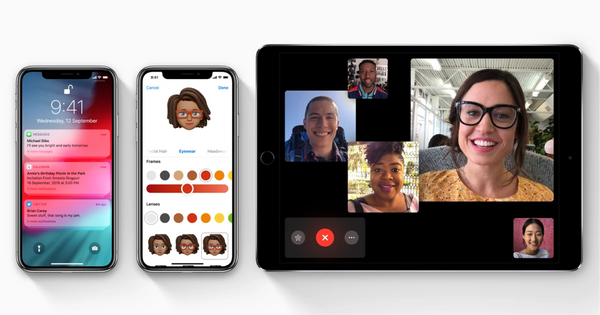
How to place a group FaceTime call using FaceTime on iPhone and iPad
Using the FaceTime way is the most obvious way to place a FaceTime group call, and there are some changes to the way you place calls in iOS 12.1.
- Open FaceTime on your iPhone or iPad.
- Tap the + button in the upper-right corner.
- Enter the name or number of a person you want to call.
- Enter up to 30 additional contacts.
- Tap Video or Audio to place your FaceTime call.
How to place a group FaceTime call using Messages on iPhone and iPad
FaceTime is also better integrated into the Messages app. You can use that integration to place a group FaceTime call to members of a group iMessage thread.
- Open Messages on your iPhone or iPad.
- Tap on a group conversation or start a new one.
- Tap the avatars of the conversation participants in the top-center of the screen.
- Tap FaceTime.
How to join a group FaceTime call in Messages on iPhone and iPad
You can also join an in-progress group FaceTime call from a group iMessage thread if it's between people in that thread. Here's how.
- Open Messages on your iPhone or iPad.
- Tap on a group conversation with an open FaceTime call.
- Tap the green Join button in the FaceTime message bubble.

To use Group FaceTime video calls, you need an iPhone 6s or later, iPad Pro or later, iPad Air 2, or iPad Mini 4 with iOS 12.1. Earlier models of iPhone, iPad, and iPod touch that support iOS 12.1 can join Group FaceTime calls as audio participants.

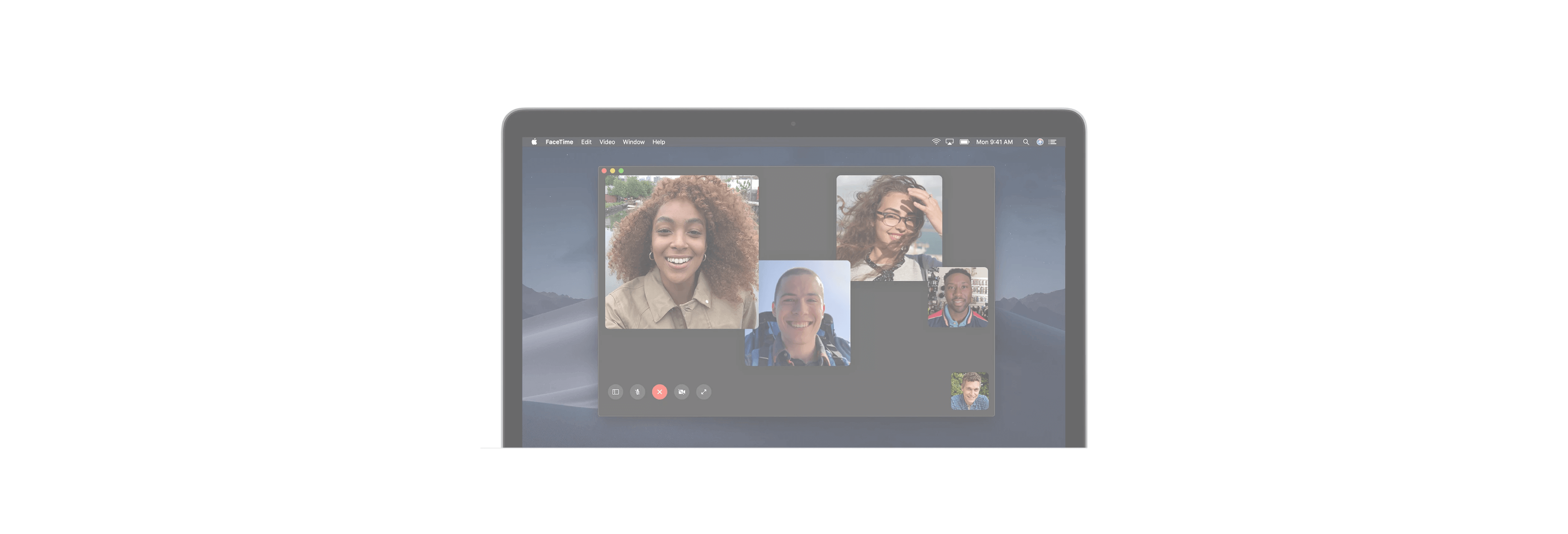
1 comment
John White
Very Cool!