Show off your pictures in a variety of ways with the Photos app.
There are actually two ways to start a slideshow in the photos app: either you can manually select the photos you want to use for a slideshow, or you can simply play the entire album.
How to start a slideshow with the Photos app for iPhone and iPad
There are actually two ways to start a slideshow in the photos app: either you can manually select the photos you want to use for a slideshow, or you can simply play the entire album.
How to start a slideshow with selected photos
- Open the Photos app on your iPhone or iPad.
- Tap on an album or the Photos tab.
-
Tap Select.
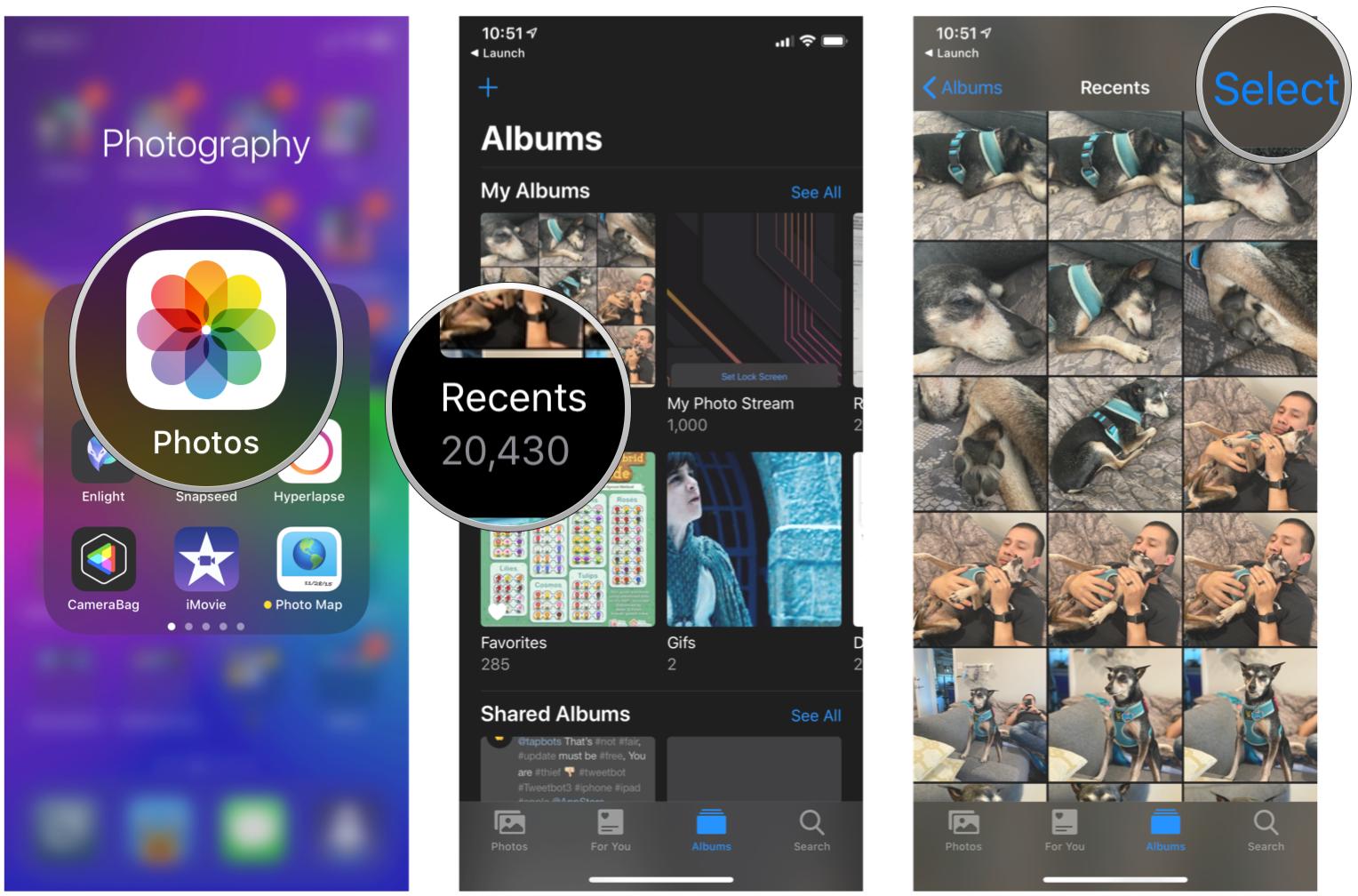
- Tap the photos you want to include in your slideshow.
- Tap the share button in the bottom-left corner.
-
Tap slideshow. Your slideshow will start immediately.
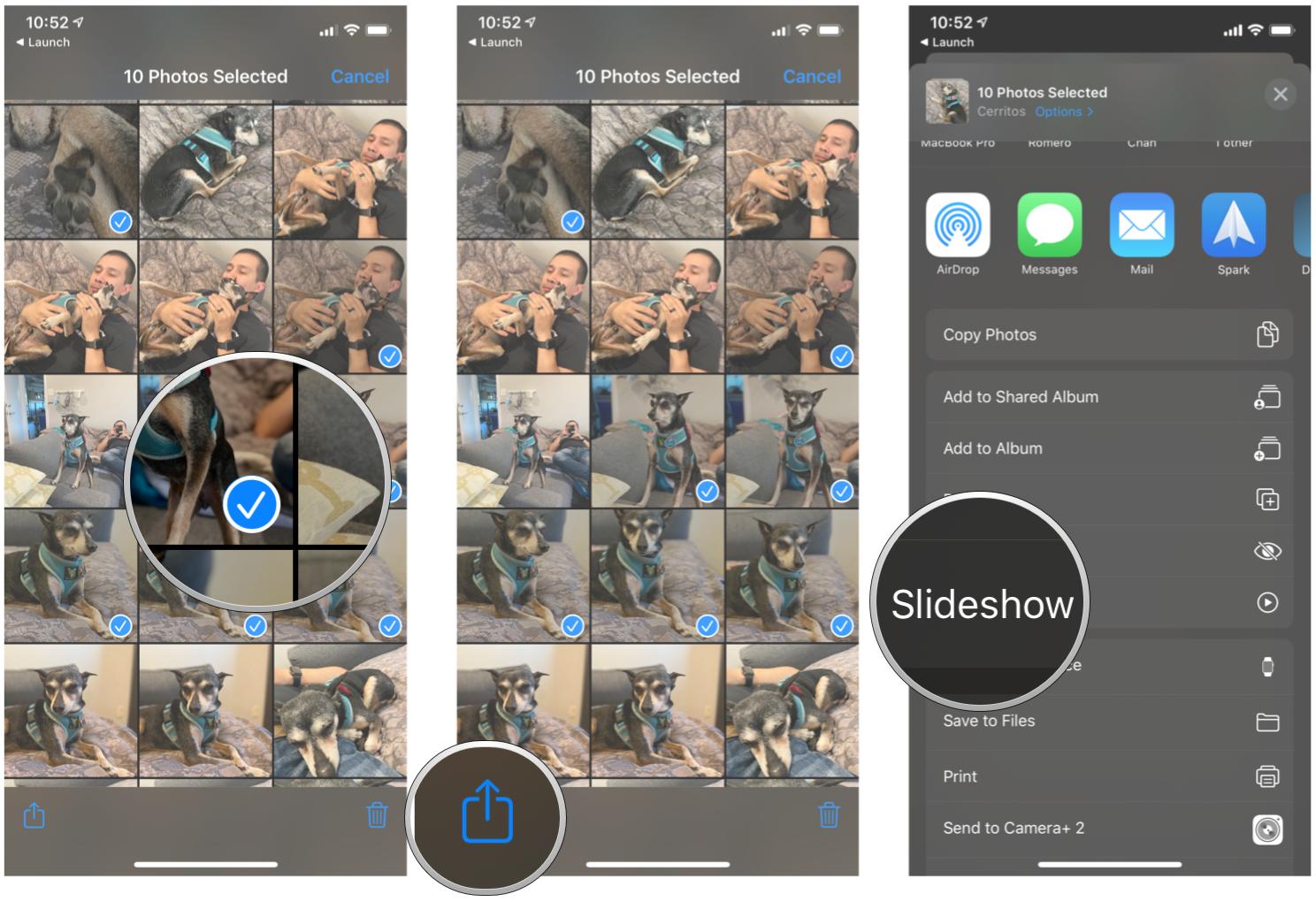
How to play an entire album as a slideshow
- Open the Photos app on your iPhone or iPad.
-
Tap the album you want to play as a slideshow.
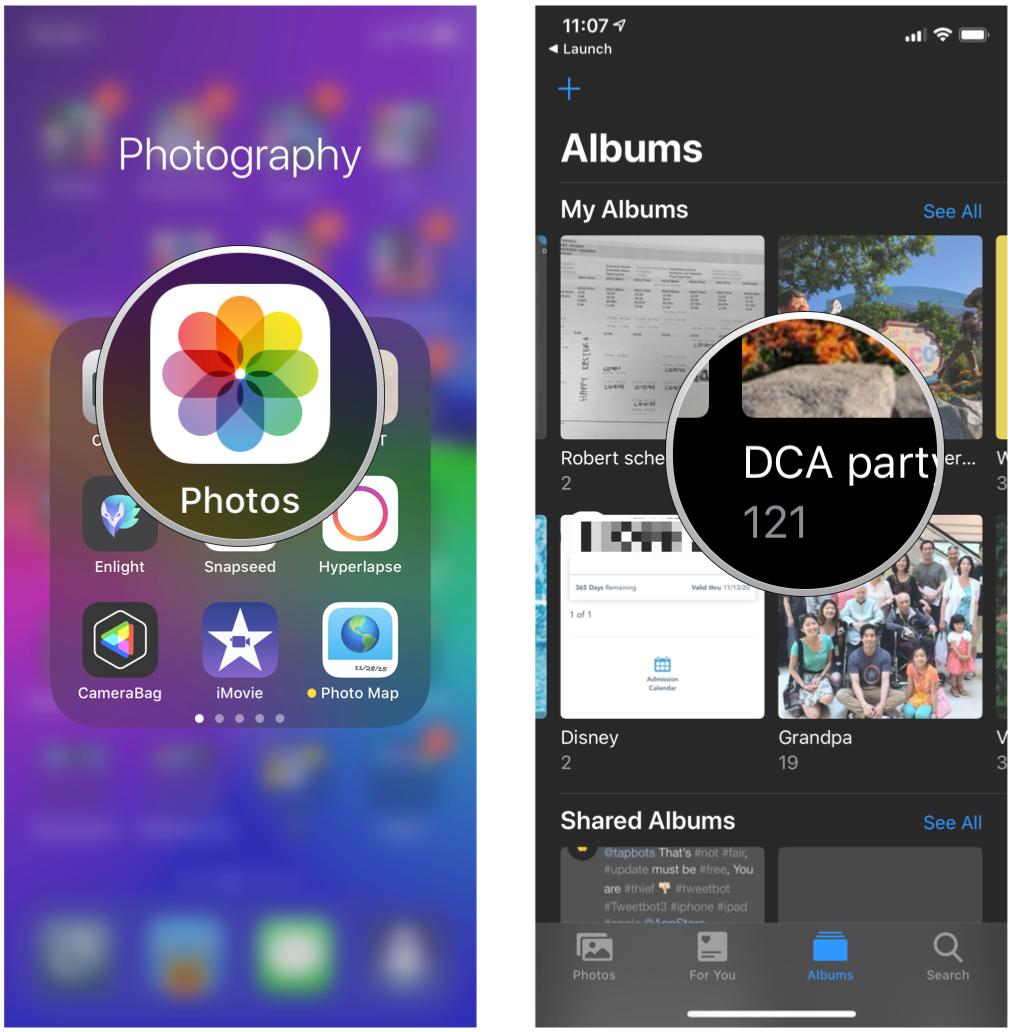
- Tap the album name and date range.
-
Tap the play button.
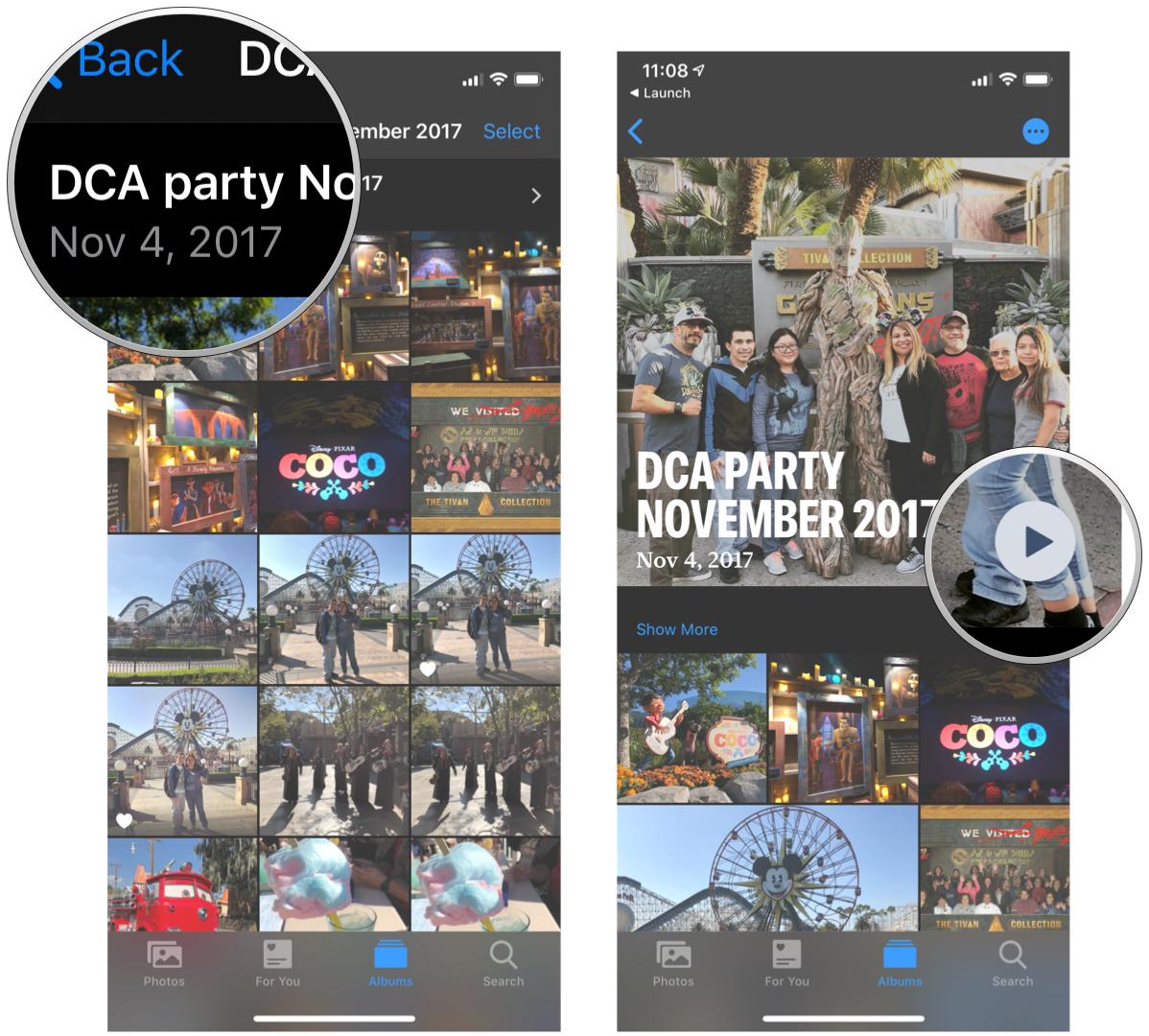
How to play an entire album as a slideshow in iOS 14
In iOS 14, there are some slight changes to how to start a slideshow with an entire album. Here's how to do it.
- Launch Photos on your iPhone or iPad.
-
Tap the album you want to play as a slideshow.
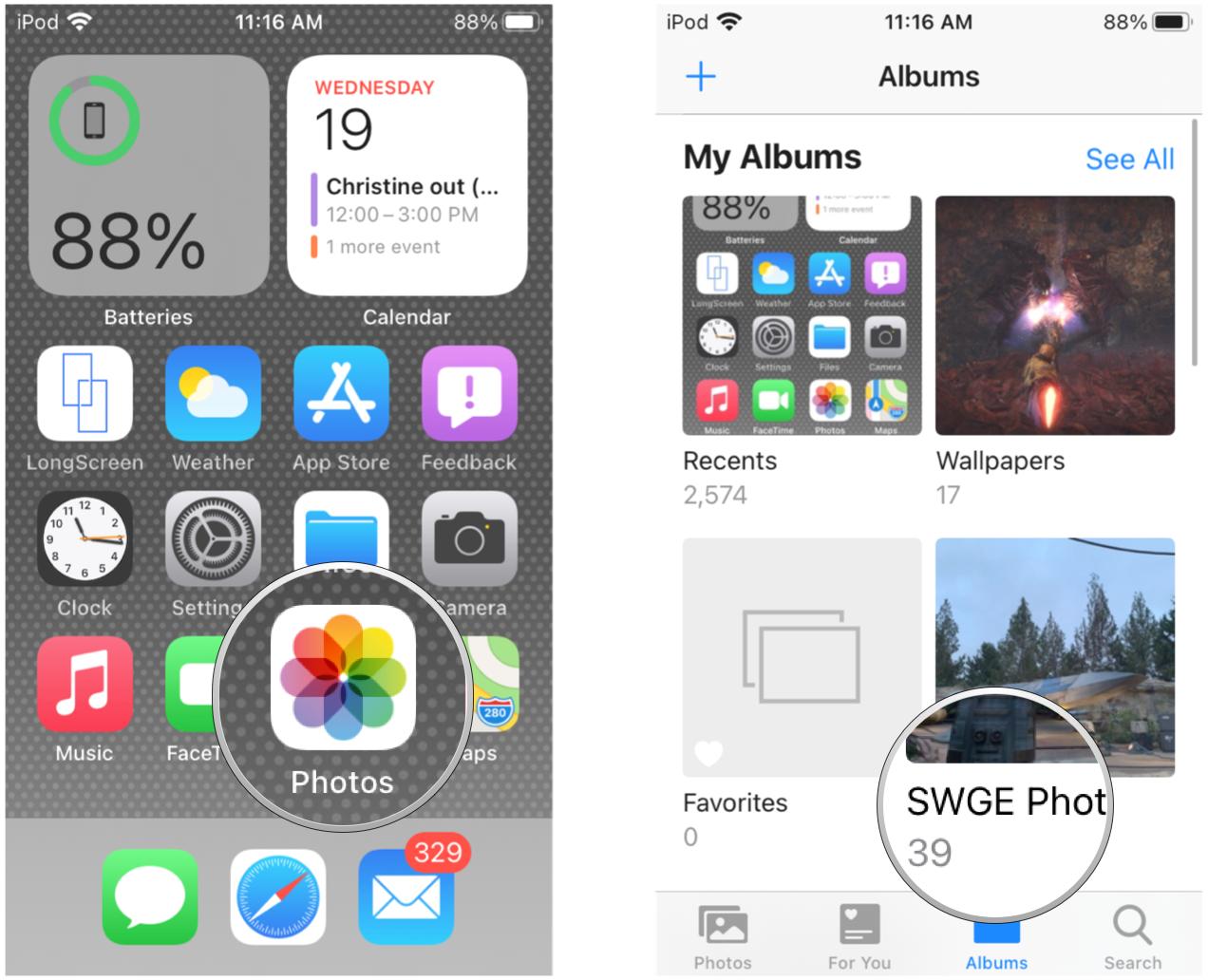
- Tap the "..." button in the upper right corner.
-
Scroll down and select Slideshow from the menu. Your slideshow starts immediately.
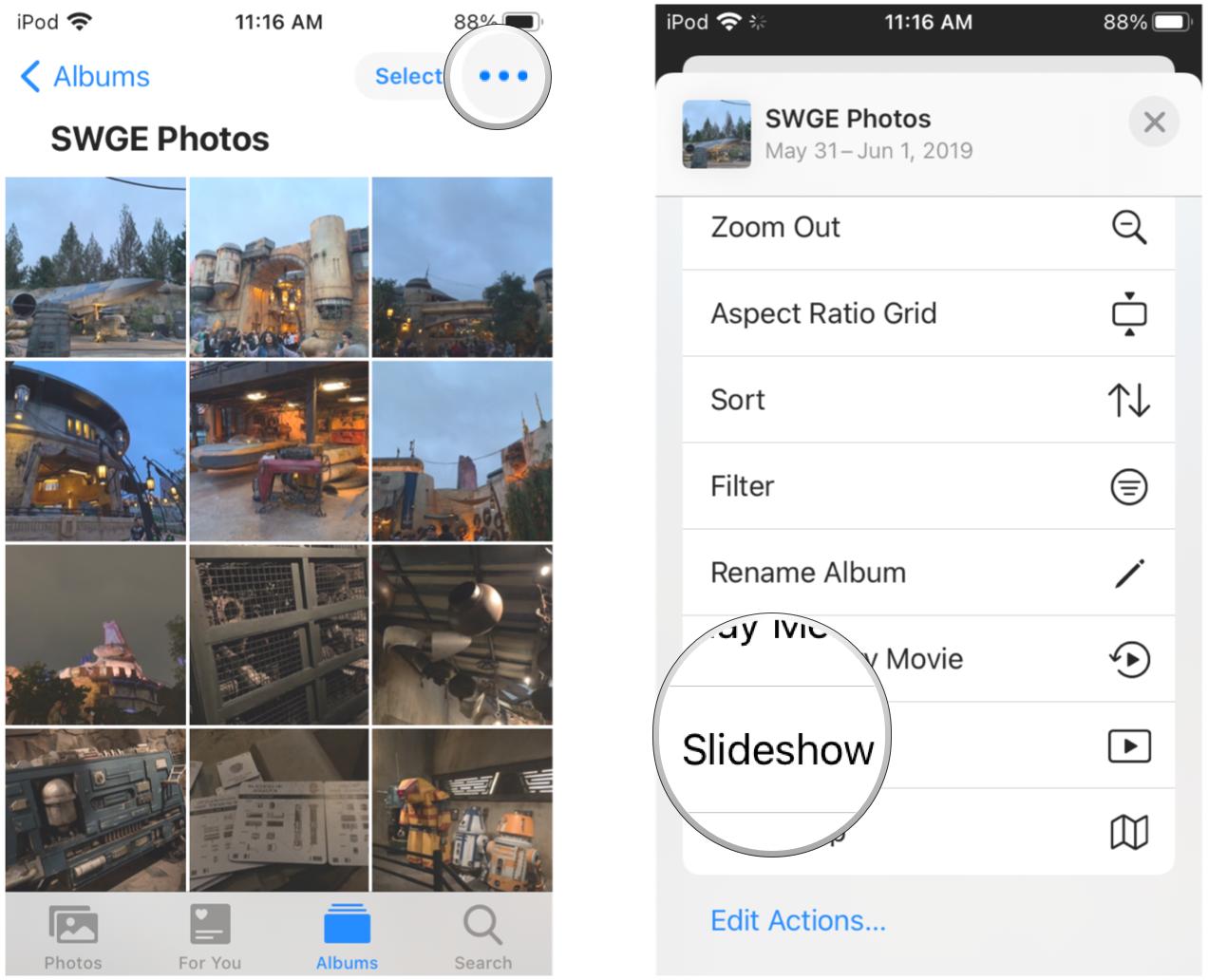
How to AirPlay your photos to your TV
If you want to share a picture or video from the Photos app with everyone in your family room or boardroom, AirPlay can send it straight to your Apple TV and big screen TV.
- Launch the Photos app from your Home screen.
- Tap the photo or video you want to share.
-
Tap the share button in the bottom-left corner.
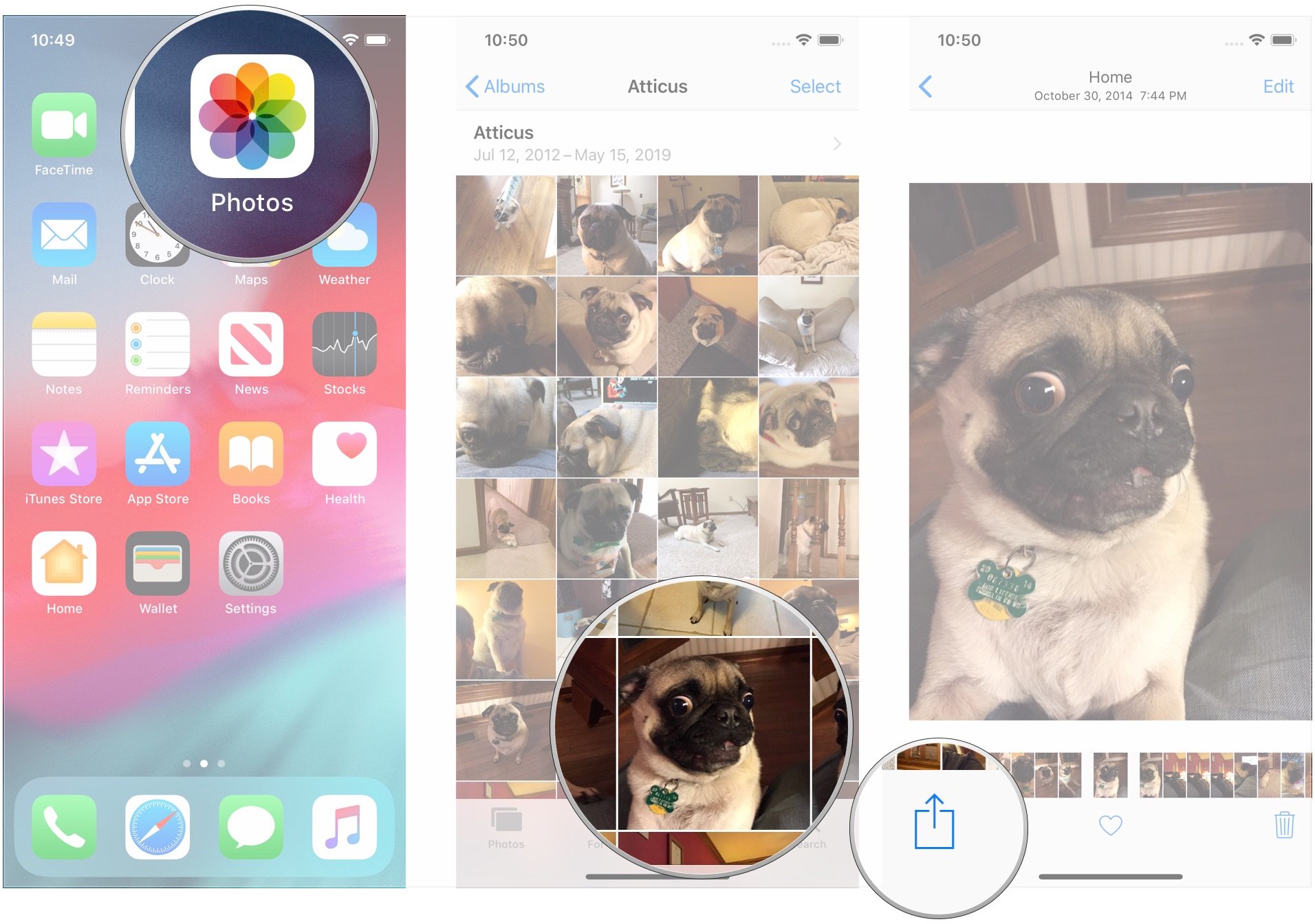
- Tap AirPlay.
-
Tap on the Apple TV or AirPlay-compatible TV to which you'd like to share the photo or video.
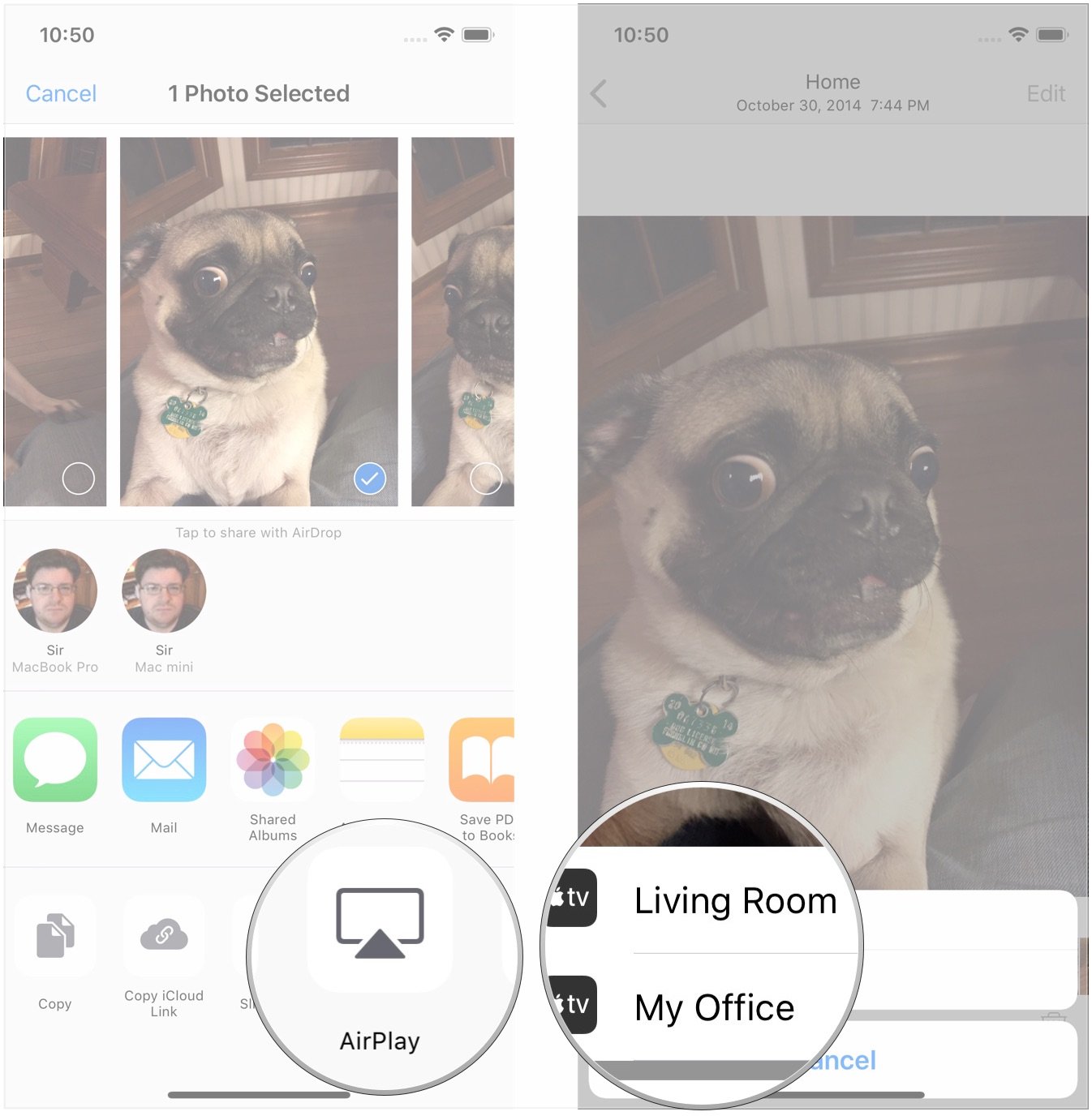
Buy used, save big
jemjem makes it safe and easy to save money buying gently used technology for home and family.





