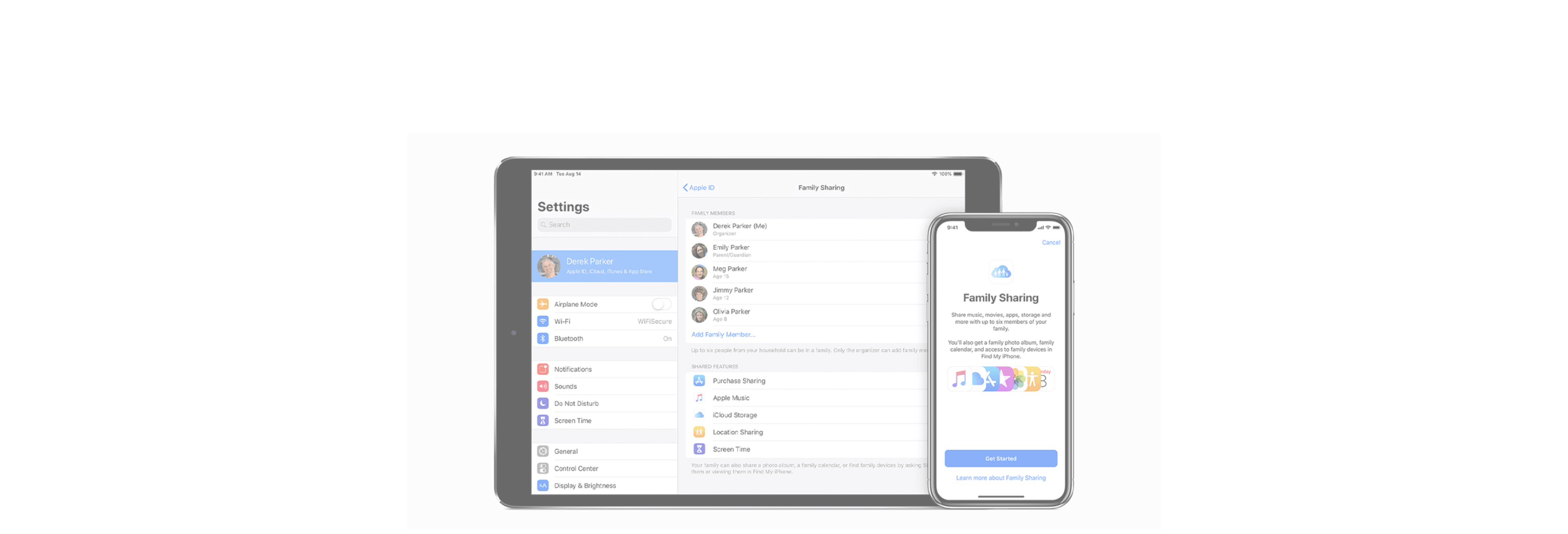Most digital books are copy-protected. But you can still share links, excerpts, and even entire books with iCloud Family Sharing.
Have you ever read something in a book that made such an impression that you needed to share it with someone else? How about recommending a book to others? You can quickly and easily share these things from the Apple Books app on your iPhone or iPad.
How to share excerpts from a book
With Books, you can share an excerpt from a book with someone else, and a link to the book in the Book Store comes along for the ride. Here's how:
- In a book, drag across the text you'd like to share.
- In the menu that appears next to the selection, tap the arrow button until the Share button is visible.
- Tap Share.

- In the share sheet, tap the method you want to use. For this example, we'll use Mail.
- Add an address for the email message.

- Add your own text to the body of the message if you like.
- Tap Send.

How to share a book through iCloud Family Sharing
If you're using iCloud Family Sharing, any family member can download any book that any other family member has purchased...at no extra charge. It's the digital equivalent of handing a book you've purchased to someone else in your household. This also works for audiobooks. Here's how to do it:
- Open the Books app.
- Tap the Reading Now tab.
- Tap the account icon. It's either your picture or your initials and it's located in the upper right-hand corner of the screen.

- Under Family Purchases, tap the family member who originally purchased the book you want to read.
- Tap Books.
- Tap All Books, or use one of the genre buttons to browse through the books.

- Tap the download button to download the book to your library.
- Tap the Read button to read the book.

How to gift a book to someone else
Who doesn't love receiving a good book as a gift? Here's how to make someone's day by sending a book.
- Tap Book Store.
- Tap a book you want to give as a gift.
- Tap the gift button.

- Enter an email address for the recipient.
- Tap Today to change the delivery date, if need be.
- Tap Next.

- Select a theme.
- Tap Next.
- Tap Buy.

- Tap Buy Now.
- Enter your Apple ID credentials to complete the purchase.