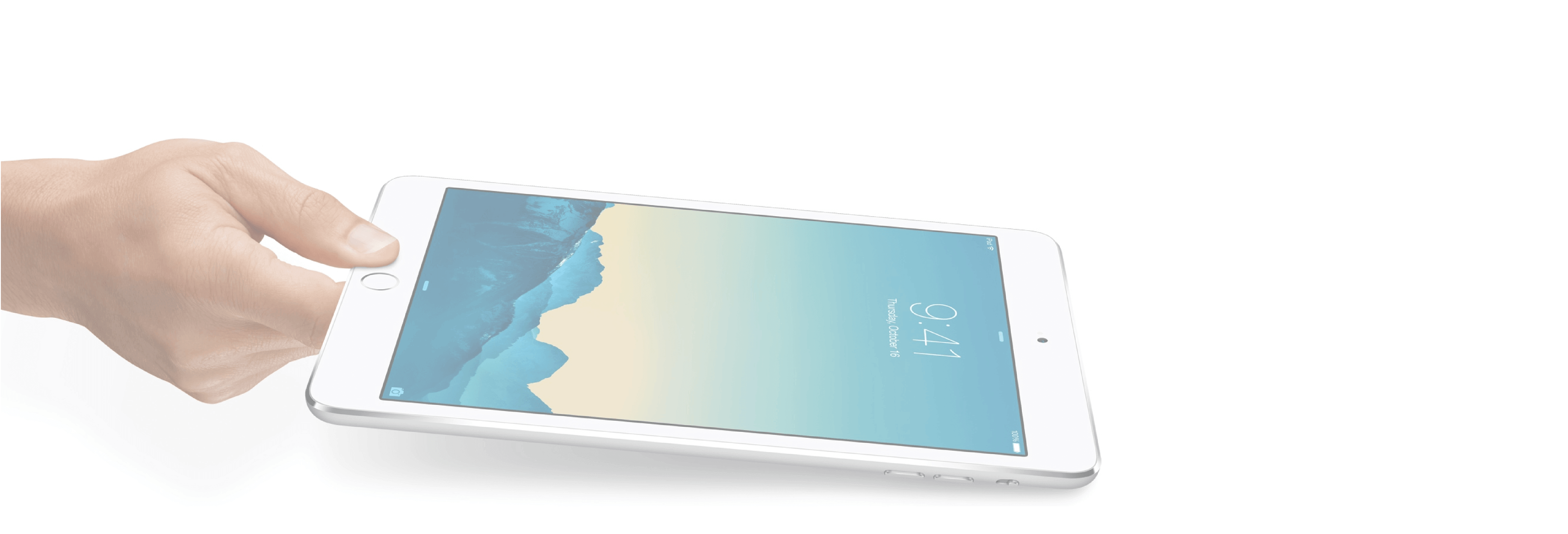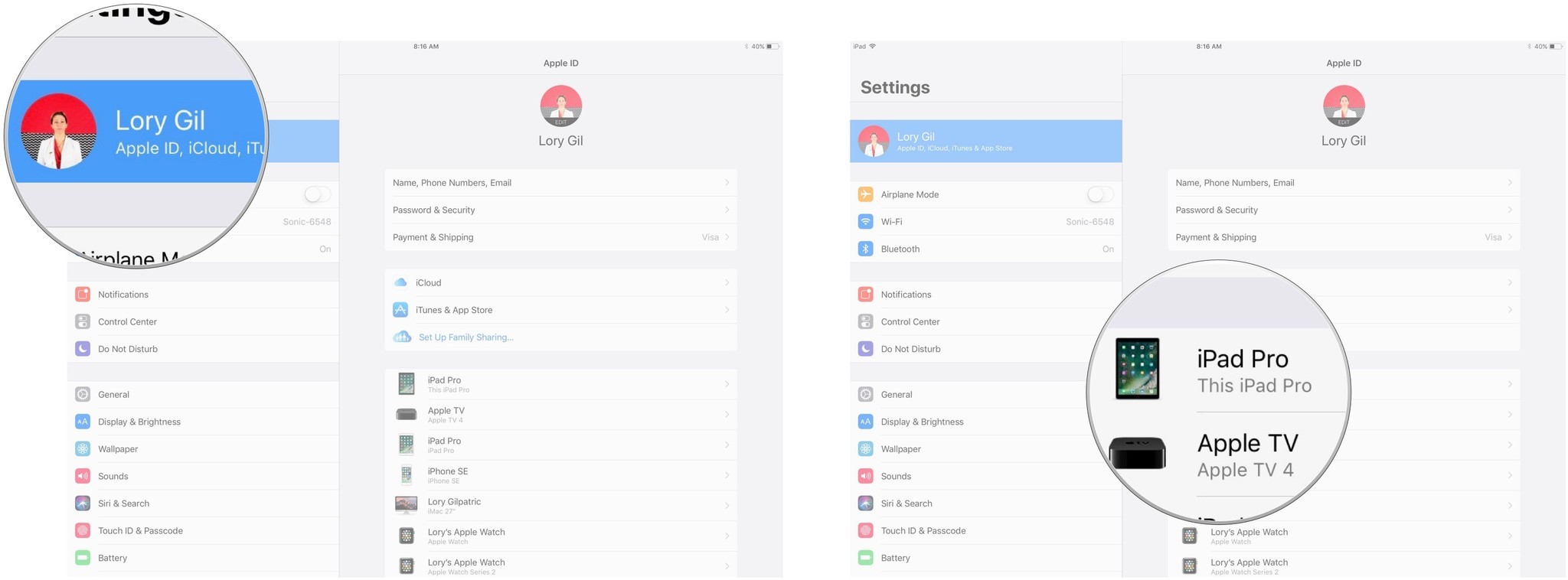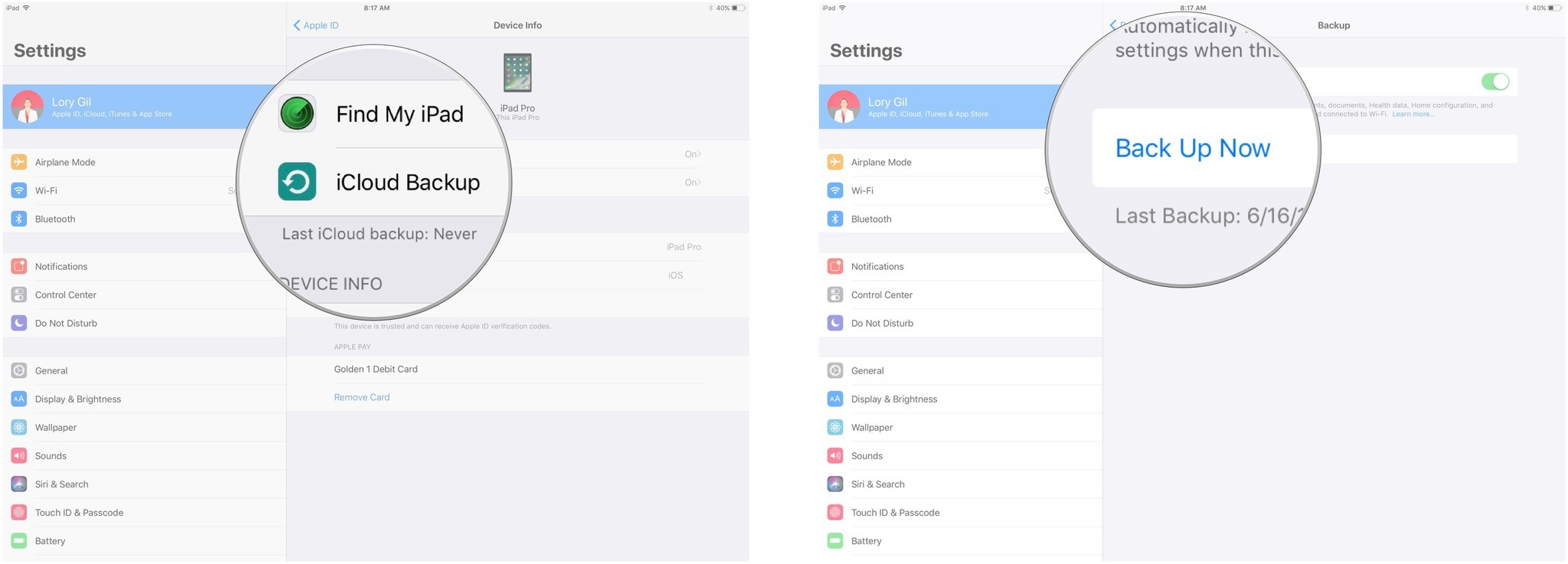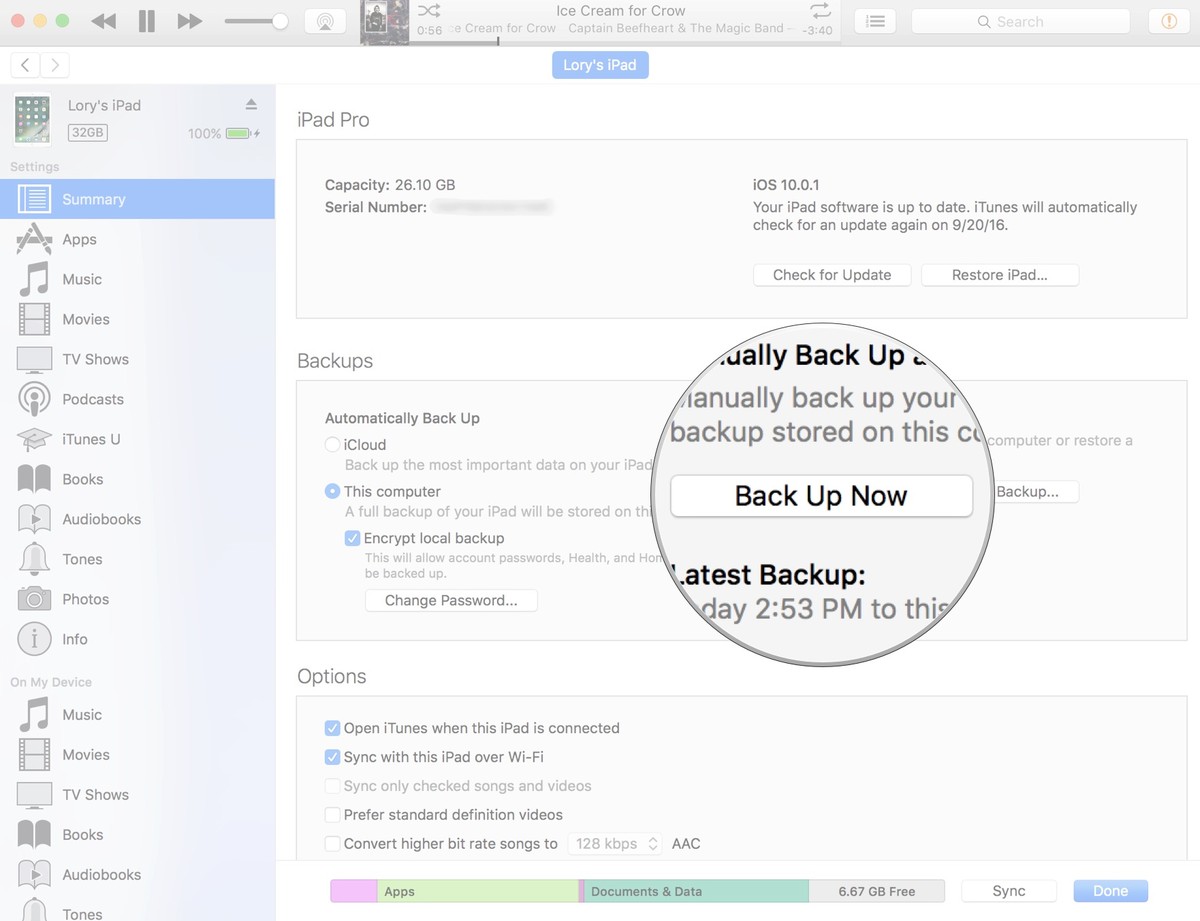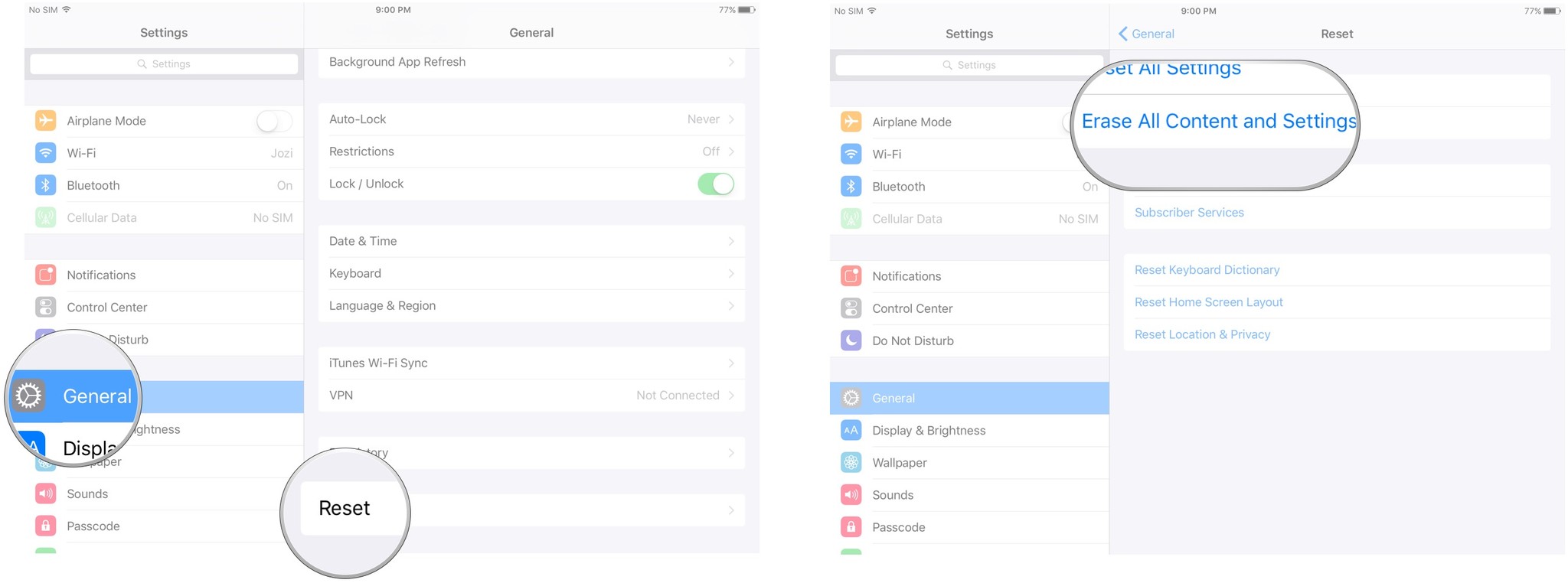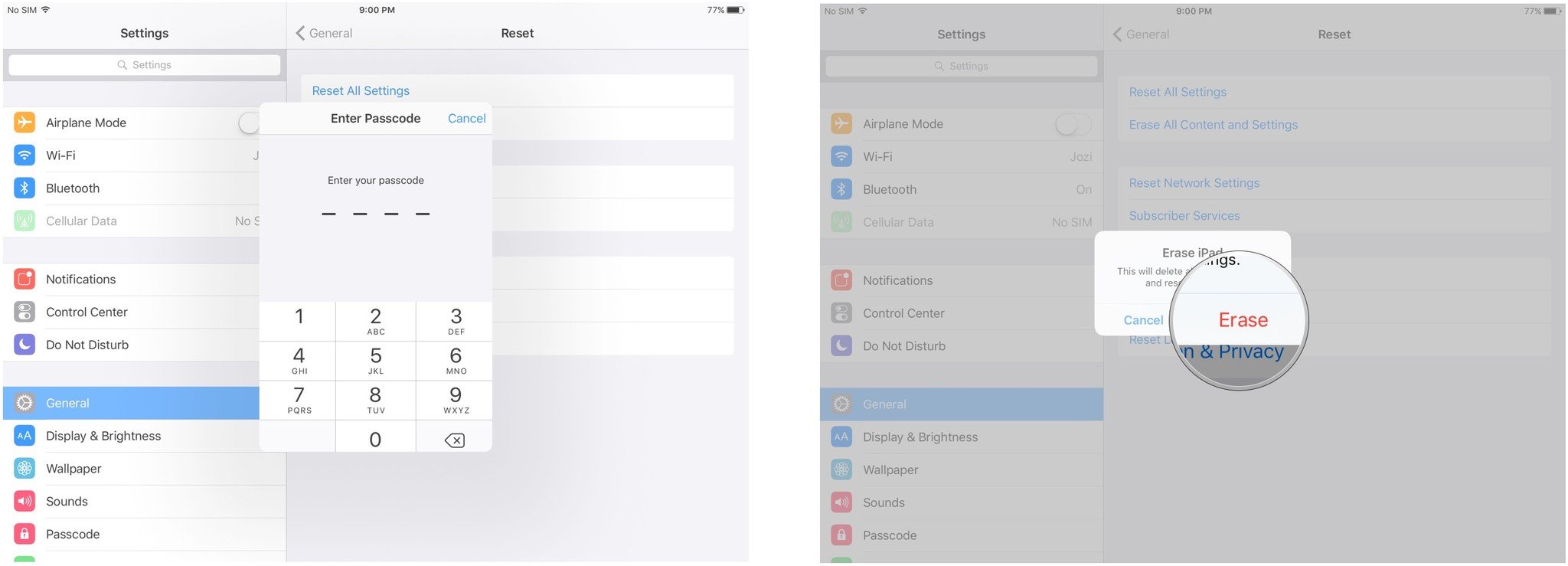Want the latest and greatest iPad Pro? Sell your old one to help you buy the new!
Looking to sell your old iPad so you can more easily afford that new 2019 iPad Pro? iPads aren't usually available with subsidies or leasing programs, especially not the Wi-Fi versions. So one of the most popular strategies for those who want to reduce the cost of the upgrade — especially frequent upgrades — is to sell an old iPad to pay for a new.
When should I sell?
The best time to sell your old iPad is typically just before Apple announces a new one. Once the announcement is actually made, more people want the new model and so start selling the old. That leads to a lot of supply, which reduces the potential price you'll get.
For most people, tablets aren't as necessary as phones. So if you can sell a bit early, even if you have to do without for a few weeks, you might get a better price.
Anything I should do before I sell?
. Back up your iPad
Before you do anything else, make sure you have an up-to-date backup of your iPad. That way all your data is safe and secure and you'll be able to easily restore it to your new iPad when you get it. iCloud automatically makes a backup overnight, as long as you're plugged in, but a manual backup will make sure you're absolutely up to date.
- Make sure your iPad is connected to Wi-Fi.
- Plug your iPad into a power source.
- Launch the Settings app on your iPad.
- Tap your iCloud banner.
-
Tap This iPad.
- Tap iCloud Backup.
-
Tap Back Up Now.
If you prefer to use iTunes, you should also trigger a manual update to make sure you have all of your recent data backed up.
- Plug your iPad into your Mac or Windows PC.
- Launch iTunes.
- Click on the iPad icon in the menu bar when it appears.
- Click on Back Up Now. (Click on Encrypt Backup and add a password— you want the security.)
-
Back up Apps, if asked.
2. Erase your personal data
Once your data is safely backed up, it's important to wipe it from the iPad you're selling so your personal photos, files, messages, etc. don't end up as a surprise bonus for the new owner.
- Launch the Settings app from the Home screen of your iPad.
- Tap on General.
- Tap on Reset at the bottom.
-
Tap on Erase All Content and Settings.
- Enter your Passcode.
-
Tap on Erase to confirm.
You'll need to enter your Apple ID password to turn off Activate Lock and remove the device from Find my iPad, and you may need to enter your iPad passcode again to double-confirm.
That's because once the wipe is done, it's done. If you change your mind, you'll need to restore from an iCloud or iTunes backup.
Buy used, save big
jemjem makes it safe and easy to save money buying gently used technology for home and family.

|
 |
 |
 |