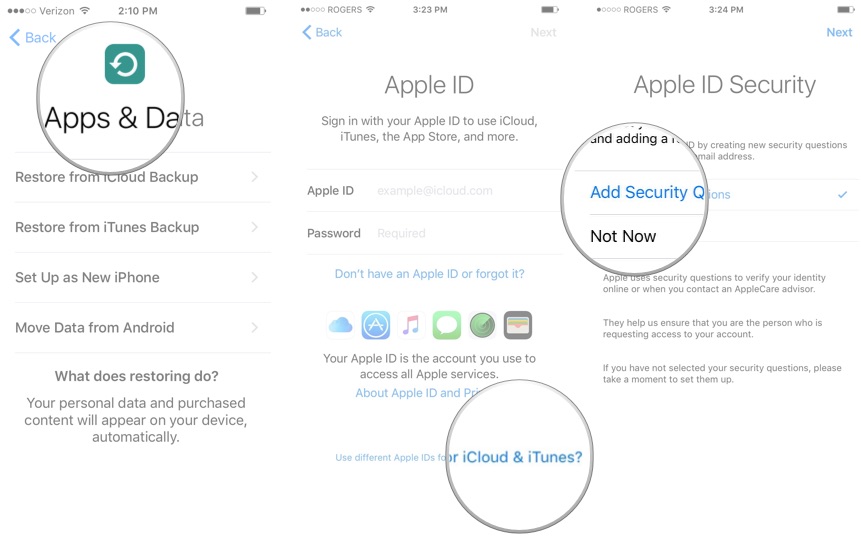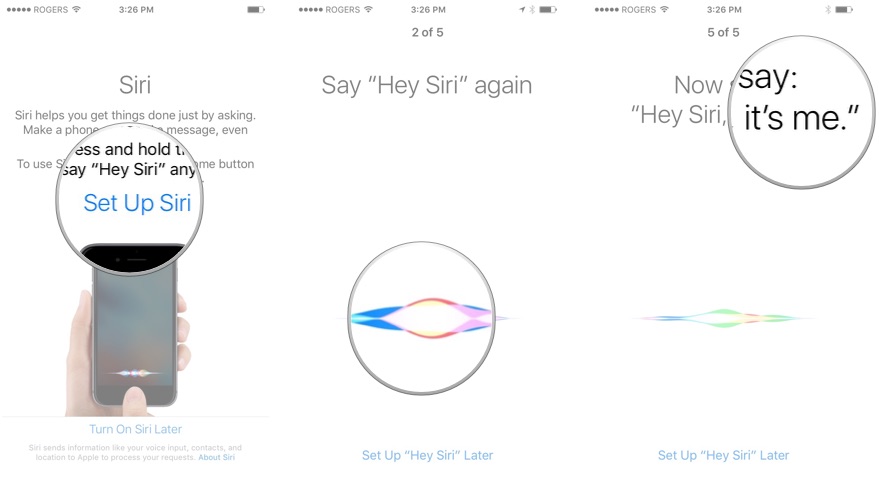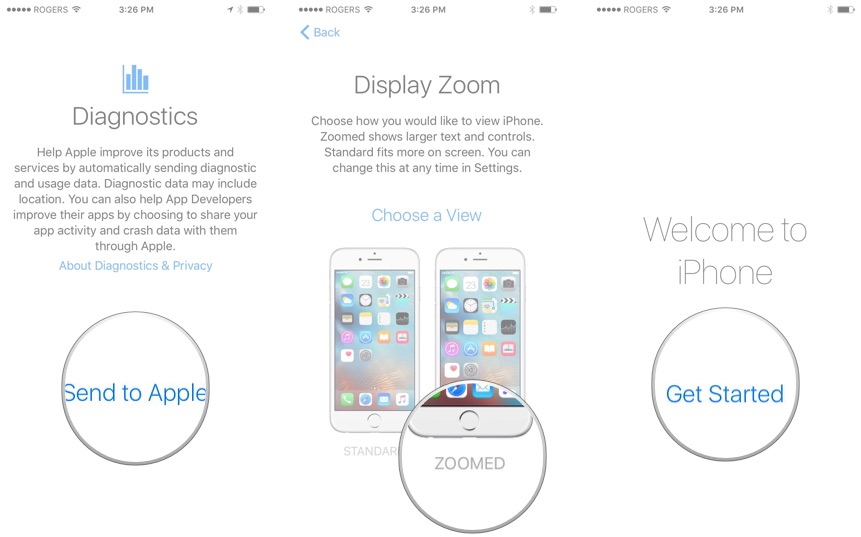If you're a first-time iPhone or iPad user and don't need to move your data, here's what you need to do. First, you'll need to link your device to your iCloud account. You have a few options for this:
- Sign in with an existing iCloud Apple ID — simply enter your username (typically your email address) and password).
- Tap Use different Apple IDs for iCloud and iTunes if that's how you have things set up.
- Create a new, free Apple ID.
-
Tap Skip This Step if you don't want to do either right now, or you don't have an Apple ID yet. You can always go back and create one or sign in from the Settings app at any time.
- Tap to agree to Apple's Terms and Conditions.
- Confirm that you agree one more time.
- Set up Apple Pay, Apple's Touch ID-based payment option, if it's available in your area.
- Set up iCloud Keychain, if you want to store and sync your passwords across all your devices
-
Set up Siri, Apple's voice-activated assistant. If you need extra help, here's how to set up 'Hey Siri' on iPhone and iPad
-
Also set up "Hey Siri,", if you want to automatically trigger Siri with the aforementioned catchphrase.
- Tap to send Diagnostic information to Apple when apps crash or other issues arise. If you'd rather not, just tap Don't Send.
-
Turn on Display Zoom, if you need the extra visual accessibility of a larger interface.
And with that, you're done with the initial setup process for iPad and iPhone with Touch ID!
Buy used, save big
jemjem makes it safe and easy to save money buying gently used technology for home and family.

|
 |
 |
 |