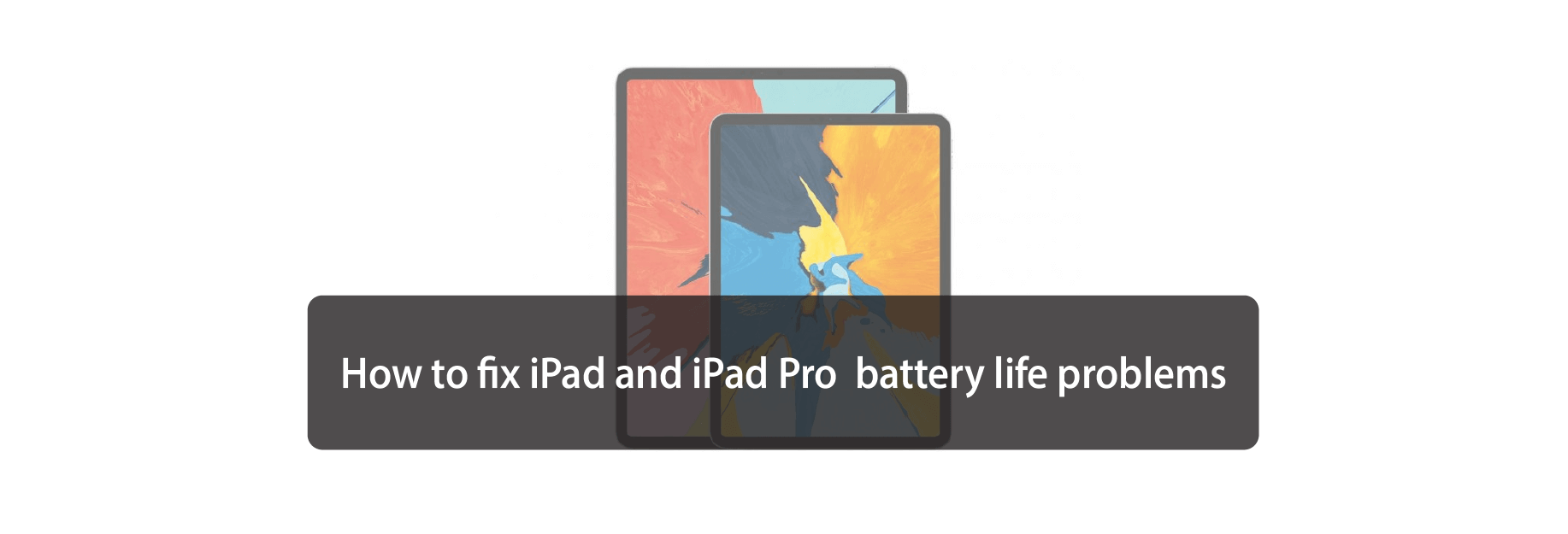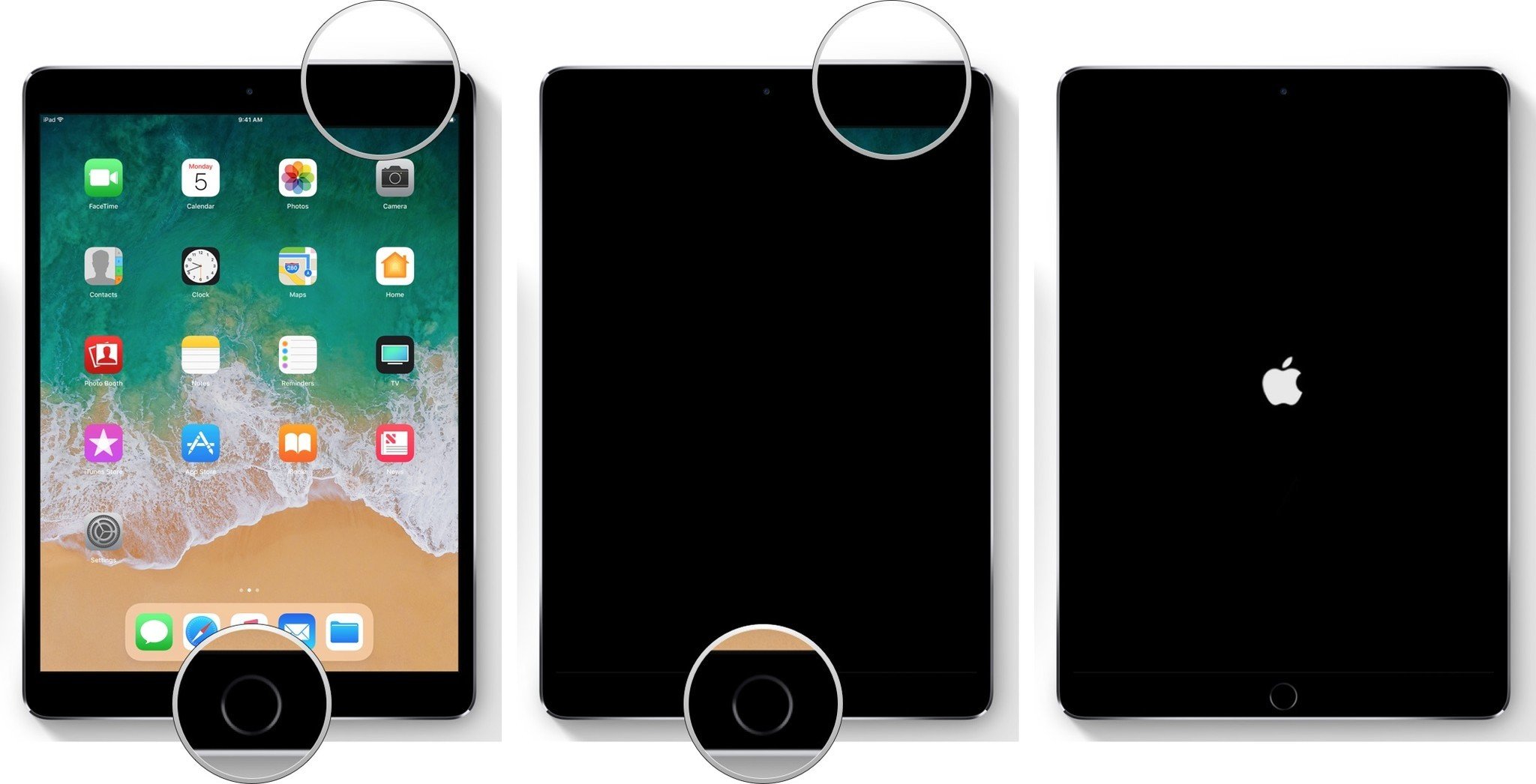Is your new (or old) iPad having some battery issues? Try fixing it with these troubleshooting tips.
Apple currently offers the 12.9-inch and 11-inch iPad Pro, the 10.5-inch iPad Air, a new lower-cost 10.2-inch iPad, and the smaller 7.9-inch iPad mini 5. Like every iPad before them, they're rated for roughly 10 hours of battery life while browsing the web, checking email, and chatting. But if you've just set up a new one, especially if you restored it from a previous device backup or you've just installed iOS, you might see more drain on your battery than you'd otherwise expect.

Wait for it
Whether you restore from backup, set up as new, or installing an update to iOS, your iPad could expend up a lot of power downloading apps, games, mail, photos, and other content. That's because the Wi-Fi radio stays on for a long time, and Spotlight — the iOS search system — has to index everything. When radios and processors can't sleep, power consumption goes way up.
If you've just upgraded the hardware or installed new software, give things a day or so to finish up and go back to normal. If you're fine after that, great. If not, keep reading!

Test on standby
In addition to the system taking a while to really finish transferring everything over, we also tend to spend a long time playing with new iPads and new features. That's especially true with things like ProMotion or Apple Pencil, or the new drag and drop or augmented reality (AR) features. Then the screen stays on, storage gets written, WI-Fi and maybe cellular radios stay lit up, and power gets consumed.
In other words, if your battery feels like it's only lasting half as long, first ask yourself if you're using it twice as much.
You can also note how much battery life you have left and then put your iPad down for 20-40 minutes. When you pick it back up, note how much battery life you have left again. If there isn't a big change while in standby, you're probably okay, and your battery life will return to normal when your usage returns to normal (after the novelty wears off).
If your iPad continued to drain and drain fast, even when you weren't using it, keep reading!
Reset
Rebooting, restarting, or resetting is the oldest cliche in troubleshooting. Because it works. Sometimes a good reset is all that's needed to kick bad bits loose.
- Press and hold down both the Sleep/Wake (on/off) button and the Home button at the same time.
- Keep holding them down as the screen turns off.
- Keep holding them down until you see the Apple logo.
-
Let go.
Once your iPad has rebooted, repeat the previous steps and see if the battery drain has returned to normal. If not, keep reading!
How to reset your iPad Pro
The 2018 and later iPad Pro models don't have a Home button, so you'll need to do this a bit differently if you've picked up Apple's latest tablet.
- Press and hold the top button and either volume button on your iPad.
- Continue holding them as the screen turns off.
- Continue holding them until you see the Apple logo.
- Release the buttons.
Check usage
iOS contains a terrific battery usage — aka battery shaming — utility that lets you know exactly which apps and services are using your battery and how.
- Launch Settings from your Home screen.
- Tap on Battery. Wait a moment for Battery Usage to populate.
- Tap on the Show Detailed Usage button to get a breakdown of foreground and background power usage.
- Tap on Last 7 Days to get a broader look at power consumption over time.
It can be tricky to understand, but here's the deal: If you see iCloud Photo Library there, and you've just upgraded, it's a sign you're downloading thumbnails and things should return to normal when you're done. If you see Facebook there and it says 4% on screen and 40% in the background, it's a sign something has gone wrong.
At that point, you can force quit a rogue app and likely get your power consumption back to normal.
- Double-press the Home button to bring up the fast app switcher.
- Swipe to the app you want to force quit.
- Touch the app card and flick it up and off the screen.
If you are using an iPad without a Home button, you'll need to swipe up from the bottom of the screen until the App Switch appears. More information about how to do this can be found in our how-to guide on using gestures.
Restore as new
Sometimes restoring from an old backup, especially a backup of a different device like an iPhone, can be less than ideal. Cruft builds up and things just don't run like they used to. Sometimes your once-fresh setup also goes stale.
If you suspect that's the case, you can suck it up and set up your iPad as new. Yes, it can be an incredible pain in the apps, but if you have a significant and continual problem, and nothing else can fix it, setting up as new can be a solution.
Thanks to online services and storage, though, it's not the nuclear option it used to be. A lot of content now streams or syncs from the cloud, including iCloud Keychain for passwords.
You will have to set a lot up again, including entering passwords and settings, and you will lose all your saved data like game levels, but in most cases, your battery life will be better than ever.
Battery packs
If you need to go longer than the built-in battery in your iPad will allow, one option is to get an external battery. Battery packs can come in all shapes and sizes and can often charge multiple devices, even at once.
I have a massive battery pack that I used to charge my iPad on the road, sometimes more than once. (I also use it to charge iPhone, Apple Watch, AirPods, and more!)
Lowering power on iPad
There's still no Low Power Mode for iPad the way there is for iPhone — sadness! — but there's a lot you can do to lower power consumption anyway.
- Turn down the screen brightness.
- Set Auto-Lock to 1 minute.
- Use headphones instead of the speaker if you have to listen to audio or music.
- Turn off Lock screen notifications so it stops lighting up your display.
- Turn off push for mail and use fetch instead.
- Turn off Background Refresh for apps.
- Use the best, strongest internet connection possible, whether that's Wi-Fi, LTE, or dropping down to 4G/3G. (Poor signal means the radio has to power up to catch it.)
Contact Apple

Every once in a while, you get a problem you just can't solve. Like any electronics, sometimes things go wrong. If you have AppleCare or AppleCare+, you should absolutely book a Genius Bar appointment and avail yourself of it (once Apple Stores open up again). If you don't live close to an Apple Store, you can call 1-800-MY-APPLE in order to set up a mail-in repair.
Buy used, save big
jemjem makes it safe and easy to save money buying gently used technology for home and family.

|
 |
 |
 |