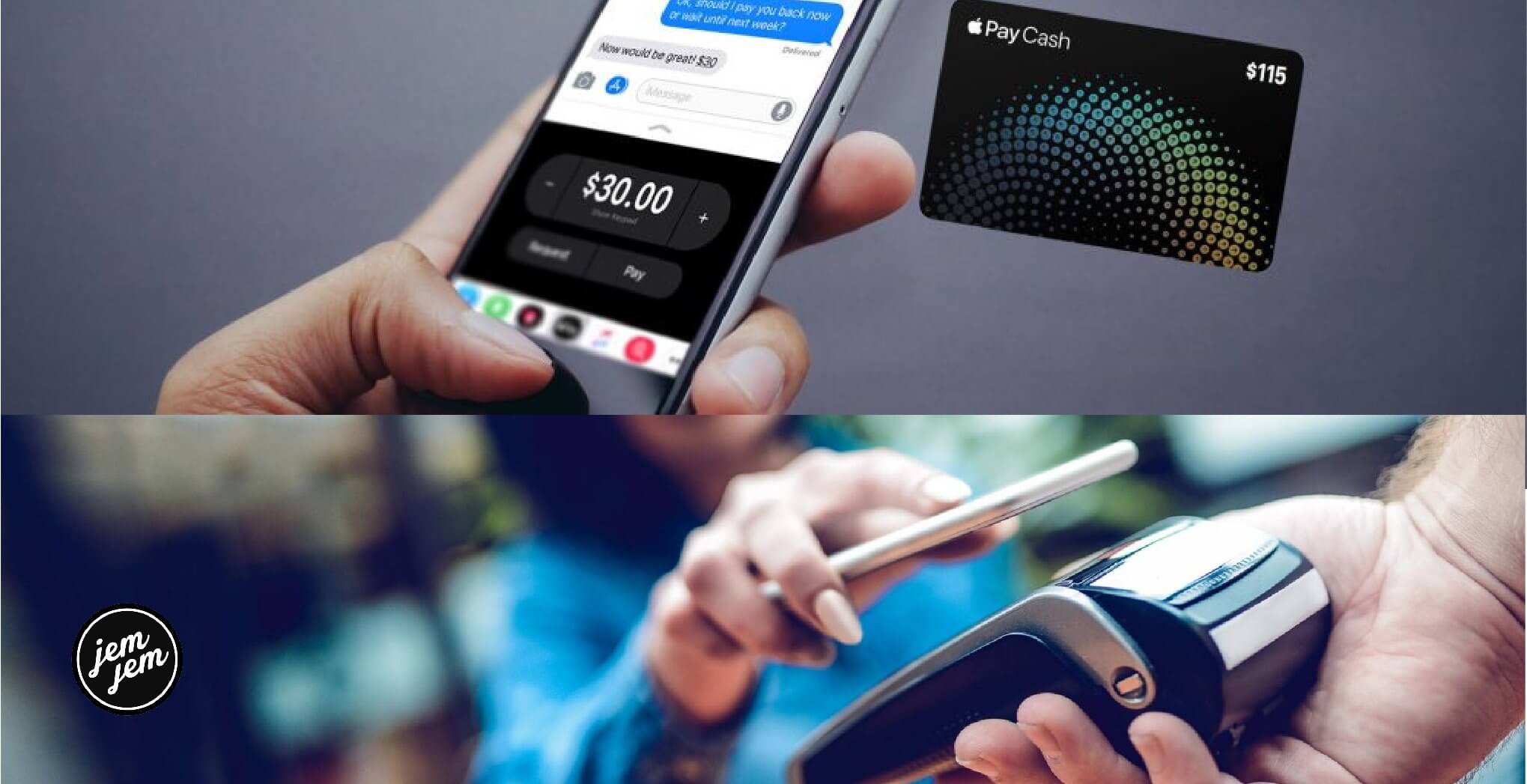Apple Pay Cash is Apple's system for sending and receiving payments with Apple Pay through iMessage. Setting up Apple Pay Cash also adds the new Apple Pay Cash card to the Wallet app on your iPhone, letting you use the balance of that card to make payments in physical stores or online just as you would with any other credit or debit card attached to Apple Pay.
How to set up Apple Pay Cash
First things first, you have actually to set up Apple Pay Cash.
- Open Settings.
- Tap Wallet & Apple Pay.
-
Tap Apple Pay Cash.
- Tap Continue.
- Tap Agree if you're asked to do so. If you've previously set up Apple Cash on other devices associated with your iCloud account, you might not be asked to agree
-
Tap Done.
How to verify your identity for Apple Pay
To make sure the process of using Apple Pay Cash goes smoothly, you'll want to verify your identity.
- Open Settings on your iPhone or iPad.
- Tap Wallet & Apple Pay.
-
Tap Apple Pay Cash.
- Tap Verify Identity.
- Tap Continue.
-
Enter your First and Last names.
- Tap Next.
- Enter your address.
-
Tap Next.
- Enter the last four digits of your social security number and date of birth.
-
Tap Next.
How to add money to your Apple Pay Cash card
You can send payments through Messages with Apple Pay without a balance on your Apple Pay Cash card, but you might want to add some money all the same
- Open Wallet on your iPhone.
- Tap on your Apple Pay Cash card.
-
Tap the ... in the black circle in the top-right corner.
- Tap Add Money.
-
Enter the amount of money you want to add to your card using either the pre-defined buttons or by entering a custom amount on the number pad.
- Tap Add.
-
Authorize the transfer from an Apple Pay-linked debit card. On iPhone 8 and older, you authorize with Touch ID, while on iPhone X, you double-click the side button to activate Face ID for authorization.
How to send your Apple Pay Cash balance to a bank account
Any money you receive on your Apple Pay Cash card can be sent from your card to the bank account of your choice.
- Open Wallet on your iPhone.
- Tap on your Apple Pay Cash card.
-
Tap the ... in the black circle in the top-right corner.
- Tap Transfer to Bank.
- Enter the amount that you want to send from your Apple Pay Cash balance to your bank account.
-
Tap Next.
- Choose between Instant Transfer and 1-3 Business Days. Note that Instant Transfer has a fee associated with it and requires a debit card, while selecting 1-3 Business Days requires you to add your bank account details.
- Tap Transfer.
-
Authorize the transfer.
How to send payments using Apple Pay Cash
Sending money to your friends and family in Messages is oddly akin to sending a sticker.
- Open Messages on your iPhone or iPad.
- Tap on a conversation with the person you'd like to send money to or start a new iMessage conversation.
-
Tap the Apple Pay button at the bottom of the screen.
- Tap the - or + buttons to select an amount.
- Tap Show Keypad if you want to enter a specific amount.
-
Enter your specific amount.
- Tap Pay.
- Tap the send button (looks like an arrow in a black circle).
-
Authorize the payment from an Apple Pay-linked debit card. On iPhone 8 and older, you authorize with Touch ID, while on iPhone X, you double-click the side button to activate Face ID for authorization.
How to request a payment with Apple Pay Cash
Of course, you can also request a payment through Messages.
- Open Messages on your iPhone or iPad.
- Tap on a conversation with the person you'd like to request money from or start a new iMessage conversation.
-
Tap the Apple Pay button at the bottom of the screen.
- Tap the - or + buttons to select an amount.
- Tap Show Keypad if you want to enter a specific amount.
-
Enter your specific amount.
- Tap Request.
-
Tap the send button (looks like an arrow in a black circle).
Buy used, save big
jemjem makes it safe and easy to save money buying gently used technology for home and family.