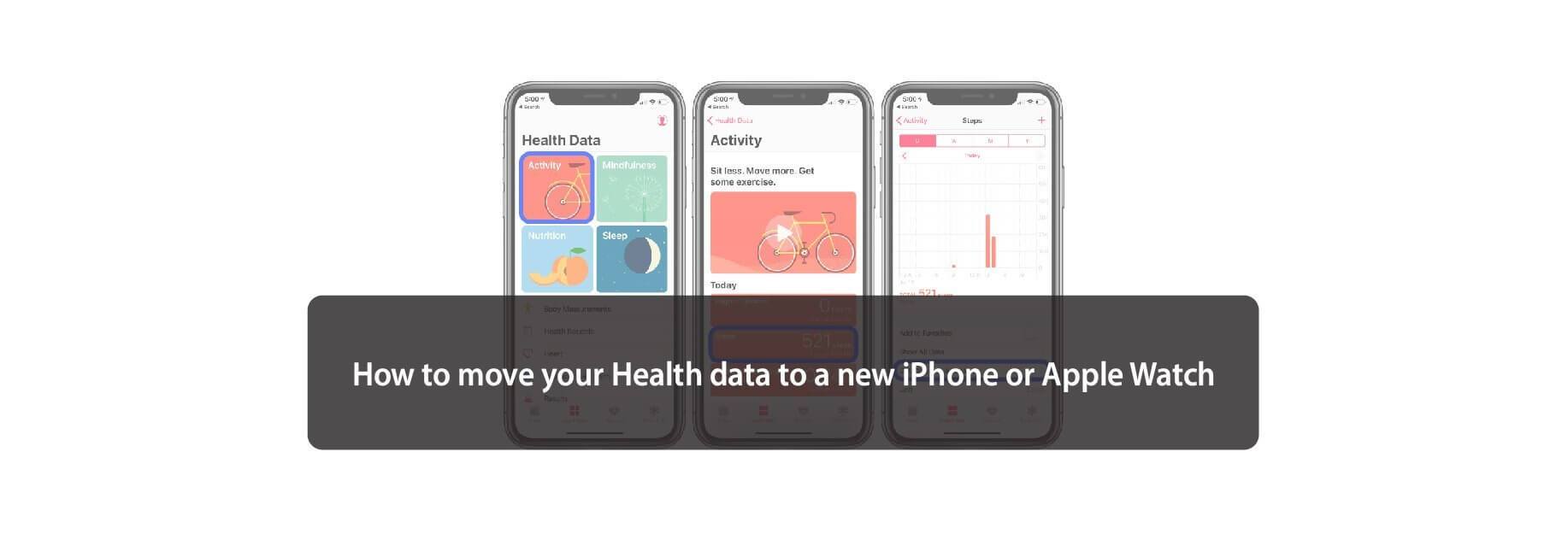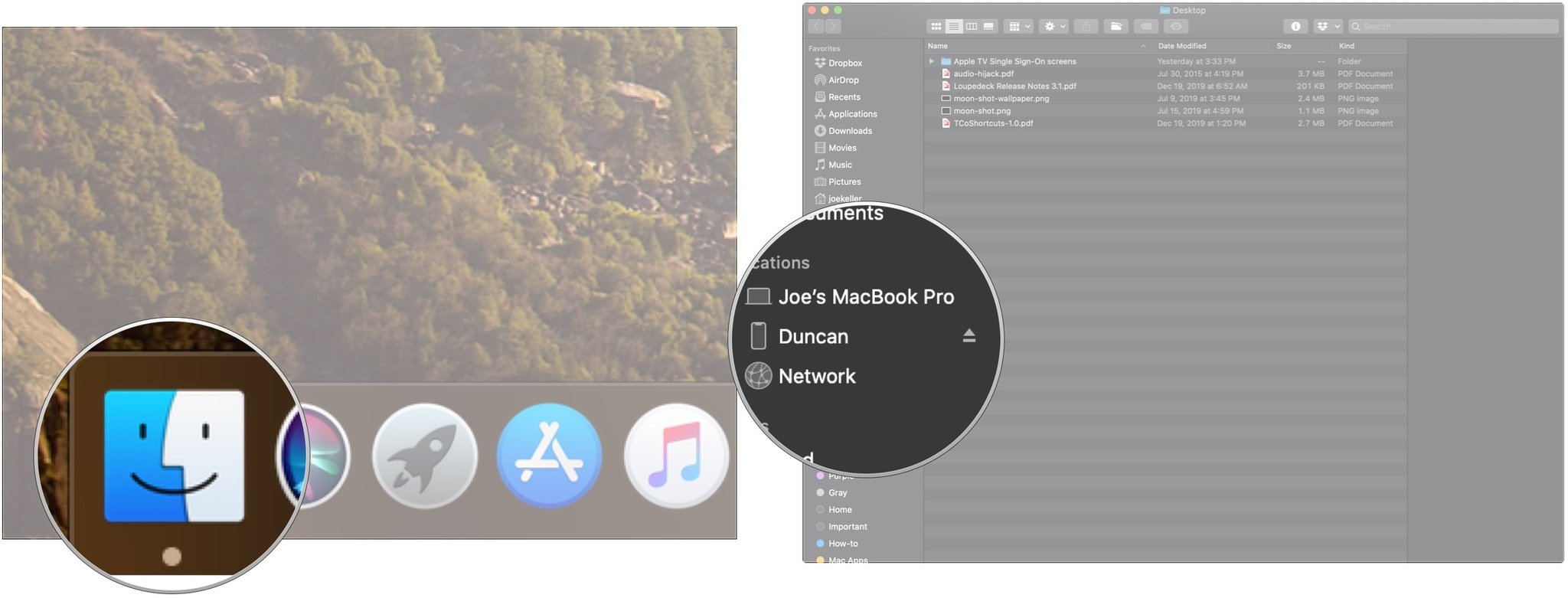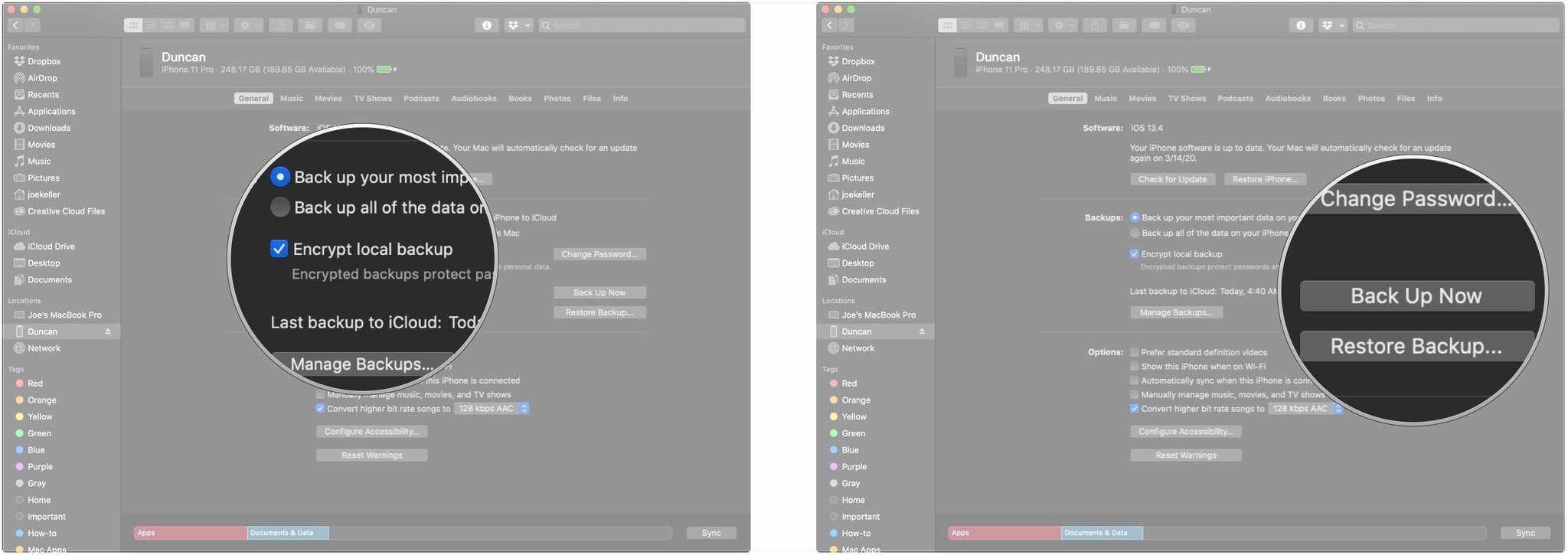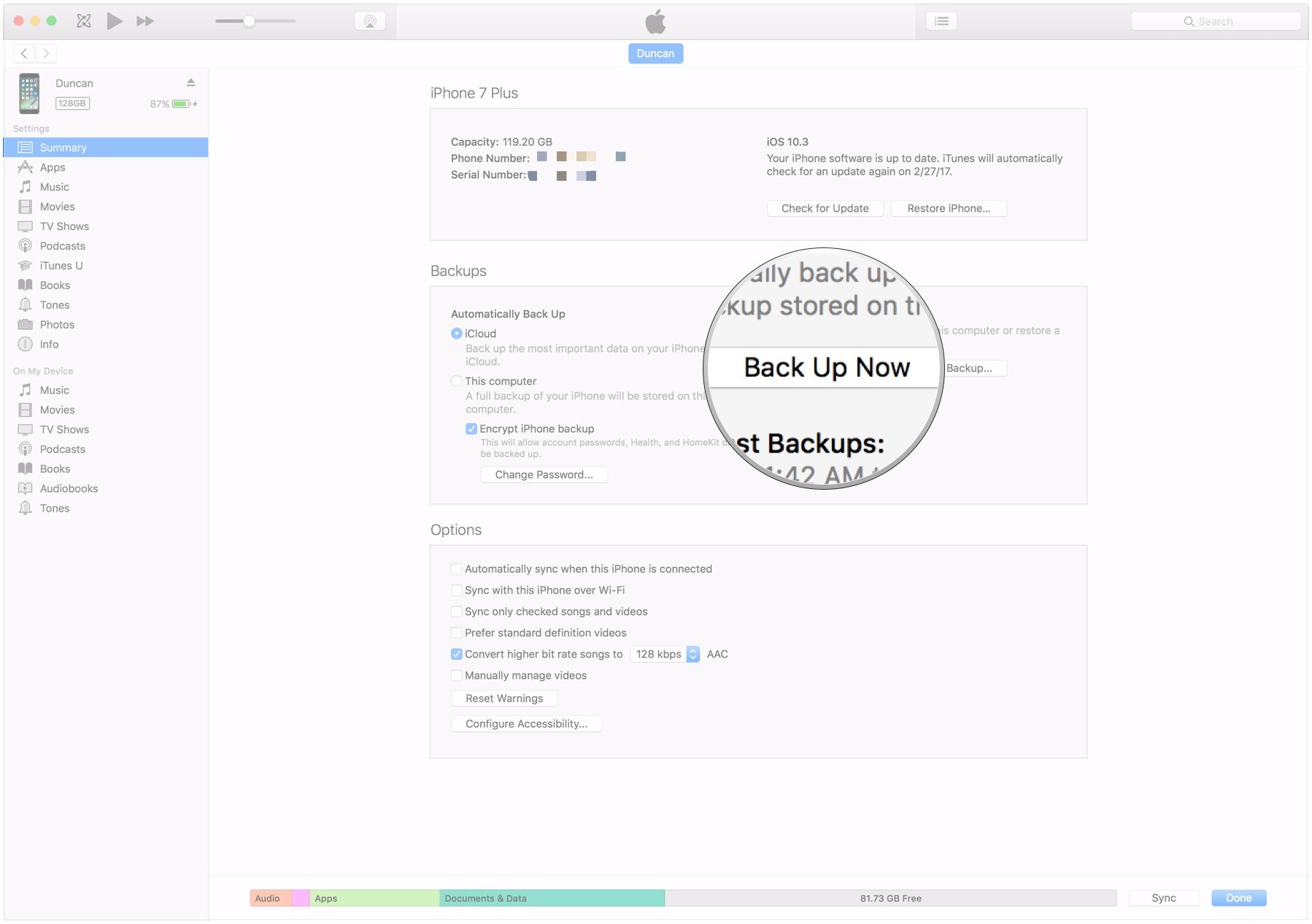If you're looking to move your health data from an old Apple Watch to a new one, you've got some choices to make.

When you move to a new Apple Watch or new iPhone, one thing you need to keep an eye on is your health data. Because it's a very private set of information, it's available as an optional set of data to sync to iCloud in iOS 11 and later, as well as via encrypted iCloud and iTunes backups. If you want to move to a new device, however, you'll need to decide how to bring that information over.

Option 1: Back up your health data with an encrypted iCloud or Mac backup
While the Apple Watch doesn't make a backup in the "true" sense of the word, it does sync Health data to your iPhone's health repository, along with saving watch faces and the like as a package inside of your iPhone backup. To recover your health data, you'll need to make a backup of your Health repository — and that means making an iPhone backup.
You create encrypted iCloud backups whenever you back up to iCloud with your iPhone, but creating encrypted backups with your Mac is a bit of a different beast. Here's how to do it.
How to back up your iPhone or iPad manually in macOS Catalina
In macOS Catalina, backing up to iTunes is no longer an option, as that app's functions have now been split into the Music, Podcasts, and TV apps. The device backup feature, meanwhile, now resides in Finder on Mac. Here's what you need to do to back up there.
- Connect your device to your Mac.
- Click the Finder icon in the dock.
-
Click on your device under Locations in the Finder sidebar.
- Click the checkbox next to Encrypt Local Backups if it's not already checked.
-
Click Back Up Now to manually initiate a backup.
How to create an encrypted backup in iTunes on macOS Mojave and earlier
- Connect your iPhone or iPad to your computer via USB.
- Open iTunes
-
Click on the device icon in the tab bar.
- Click Summary if you're not already in that section.
-
Click the checkbox next to Encrypt iPhone/iPad backup. This will allow your Health data to be backed up.
-
Back Up Now under Manually Back Up and Restore.
Option 2: Sync with iCloud
Apple offers encrypted syncing of your Health data to iCloud, just as it stores your notes, keychain, and other information. Before you decide to go down this route, however, you'll want to make sure both your iPhone and your Apple Watch are updated to at the latest versions of iOS and watchOS, respectively.

Once enabled, iCloud will sync your health data; if you decide to set up a new iPhone before setting up a new Apple Watch, you should be able to sync that over to your Apple Watch with no problem.

Option 3: Use the iOS local data migration tool
Starting with iOS 12.4, Apple introduced a new way to securely transfer data directly between devices over Wi-Fi or through a direct, wired connection using a Lightning-to-USB adapter. This method is available to you when you use Apple's quick transfer method when setting up a new iPhone.
Buy used, save big
jemjem makes it safe and easy to save money buying gently used technology for home and family.