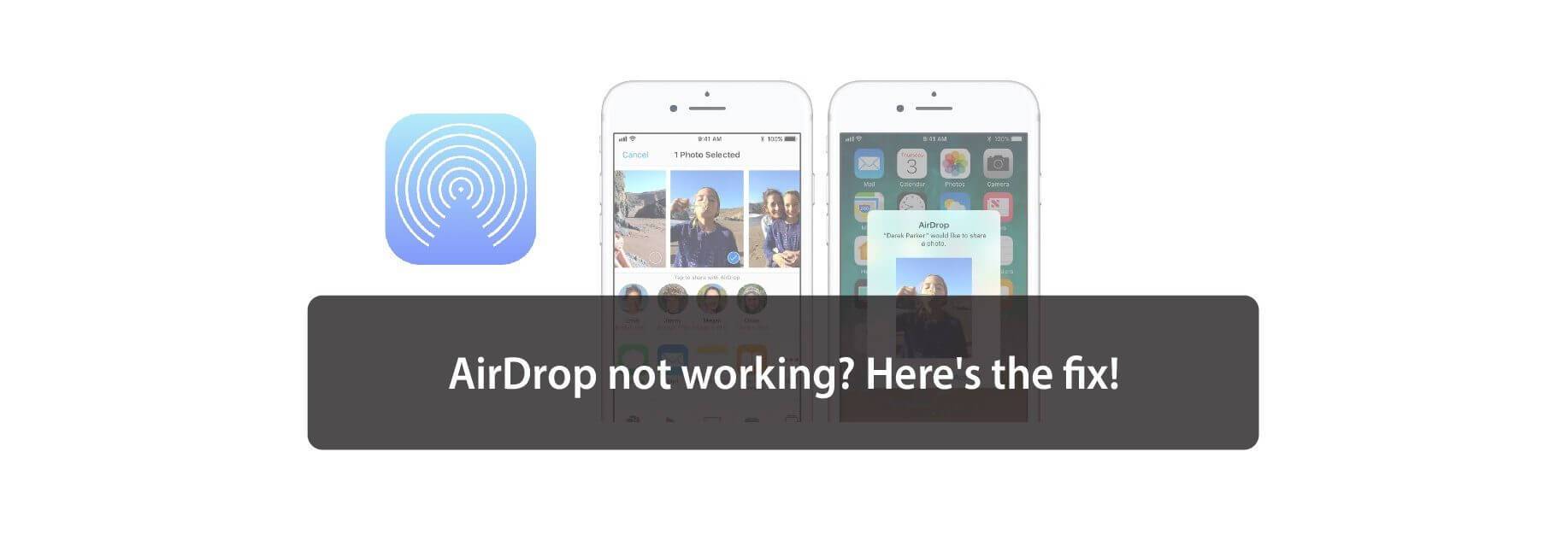AirDrop is an amazing feature of Apple's ecosystem, but sometimes it fails. Here's how to fix it.
AirDrop lets you wirelessly beam almost anything from your iPhone, iPad, or Mac to any other recent Apple device. It uses Bluetooth 4.x for power-efficient broadcast and discovery, and peer-to-peer Wi-Fi for speedy transfer. The entire process isn't just simple, it's incredibly secure... when it works. If you're having trouble, though, it can be maddening. Luckily, there are a few things you can try to get it working!
Which devices are compatible with AirDrop?
Older model devices aren't compatible with AirDrop. Even if one device (like your iPhone) is compatible, the other devices (like your Mac) must be, too. Here's a list of all devices compatible with AirDrop.
AirDrop between Mac and iPhone or iPad:
- Mac from 2012 or later (excluding the mid-2012 Mac Pro) using OS X Yosemite or later
- iPhone, iPad, or iPod touch using iOS 7 or later
AirDrop between Macs (both computers must be at least):
- MacBook Pro introduced in late 2008 or later, excluding the MacBook Pro (17-inch, Late 2008)
- MacBook Air introduced in late 2010 or later
- MacBook introduced in late 2008 or later, excluding the white MacBook (Late 2008)
- iMac introduced in early 2009 or later
- Mac mini introduced in mid-2010 or later
- Mac Pro introduced in early 2009 (model with AirPort Extreme card) or mid-2010
- iMac Pro (all models)
Adjust AirDrop
AirDrop has three levels: Off, Contacts Only, and Everyone. Contacts Only is the most complex of the three, since it has to verify who knows who. If you're in a pinch, you can switch to Everyone and try again. You can also turn it off and on again.
- Launch Settings from your Home screen
-
Tap General.
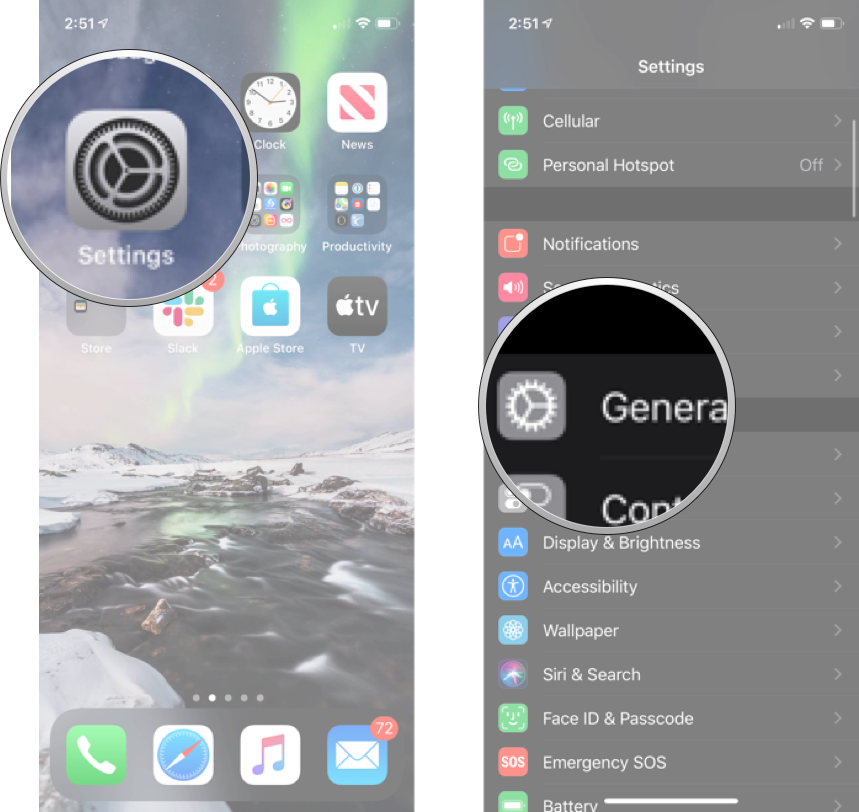
- Tap AirDrop.
-
Tap the option you want.
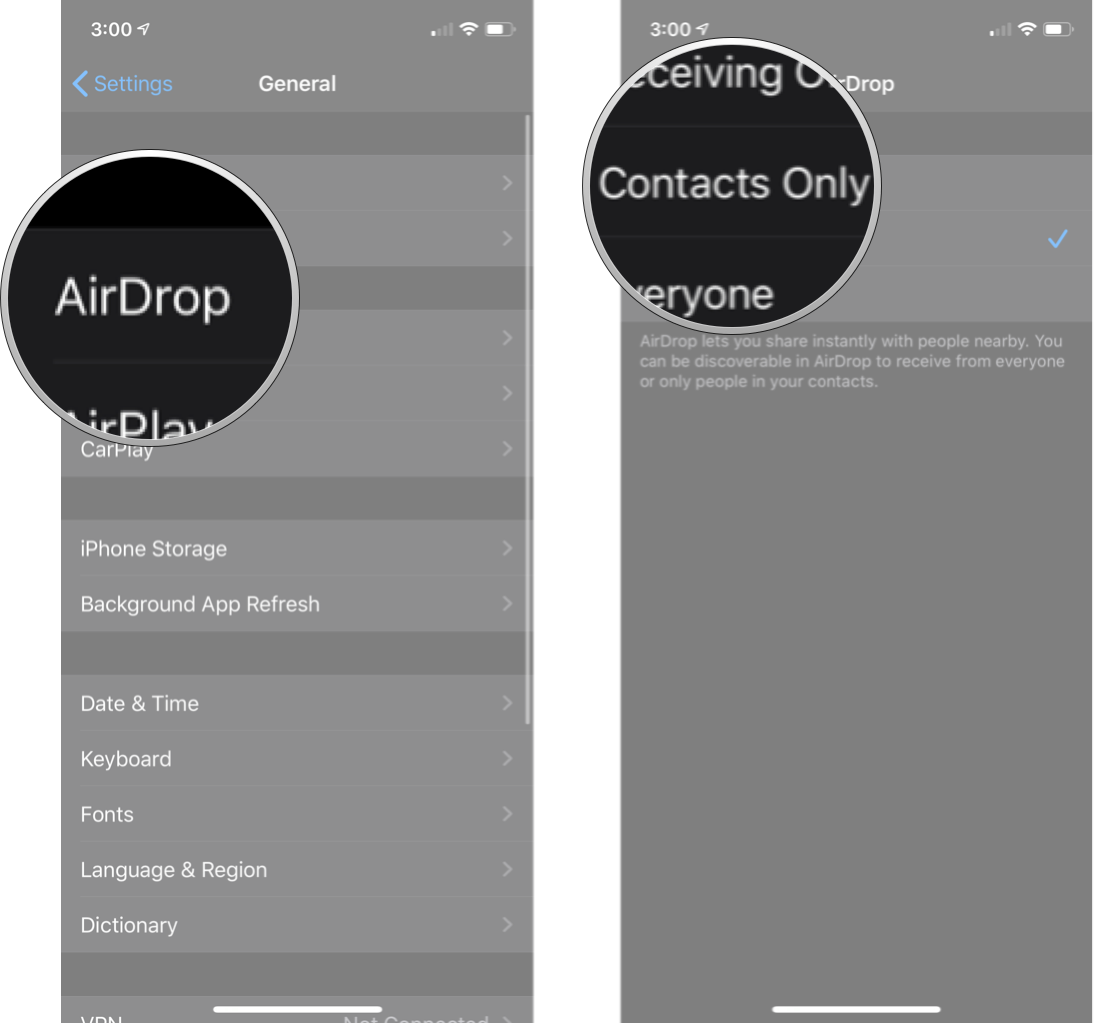
If you're trying to use AirDrop from an iPhone, iPod touch, or iPad to your Mac, but your Mac isn't showing up, here's something else to try:
- Launch Finder on your Mac.
-
Click on AirDrop in the sidebar.
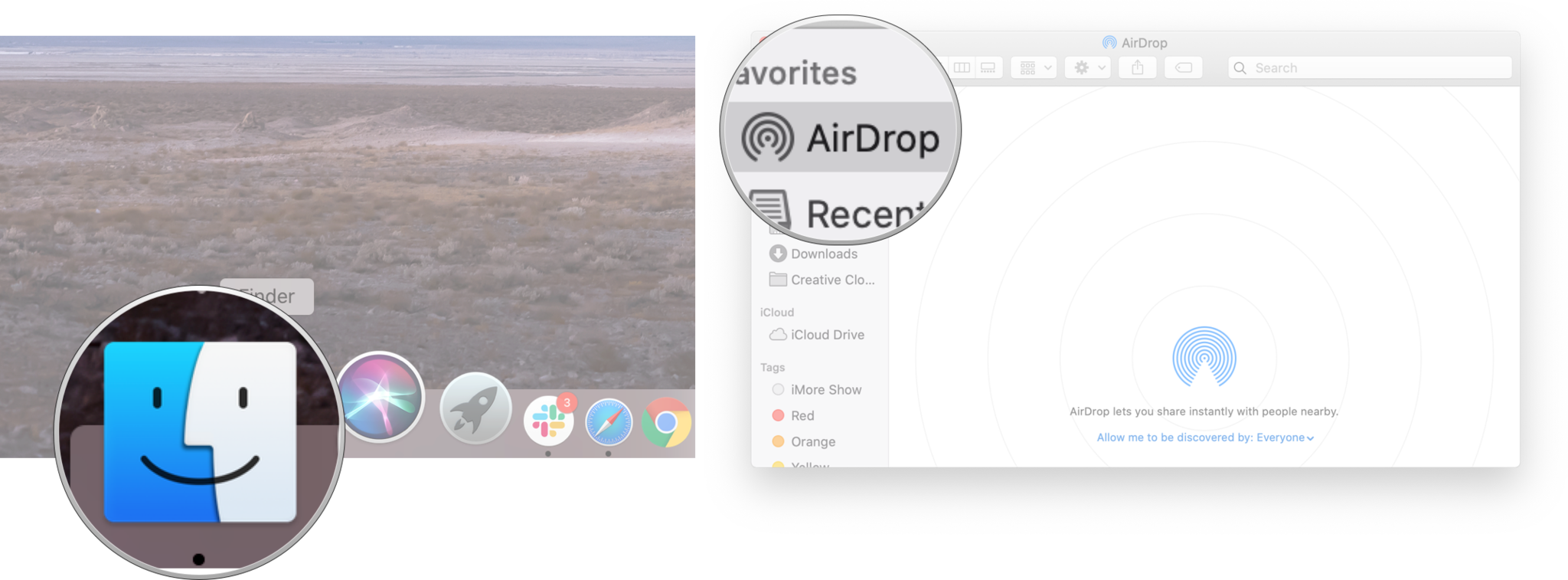
You can also toggle between Everyone, Contacts, and No One right from there, as described in the step above.
That puts your Mac in an AirDrop-ready state as well and can help in detection. If it doesn't, keep reading!
Buy used, save big
jemjem makes it safe and easy to save money buying gently used technology for home and family.

|
 |
 |
 |