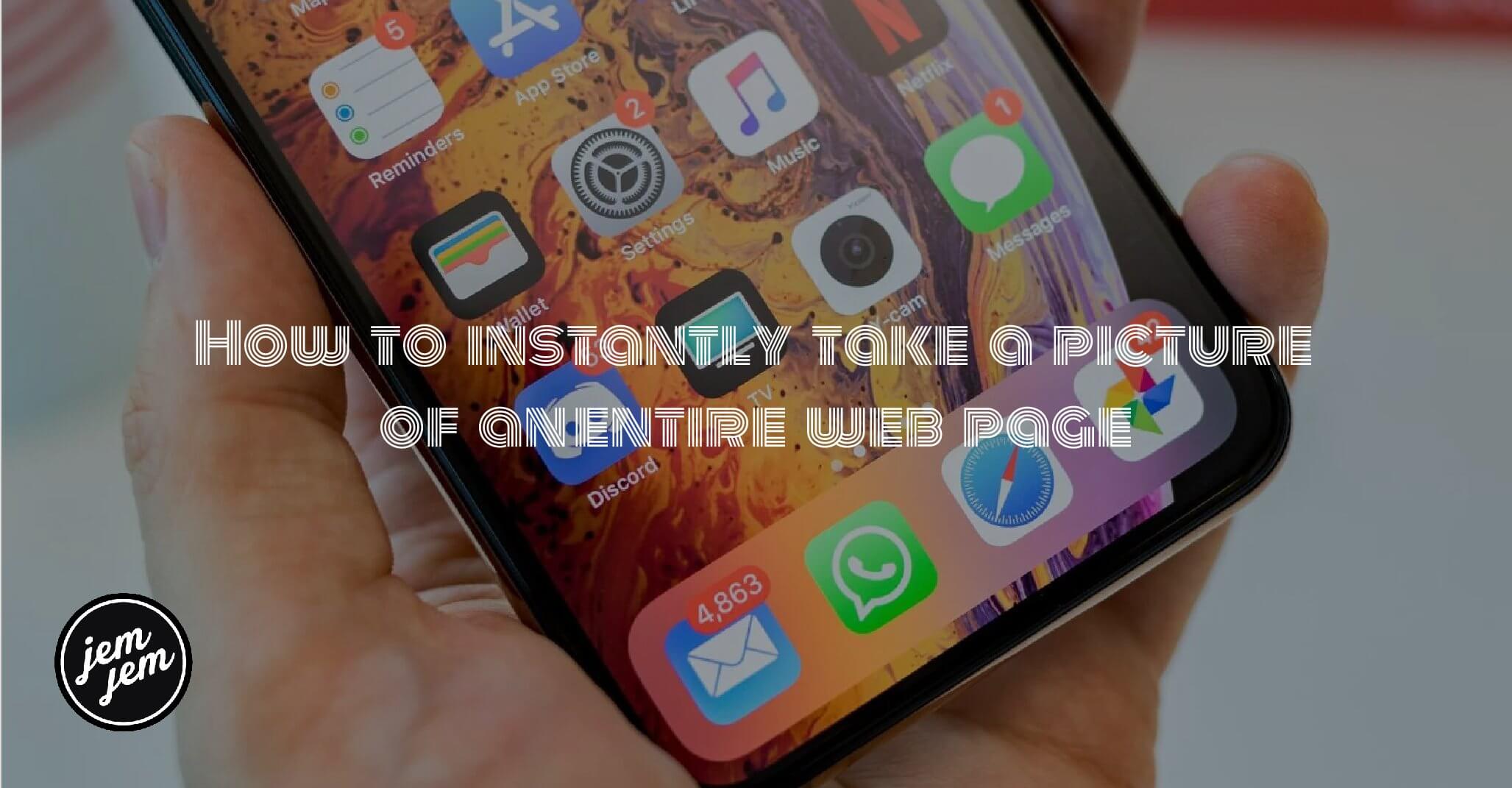You might find it useful in case you ever want to take a screen shot of an entire webpage to read later, or mark up and send to someone.

My colleague sent me a tweet over the weekend that reminded me of an iPhone feature I’d long forgotten about. But you might find it useful in case you ever want to take a screen shot of an entire webpage to read later, or mark up and send to someone.
It’s one of those weird iPhone features that’s been staring right as us for over a year, but it seems like most people don’t know about it.
Here’s how to take a screen shot of an entire page on your iPhone

- Open Apple’s Safari browser (it doesn’t work in Google Chrome) and navigate to the website you want to capture, say CNBC.com.
- Take a screenshot on your iPhone. If you have a newer phone with no home button, you do this by tapping the volume up and power button on the same time. (If your iPhone still has a home button, tap the home button and power button at the same time.)
- You’ll see a capture of the site. Now, tap the “full page” option on the top.

- Your iPhone will capture an image of the entire website. You can tap the square crop tool on the top-left to grab a specific part of it if you want. Or tap the pen tools on the bottom to draw on the page.
- Tap Done.
- Now tap Save PDF to Files. You can then select iCloud Drive to store the screenshot on the cloud or On My iPhone (or On My iPad) to store it locally on the device. You can also save this file to any other third-party cloud storage service that's set up in the Files app (such as Google Drive, Dropbox, etc.)
That’s it. Now you’ve capture an entire website on your iPhone and can share it with other people, read it later, draw on it or save it for later.
Buy used, save big
jemjem makes it safe and easy to save money buying gently used technology for home and family.