Get pre-approved right now for a new iPhone in the Apple Store app!

Buying your new iPhone outright isn't the only way to get your hands on the new iPhone anymore — you can use the iPhone Payment Plan and make monthly payments on your new iPhone instead of paying the entire cost upfront. You can even get pre-approved for the iPhone Payment Plan right from the Apple Store app on your iPhone with a quick credit check; here's how to do it.
Differences between iPhone Upgrade Program and the iPhone Payment Plan
The iPhone Upgrade Program allows you to make monthly payments on your iPhone and gives you the option to return your iPhone every 12 months to get the newest model. The iPhone Payment Plan is a 24-month payment plan that allows you to split up the cost of your new iPhone across two years. Once you've made all 24 payments, the iPhone is entirely yours, but you'll have no option to upgrade.
There is a variant of the iPhone Payment Plan specific to the Apple Card that works similarly. It's a 24-month plan that also gets you 3% cash back on each monthly payment. You'll also be able to view your payment status by looking at your Apple Card in the Wallet app on your iPhone.
Also important to note that the iPhone Payment Plan omits AppleCare+.
How to get pre-approved for the Apple iPhone Payment Plan
Important to remember that to get pre-approved, Apple will run a credit check.
- Launch the Apple Store app.
- Tap Get ready for iPhone pre-order now under the Featured section.
-
Tap Select under the type of iPhone you want to get, a standard/mini, or a Pro/Pro Max.
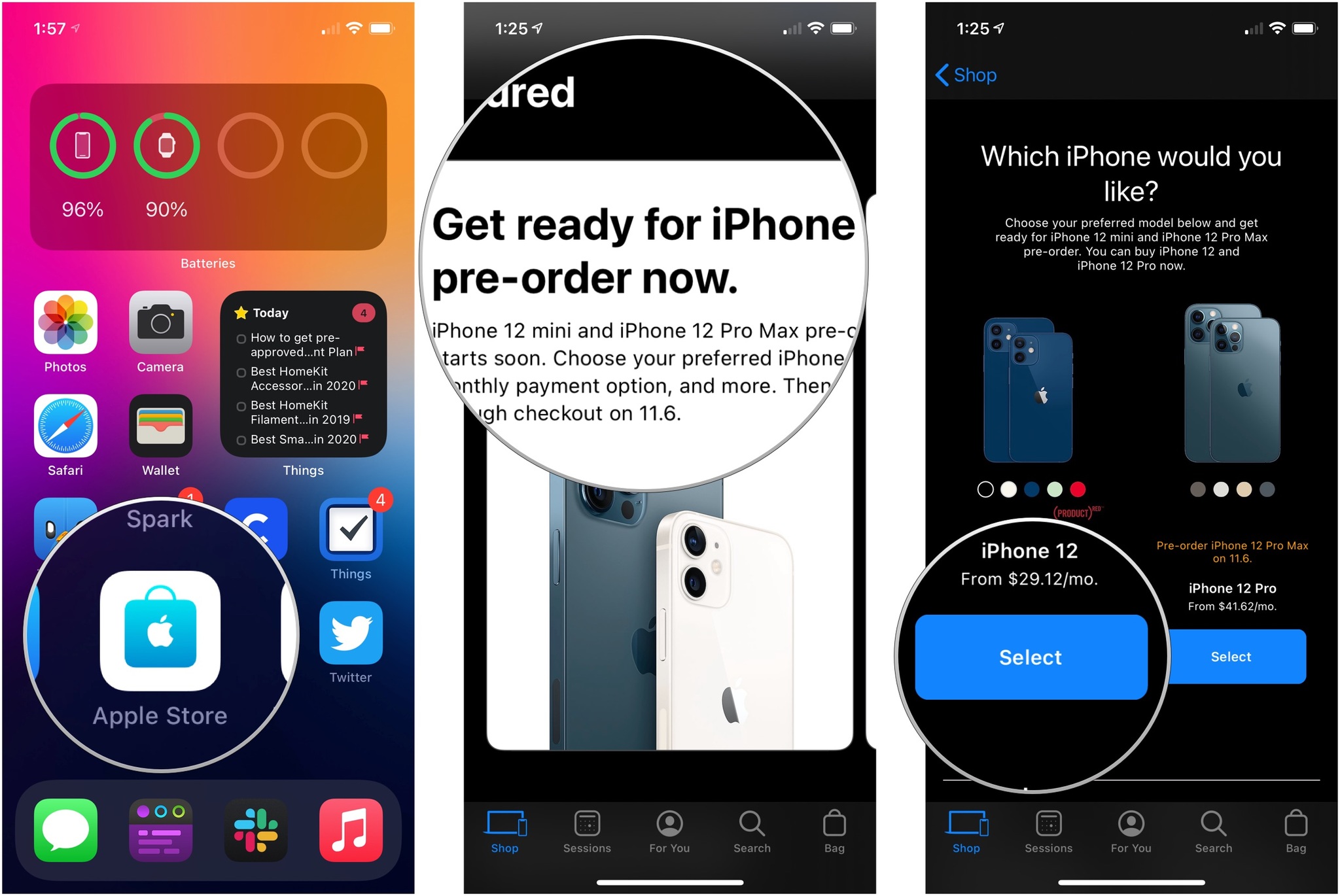
- Tap on the iPhone you'll want to pre-order.
- Tap on the color you want for your iPhone.
-
Tap on Activate my iPhone to activate your new iPhone on your current cellular account or Buy a new iPhone to be able to choose a different carrier or get a SIM-free phone.
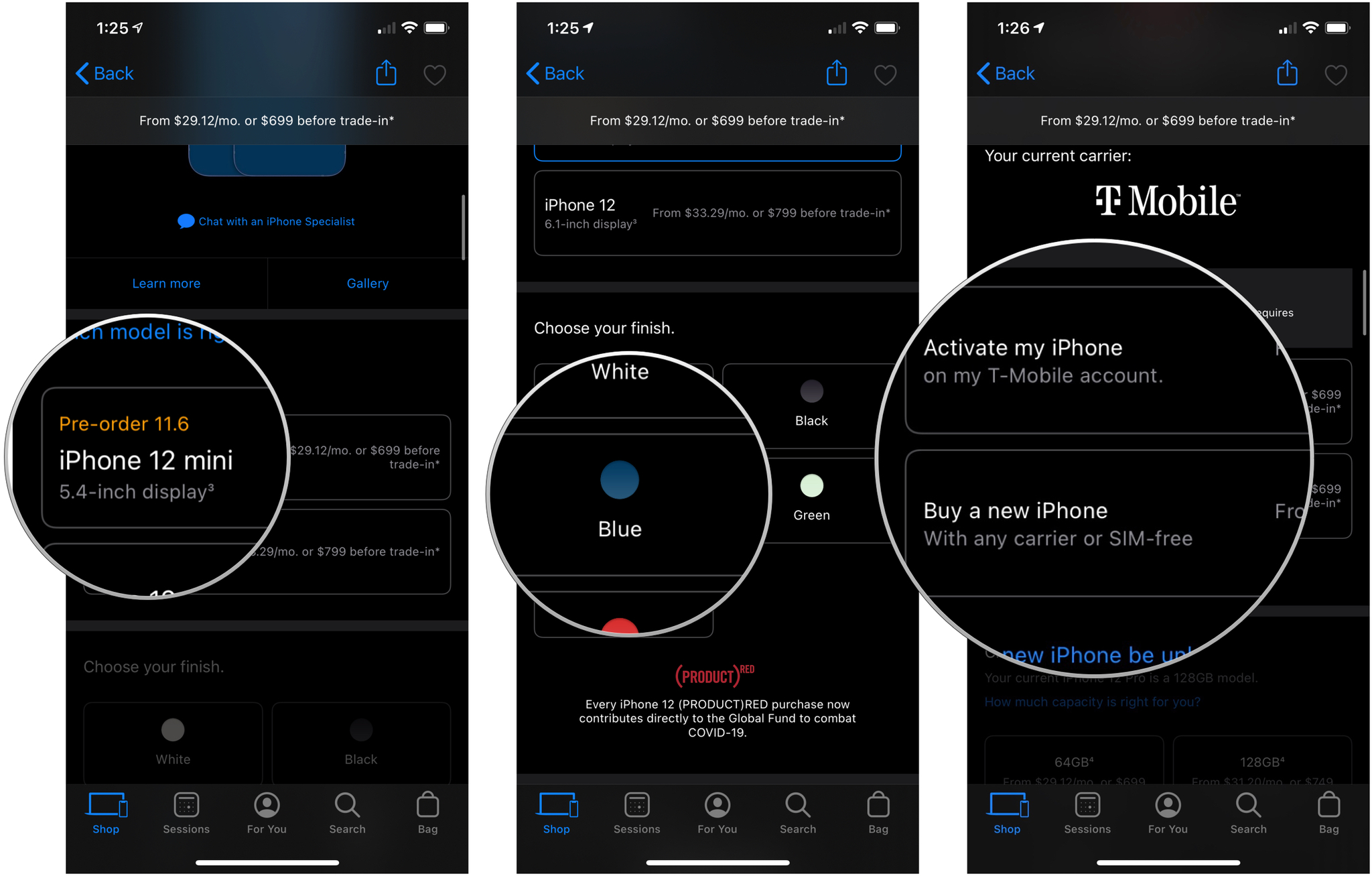
- Tap a carrier or the SIM-free option.
- Tap a storage size.
-
Tap No or Yes to whether you have a smartphone to trade in.
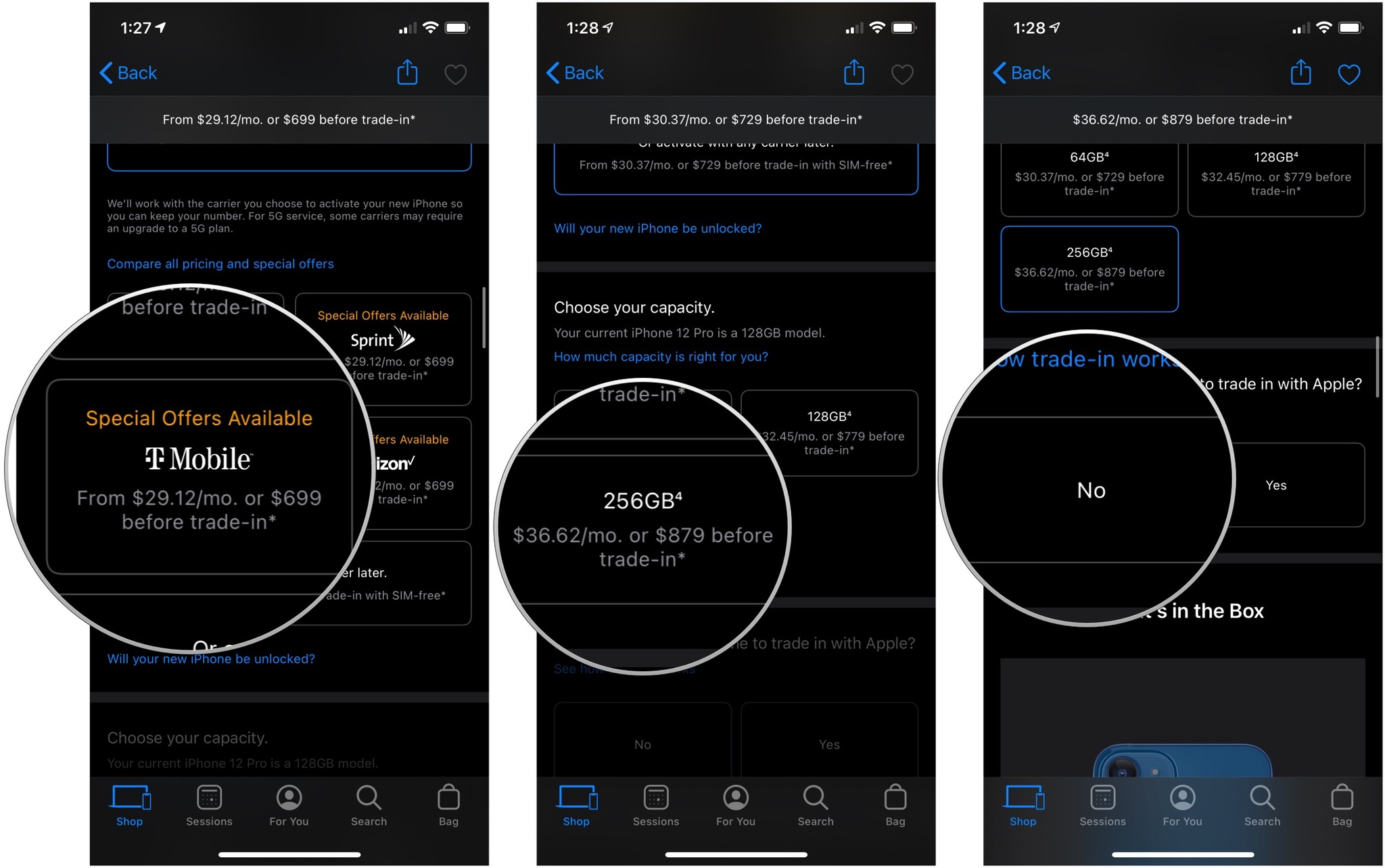
- Choose a payment option, either One-time payment, Apple iPhone Payments or Apple Card Monthly Installments.
- Select an AppleCare+ option if you want coverage.
-
Tap Get Ready for Pre-order
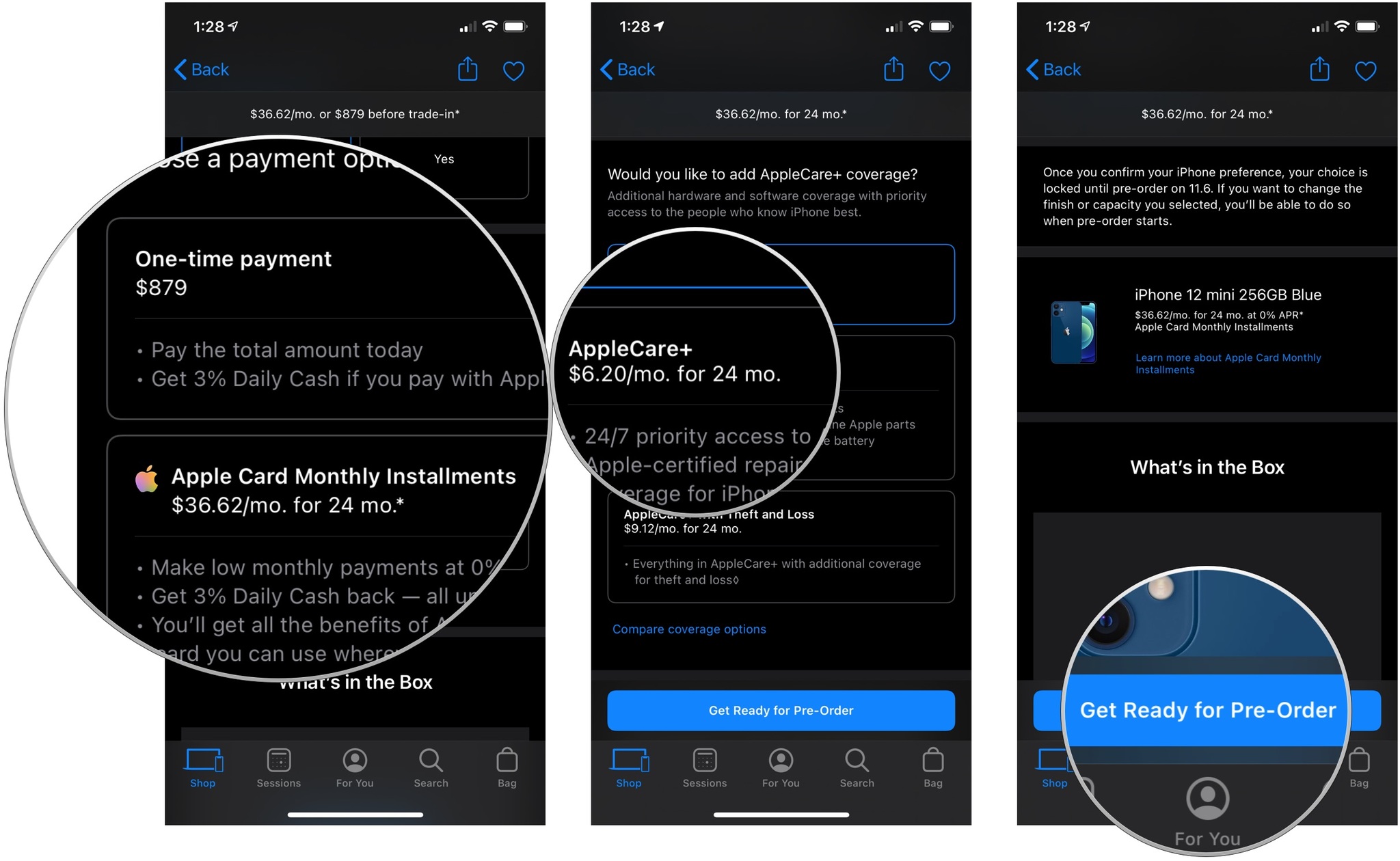
- Tap Continue.
-
Tap Done.

At this point, you'll be asked to confirm your account with your carrier. You'll need the PIN for your account. You'll also go through the credit approval process using Citizen's One banking.

Once your carrier account is confirmed and your credit is approved, you should see a screen that declares you approved (could take a few seconds to pop up), and now you'll be ready to order your brand new iPhone 12 mini or iPhone 12 Pro Max when the pre-order goes live on November 6, 2020, at 5:00 AM PT / 8:00 AM ET.
When you go to pre-order your iPhone, all you'll have to do is tap "order," and the process will begin.
Buy used, save big
jemjem makes it safe and easy to save money buying gently used technology for home and family.





