Facebook Messenger is finally joining the ranks of apps that feature a dark mode. Here's how to enable dark mode on Facebook Messenger!

The OLED screens on the iPhone X, iPhone XS, and iPhone XS Max have much purer blacks (and other dark colors) than the standard LCD screens featured on iPhones of the past. Many of us have yearned for a dark theme or dark mode for iOS for quite some time, and while we haven't gotten a true dark mode yet, plenty of developers have been putting dark mode in their apps to allow users to take advantage of those gorgeous OLED screens.
Facebook Messenger promised an update that featured a dark mode earlier in the year, and now it seems the promised dark mode is here, but there's a catch. Facebook has decided to "hide" the feature behind a little trick that involves a moon, but anyone can access the feature if they know how. Here's how to enable dark mode on Facebook Messenger!
How to enable dark mode on Facebook Messenger
Note: You'll have to make sure your Facebook Messenger app is updated to the latest version for these steps to work.
- Launch Facebook Messenger from your Home screen.
- Tap a chat with a friend to open the chat window.
- Tap the Emoji button to bring up the emoji menu.
-
Find and tap on the crescent moon emoji.
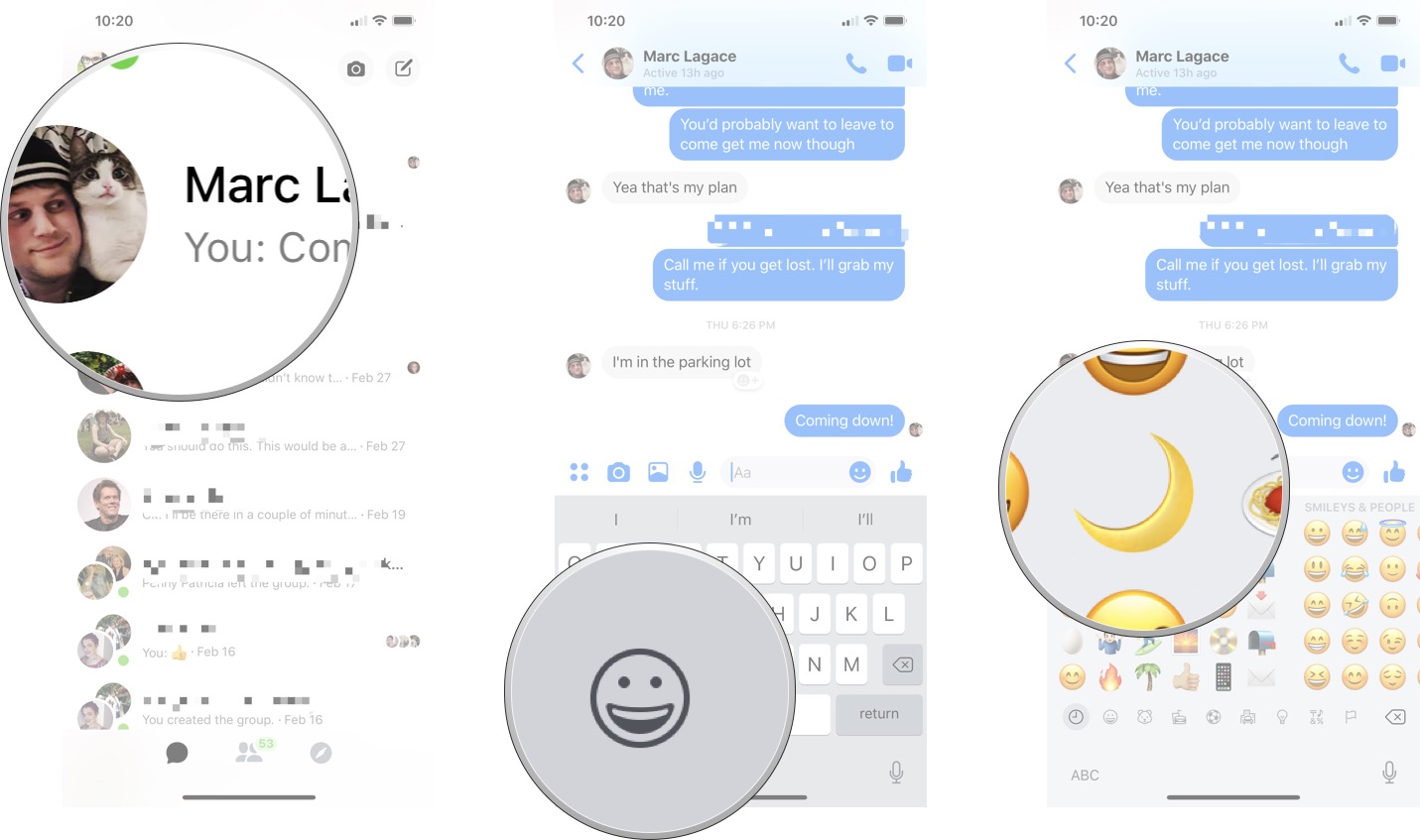
- Tap send
- Tap Try it in Settings on the pop up that appears at the top of the screen.
-
Tap the Dark Mode On/Off switch to turn the feature on.
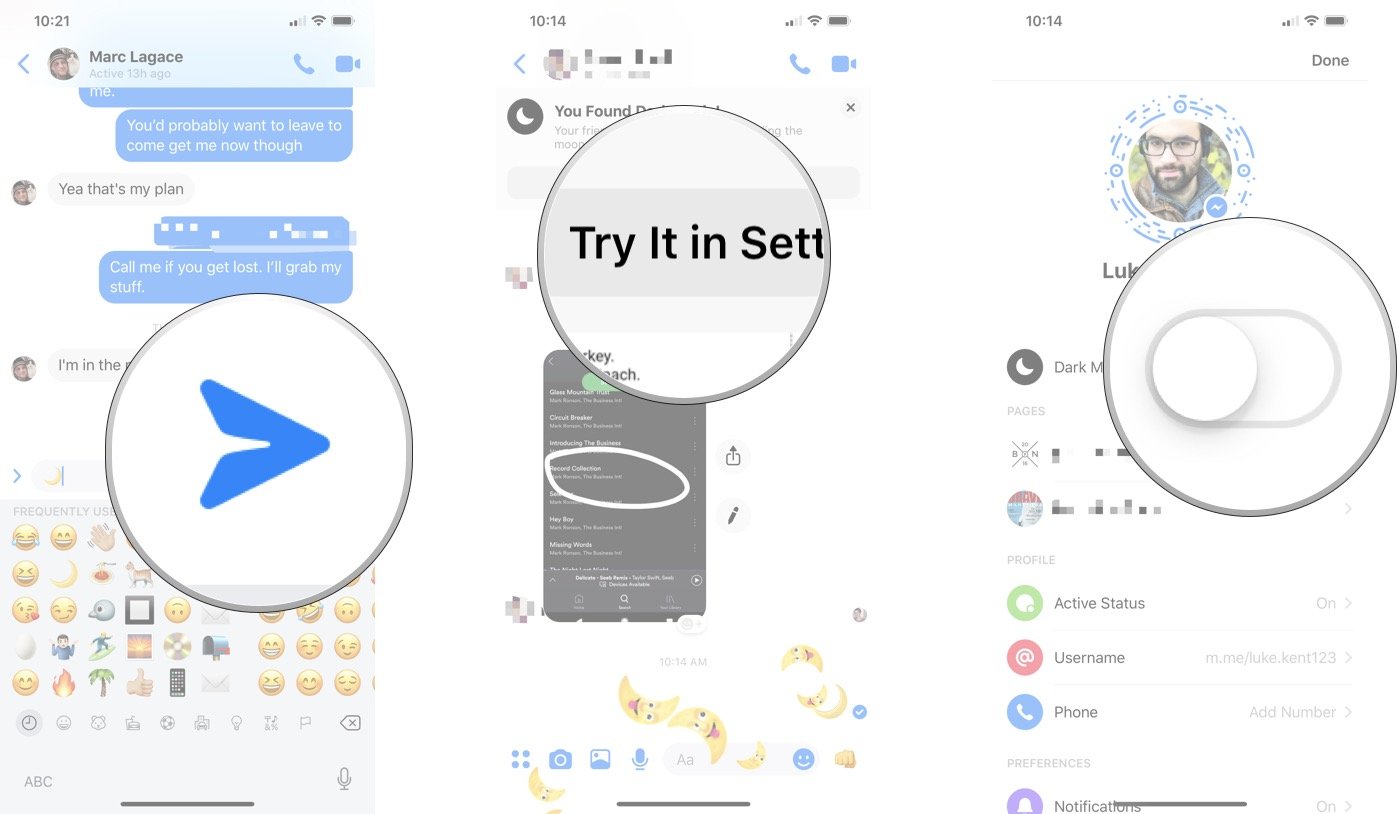
Once you've unlocked the feature using the steps above you can toggle dark mod on or off in the Facebook Messenger Settings menu at any time!

