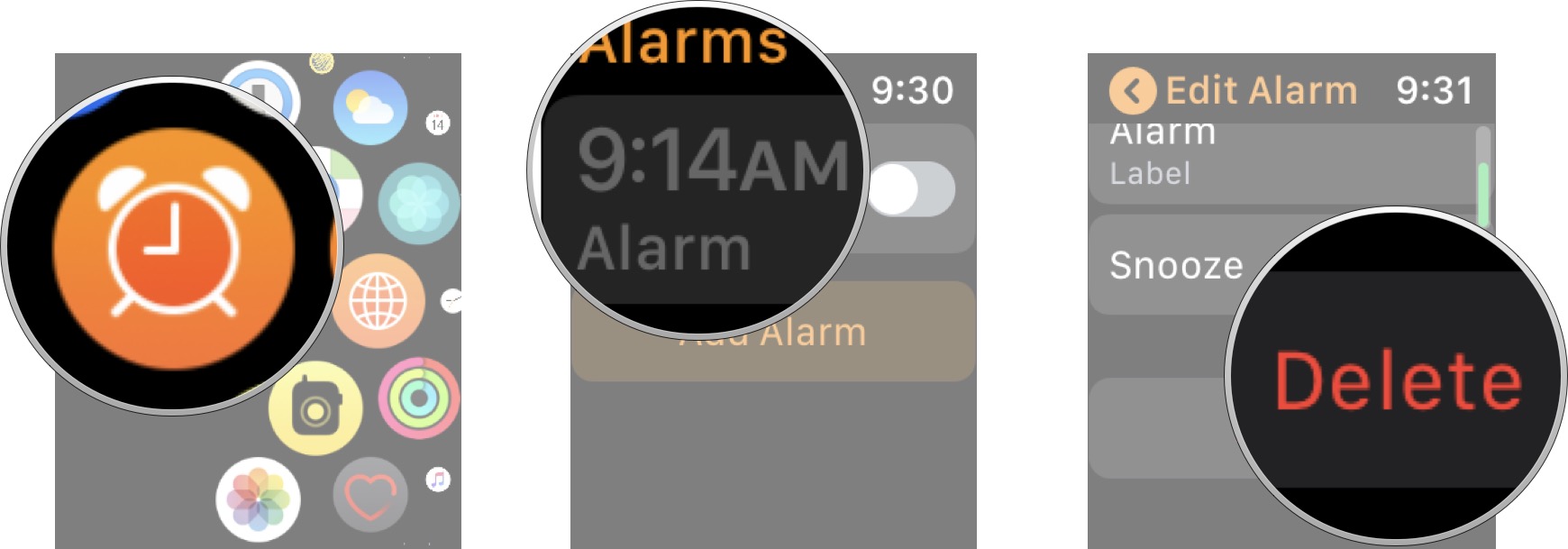-
Apple Watch Alarms are separate from iPhone alarms
It may seem a little weird, but the Alarms app on your Apple Watch is separate from the Clock app on your iPhone, meaning any alarms you set in your Clock app on your iPhone won't show up in the Alarms app on your Apple Watch and vice-versa.
Alarms from your iPhone's Clock app will push trhough to your Apple Watch when you're wearing it, but Alarms you set on your Apple Watch will only ring on your Apple Watch. Therefore, creating an alarms with the Alarms app on your Apple Watch is a usefull if your, iPhone isn't around, or perhaps you like the haptic feedback of the Apple Watch on your wrist in the morning as a more gentle way to wake up. Here's how to creat and manage alarms on your Apple Watch
How to create a new alarm on Apple Watch
- Launch the Alarms app from the Home screen of your Apple Watch.
- Tap Add Alarm.
- Turn Digital Crown to adjust the hours
- Tap the minutes.
- Turn the Digital Crown to adjust the minutes.
-
Tap Set.
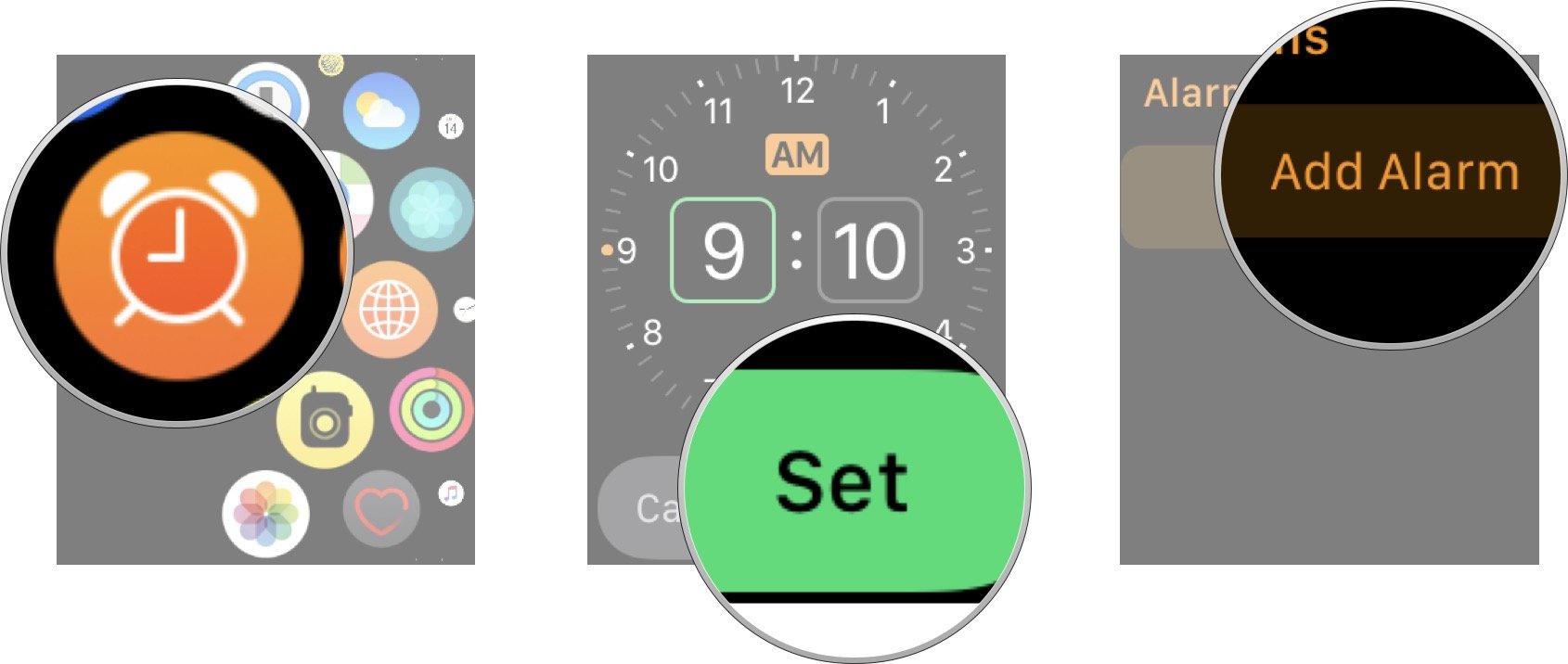
Your Apple Watch will now alert you at the time you've chosen. If you ever want to add more alarms you can follow these same steps above.
How to edit alarms on Apple Watch
- Launch the Alarms app from the Home screen of your Apple Watch.
- Tap the alarm you'd like to edit.
-
Tap the option you want to change.
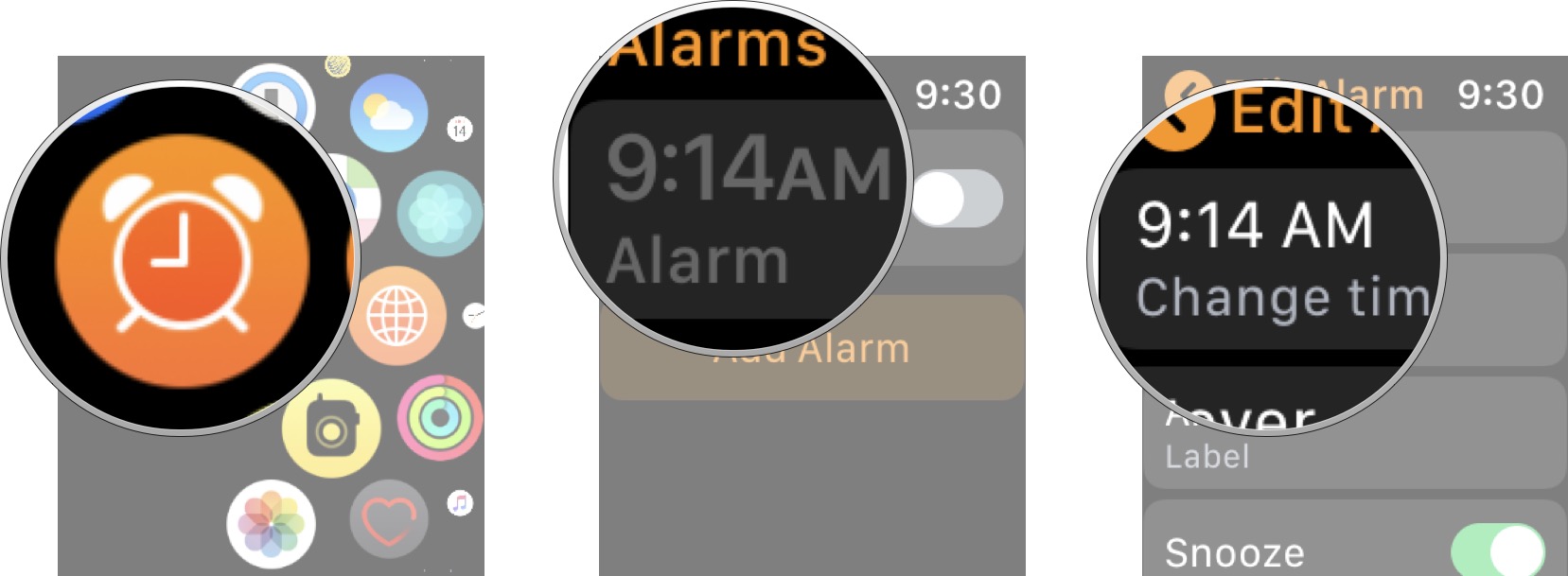
Here is where you can change the time of your alarms, creat labels, or even cause the alarm to repeat.
How to delete alarms on Apple Watch
- Launch the Alarms app from the Home screen of your Apple Watch.
- Tap the alarm you'd like to delete.
-
Tap delete.