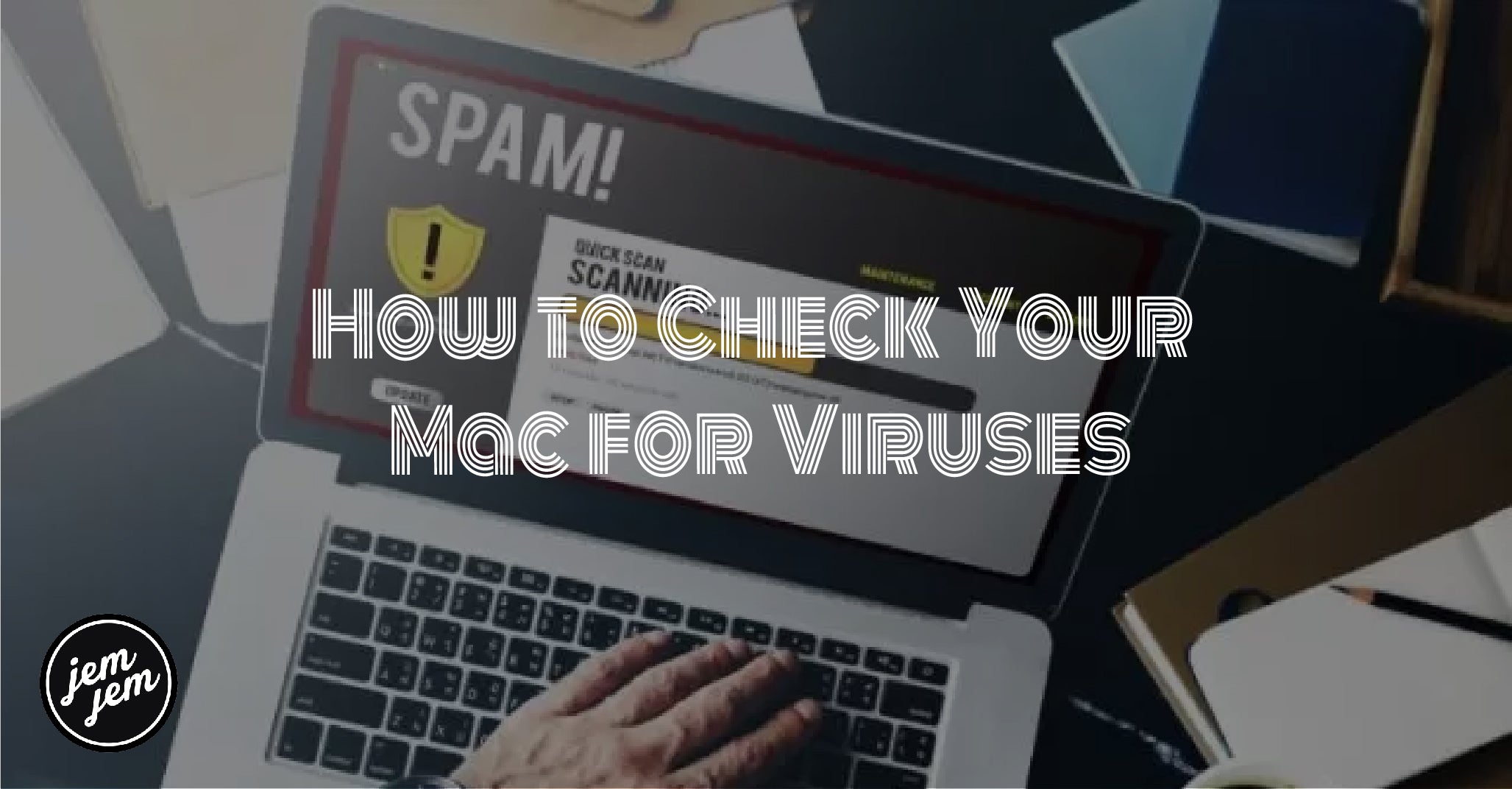Does your Mac have a virus or malware? Here are some troubleshooting steps to find out.

The days when Macs didn't get viruses and malware are long over. Unfortunately, though Macs are less prone to picking up nasty files than Windows-based computers, they aren't 100% foolproof. It's why we recommend using the best antivirus tool on the market, because yes, you do need one of these tools installed.
If you haven't yet installed antivirus protection on your computer and are worried you have a problem, there are some troubleshooting steps you can take to attempt to solve the problem. Here are some steps to check Mac for viruses and better protect your computer moving forward.
Delete downloaded files
A downloaded file may be infected with a virus or malware. You can delete these at will.

- Go into the Downloads folder on your computer.
- Delete unnecessary files.
-
Empty the Mac Trash.
Look for and remove suspicious Safari extensions
Another way to check Mac for viruses is by looking at Safari extensions. These software titles enhance the internet experience in Safari. Unfortunately, some extensions can cause havoc on your computer. You should delete any extension that you're not familiar with by following these steps.
- Go into the Safari app on your Mac.
- Click Safari on the menu bar.
-
Choose Preferences.

- Click Extensions.
- Choose any unfamiliar extension on the left side.
- Select Uninstall to delete the extension.
- Repeat Steps 5-6 to remove other extensions.
-
Reboot your computer.

Remove unknown apps
As part of regular maintenance, you should remove unnecessary apps from your Mac. To do so:

- Go into the Applications folder.
- Right-click on any app you'd like to remove.
- Choose Move to Trash.
- Repeat Steps 2-3 to remove additional apps.
-
Empty the Mac Trash.
Check and remove login items
Perhaps there's a login item that shouldn't be there on your computer. To check and remove these items:
- Choose the Apple icon at the top left of your Mac on the menu bar.
- Select System Preferences.
-
Click Users & Groups.

- Choose your profile on the left side of the box.
- Select the Login Items tab on the right side.
- Highlight the login item you'd like to delete.
- Choose - to delete.
-
Repeat Steps 6-7.
Better protect your Mac
One of the ways malware gets distributed onto a computer is through harmless-looking apps. This risk is greatly reduced by only downloading apps from vetted sources. Luckily, Apple has a built-in macOS tool that makes it possible to separate the good from the bad.
- Choose the Apple icon at the top left of your Mac on the menu bar.
- Select System Preferences.
-
Click Security & Privacy.

- Choose the lock icon at the bottom left on the General tab.
- Unlock the lock by logging in with your Mac username and password.
- Select the the sources from which you'll allow the software to be installed.
-
Click the lock again to lock in your choice.

The available choices are:
-
App Store: Allows apps only from the Mac App Store. This is the most secure setting. Apple identifies all the developers of apps in the Mac App Store, and each app is reviewed before it's accepted. macOS checks the app before it opens the first time to be certain it hasn't been modified since the developer shipped it. If there's ever a problem with an app, Apple removes it from the Mac App Store.
-
App Store and identified developers: Allows apps from the Mac App Store and apps from identified developers. Identified developers are registered with Apple and can optionally upload their apps to Apple for a security check. If problems occur with an app, Apple can revoke its authorization. In addition, macOS checks the app before it opens the first time to be certain it hasn't been modified since the developer shipped it.
Get an antivirus tool
If you're still experiencing issues with your Mac, it's probably best to download/purchase a highly-rated third-party antivirus tool. Use this to find and remove the dangerous files, then KEEP the software installed on the computer to protect it in the future.
Buy used, save big
jemjem makes it safe and easy to save money buying gently used technology for home and family.