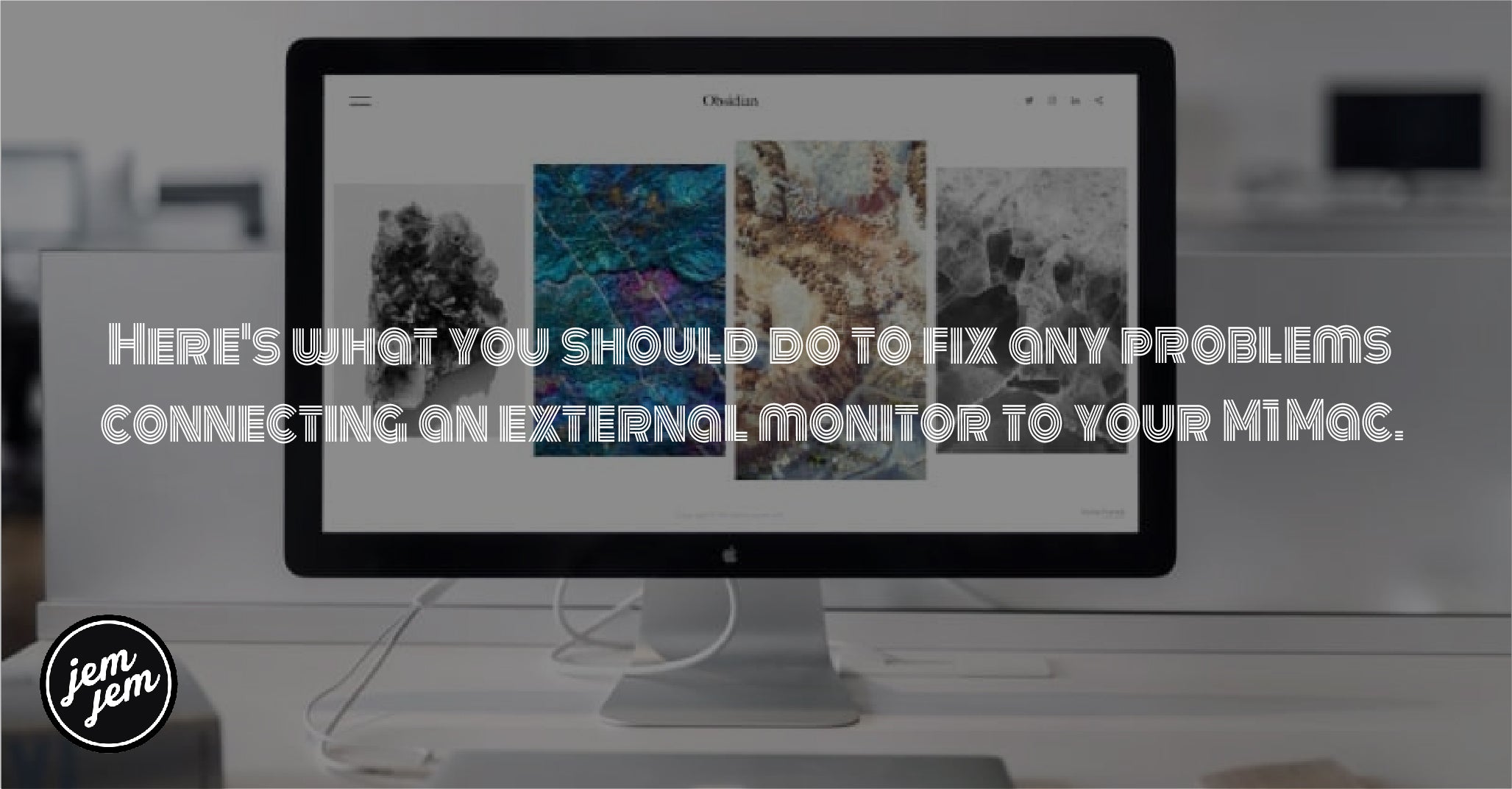Is connecting your M1 Mac to your external display not working? Here are some troubleshooting tips you can try.

Connecting an external display to your Mac should be as easy as connecting the HDMI or USB-C cable from your Mac to your display, but it seems that some people with M1 Macs are experiencing some trouble with this straightforward process. There have been reports of some of the best Macs not connecting to externals displays properly — flickering displays, black displays, blurry displays, or other issues. I even experienced it myself when I tried to hook up my best USB-B monitor to my blue iMac (2021), and my display refused to turn on.
While there is no one magic bullet fix for absolutely every monitor problem you could encounter with the M1 Mac, there are several troubleshooting steps you can try to resolve the issues. Here's what you should do to fix any problems connecting an external monitor to your M1 Mac.

1. Reconnect the display
If you plug in your external display and you notice it's blank, blurry, flickering, or just not functioning properly, try unplugging your monitor from your M1 Mac and connecting it again.
Sometimes this is all you need to do to get your Mac to cooperate. If this doesn't do anything, try the next step.

2. Try a different cable
Not all cables are created equal, and sometimes cables can stop working altogether if they get damaged. If your display doesn't want to work properly with your M1 Mac, try using a different cable.

3. Try a different port
If you're using a USB-C connection for your monitor, try a different port to see if that resolves the issue. Specifically, on the M1 iMac and the M1 Mac mini, you should be using a Thunderbolt port to connect to any monitor. Plus, if you're connecting your monitor via a USB-C hub, you'll want to try hooking that USB-C hub to a different port as well.

4. Reboot your Mac
Rebooting your Mac is a great way to shock the system and fix any niggling problems you might be experiencing. I would actually suggest trying two different types of reboots.
First, reboot your Mac and then plug in your external display once your Mac is powered on and you're logged in. If that doesn't work, try rebooting your Mac, but plug in your external display before you power on your Mac again.

5. Connect your monitor with display settings open
I know this sounds a little odd, but ultimately, it's how I got my external display to work with my iMac (2021).
Go System Preferences > Displays and then try connecting your external monitor to your Mac with that Displays menu open.

6. Call Apple Support
Unfortunately, if you've tried all the tips above, it may be time to call in the big guns. If your screen still isn't working, you'll want to give Appel Support a call, and they should be able to get you back on track.
Buy used, save big
jemjem makes it safe and easy to save money buying gently used technology for home and family.