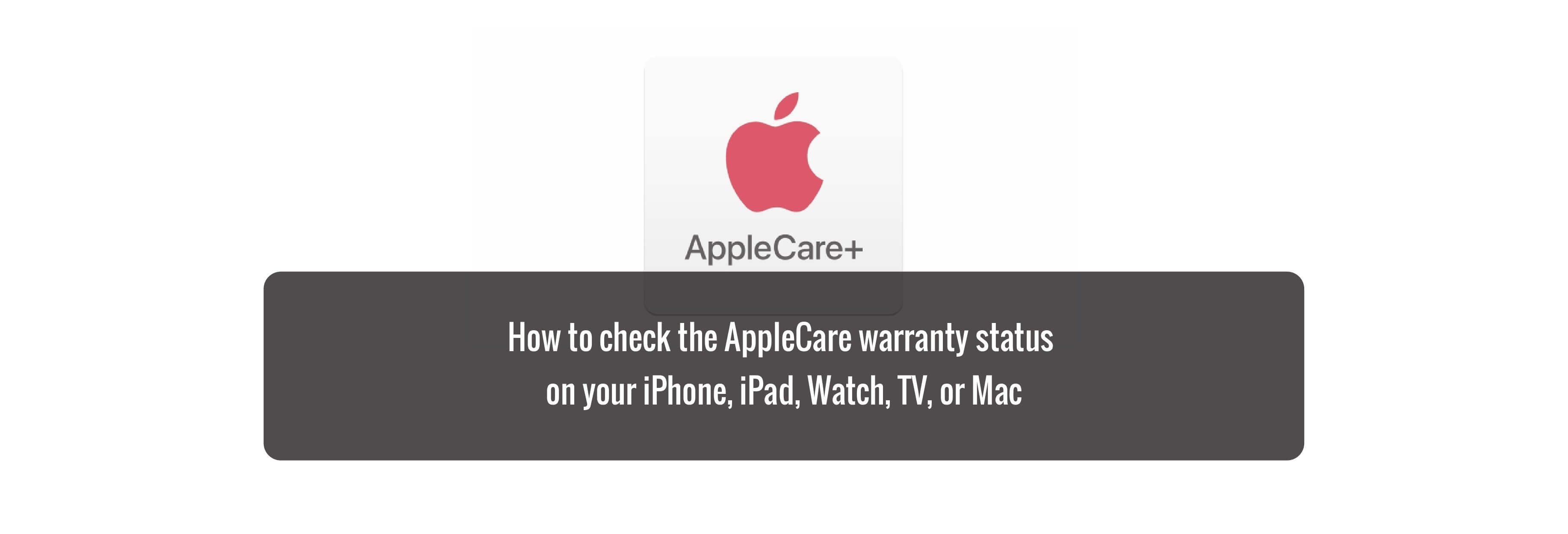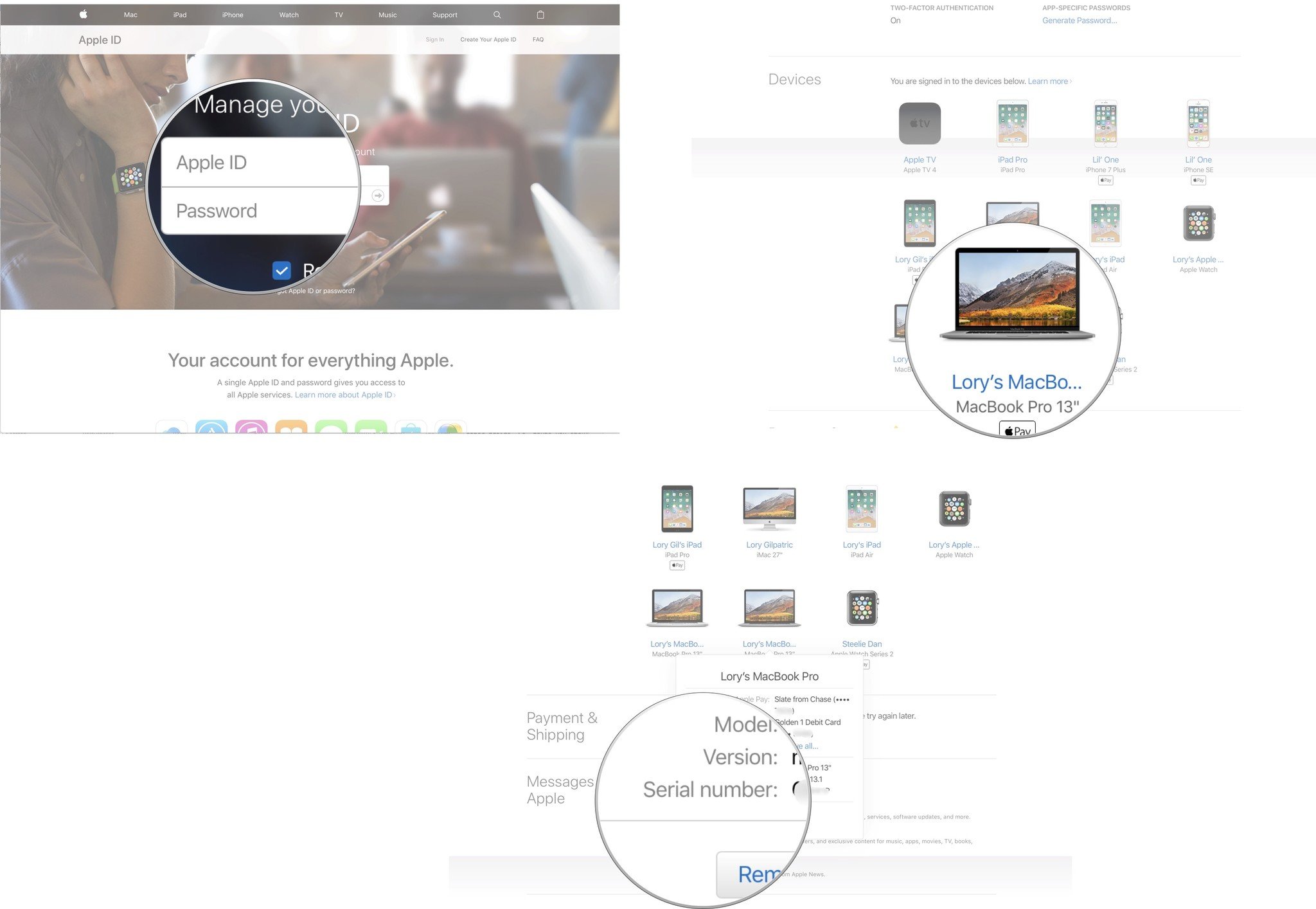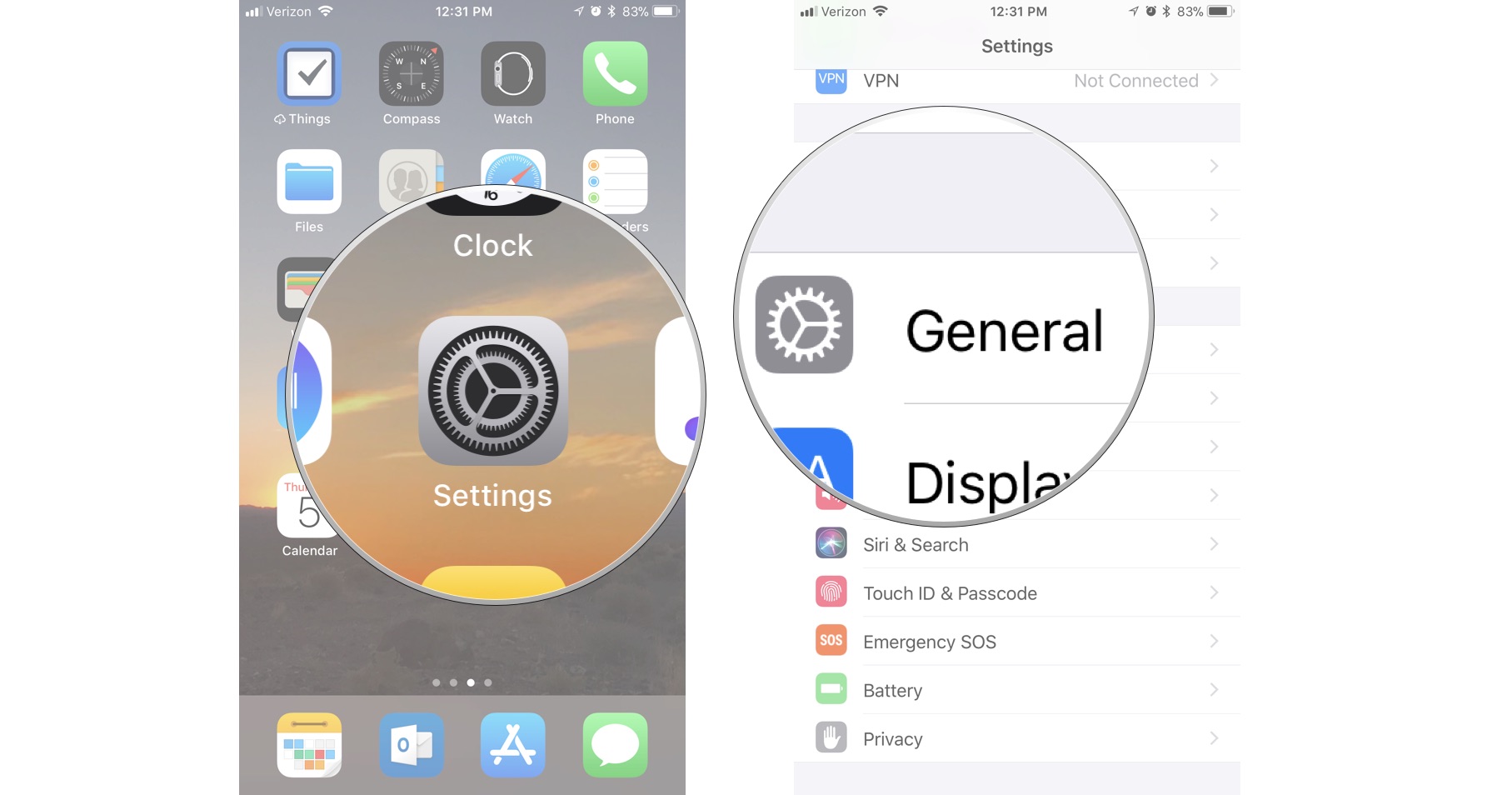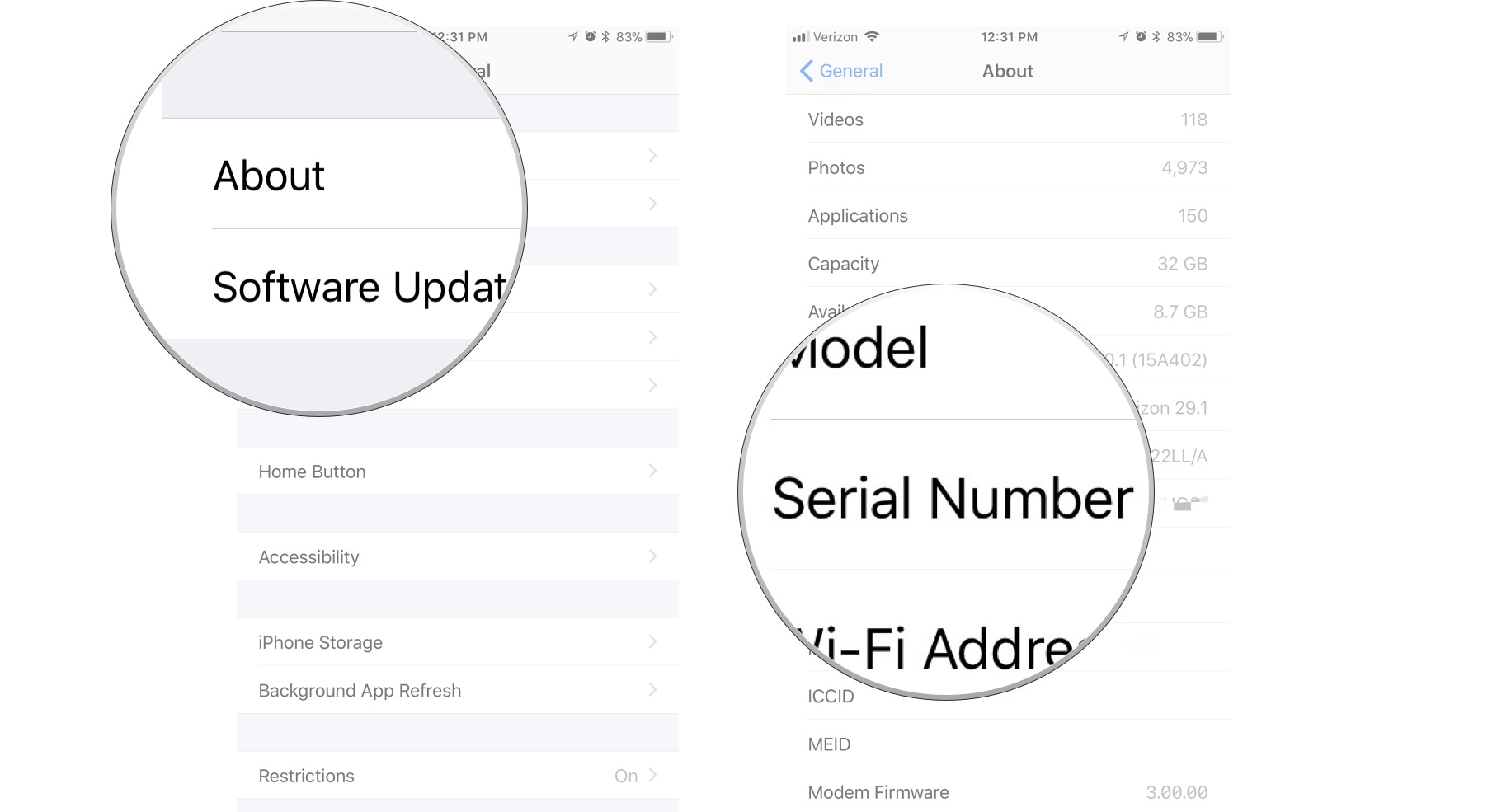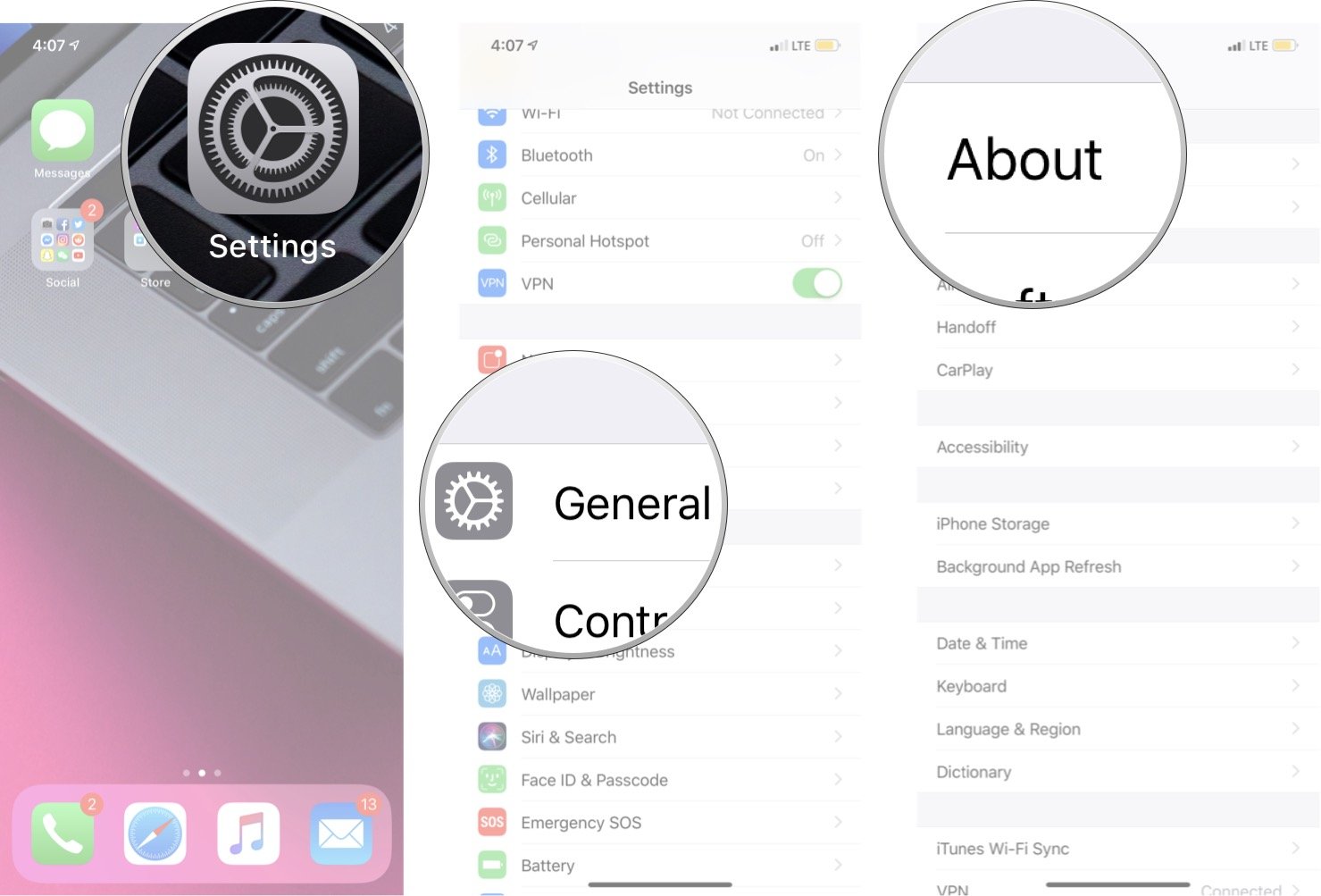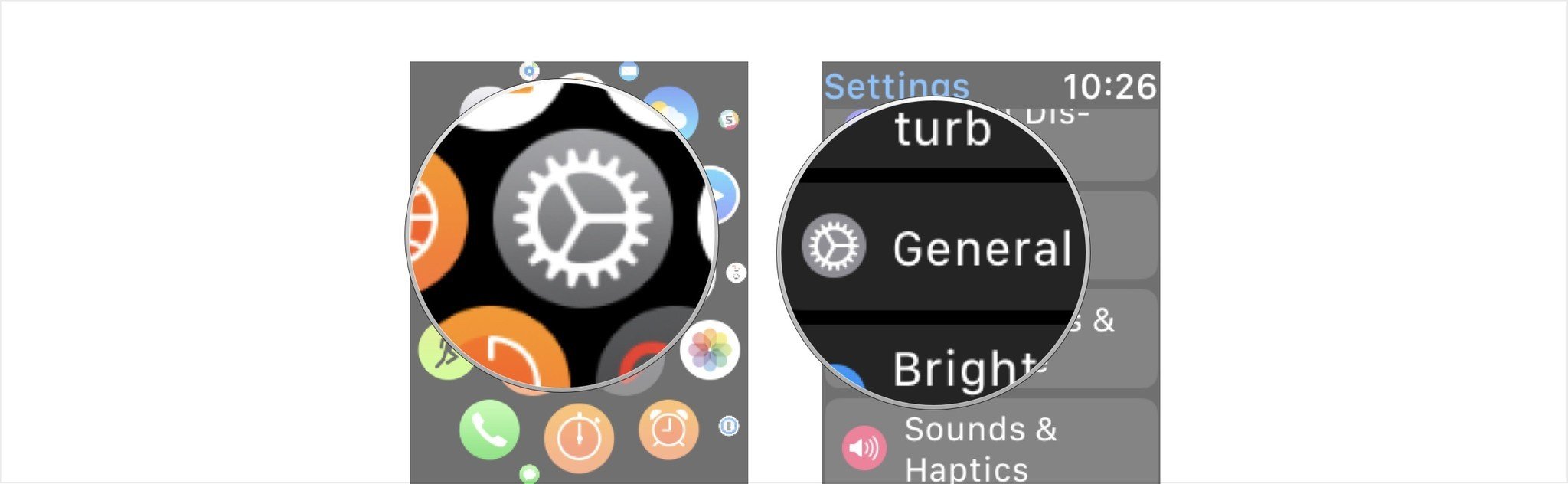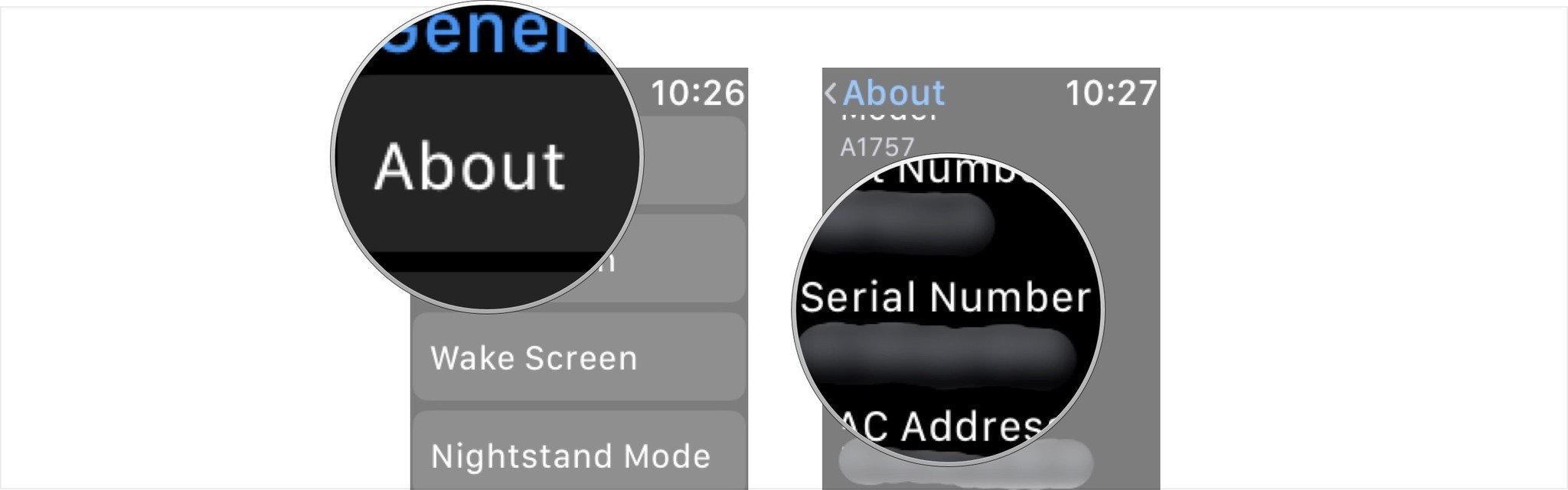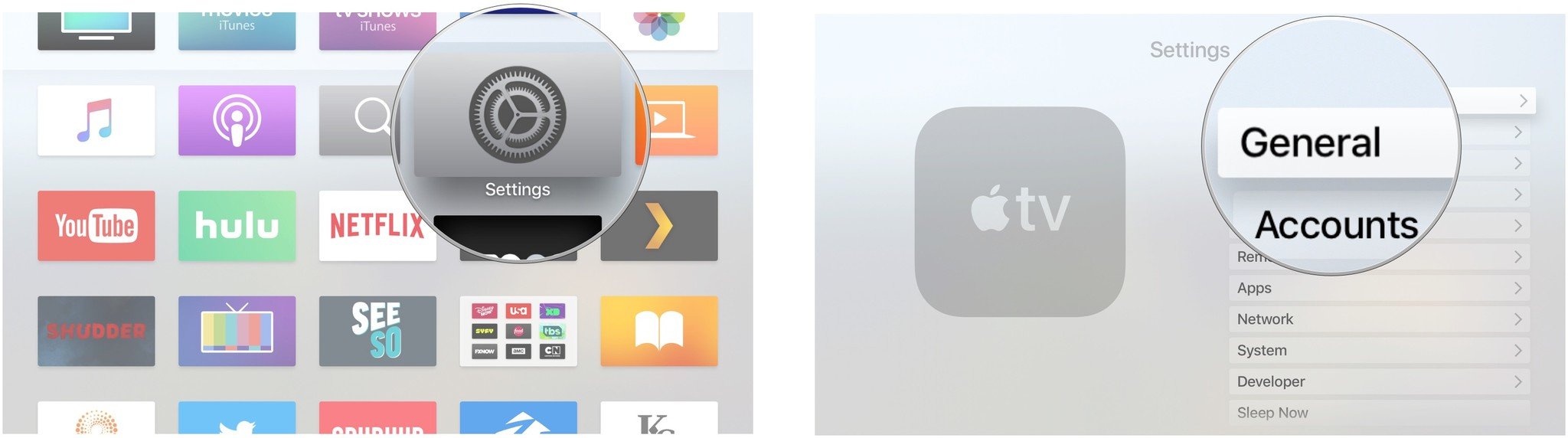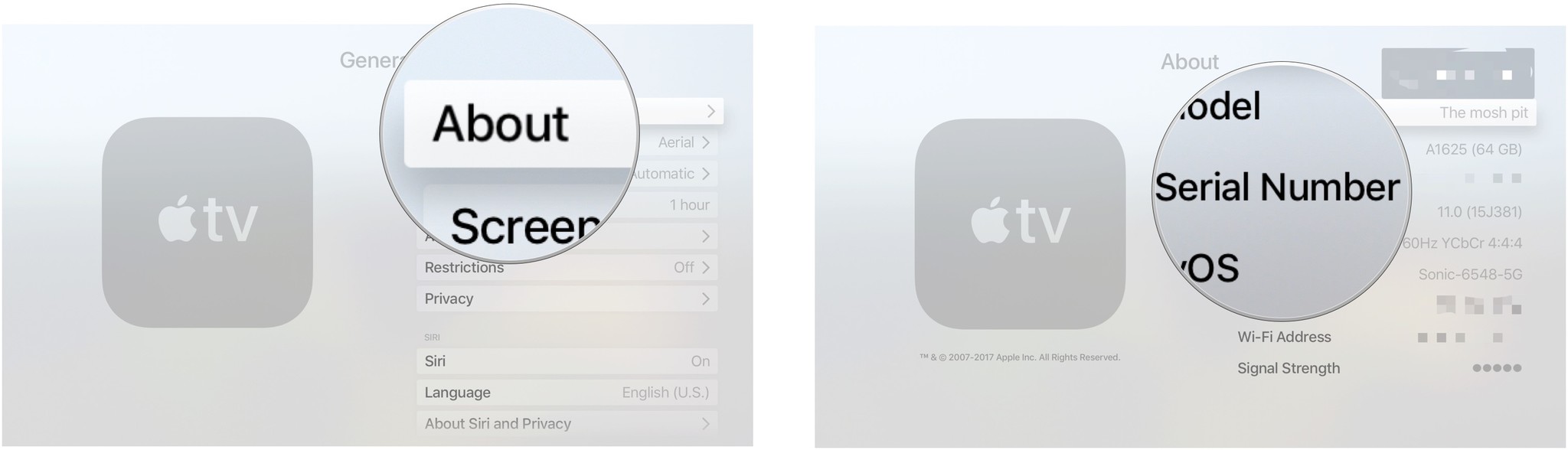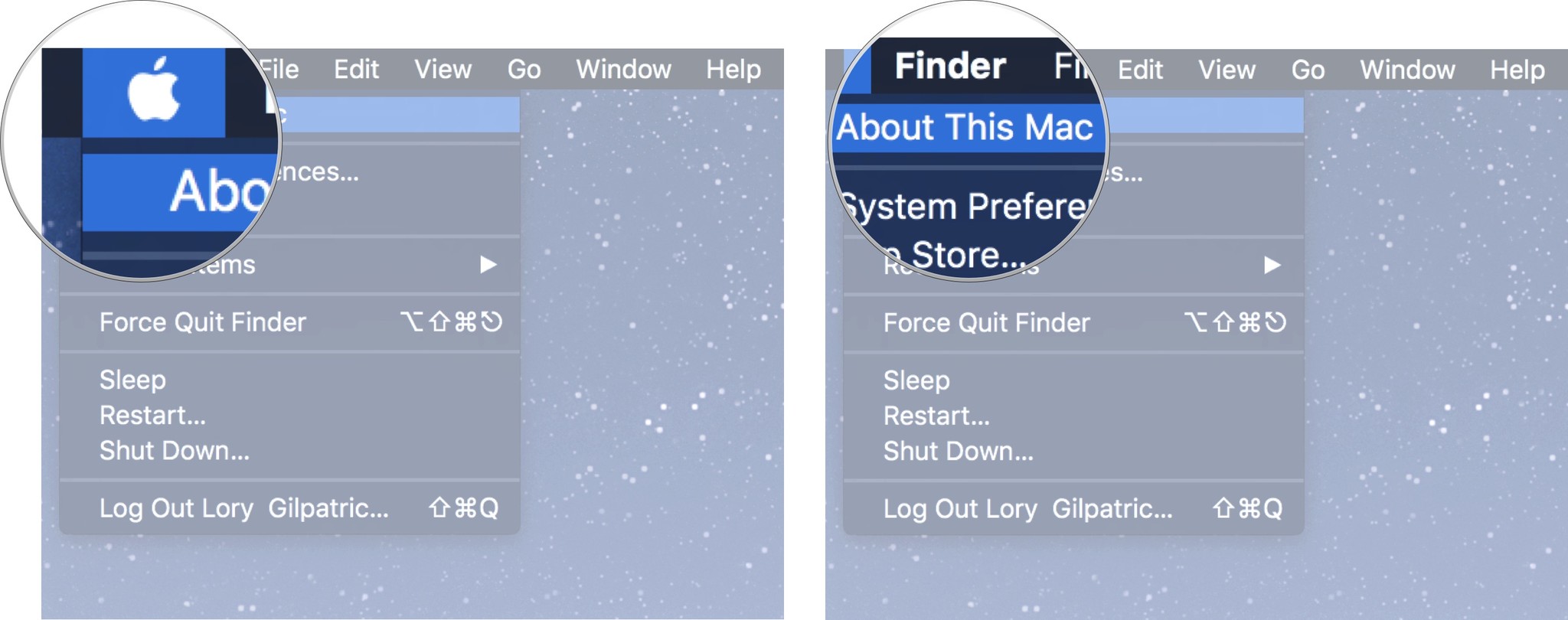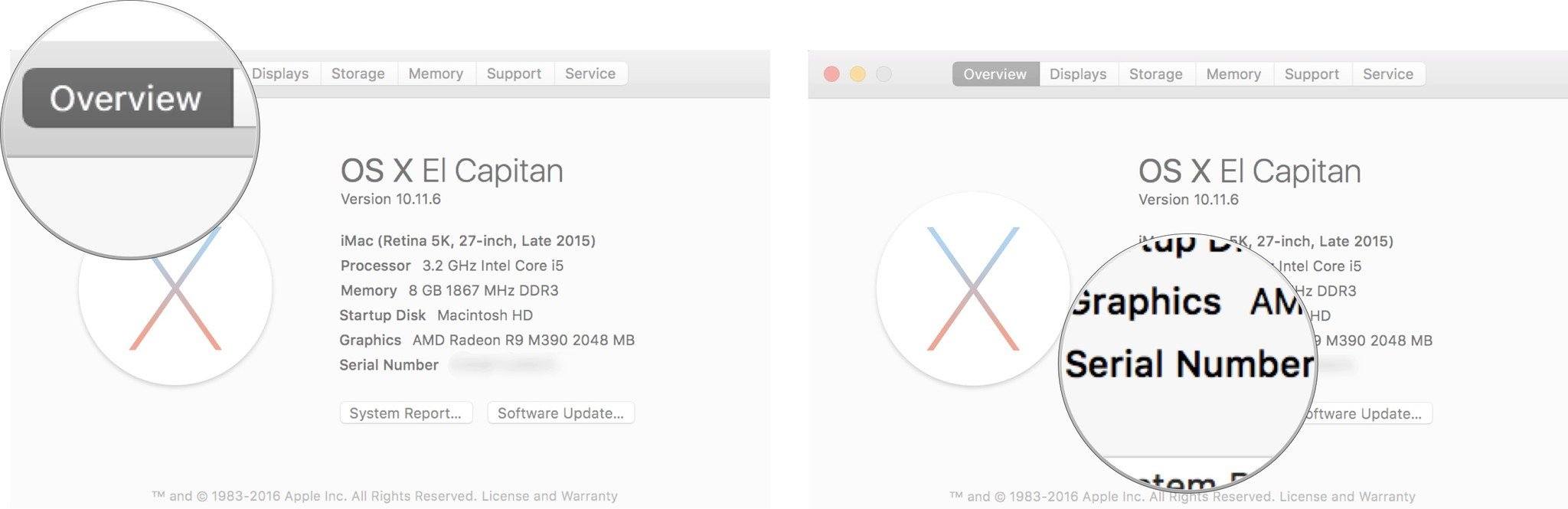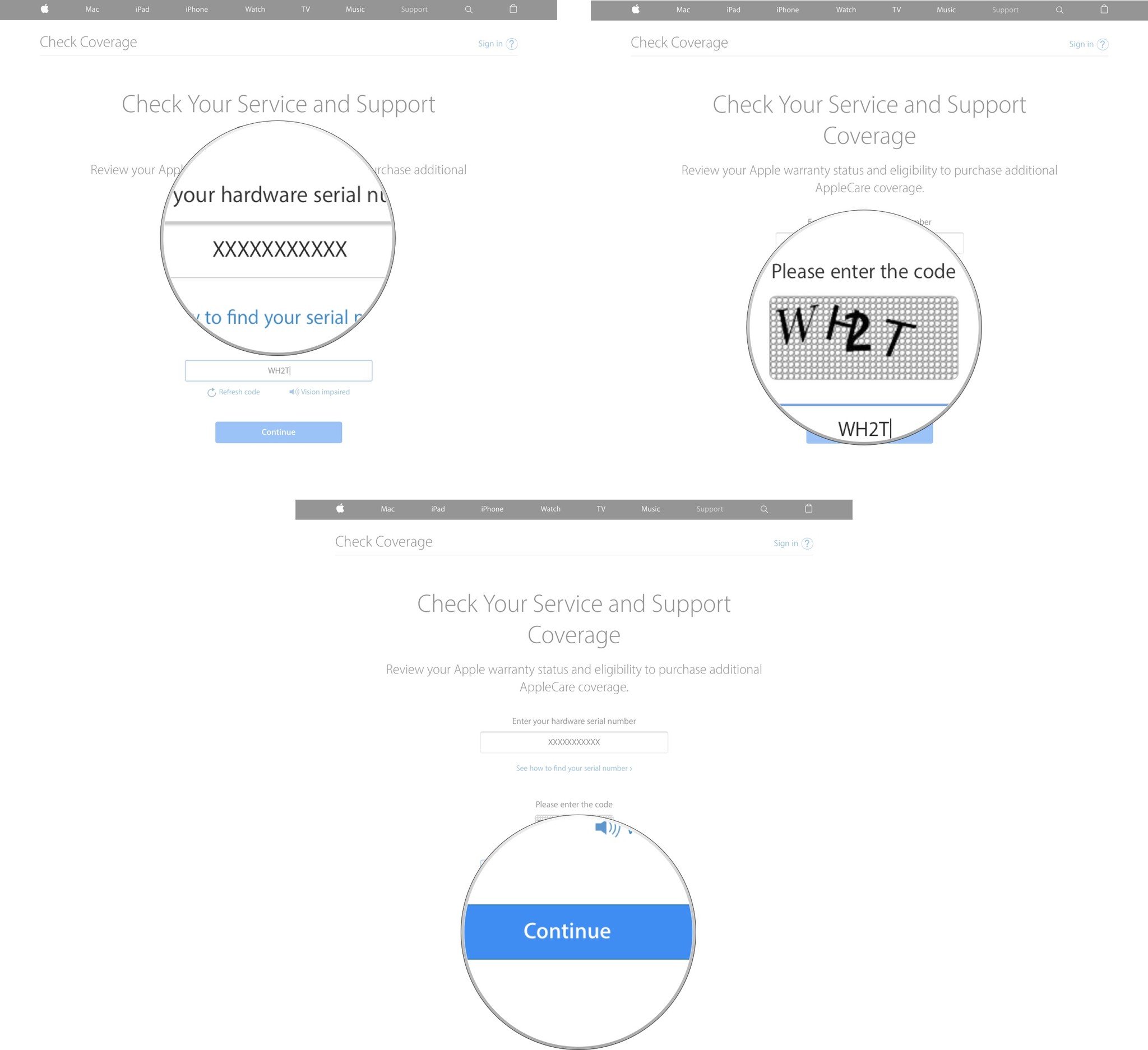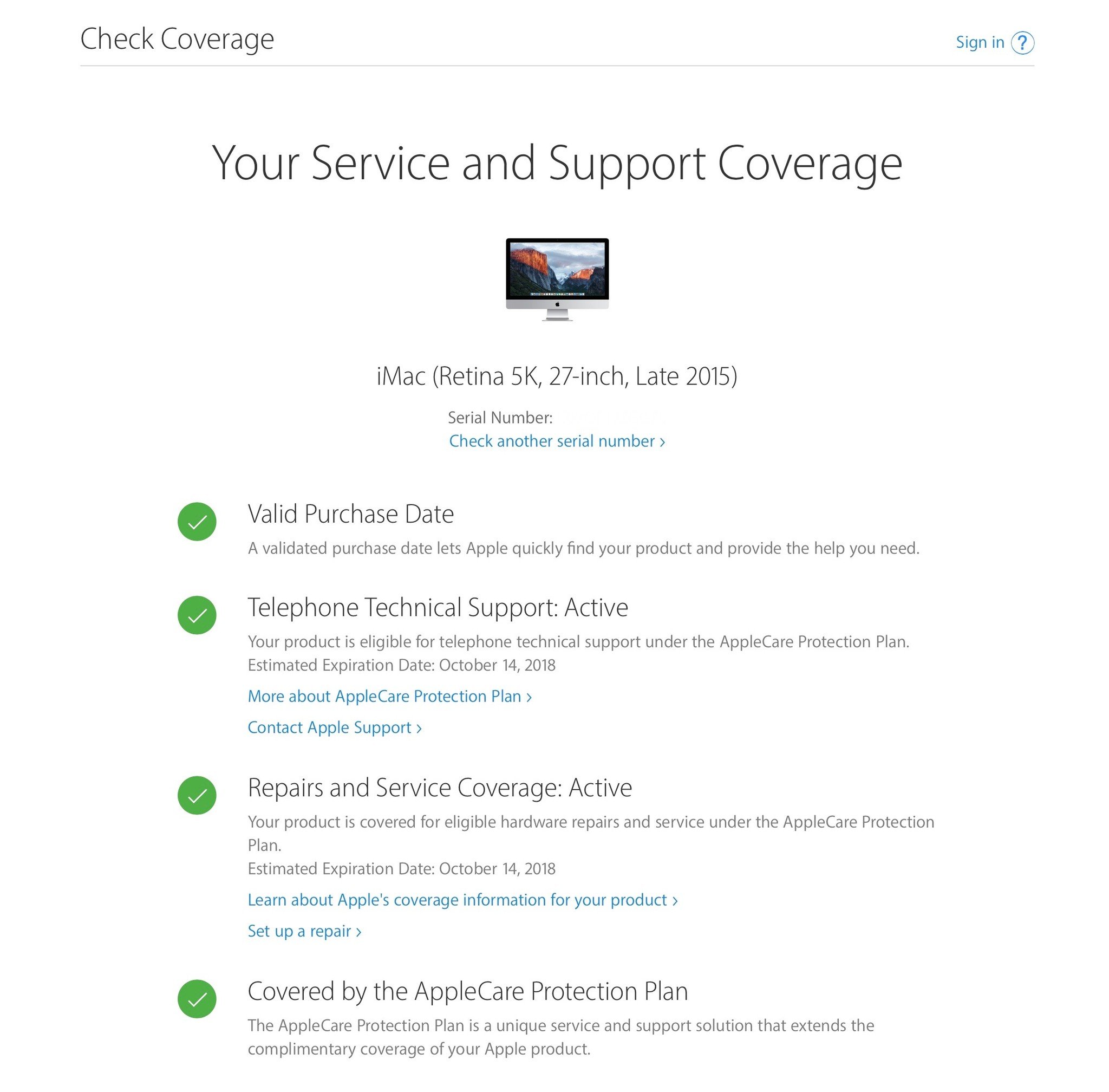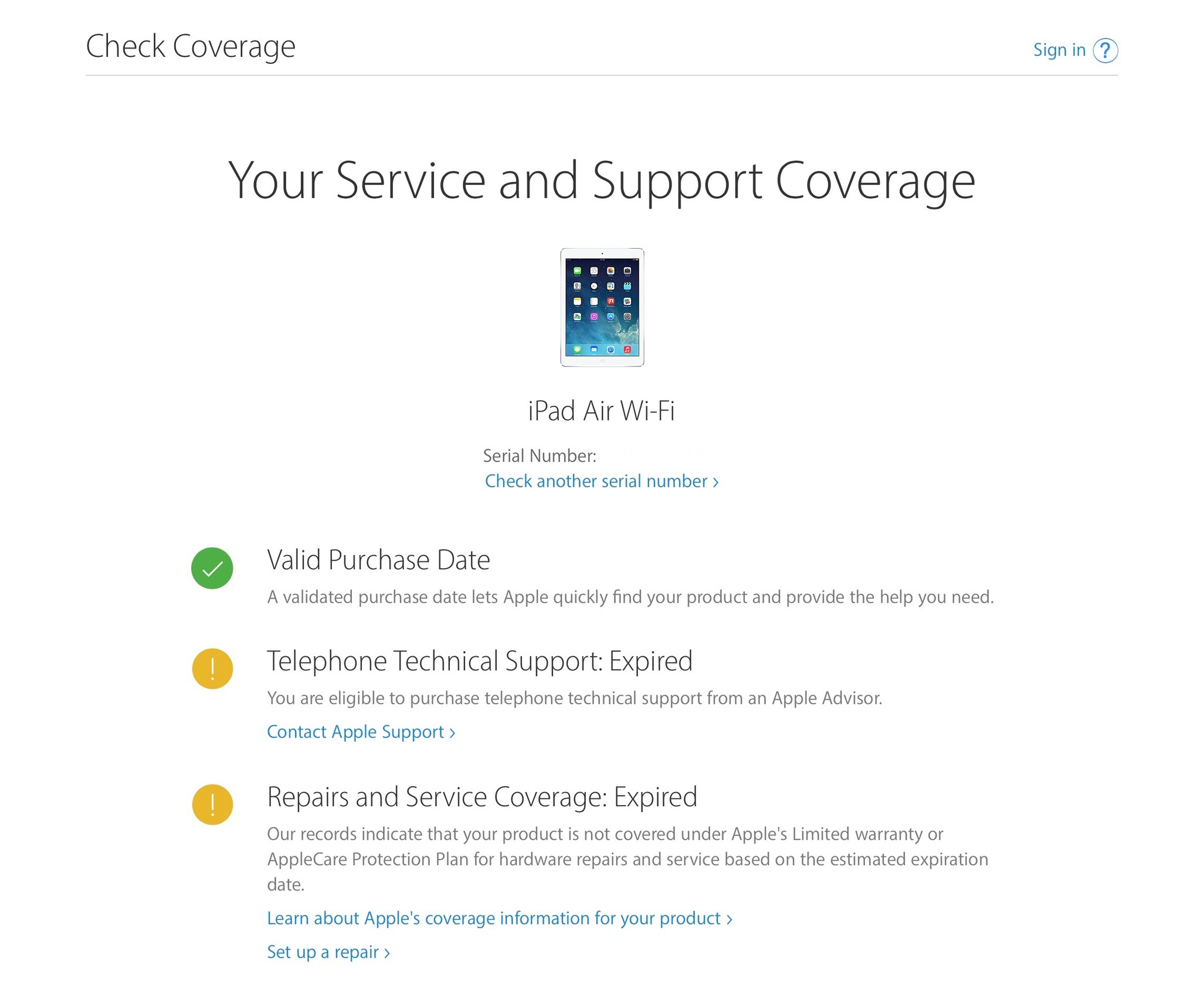Every iPhone, iPad, Apple Watch, Apple TV, and Mac comes with a one year warranty against manufacturing defects and hardware failures. If you choose, you can also extend that warranty for additional years with AppleCare. Regardless of which warranty you have, you can easily find out whether or not your Apple products are currently covered. Here's how.
How to easily find the serial number for all of your devices using your Apple ID
When you sign in to your Apple ID profile page, you can see all of the devices you've got connected to that ID. When you click on a device, you can see its serial number.
- Sign into your Apple ID profile page using a web browser.
- Scroll down to Devices.
- Click on the device you need the serial number for.
You can copy the serial number and paste it into the text field in Apple's device warranty coverage checker.
How to find the serial number on your iPhone or iPad
If you don't have access to your Apple ID profile page, you can quickly look up the information, right on your iPhone or iPad.
This information will be useful when checking the status of your AppleCare warranty through the Apple website.
How to view your warranty status on iOS 12.2
In the newest version of iOS, your iPhone will tell you right in the Settings what your warranty status is meaning you don't have to do it via the Apple warranty status webpage.
Here you should be able to see if you have AppleCare+ with the expiry date or you should see Limited Warranty with an expiry date if you don't have AppleCare.
How to find the serial number on your Apple Watch
If you don't have access to your Apple ID profile page, you can quickly look up the information, right on your Apple Watch
- Press the Digital Crown to navigate to your Home screen on Apple Watch.
- Tap Settings
-
Tap General.
- Tap About.
-
Scroll down until you see Serial Number.
This information will be useful when checking the status of your AppleCare warranty.
How to find the serial number on your Apple TV
If you don't have access to your Apple ID profile page, you can quickly look up the information, right on your Apple TV.
- Launch Settings on your Apple TV.
-
Click on General.
- Click on About.
-
Scroll down until you see Serial Number.
You can use this information to check the warranty status of your Apple TV.
How to find the serial number on your Mac
If you don't have access to your Apple ID profile page, you can quickly look up the information, right on your Mac.
- Click on the Apple icon in the upper left corner of your Mac.
-
Select About This Mac From the drop-down menu.
-
Click the Overview tab to see your serial number. It is the last item on the list.
This information will be useful when checking the status of your AppleCare warranty.
How to check the status of your Warranty on iPhone, iPad, Apple Watch, Apple TV, and Mac
Once you have found the serial number for your iPhone, iPad, Apple Watch, Apple TV, or Mac, you can check the status of your AppleCare warranty from Apple's website.
- Navigate to Apple's Warranty Status page.
- Enter your device's serial number into the text field.
- Enter the CAPTCHA code to confirm that you are human.
-
Click Continue.
You will be redirected to a summary page for the device you are checking on.
- Valid Purchase Date - This confirms that the item in question has, indeed, been purchased
- Telephone Technical Support: Active or Expired - If your telephone technical support is active, it will include the estimated expiration date. If it is expired, it will include whether or not the device is still eligible for the extended AppleCare warranty with a link to purchase it when eligible.
- Repairs and Service Coverage: Active or Expired - If your repairs and services coverage is active, it will include the estimated expiration date. If it is expired, it will include whether or not the device is still eligible for the extended AppleCare warranty with a link to purchase it when eligible.
- Covered by the AppleCare Protection Plan - If you have purchased the extended AppleCare warranty for your device, it will be listed here.
Buy used, save big
jemjem makes it safe and easy to save money buying gently used technology for home and family.

|
 |
 |
 |