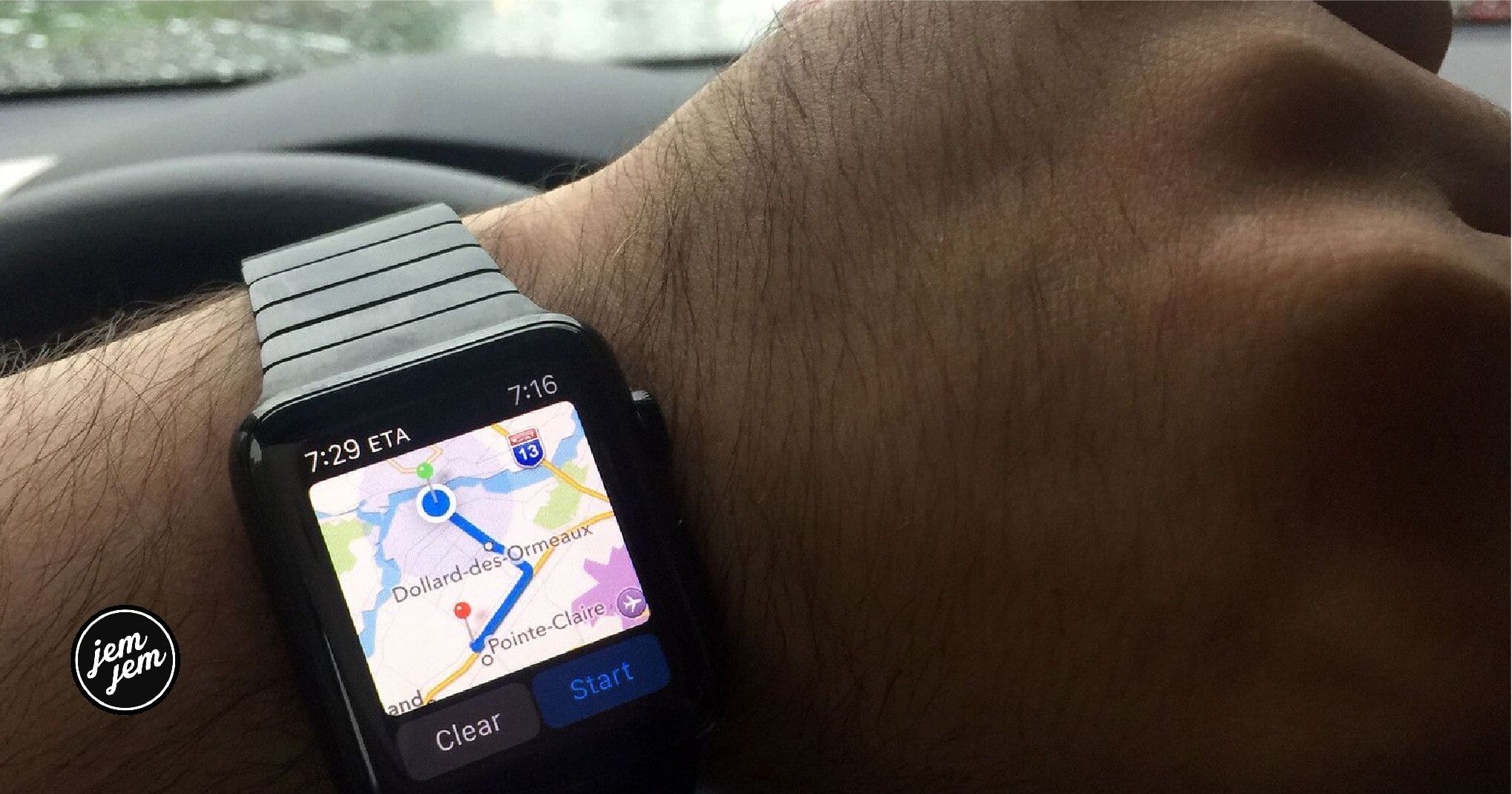Getting from point A to point B is much easier with Apple Watch

Using your Apple Watch to find directions is as simple as asking Siri. Here's what you can do with the Maps app on your wearable device.
The easiest way to get started with the Maps app on Apple Watch is by asking Apple's voice assistant to find a location. For example, you can say, "Where is the nearest gas station?" or "How far to the airport?" Other examples: "How do I get to New York?" and "Get directions home."
You can also bring up the Maps app manually:
In the Maps, there are different ways to find directions:
By search
By nearby location
- Or select a nearby location to find close restaurants, gas stations, hotels, and more, scrolling down for more choices.
-
Tap on the location.
-
On this screen, tap on the directions for the mode of transportation you'd like. Choices include walking, by car, and by transit. You can also find a map of the location, phone number, and more information, when applicable.
- Tap on the suggested route.
- Select the ... to see an overview of your trip—with turns, distance between turns, and street names.
-
Travel to your location.
By location
You can also find locations close to places on a map.
- On the main Maps app screen, tap Location.
- Find the location on the map you want to search with your finger.
- Hard press on the area.
-
Tap Search Here
You'll now be asked to search for places near the location.
Apple Watch uses sounds and taps to let you know when to turn:
- A low tone followed by a high tone (tock tick, tock tick) means turn right at the intersection you're approaching;
- A high tone followed by a low tone (tick tock, tick tock) means turn left.
- You'll feel a vibration when you're on the last leg, and again when you arrive.
To end directions during your journey, firmly press the display, then tap End.
By favorites or collection
Beginning with iOS 13 and watchOS 6, Apple introduced Favorites and Collections in the Maps app. Directions to these locations are available directly from the main Maps app page on Apple Watches.
- On the main Maps app screen, tap a location under Favorites or Collection.
- For the place, tap on the suggested route.
- Select the ... to see an overview of your trip—with turns, the distance between turns, and street names.
-
Travel to your location.
Buy used, save big
jemjem makes it safe and easy to save money buying gently used technology for home and family.