How do I send an email using Siri? It's easier than you think!

Siri can be a helpful tool when it comes to sending, receiving, and even reading your email messages. Let Siri take the stress out of writing emails with these useful tips!
How to ask Siri to send a new email
Messaging with Siri is not limited to sending text messages; Siri can also send emails to individuals and multiple recipients.
- Say "Hey, Siri" to activate Siri.
- Tell Siri you want to send an email and, to save time, to whom. For example, "Send an email to Heather" or "Email Chris and Bobby."
-
Tap the email address to which you'd like to send a message if Siri gives you more than one option. Alternatively, you can say something like, "send an email to Leslie at work," and Siri will know where to send it.
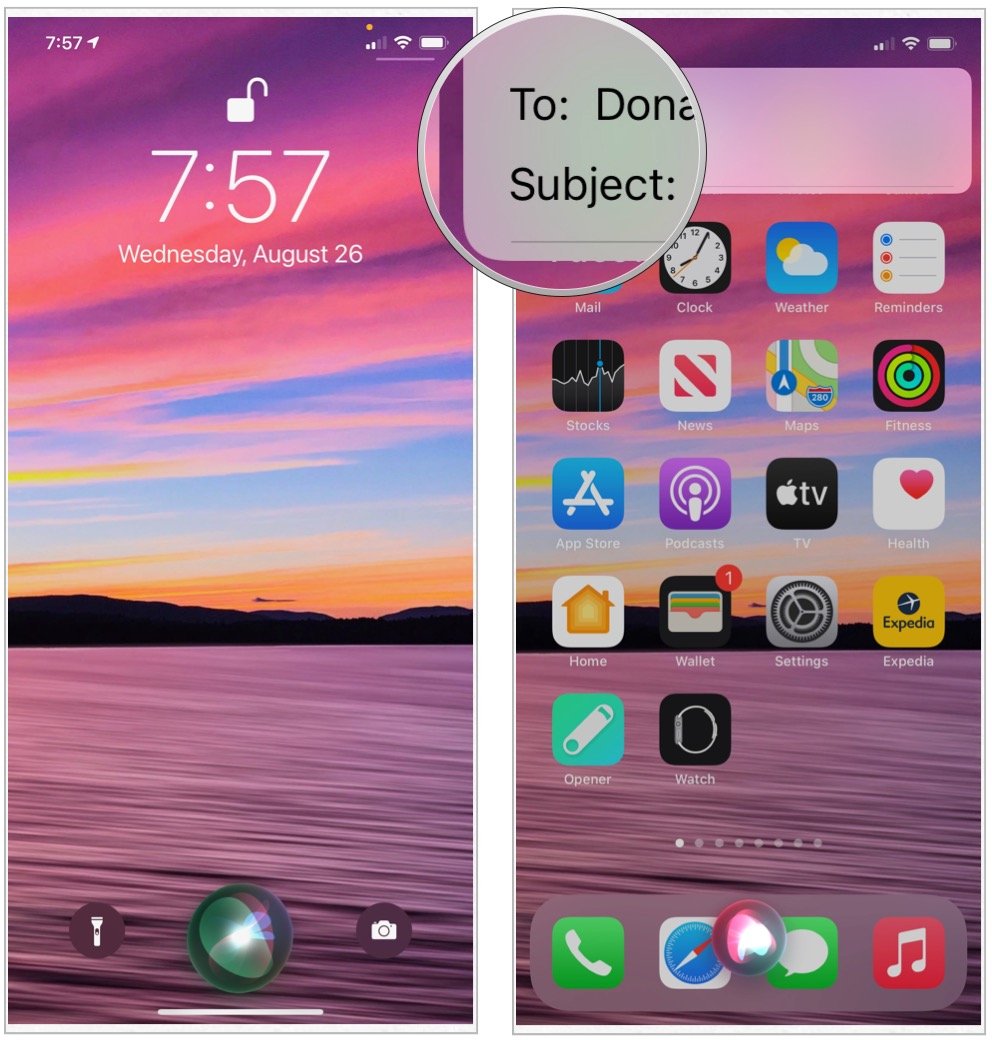
- Tell Siri the subject of the email. For example: "Apps", "Lunch", or "Vacation plans".
- Tell Siri the contents of the email.
- Wait for Siri to confirm the content of your messages.
-
Tap Send or say Yes to send your email.
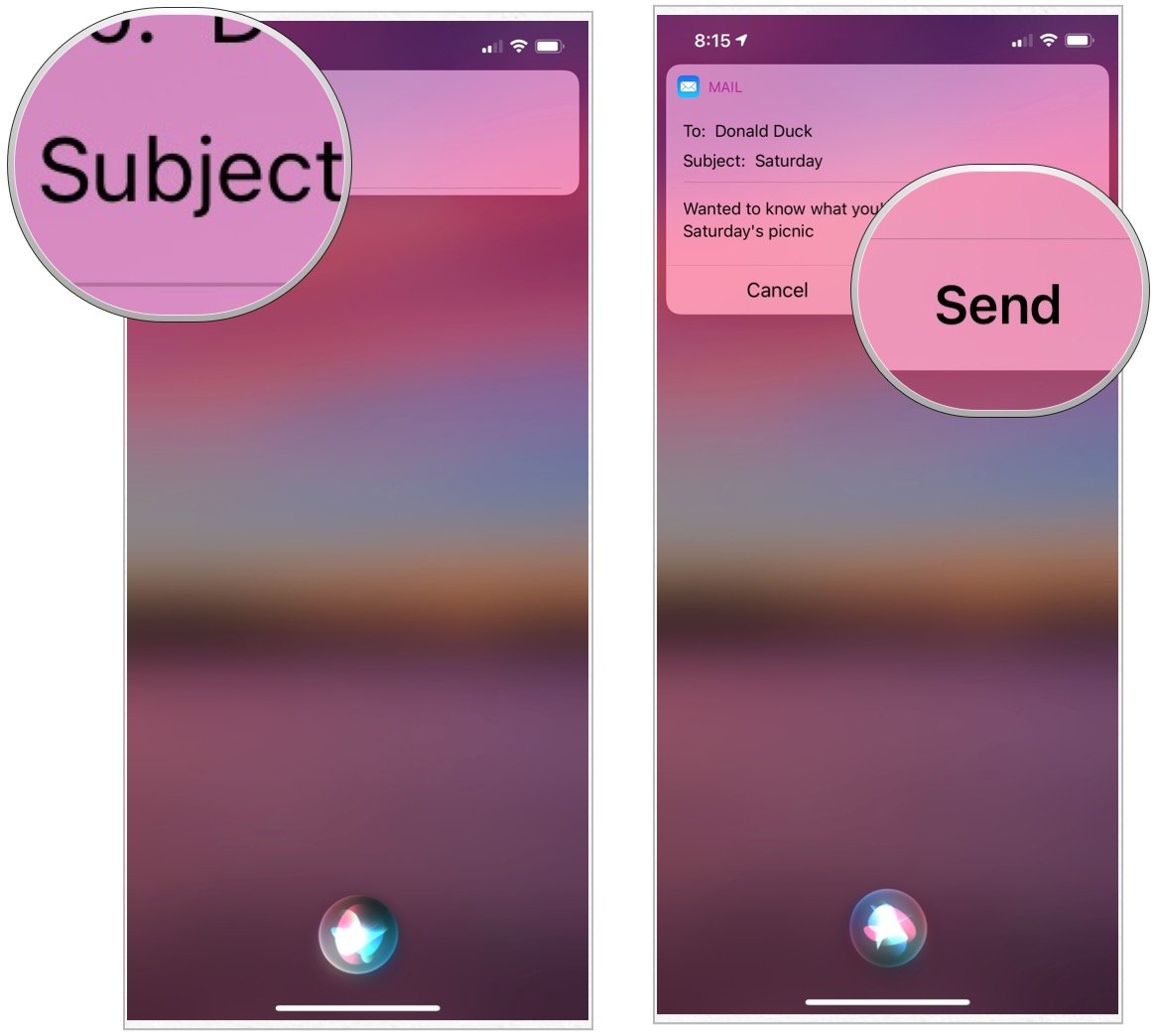
If you're not happy with the email, instead of confirming it, say, "change subject," "add," or "change the message." You can also tell Siri to "cancel" to abandon the email entirely.
How to get Siri to read your unread emails
- Say "Hey, Siri" to activate Siri.
- Ask Siri to "Read my unread emails." Siri now checks for new emails and gives you a brief audio overview of them.
-
Tap on any email to view it directly in the Mail app.
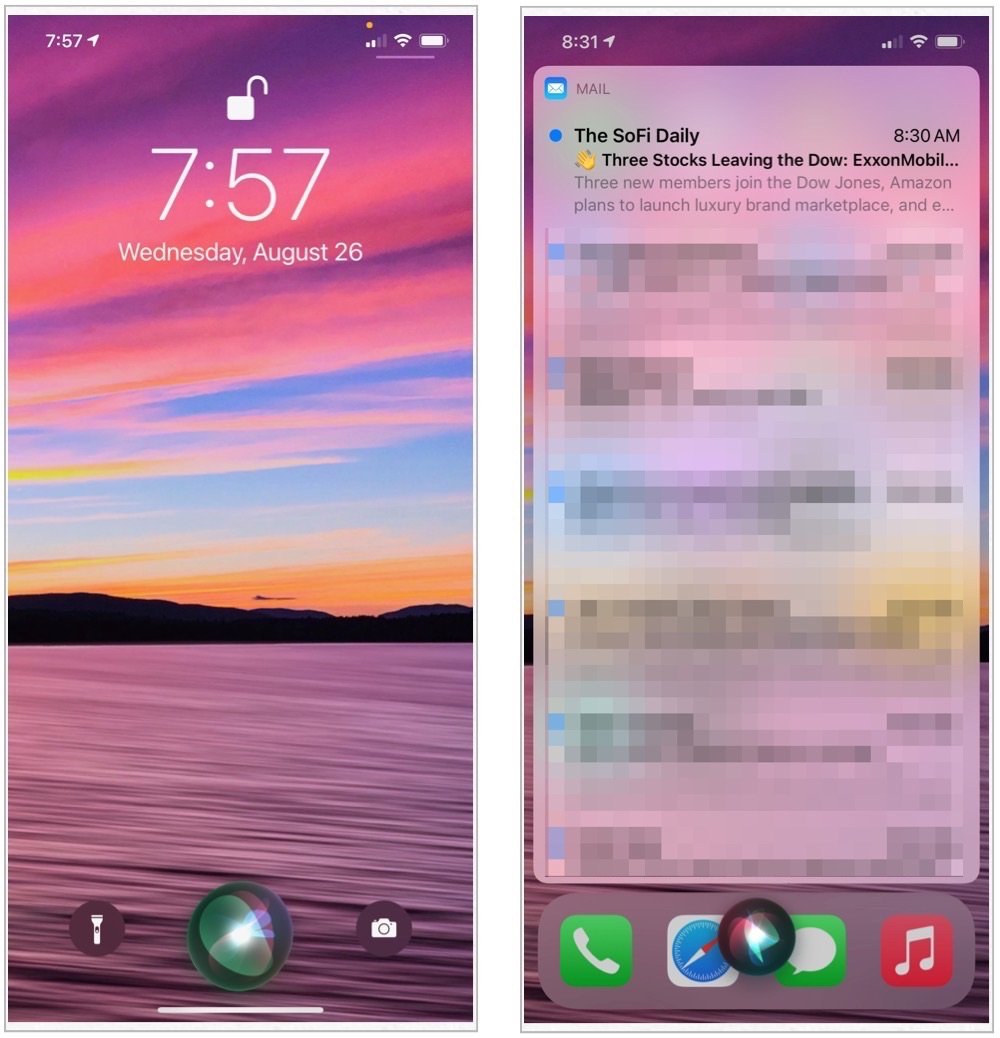
You can also ask Siri to check for unread emails from a specific contact. For example, you could ask, "Do I have any new emails from Rick?"
How to ask Siri to respond to an email
- Launch the Mail app from your home screen.
- Tap on the Inbox.
- Tap on the email.
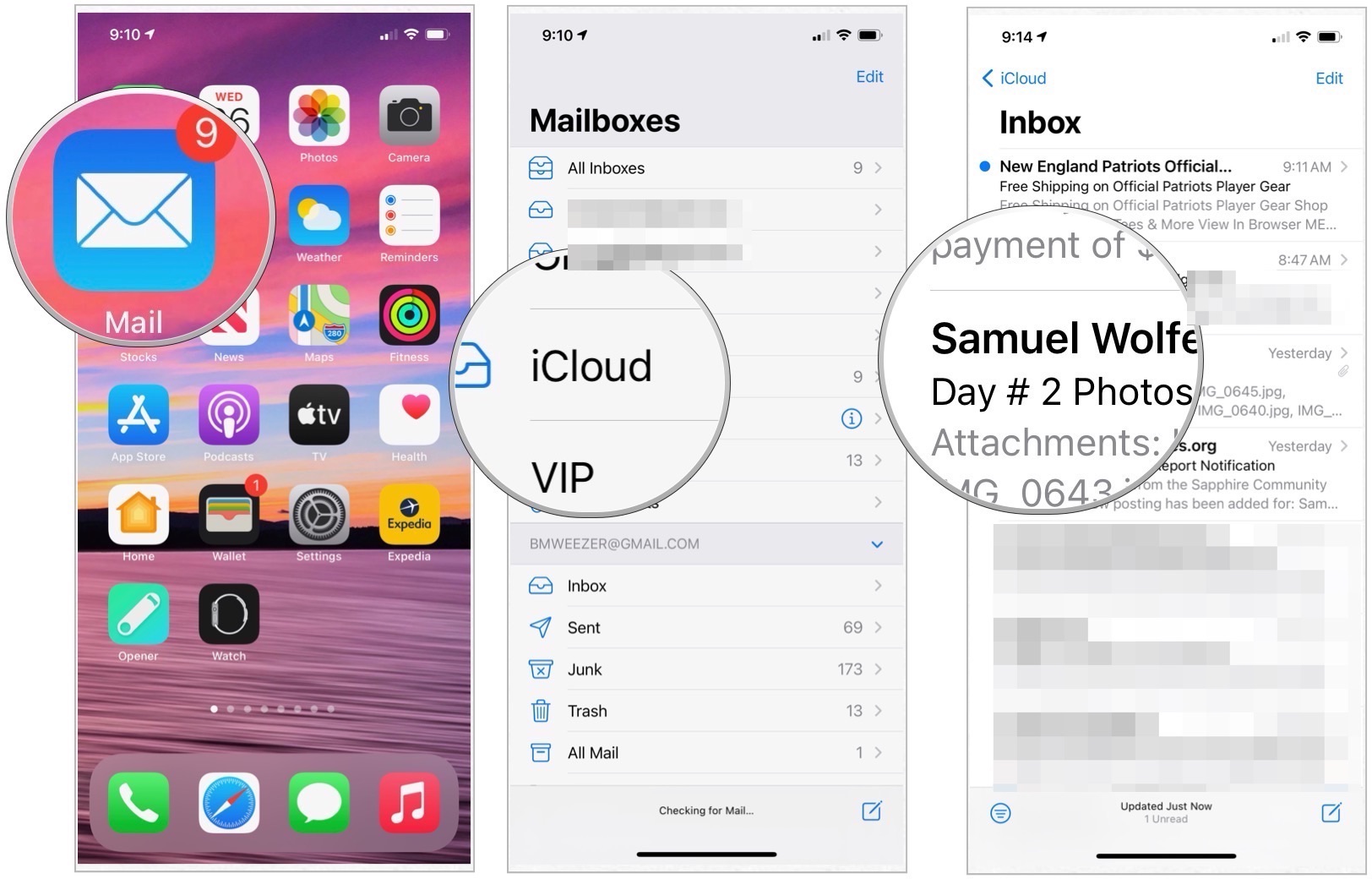
- Say "Hey, Siri" to activate Siri.
- Ask Siri to "Respond to this email".
- Tell Siri what you would like the email to say.
-
Tap Send when you are done and happy with the email.

You can also respond to an email that Siri is reading to you. While the email subject is being read, press the microphone icon on your screen to activate Siri's listening mode and say, "Respond." Siri will automatically start a response to that email.
Buy used, save big
jemjem makes it safe and easy to save money buying gently used technology for home and family.





