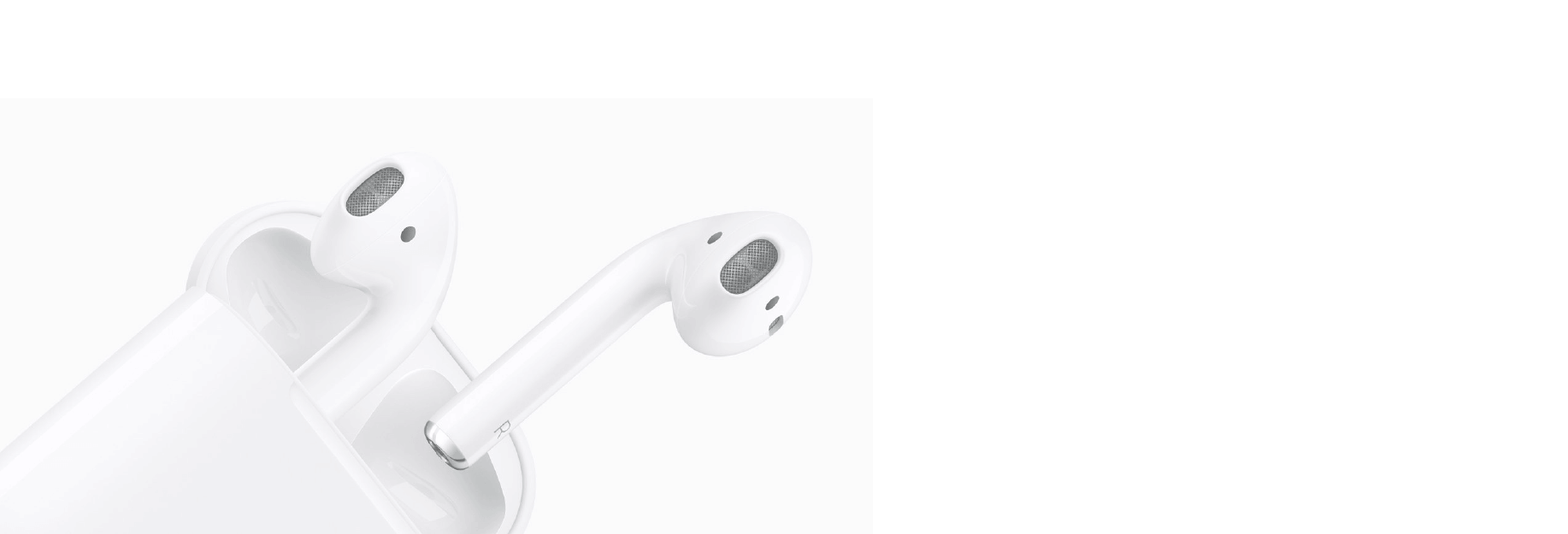There's more to the tiny wireless earbuds than meets the eye. Here's how to get the most out of your AirPods, and a few things you may not know.

Apple's AirPods are convenient and wireless. But if you bought a pair or were lucky enough to get some over the holidays, you may still be wondering how to make the most of them -- and how to avoid losing them.
1. Check the battery on your iPhone
There's no dedicated app for altering settings and customizing your AirPods. Instead, you'll need to do it through your Bluetooth settings.
Just go to Settings > Bluetooth. Then tap on the "i" icon next to your AirPods' name.
2. Give Siri the boot
While viewing your AirPods' settings, you can also change the double-tap function for either earbud. Once again, go to Settings > Bluetooth. Then tap on the "i" icon next to your AirPods' name. Tap on Left or Right to alter the functionality of each AirPod, or disable any double-tap interaction at all.

4. Share music, but not phone calls
Splitting AirPods between two people is like sharing headphones, minus the wire. But, alas, AirPods only make one mic active at a time. That means two people can't hop on one phone call. But, you both could listen in while only one person speaks.
You can assign microphone duties to a given AirPod in the Bluetooth settings section under Settings > Bluetooth > tap "i" next to your AirPods > Microphone.

5. Check if your firmware's been updated
Apple's quietly been pushing new firmware to AirPods to help with performance. You can't update the firmware manually, but you can check to make sure you have the latest version.
In Settings, go to About on your iPhone when your AirPods are in your ears. At the bottom of the page, an AirPods tab will bring up model and serial number plus firmware version. The most current firmware at the moment is 3.7.2.