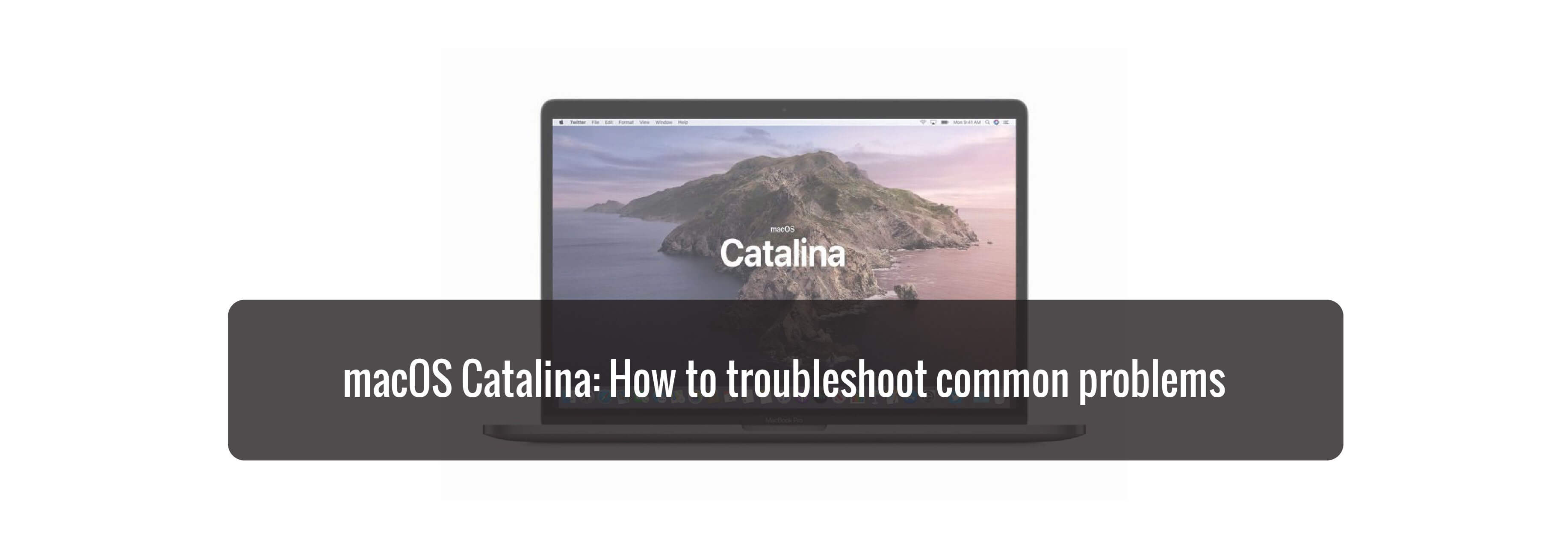Having trouble with macOS Catalina? Here's how to troubleshoot some issues you might be having.

If you've just installed, or are trying to install, macOS Catalina, you may be experiencing some issues. There are a few standard troubleshooting steps you can try before burning everything to the ground.
Here are some things you can try to figure out what's wrong and perhaps alleviate some of your macOS woes.

Before troubleshooting
Figure out where the problem lies. If it's in downloading or installing macOS Catalina, then fair enough. If, however, you're only having trouble when using certain apps, then it's best to try and isolate the issue to just those apps. If it's a single app, try uninstalling and reinstalling or checking for updates.
What to do if Catalina doesn't seem to be downloading or installing
If you're trying to download macOS Catalina and it seems to just hang and not calculate or appear to be downloading or installing, first double-check to make sure your internet connection is working and your Mac is connected to the internet. Then, try downloading it directly from Apple's software downloads page.
- Navigate to Apple's Catalina download page on your Mac.
- Click Download under the macOS Catalina download section.
- Follow the steps to install macOS Catalina the same way you would through System Preferences.

What if macOS Catalina freezes or stops responding?
You can start by waiting. If you have time, leave your Mac for a while. It might work itself out after half an hour.
If you can't wait or waiting just doesn't work, you'll have to force a reboot. First, try by holding down the power button on your Mac and waiting until it shuts off and turns back on.
If your Mac won't even respond to the power button, then as a last resort, you can simply unplug it. Unplugging it should be the last thing you try since you could end up bricking it altogether.

What to do if macOS Catalina won't restart
Boot in Recovery Mode
If your Mac boots up and just sits in a gray screen or you just get spinning wheel of death from the start, try booting in Recovery Mode. Here's how:
- Turn off your Mac.
- Turn it on and hold Command-R until you hear the startup chime or see the Apple logo.
- Click Disk Utility when the macOS Utilities window shows up.
- Click the disk that's running Catalina.
- Click Repair Disk.
Wait for the repair to run. Your Mac will likely restart when it's finished.

Change partitions
If you've done things the smart way and partitioned your Mac's hard drive, start up your Mac from the Catalina partition and troubleshoot from there.
If all else fails, just wipe the Catalina partition and start all over again.
Buy used, save big
jemjem makes it safe and easy to save money buying gently used technology for home and family.

|
 |
 |
 |