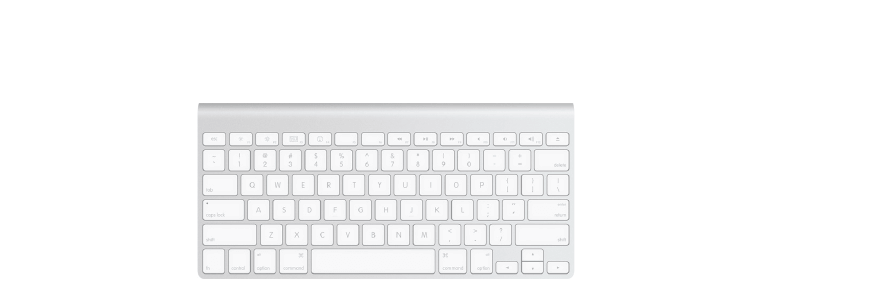Mastering a few crucial Mac keyboard shortcuts will make using your Apple computer easier and much more efficient. Cutting your reliance on your mouse will help you work more quickly, and you’ll undoubtedly impress your family, friends and co-workers to no end. You might even end up becoming the go-to Mac person in your office, and we all know how wonderful that will be.
Here are the top 10 Mac keyboard shortcut tricks you really need to memorize right now, whether you’re a Mac newbie or a veteran user who still uses the mouse for everything out of habit.
Quit any Mac program
Command-Q: If you’re coming from a Windows computer, you might have gotten used to “X-ing out” of your applications by clicking on the X button at the top of any application window. In OS X, you close windows with the red X button (in the upper left of your window), but it will not quit the app. To fully exit out of any Mac program in OS X, you’ll need to use the Quit command with this shortcut, or click on the app menu, then choose Quit.
Close Mac windows quickly
Command-W, Option-Command-W: The first of these will close whatever active window you are using, while the second one will close all the windows in the currently active app (or Finder, which is also an app, really). These shortcuts will do the same thing as the Close Window option in the Finder and most other apps. Chrome, for example, delineates between Close Window (Command-W) and Close Tab (Command-Shift-W).
Open a new web browser tab on Mac
Command-T: Whether you’re in a web browser like Safari or Chrome or in the Finder itself, this keyboard shortcut will open a new tab for you. In Chrome, Command-Shift-T will open the most recently closed tab for you. Keep hitting this shortcut to open multiple tabs (or continue opening tabs in reverse chronological order in Chrome).
Cut, copy and paste on Mac
Command-X, Command-C, Command-V: These are three of the things I do most often in my writing life, so mousing up to the Edit menu in an app to choose these functions from a menu makes me cringe. Learn these three essential shortcuts (Command-X for cut, Command-C for copy and Command-V for paste — go figure), and you’ll save a ton of time every day.
Find something fast on your Mac
Command-F: Search is a massive part of any computer user’s workflow, from finding the right document to looking for a key word or phrase in Safari. To find something in the Finder, Safari or Chrome, or in a Pages or Word document, simply hit the Command-F key combination and a little window will show up where you can type in your search terms. Boom — you’ll find what you need.
Take Mac screenshots
Command-Shift-3, Command-Shift-4: Screenshots are a way of life in my daily work, and I’m willing to bet you’ve needed to take a quick capture of your screen at some point. Command-Shift-3 will take a picture of your entire Mac’s screen, from the upper left to the bottom right. Command-Shift-4 will turn your mouse cursor into a set of crosshairs (not unlike a sniper rifle sight) that you can then click and drag around any portion of your screen to capture only the relevant area. Pro tip: Tap the spacebar once to take a screenshot of a specific window, or hold the spacebar to move the selected area around without changing its dimensions.