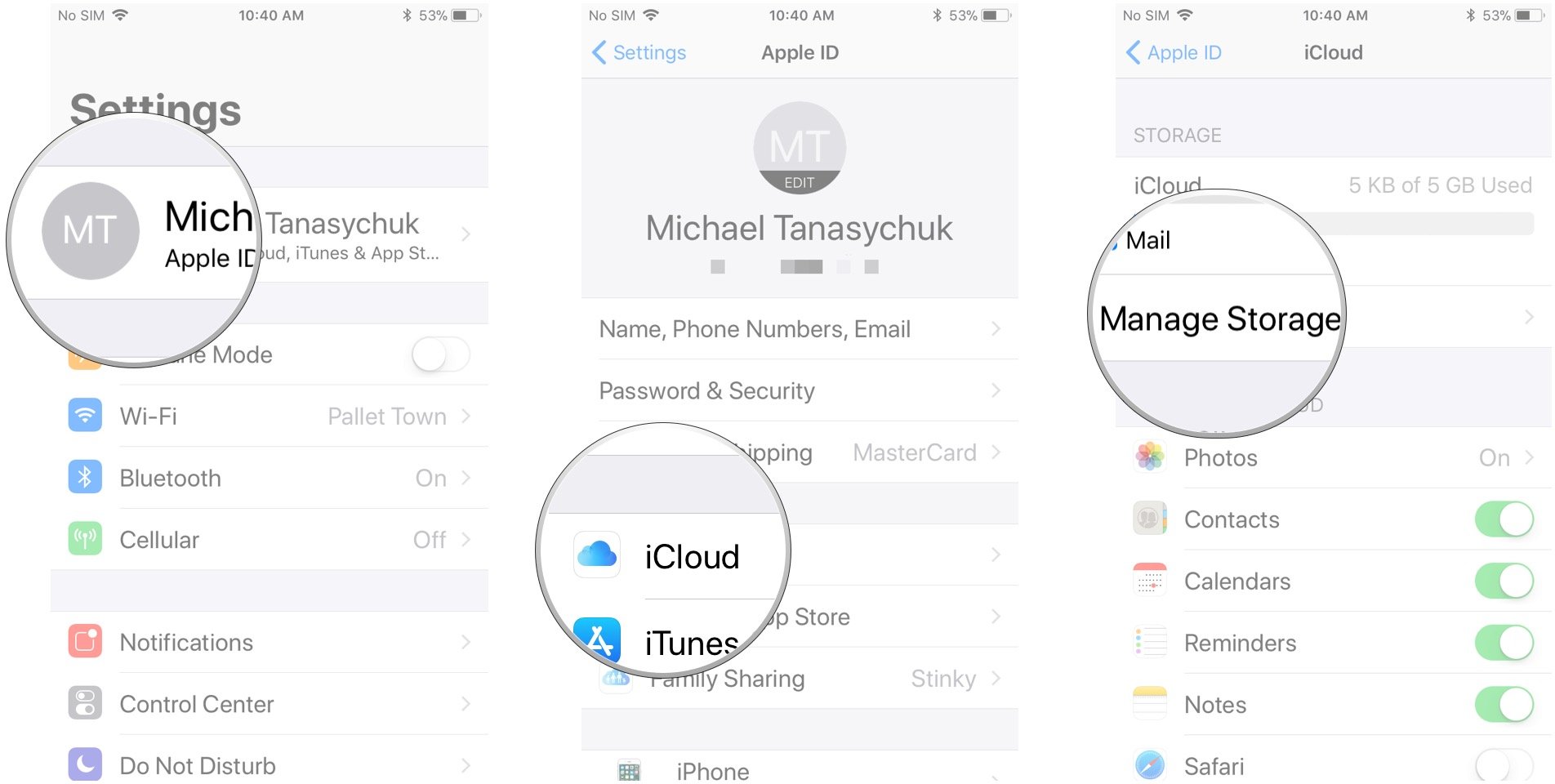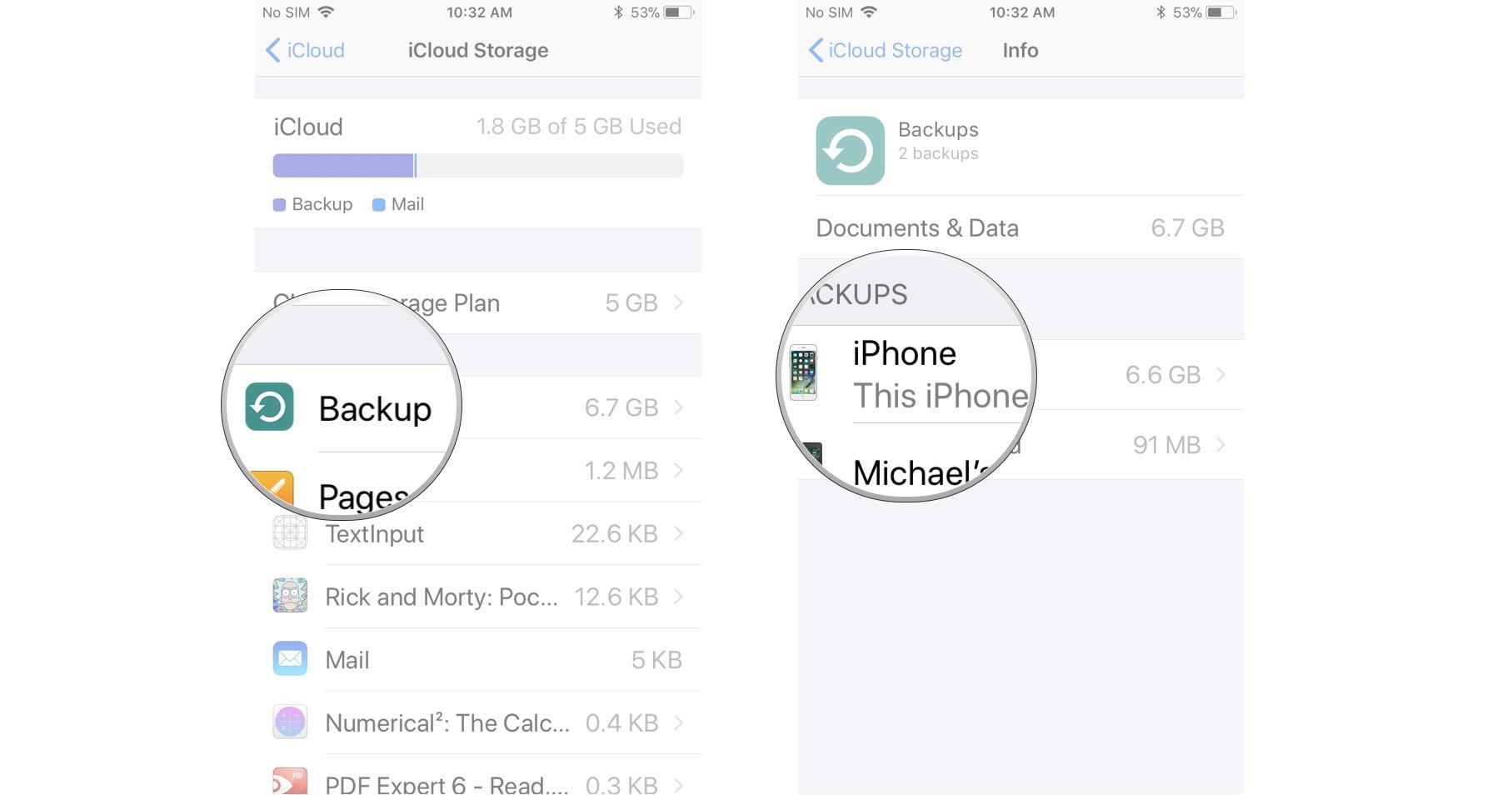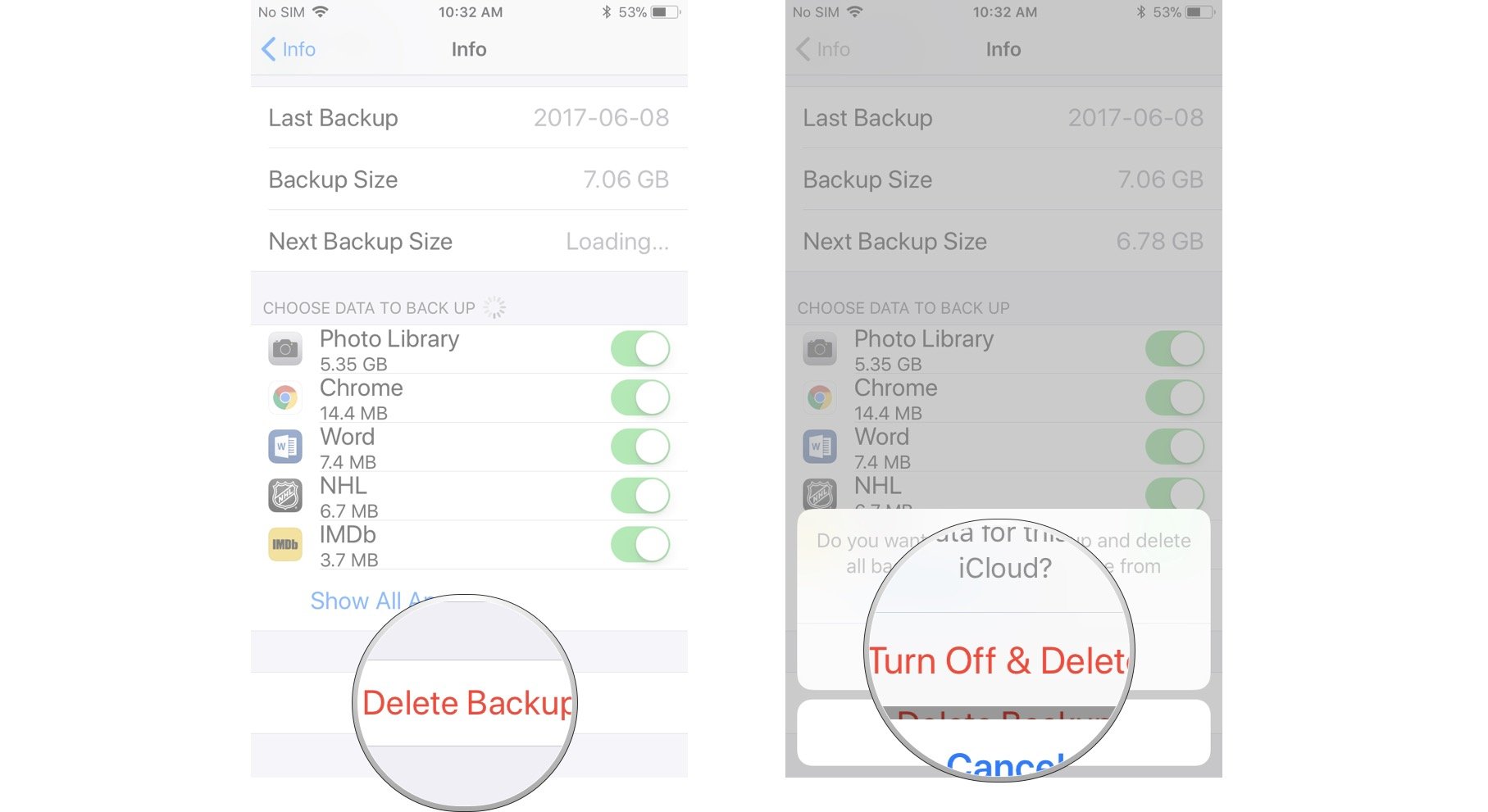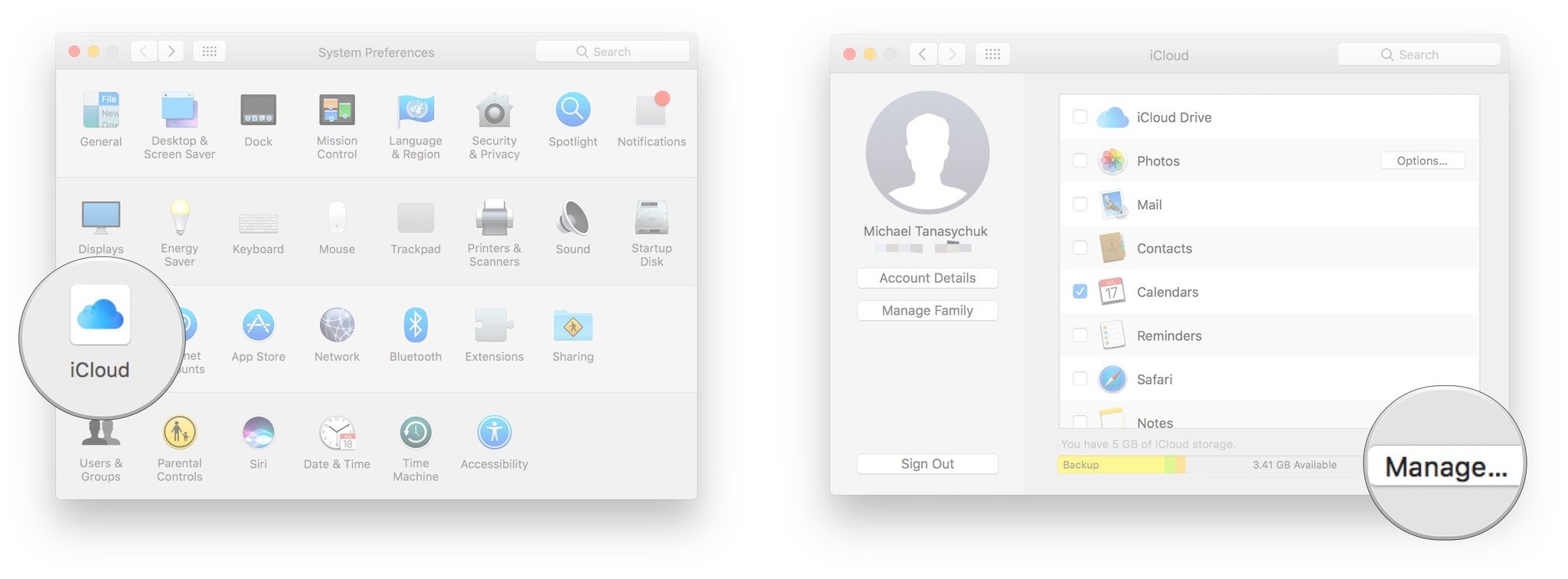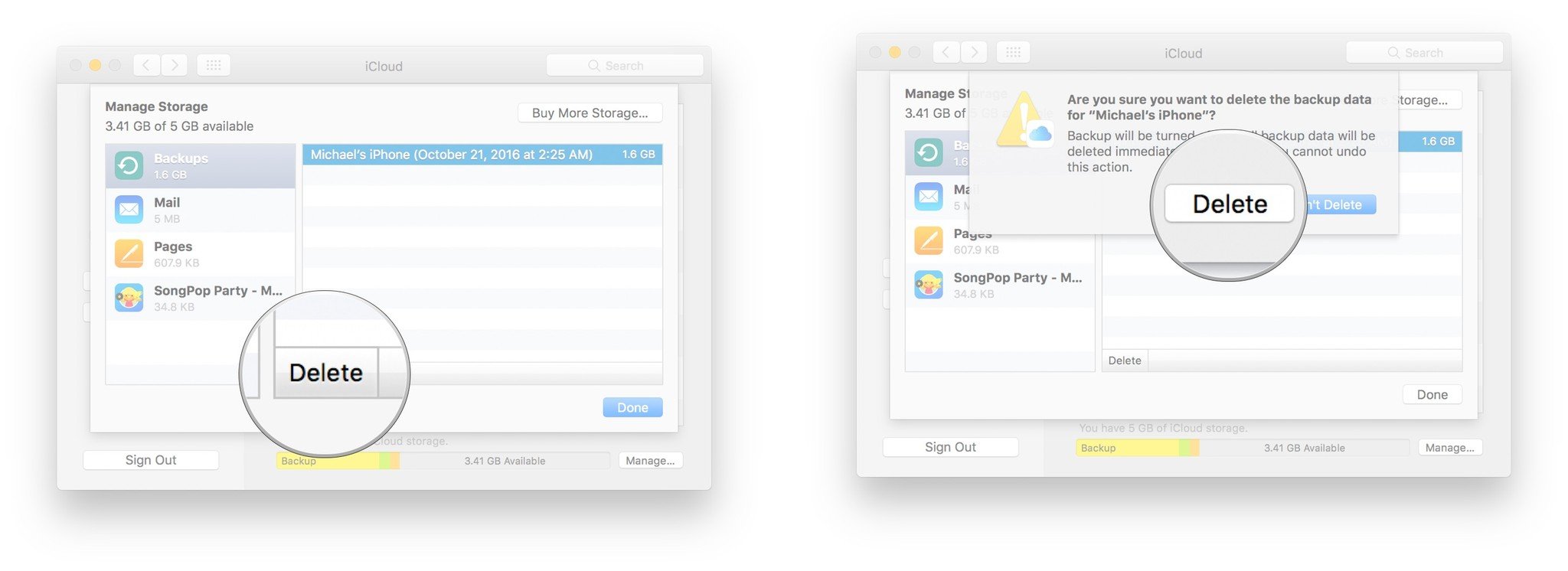Clear some cloud space and delete those unnecessary backups!
Let's face it: You don't much in the way of free storage with iCloud (5GB), and if you're paying for storage, then you want to use it for the important stuff — not a ton of backups that you really don't need.
What is an iCloud backup?
iCloud automatically backs up all of the data on your iPhone or iPad every day, so long as the device is connected to Wi-Fi, turned on, locked, and connected to a power source. This makes it easy to restore a device if you need to wipe it or set up a brand new iPhone or iPad with your existing data.
Why it's good to keep your iCloud backups
Holding onto your iCloud backups means you get to take your data virtually anywhere, with the ability to access and restore your iPhone or iPad's data from just about anywhere. It's particularly handy for folks with multiple devices, especially those who rely on Accessibility settings, since you don't have to manually set everything up again.
Why it's OK to delete iCloud backups
The moment someone recommends deleting a backup, you might look at them in shock and wonder how they even dressed themselves this morning. Relax, Jack. It's OK to delete an iCloud backup because you have your device backed up on your Mac or Windows computer, right? Riiiight???
Get an iTunes backup of your iPhone or iPad going, then you have a backup of your backup, just in case. And don't forget, if you turn iCloud backup on again, your device will still be backed up when you're connected to Wi-Fi, the device is locked, turned on, and connected to power.
How to delete iCloud backups on your iPhone or iPad
- Launch the Settings app on your iPhone or iPad.
- Tap on your Apple ID right at the top. It should be the name you used to sign up for an Apple ID.
- Tap on iCloud.
-
Tap Manage Storage under iCloud.
- Tap Backup.
-
Tap the device whose backup you want to delete.
- Tap Delete Backup at the bottom.
-
Tap Turn Off & Delete.
How to delete iCloud backups on your Mac
- Launch System Preferences from the dock, your Finder, or by clicking the button on the top left of your screen.
- Click iCloud and sign in if prompted.
-
Click Manage... in the bottom right corner of the window.
- Click Backups in the menu on the left.
- Click the backup you want to delete.
- Click Delete on the bottom left the pane.
- Click Delete in the pop-up.
-
Click Done or repeat steps 5 to 7 to delete another backup.
Buy used, save big
jemjem makes it safe and easy to save money buying gently used technology for home and family.

|
 |
 |
 |