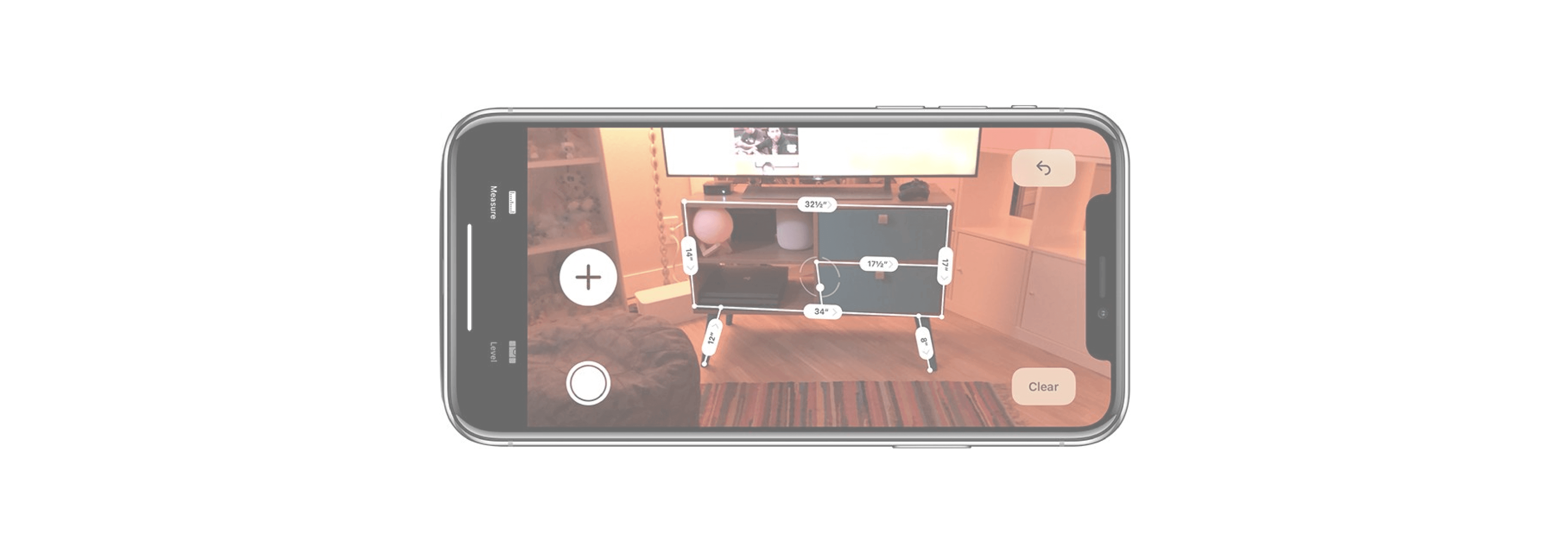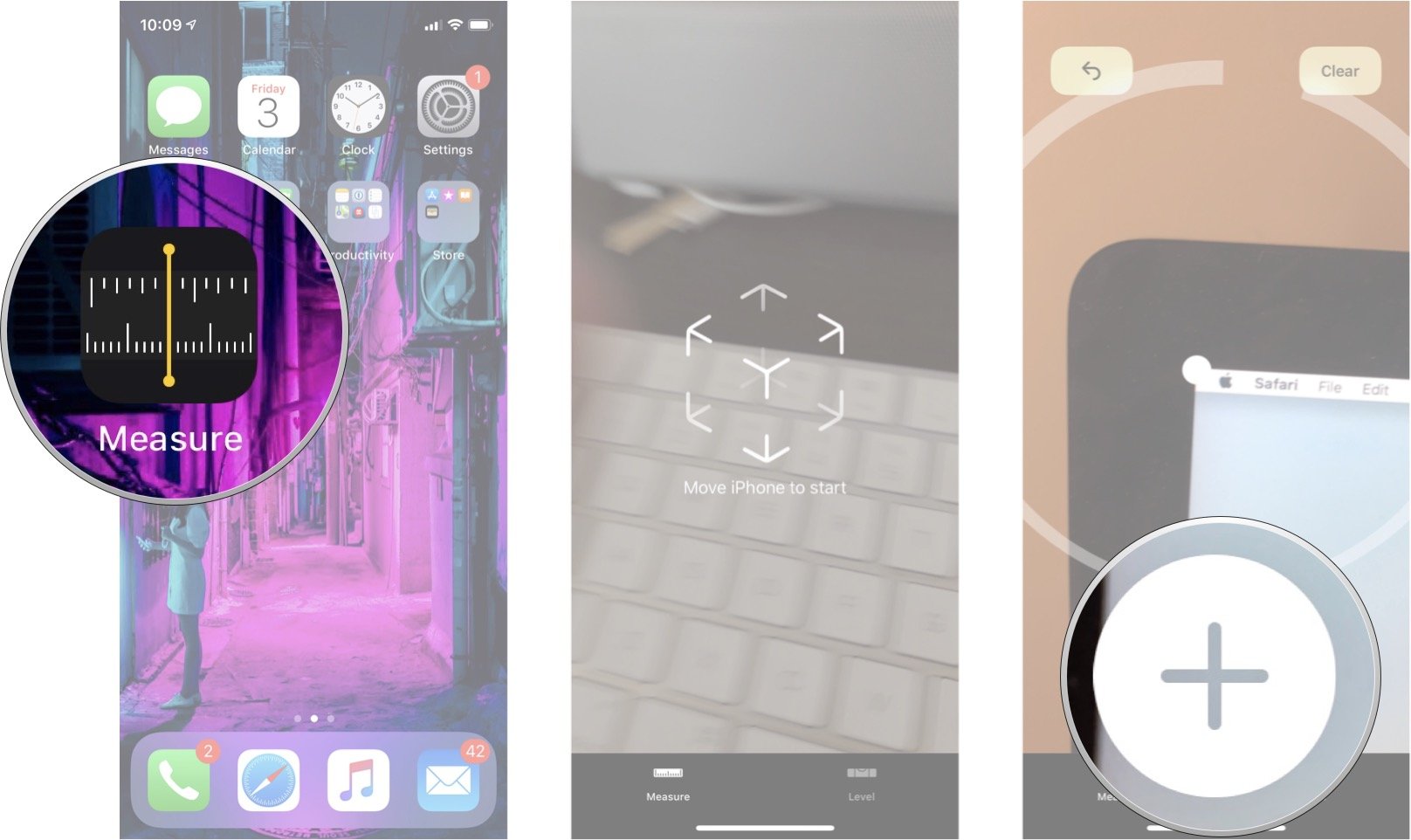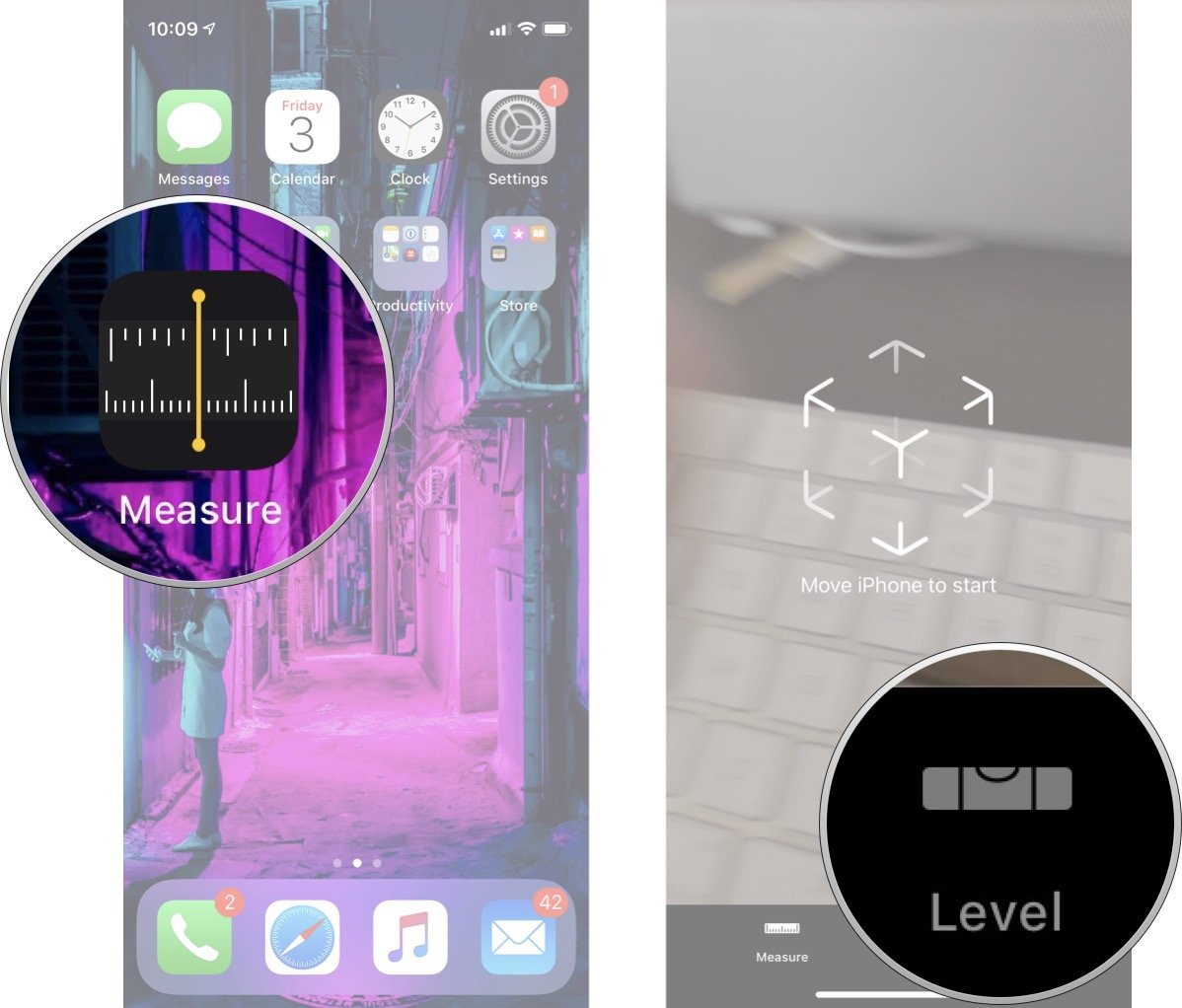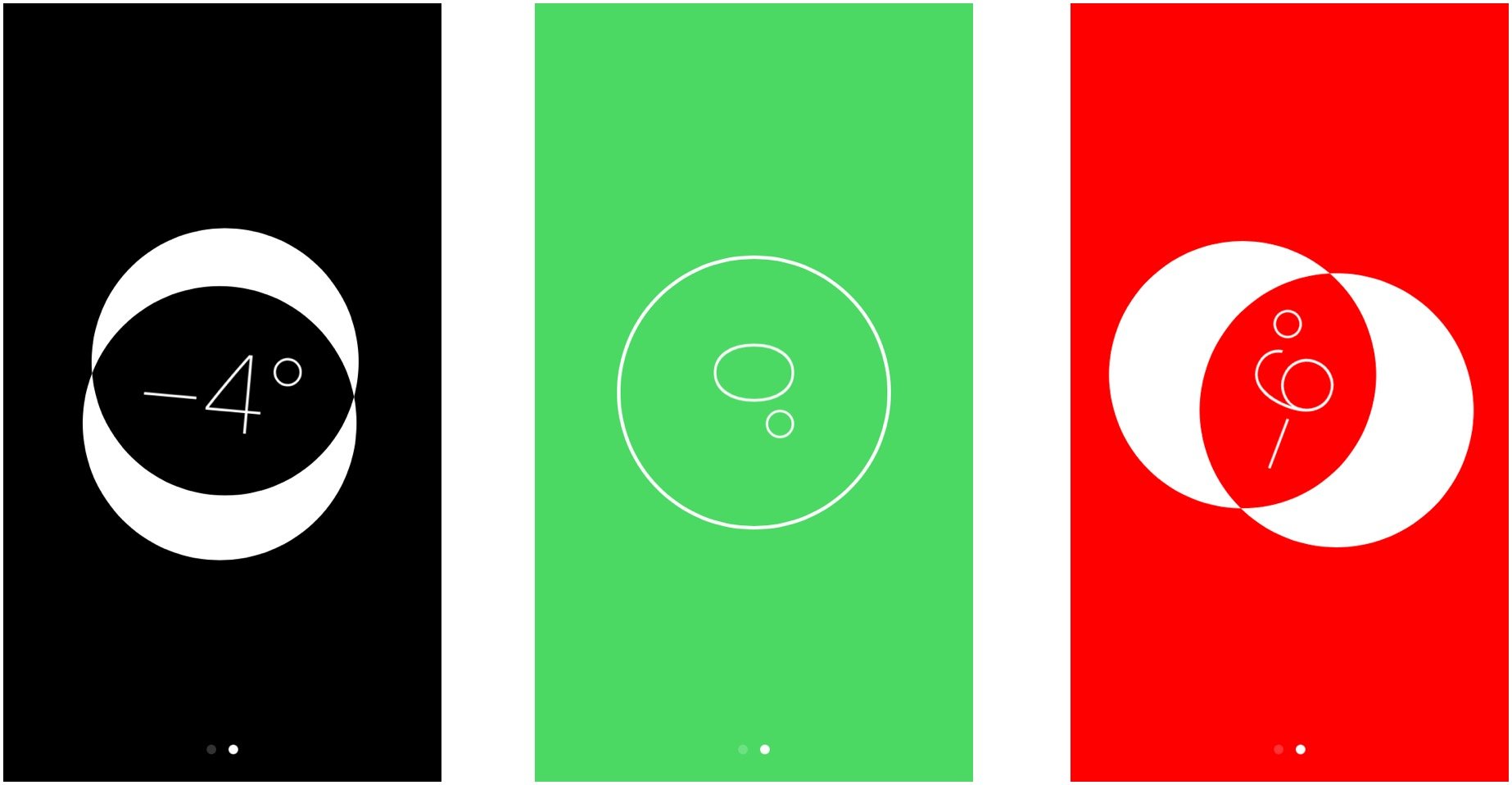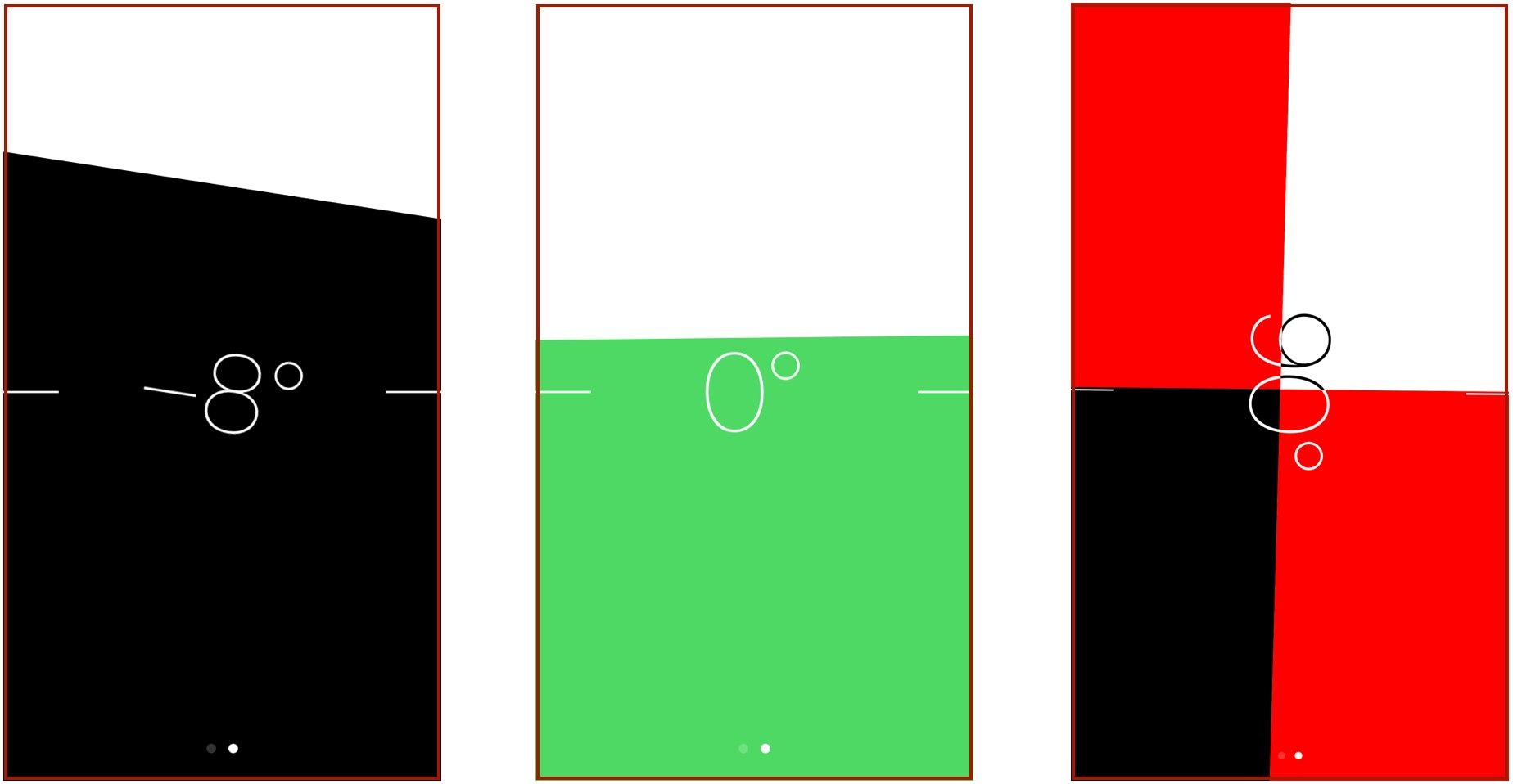Learn how to gauge the size of real-world objects with the Measure app and your iPhone or iPad camera.

Moving into a new space and wondering if your old desk will fit? Most people would suggest you measure the desk with a measuring tape, but if you're running iOS 12 you don't need even need that!
The new Measure app allows you to use augmented reality (AR) to measure lines using only the back camera of your iPhone. The Measure app works pretty well in a pinch if you find yourself without a tape measure near you.
Which iPhone models can get the Measure app
While lots of devices can upgrade to iOS 12, not all iPhone models compatible with Apple's newest iOS can use the Measure app.
The Measure app only works on iPhone models that support ARKit. In short, you need an iPhone SE or an iPhone 6S or iPhone 6S Plus and newer to take advantage of the new software.
How to download the Measure app
Once you upgrade to iOS 12, if your iPhone is compatible with ARKit, the Measure app should install automatically. If it doesn't or you deleted the app previously, you can download it from the App Store free of charge at any time.
- Launch the App Store from your Home screen.
- Tap the *search tab** in the bottom right corner of your screen.
- Enter Measure in the search bar.
- Tap Search
-
Tap Get or the iCloud button.
How to measure an object in the Measure app
As of right now, the Measure app can only measure straight lines, and since it uses the back camera, the more light you have, the better results you'll likely have.
- Launch the Measure app from your Home screen.
- Move the white dot to your start point. It will try to snap to corners when the camera comes across one.
-
Tap the + button to select your start point.
- Move the white dot to your endpoint.
- Tap the + button to select your endpoint.
-
Look at the final measurement located in the middle of the line. You may need to step back to see it.
How to use the level in the Measure app on iPhone
The level tool in iOS 12 is the same as it has been in past version of the iOS, except its been moved to the new Measure app.
Horizontal level
- Place your iPhone flat on the surface of the object you're trying to level off.
- Tilt your iPhone in all directions until you hit 0 degrees and the screen turns green.
-
You can tap once to turn the black screen red, and it will stay that way until your iPhone is level, at which point it'll turn green.
Vertical level
- Hold your iPhone against the object that you're trying to vertically level.
- Tilt your iPhone in all directions until you hit 0 degrees and the bottom half of the screen turns green.
-
If you want to then take another measurement off of that angle, tap the levelonce. You'll then see red as you stray away from the angle you were on. This can help you measure 90-degree and 45-degree angles.