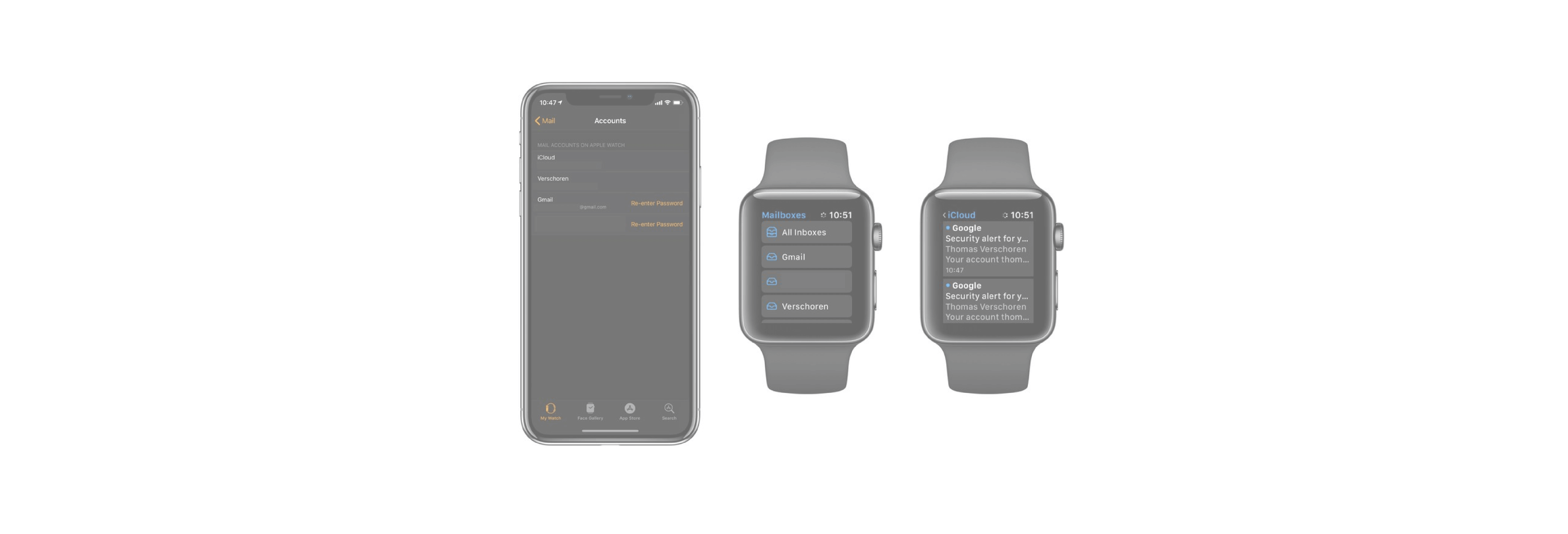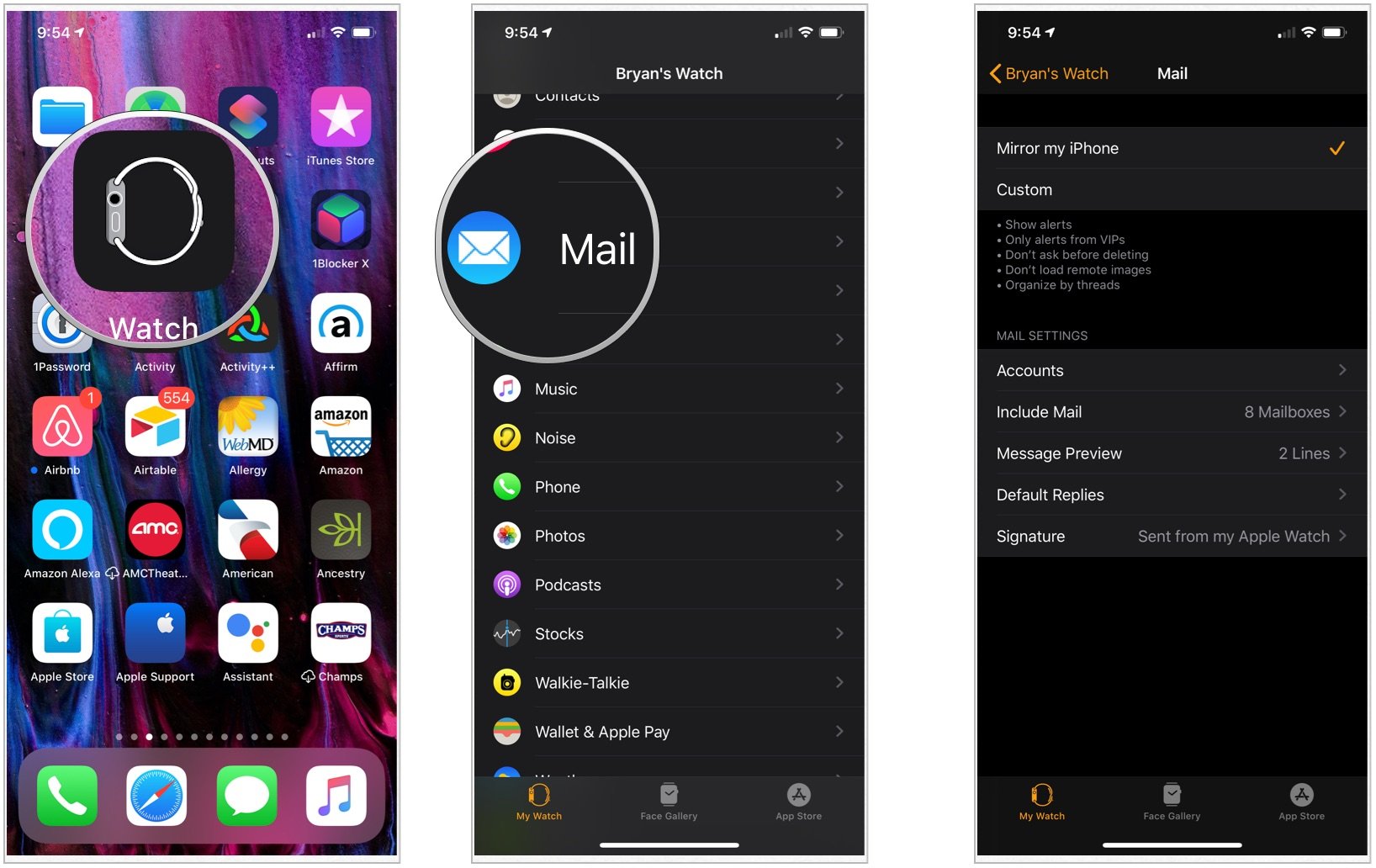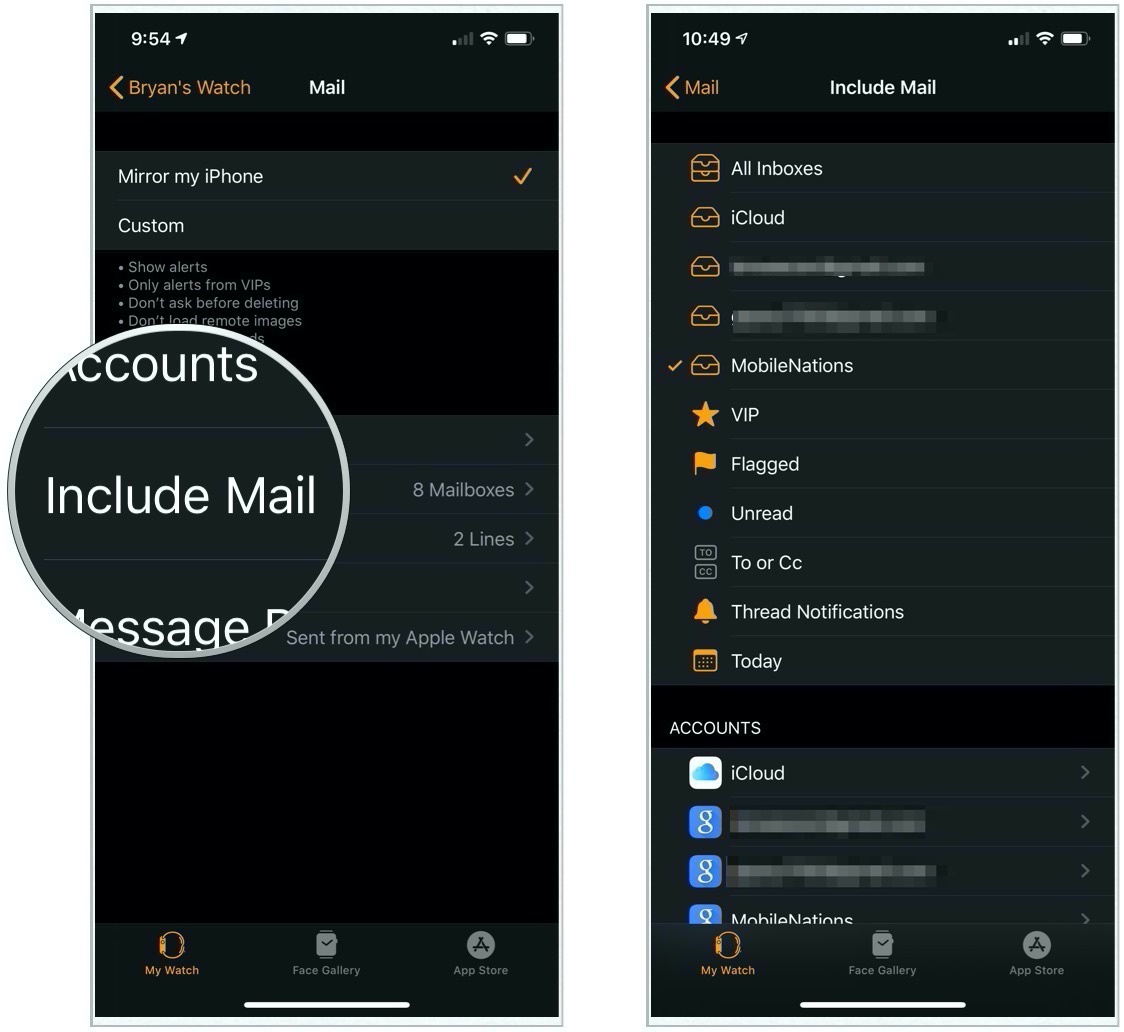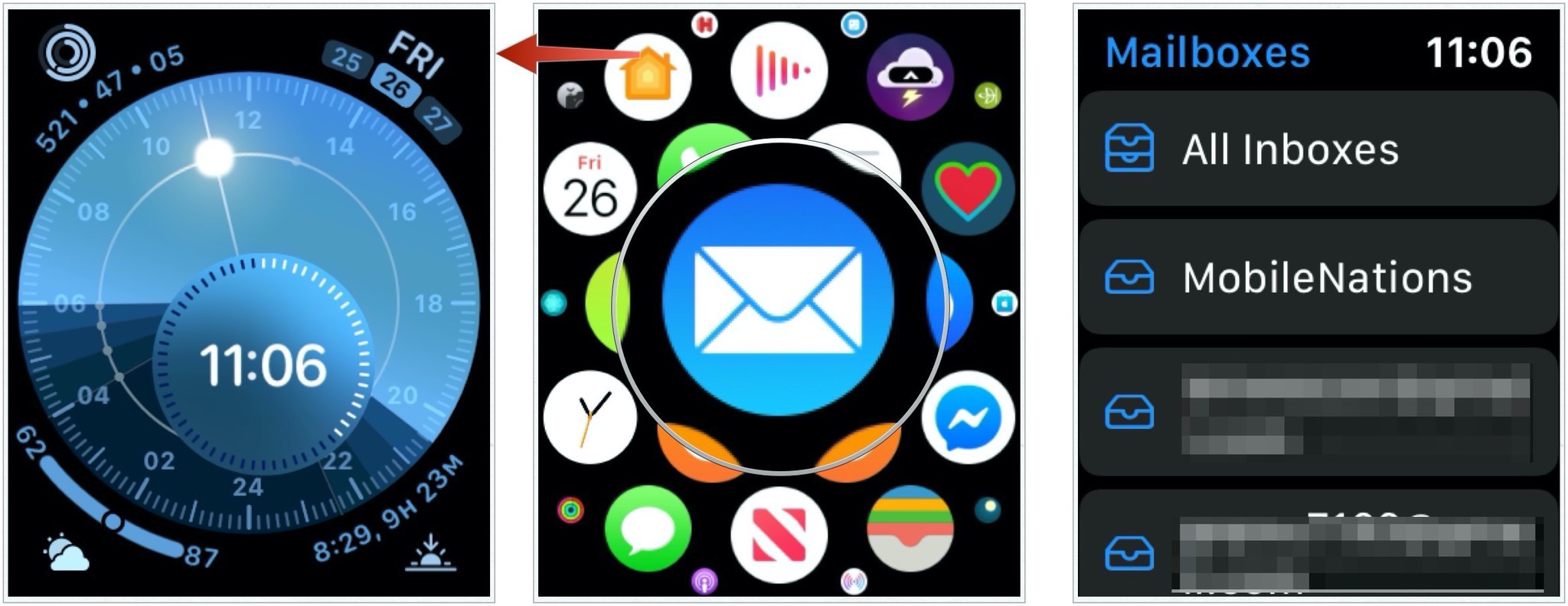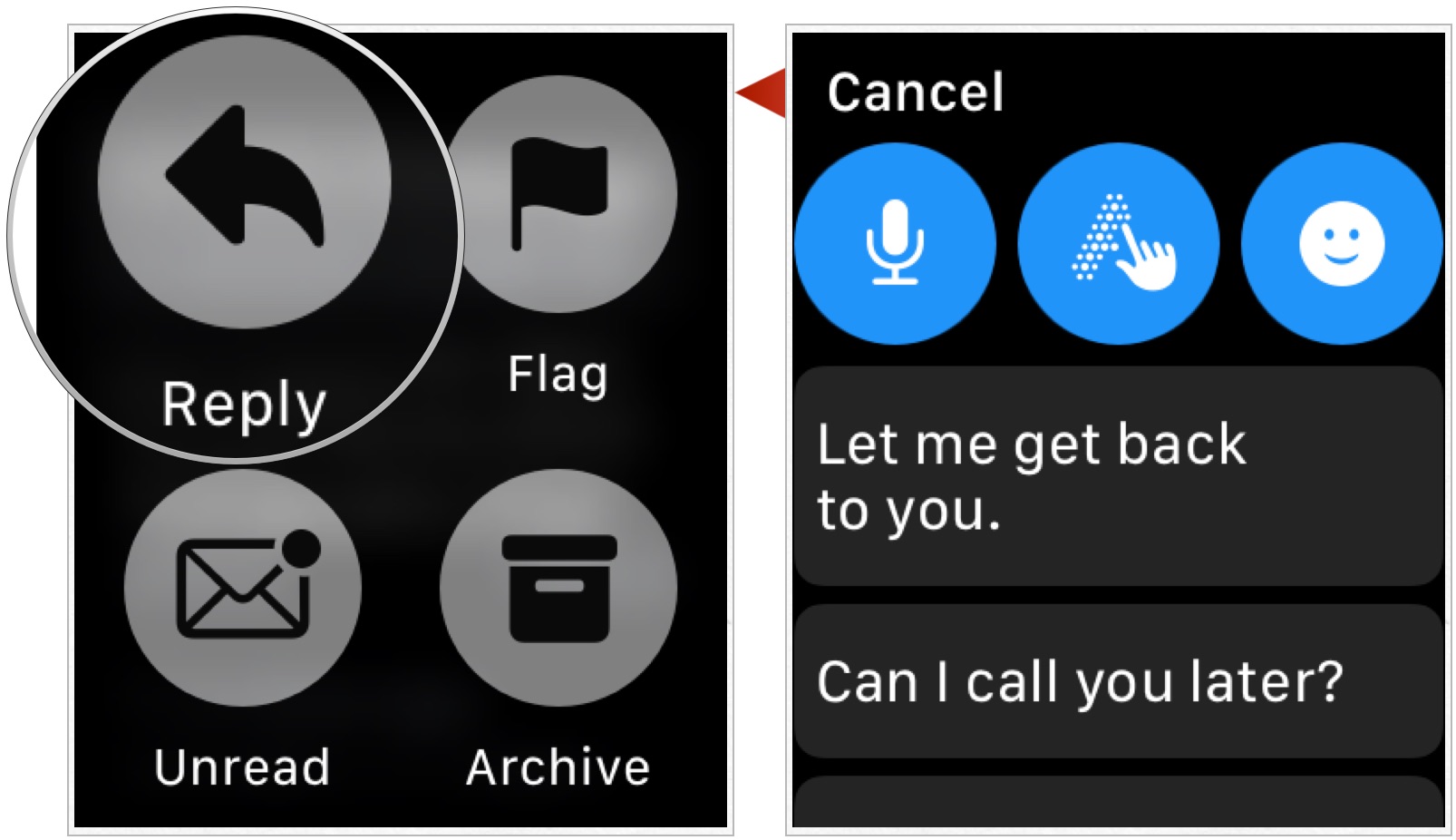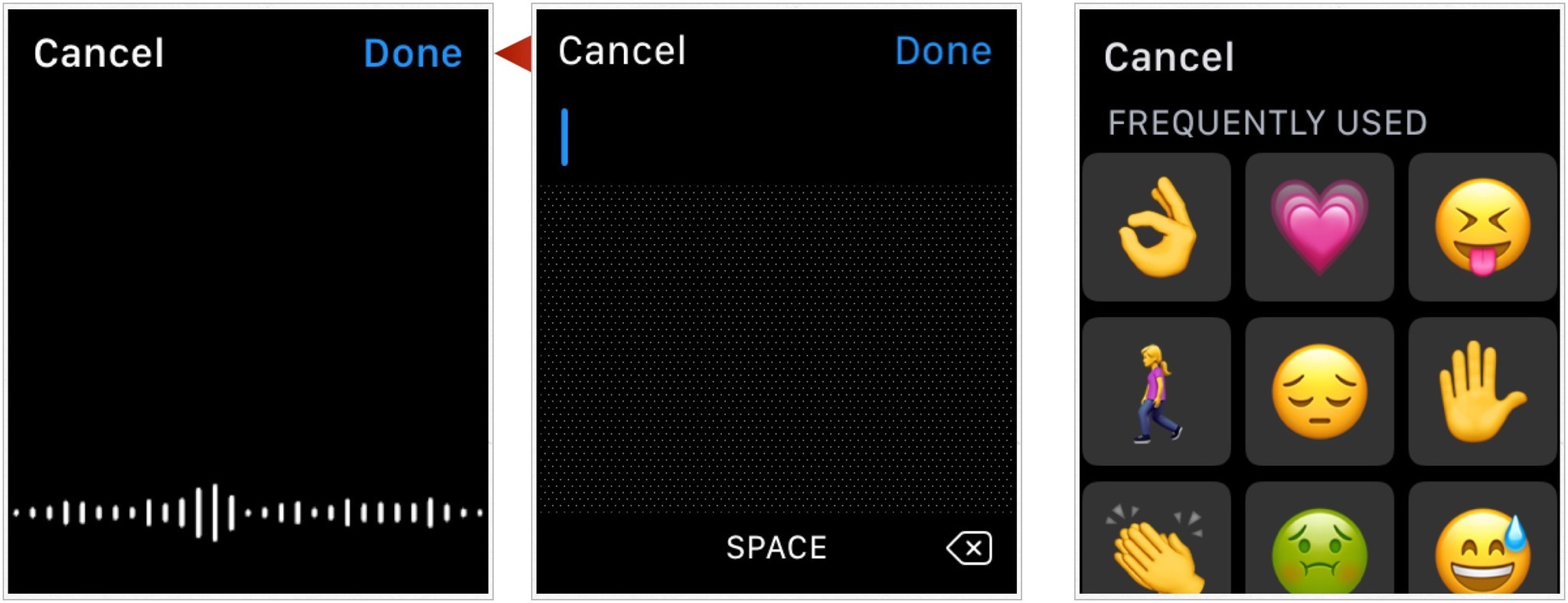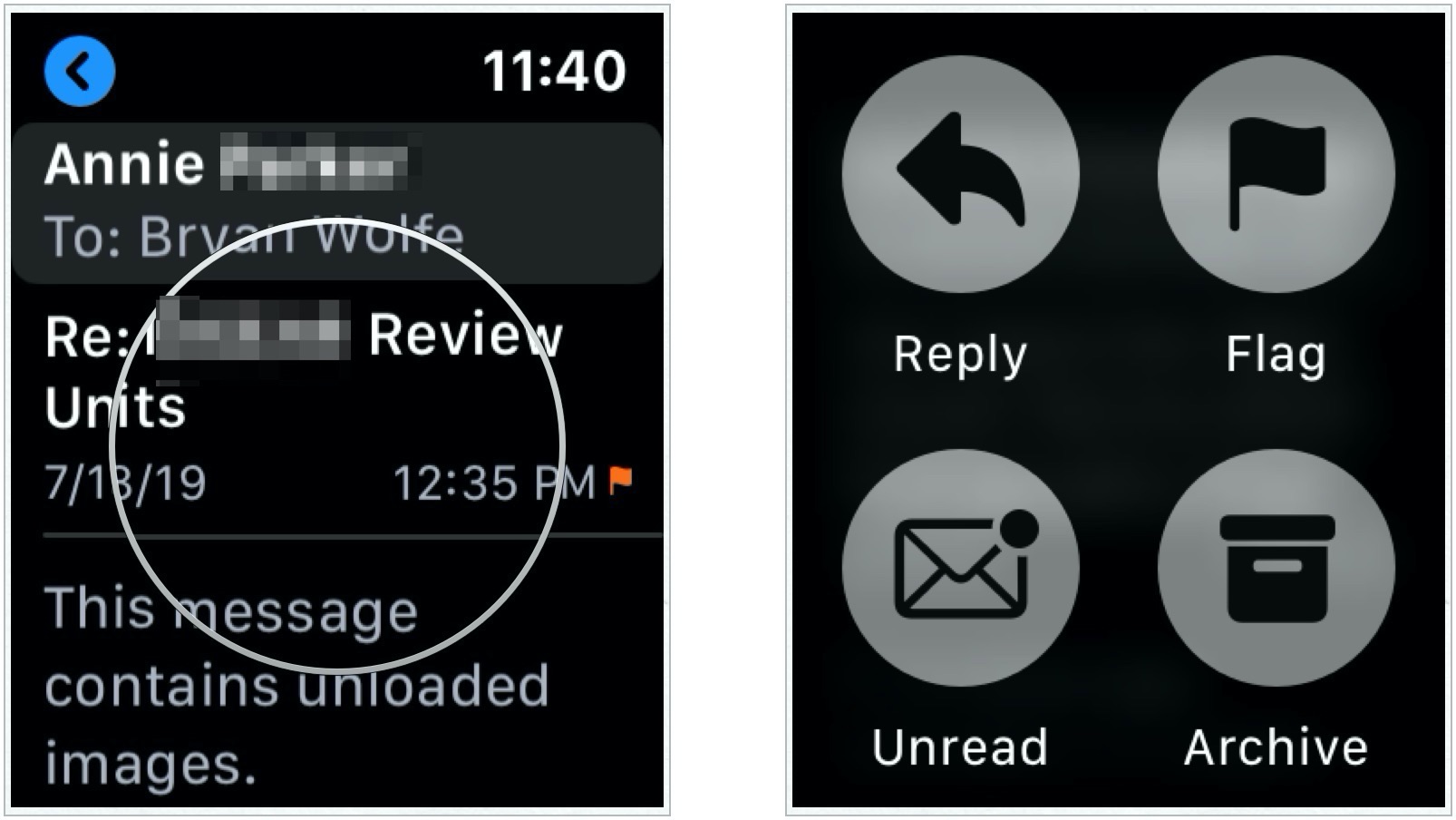Your Apple Watch has a built-in Mail app
You can use your Apple Watch not only to check your email, but also to send a response. Here's everything to know about using the native Mail app on your wearable device.
Select the mailboxes to use on Apple Watch
To decide which of your configured email accounts are accessible on Apple Watch:
- Tap on the Apple Watch app on your iPhone Home screen.
- Select Mail under the My Watch tab.
-
Tap Mirror my iPhone.
-
Select Include Mail.
-
Check/Uncheck the mail accounts and folders to include on Apple Watch.
Viewing mail on Apple Watch
To see mail on Apple Watch:
- Tap on the Digital Crown on your wearable device.
- Select the Mail app.
-
Tap an account or mailbox to view its contents.
Answering a message
- Tap on a message in the Mail app on Apple Watch.
- Firmly press the display.
-
Tap Reply.
-
You can answer a message in four different ways: through voice, using the sketch button, with an emoji, or with one of the canned messages.