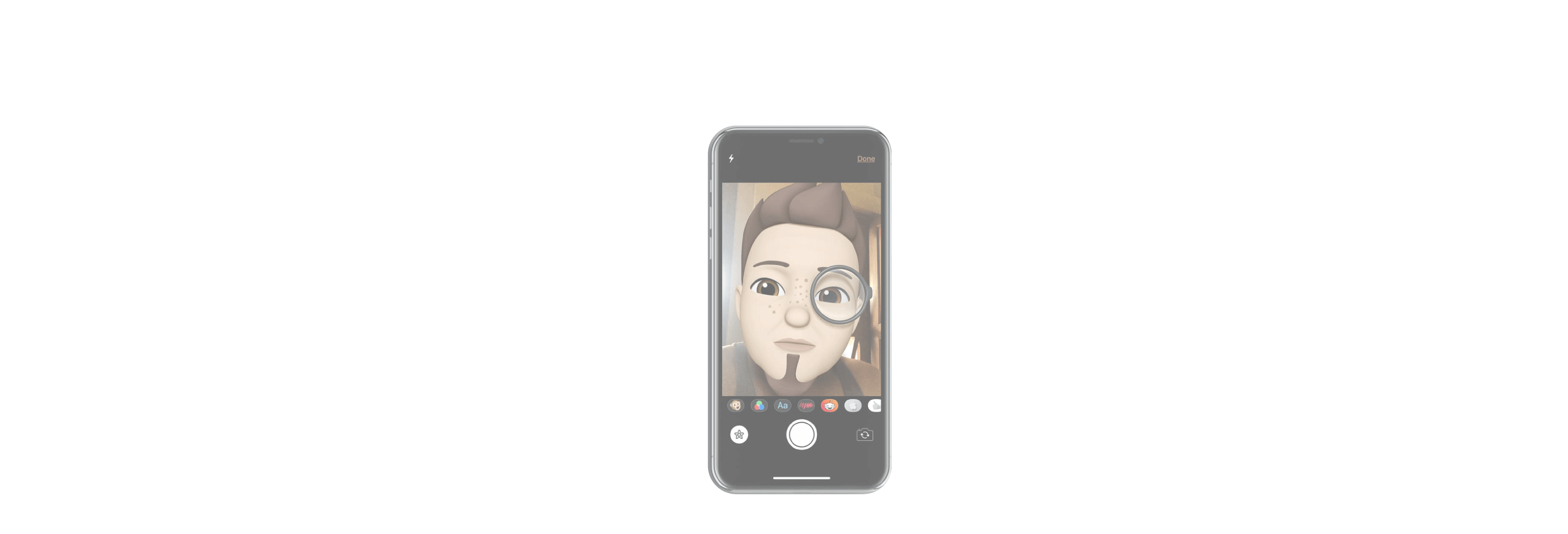Did you know that you can use your Memoji and Animoji stickers in real time during a FaceTime call? You can add filters to make yourself look like a comic book and add stickers of pandas and guitars, too!

FaceTime is Apple's video chat feature built into iPhone, iPad, Mac, and even Apple TV (using AirPlay mirroring). You can call one person or a group of people (up to 32!). It's also loads of fun. On iPhone X and newer and iPad Pro (2018), you can stick an Animoji or Memoji right on top of your face and video chat with anyone in real time. There are also filters you can use to change the way you look to others (like Comic Book or Watercolor) and stickers, including third-party stickers, that you can drop right onto your screen to make everyone laugh. Here's how to use real-time Animoji, Memoji, stickers, and filters with FaceTime.
Animoji and Memoji are only available on devices with the True Depth camera system, which are iPhone X, iPhone XS, iPhone XS Max, iPhone XR, and iPad Pro (2018).
Remember, Animoji and Memoji are only available on devices with the True Depth camera system, which are iPhone X, iPhone XS, iPhone XS Max, iPhone XR, and iPad Pro (2018).
- Launch FaceTime on your iPhone X and newer or iPad Pro (2018)
- Tap the filter icon in the lower-left corner. It looks like a star.
- Tap the Animoji button. It looks like a monkey.
- Select an Animoji or Memoji (you can make multiples).
-
Tap outside of your viewfinder to go back to your FaceTime chat view.

When you tap an Animoji or Memoji, it will appear right over your head. You can talk and move your head around and the Animoji or Memoji will mimic nearly everything your face does (including sticking out your tongue!).
How to use stickers in real-time with FaceTime on iPhone and iPad
Did you know you can slap a sticker onto your screen while you're real-time chatting with someone in FaceTime? Pandas, robots, guitars. You can use Apple's built-in stickers or third-party favorites. For third-parties, be sure to download the developer's app that supports stickers. You can move stickers around and increase or decrease their size, too — all while live-chatting with friends and family.
- Launch FaceTime on your iPhone X and newer or iPad Pro (2018)
- Tap the filter icon in the lower-left corner. It looks like a star.
- Select a sticker pack. It will look like an app icon.
-
Hold your finger on the sticker until it hovers.

- Drag the sticker to your personal view screen (place a panda on your shoulder or a mustache on your lip).
- Pinch in or out on the sticker to change the size.
-
Hold your finger on the **sticker until it hovers and drag it to a new location if you want to move it.

- Tap outside of your viewfinder to go back to your FaceTime chat view.
Decorate your screen however you want and the person or people you're talking to will see all the fun stuff.
How to use filters in real time with FaceTime
Filters change the overall look of your entire screen. It can be subtle, like adding a bit of warmth or coolness to the image, or it can be bold, like turning everything black and white. You can even give yourself a watercolor, ink, or comic book makeover, all while chatting in real time in FaceTime.
- Launch FaceTime on your iPhone X and newer or iPad Pro (2018)
- Tap the filter icon in the lower-left corner. It looks like a star.
- Tap the Filters button. It looks like a Venn Diagram of red, green, and blue circles.
- Select a filter.
-
Tap outside of your viewfinder to go back to your FaceTime chat view.