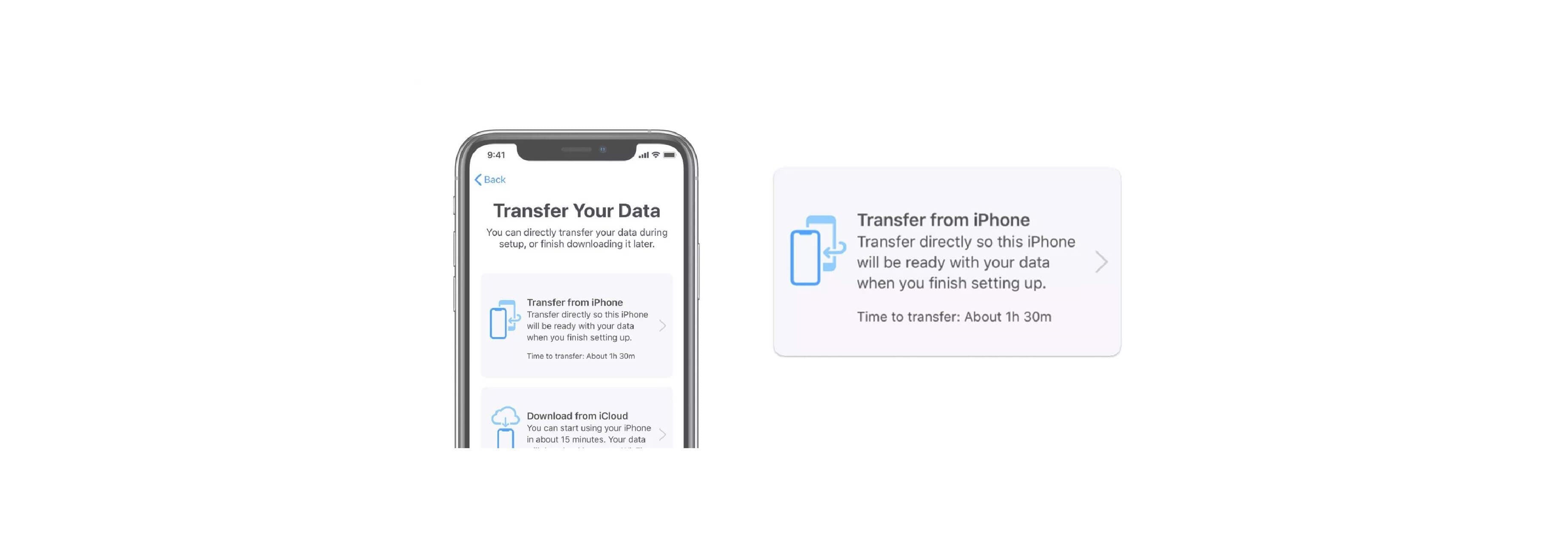Beginning with iOS 12.4, you can perform a local iPhone data migration wirelessly or with a cable. Previously, you needed an iCloud or iTunes backup to perform this task using Quick Start.
How to transfer data locally to a new iPhone

To use the local option, your new and existing iPhones must both have iOS 12.4 installed. Otherwise, the choice isn't available, and you'll need to use another solution. With the local method, you can transfer data using your local Wi-Fi or a USB3 Camera Adapter and a Lightning cable.
How to transfer data using local Wi-Fi
During the Quick Start process, make sure the iPhones are near each other.
- When prompted, enter your Apple ID.
- Tap Continue.
- Wait for an animation to appear on your new iPhone, then hold your current iPhone over the new iPhone
- Center the animation in the viewfinder. Wait for a message that says Finish on New iPhone.
- If you can't use your current iPhone camera, tap Authenticate Manually, then follow the steps that appear.
- When prompted, enter your current iPhone passcode on your new iPhone.
How to transfer data using a wired connection
If you decide to use a wired connection, be sure to tether your devices before beginning the Quick Start process. You'll need to insert the Lightning-to-USB3 Camera Adapter into the new phone, then use a Lightning-to-USB cable to join the two devices. Be sure to place the USB end of the cable into the camera adapter with the Lightning port going into the Lightning connector of the source phone.
Once the devices have been connected, begin the Quick Start process, following the same directions as above.
- When prompted, enter your Apple ID.
- Tap Continue.
- Wait for an animation to appear on your new iPhone, then hold your current iPhone over the new iPhone
- Center the animation in the viewfinder. Wait for a message that says Finish on New iPhone.
- If you can't use your current iPhone camera, tap Authenticate Manually, then follow the steps that appear.
- When prompted, enter your current iPhone passcode on your new iPhone.
- Follow the instructions to set up Face ID or Touch ID on your new iPhone.
- Next, select Transfer from iPhone to begin the transfer process.
Keep your devices tethered and plugged into power until the iPhone data migration process is complete.
Transfer times can vary based on different factors such as the connection type that you're using, network conditions, and the amount of data being transferred.
What's the difference between device-to-device and using Automatic Setup or iTunes
When using Automatic Setup or iTunes, you'll first need to create an iTunes backup or iCloud backup if you want to move all of your data over to your new device. And if you're going the iTunes route, you'll want to make sure it's an encrypted backup, so that all of your data, including sensitive health information, successfully transfers over. For iCloud, you'll also want to make sure you have space for a backup, a difficult task if you only use the free 5GB iCloud plan.
Direct device-to-device transfer is much less of a hassle.
The direct transfer method is a great option if your iCloud storage is nearly full and you cannot back up your old iPhone prior to the migration. The data that transfers includes your photos, media, app data, settings, and more. The process uses a combination of Bluetooth and Wi-Fi to get the job done.
Importantly, while app data is transferred over to your new device, your new iPhone will download all of your apps again from the App Store, rather than just moving them over from your older device. This just how restoring from an iTunes backup works, so if you have experience with that, this should be fairly familiar.
- Follow the instructions to set up Face ID or Touch ID on your new iPhone.
- Next, select Transfer from iPhone to begin the transfer process.
Keep your devices near each other and plugged into power until the iPhone data migration process is complete.