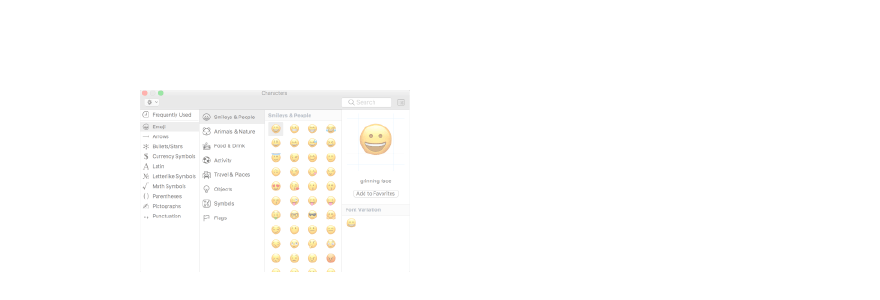Using emoji to express emotions, ideas and thoughts are very popular on the iPhone and other mobile devices. A couple of quick taps on the keyboard button and you've got them ready. How do you do that on the Mac?

- Position the cursor in any text field you'd like to insert an emoji, like posting a tweet for example.
- Use the keyboard shortcut Command - Control - Space bar to access emoji.
- Click the emoji you'd like to use and it'll be inserted where you left your cursor.
Emoji are divided into several categories: Smileys & People, Animals & Nature, Food & Drink, Activity, Travel & Places, Objects, Symbols, and Flags If you don't want to scroll through all of them, you can use the search field to find emoji you'd like to use. Type in the first few letters of the face, object or action you'd like to use and it will narrow down your options accordingly.