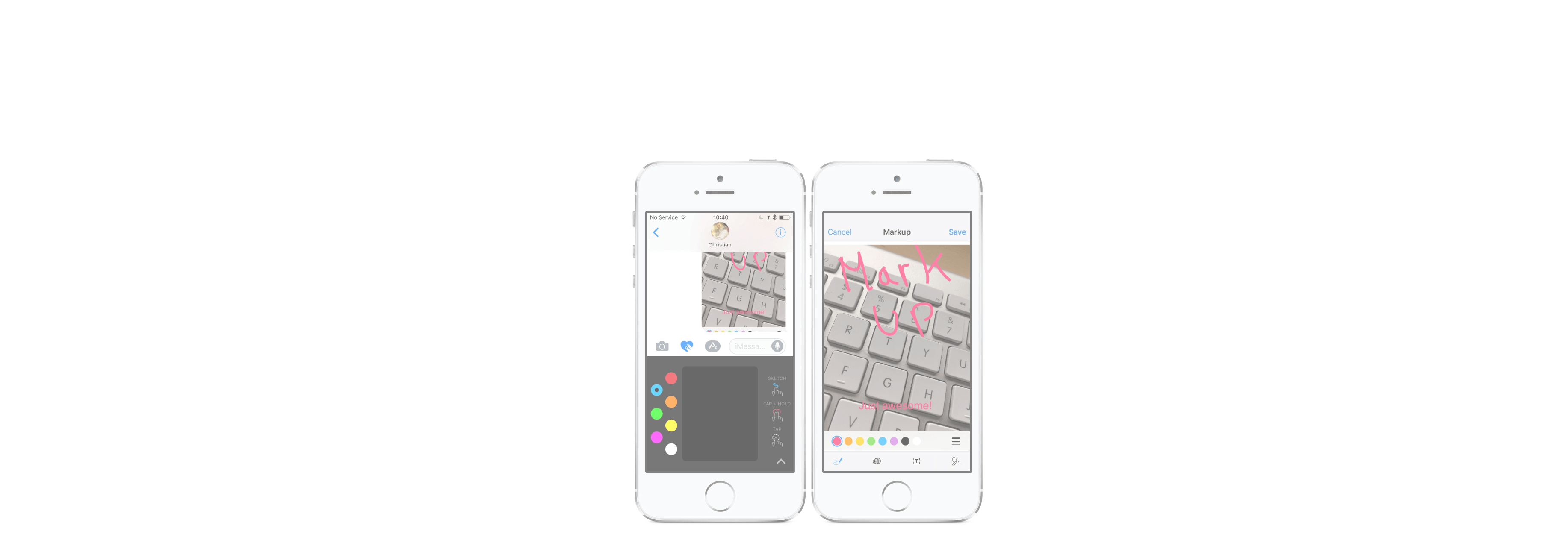Send Apple Watch-style Sketches, Heartbeats, and Taps easily.
Digital Touch — the ability to send a hand-drawn Sketch, haptic Taps, or sensor-read Heartbeats — was one of the debut features of the Apple Watch.
Starting with iOS 10 and continuing on with iOS 11 and iOS 12, all those communication features are readily available for your iPhone and iPad as well!
How do you send a Sketch in iMessage?
Sketches on iPhone and iPad work similarly to Apple Watch.
- Launch Messages from your Home screen.
- Tap on the Store button which looks like the letter A. It's between the camera button and the text box.
-
Tap the Digital Touch button. It looks like two hands in a heart.
- Tap the swatch on the left-hand side to choose a different color.
- Touch and hold (long press) any of the swatches to reveal the custom color palette.
-
Draw your sketch on the canvas area in the middle.
When you're happy with your sketch, you can tap send (Looks like an arrow).
How do you send a Heartbeat on iMessage?
Though neither the iPhone nor iPad have heart rate sensors like Apple Watch, you can still use them to send Heartbeats.
- Launch Messages from your Home screen.
- Tap on the Store button which looks like the letter A. It's between the camera button and the text box.
- Tap the Digital Touch button. It looks like two hands in a heart.
-
Touch and hold down (long press) with two fingers on the canvas.
You can hold down for a short or longer period of time. When you release, your Heartbeat will be sent.
How do you send a Tap on iMessage?
Taps on the Apple Watch let you subtly communicate with someone, because you know whatever you send will be received right on their wrist. With iOS, there's no such expectation of contact, so Taps take on a subtly different meaning.
- Launch Messages from your Home screen.
- Tap on the Store button which looks like the letter A. It's between the camera button and the text box.
- Tap the Digital Touch button. It looks like two hands in a heart.
-
Tap the canvas.
You can Tap as little or as often as you like, and in any pattern you like.
How do you add Digital Touch on top of a photo or video in iMessage?
Unique to iPhone and iPad, you can also Sketch, Heartbeat, or Tap on top of a photo or video.
- Launch Messages from your Home screen.
- Tap on the Store button which looks like the letter A. It's between the camera button and the text box.
- Tap the Digital Touch button. It looks like two hands in a heart.
-
Tap on the Camera button on the left.
- Tap on the Camera Switch button at the bottom right to switch between the rear and selfie camera.
- Tap on the white Camera Shutter button at the bottom left to take a still photo, or the red Video Shutter button at the bottom middle to start recoding up to 10 seconds of video.
-
Swipe your finger to Sketch, touch and hold two fingers to add a Heartbeat, or Tap with one finger as you would normally.
When you're happy with your final image, tap Send at the bottom right. (Looks like an upward arrow).