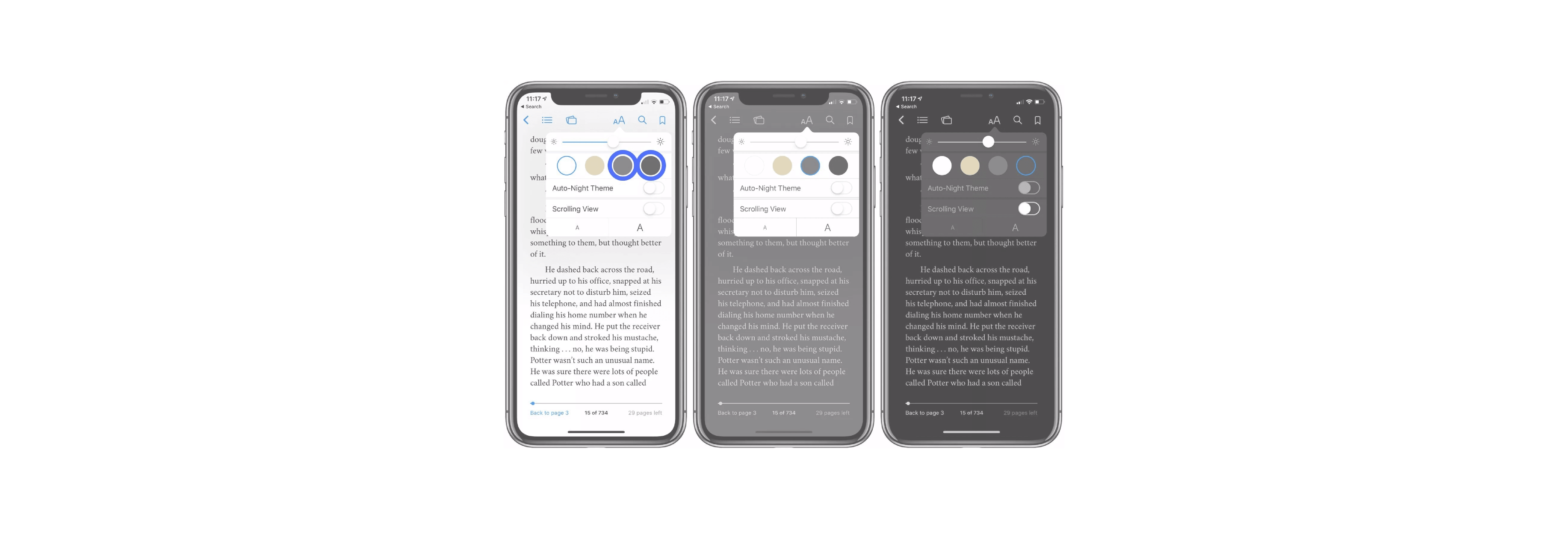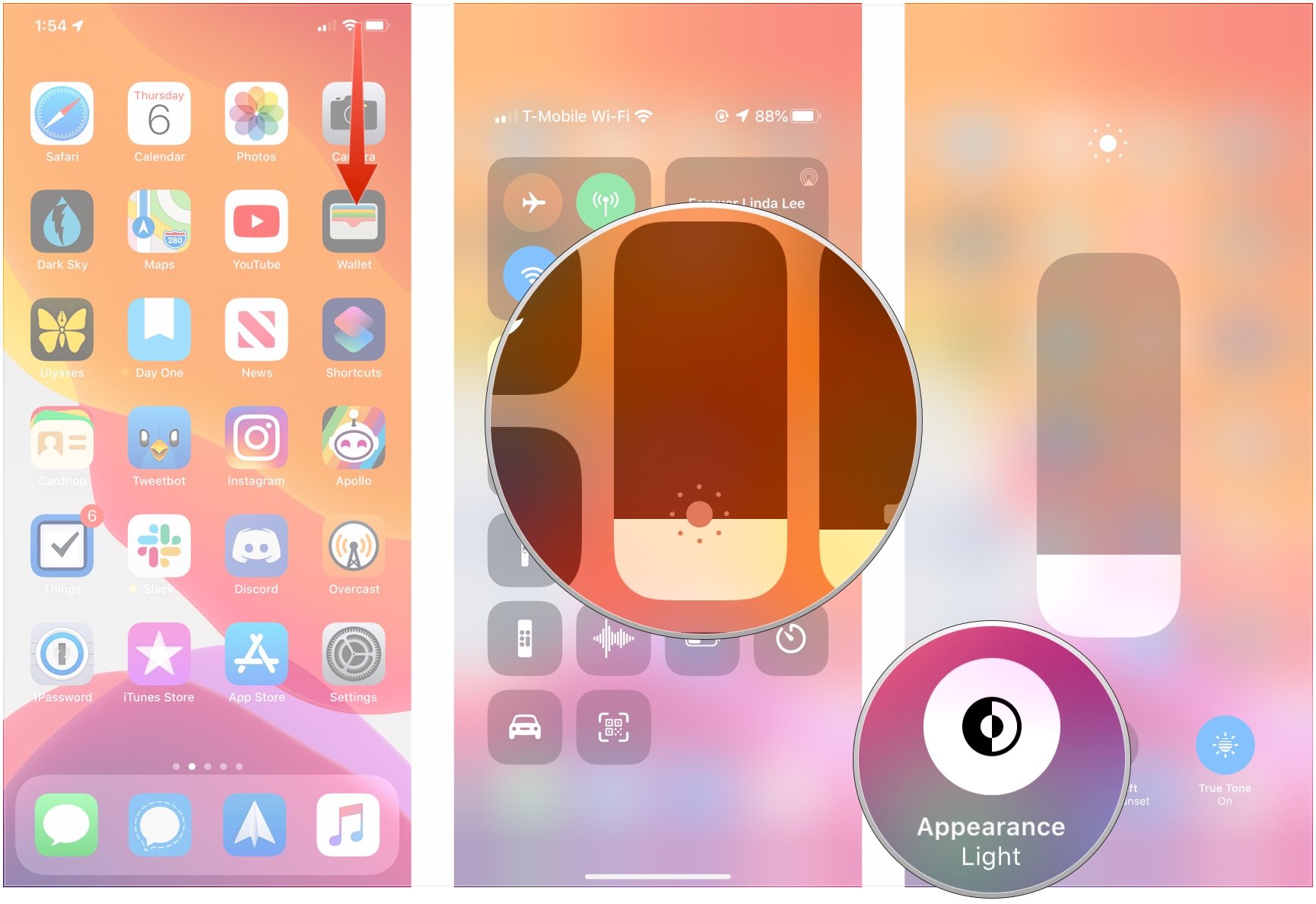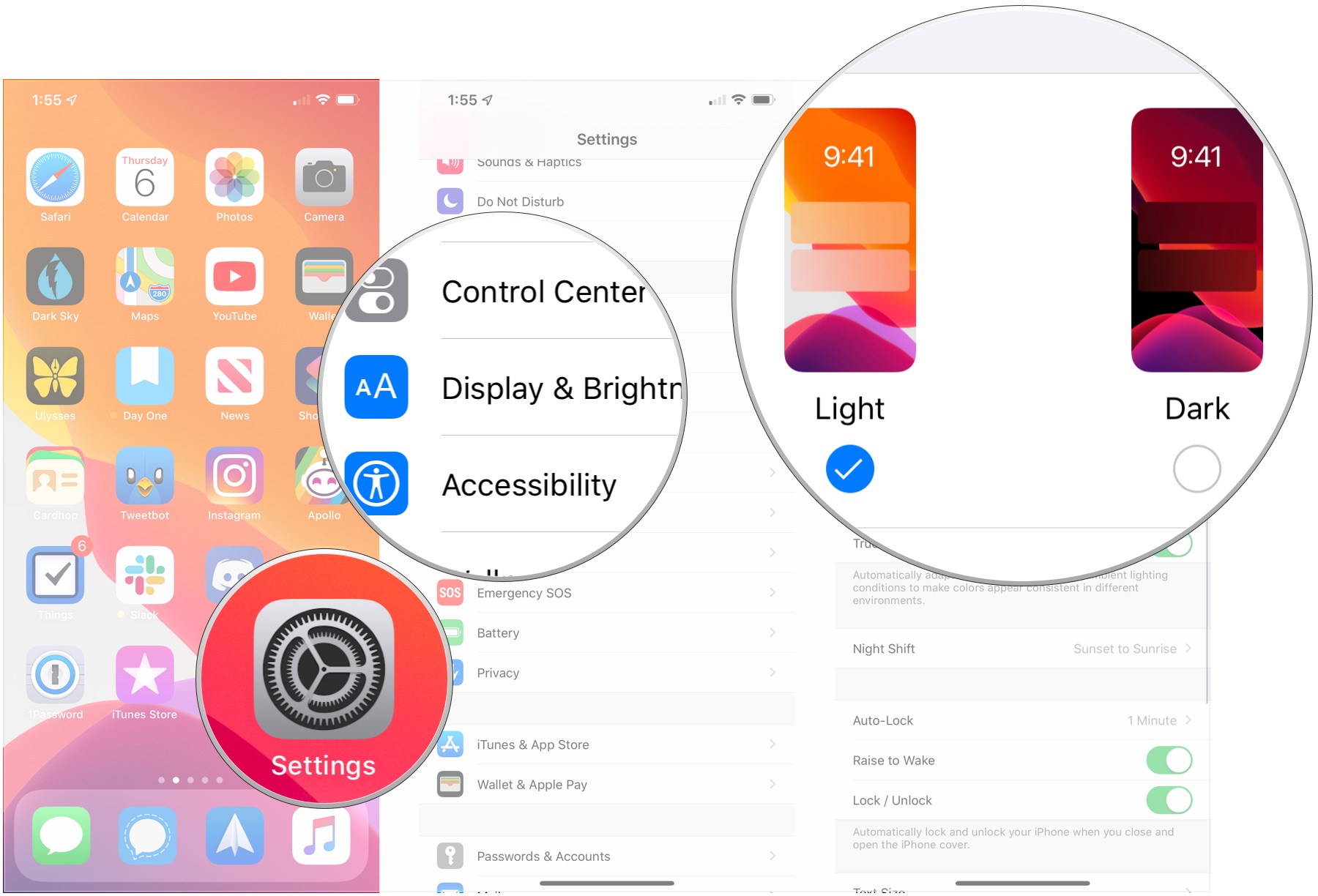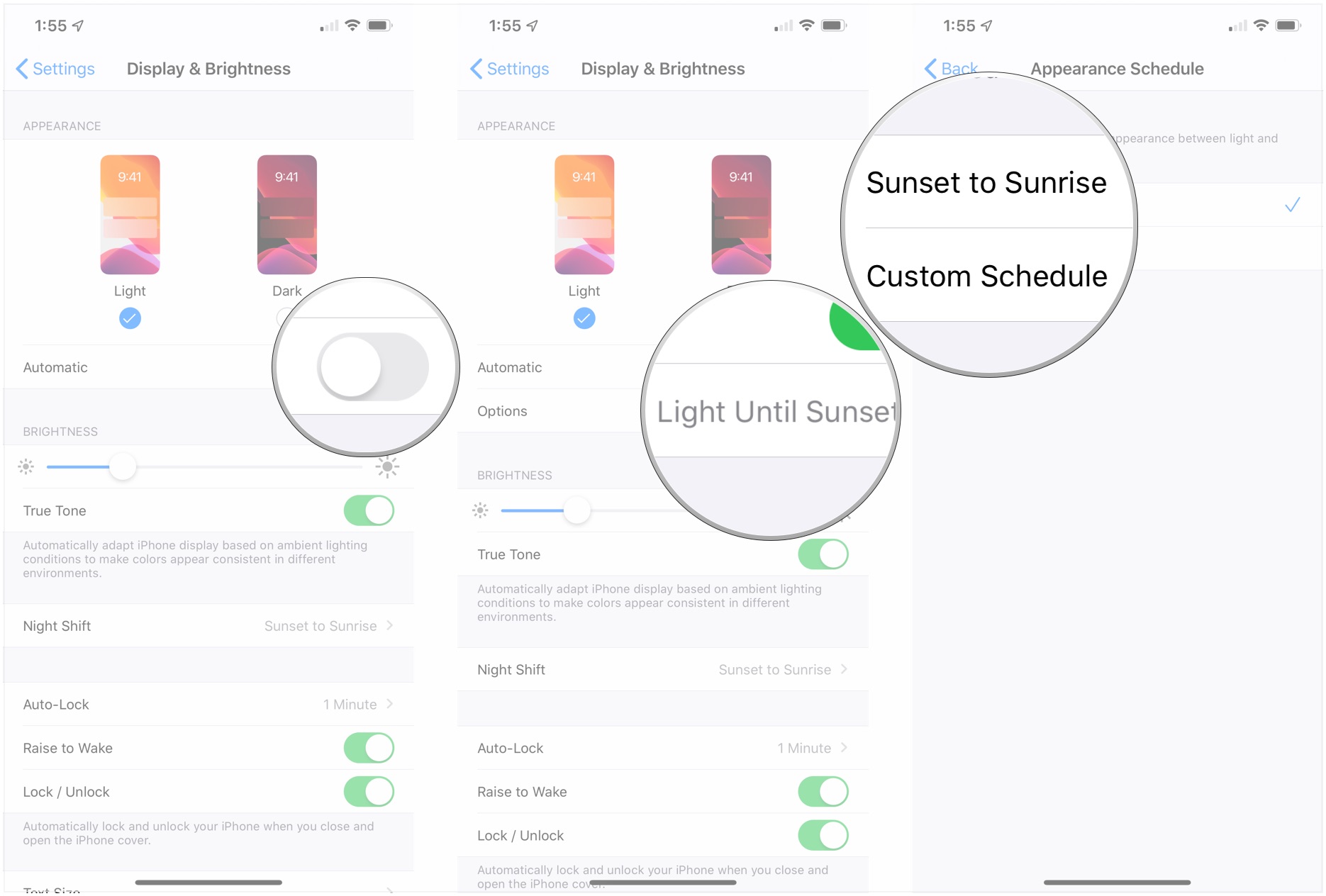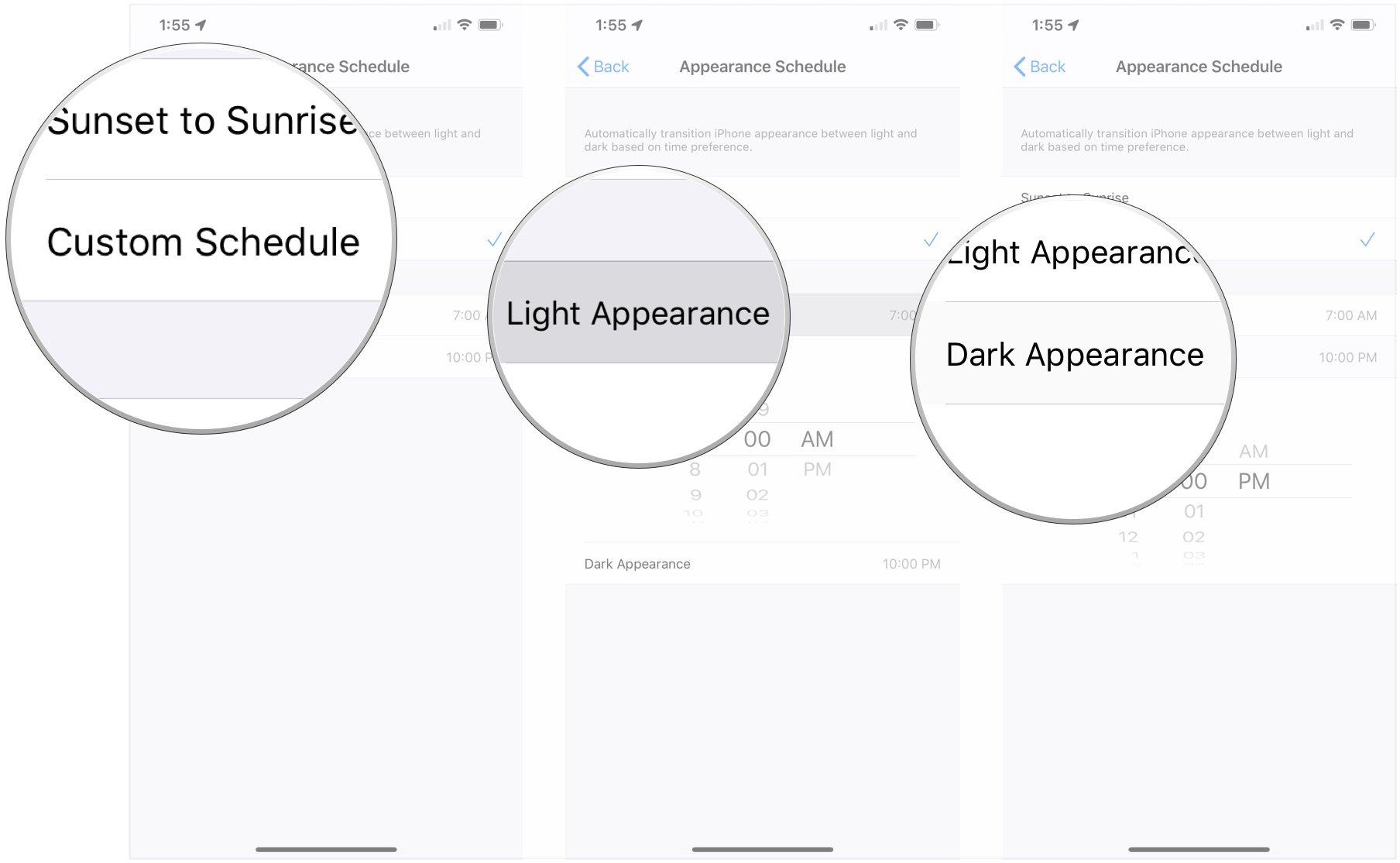How to activate dark mode on iPhone and iPad with Control Center
This is, by far, the fastest way to turn on dark mode.
- Open Control Center on your iPhone or iPad. Swipe down from the top-right corner on iPhone X or newer and iPad, or swipe up from the bottom of the screen on iPhone 8 and older.
- Press and hold or press firmly on the screen brightness slider.
-
Tap the Appearance button in the bottom-left to switch between light and dark.
How to activate dark mode on iPhone and iPad with Settings
- Open Settings on your iPhone or iPad.
- Tap Display & Brightness.
-
Tap either Light or Dark to choose which appearance to use.
- Tap the switch next to Automatic to the green on if you want your iPhone or iPad to automatically switch between light and dark modes.
- Tap Options.
-
Tap Sunset to Sunrise to have dark mode activated from each sunset until the next sunrise.
- Tap Custom Schedule if you want to set a custom time range in which you want dark mode to be active.
- Tap Light Appearance to choose when light mode should be activated.
-
Tap Dark Appearance to choose when dark mode should be activated.
And that's it. Your iPhone or iPad is now rocking dark mode, whether it's all day and all night, or changes with the position of the sun.