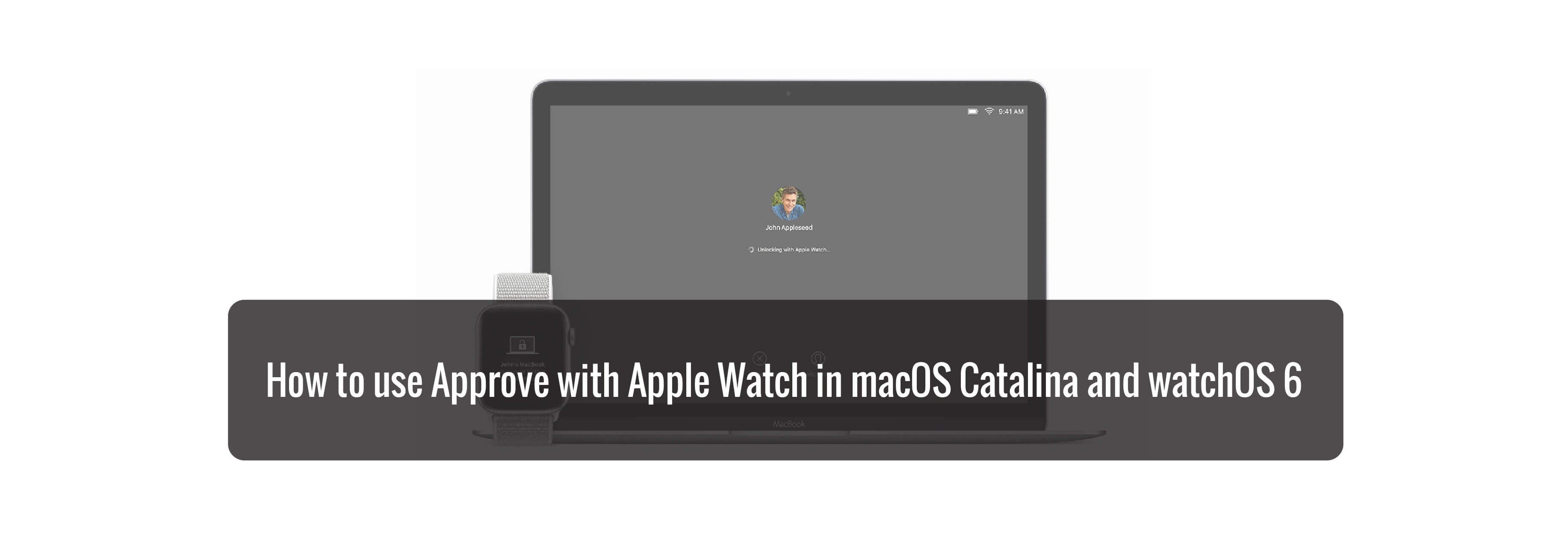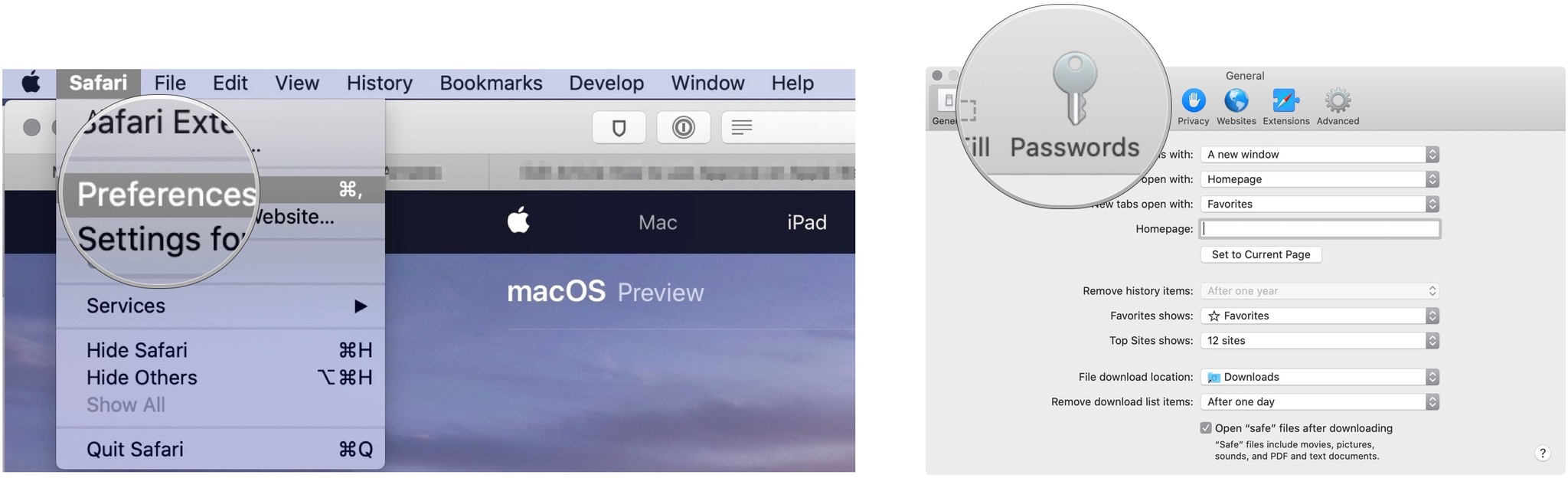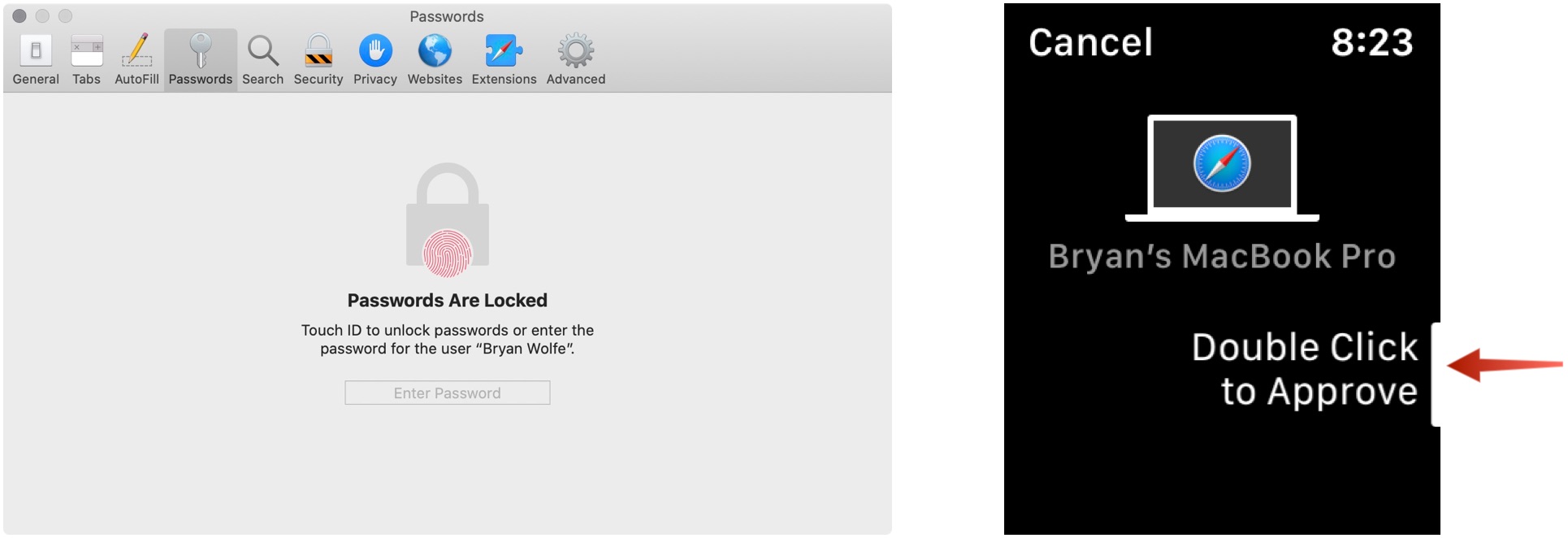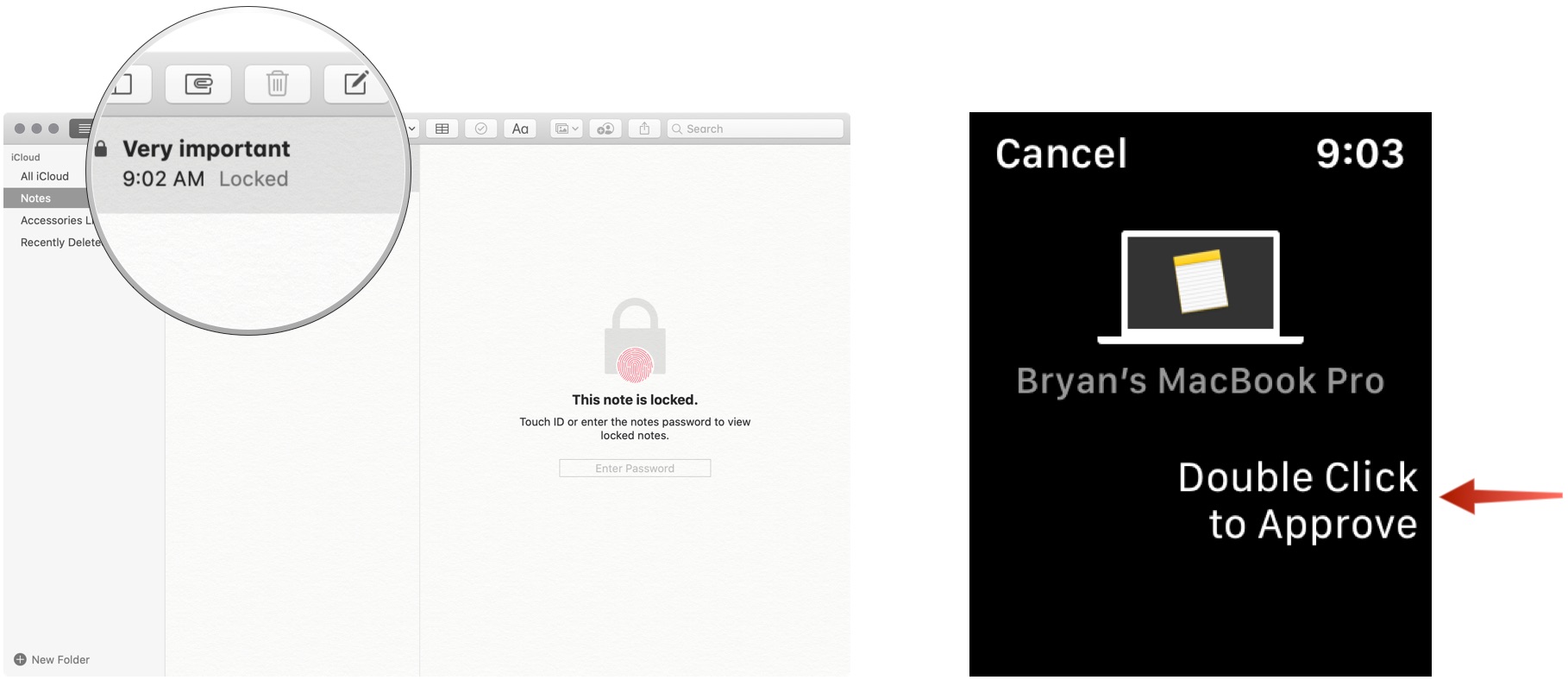Apple Watch is even more useful thanks to partnership with macOS Catalina.
You can already use your Apple Watch to unlock your Mac. In macOS Catalina, you can also use your wearable device to fill in passwords on your Mac and perform other authentication tasks like checking your passwords and approving app installations.

What is Approve with Apple Watch?
Approve on Apple Watch provides two main solutions.
First, it allows you to view passwords on your Mac whenever you need to type your password. For example, when viewing passwords in Safari preferences.
Secondly, Approve on Apple Watch offers a unique way to approve app installations on Mac and other processes. These include unlocking a secure note in the Notes app, unlocking settings in System Preferences, modifying root files, and more.

Requirements for Approve with Apple Watch
- Apple Watch running watchOS 6 or later.
- Mac running macOS Catalina or later
- Auto Unlocked enabled.
- Two-factor authentication enabled for iCloud.
With these requirements satisfied, you can begin using Approve on Apple Watch!
How to enable Approve with Apple Watch
There actually isn't any steps to enabling Approve with Apple Watch outside of enabling Auto Unlock. It's built into the security feature for additional uses. Once you've enabled the ability to unlock your Mac with your Apple Watch, Approve with Apple Watch is ready to go.
Examples of what you can do
Here are two examples of Approve on Apple Watch in action:
Unlocking passwords in Safari
Safari keeps track of your online passwords. To access this list on Mac:
- In the Safari app, click Safari in the Mac toolbar at the top left of the screen.
- Select Preferences.
-
Double-click on the side button on your Apple Watch to authenticate on your Mac.
When you switch to the Passwords page under Safari Preferences, you'll hear a click on your Apple Watch signifying that you can use Approve on Apple Watch. Once you do, your passwords are available on Mac for viewing.
Unlocking a secure note on Mac
If you wish to open a locked note in the Mac Notes app using your Apple Watch:
- In the Notes app, click on the locked note.
-
Double-click on the side button on your Apple Watch to unlock the note.
Buy used, save big
jemjem makes it safe and easy to save money buying gently used technology for home and family.

|
 |
 |
 |